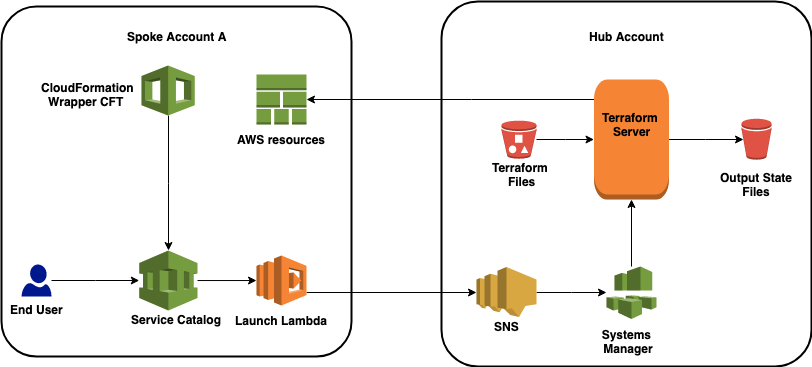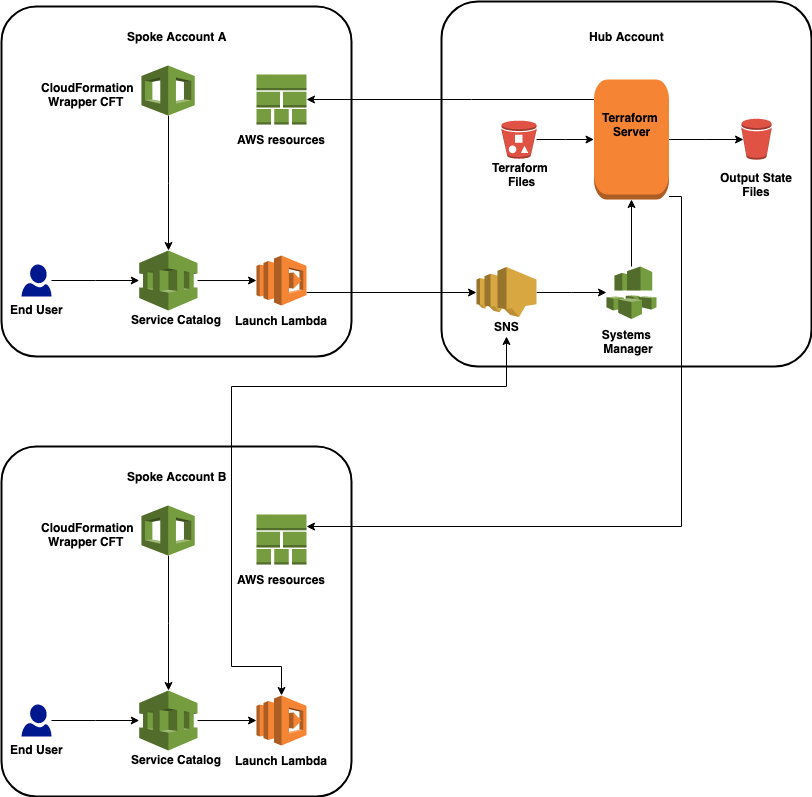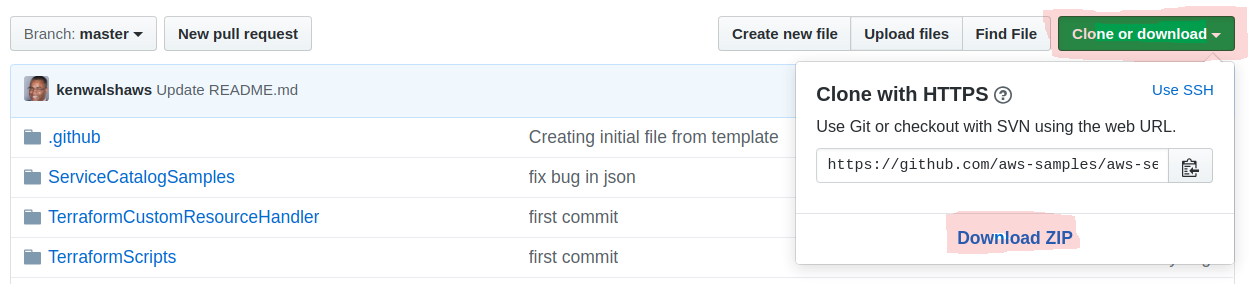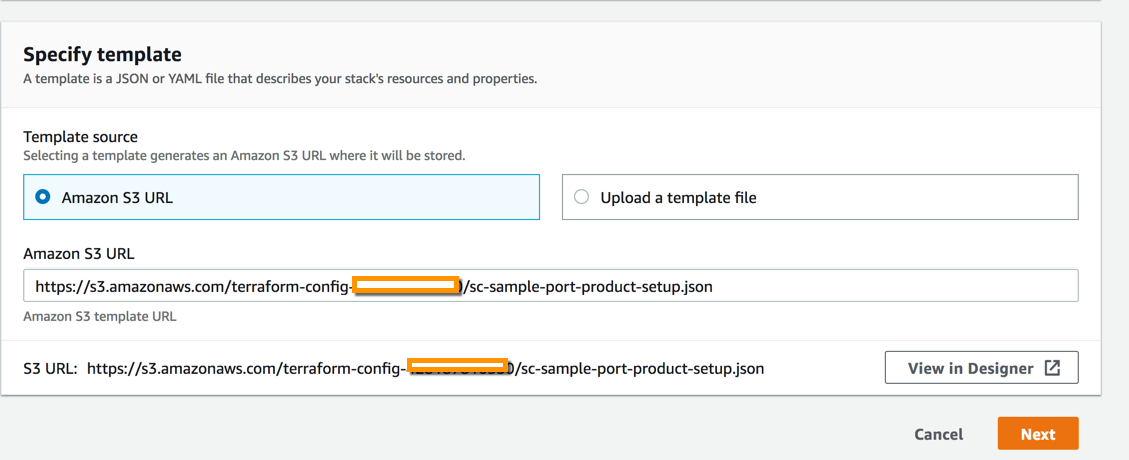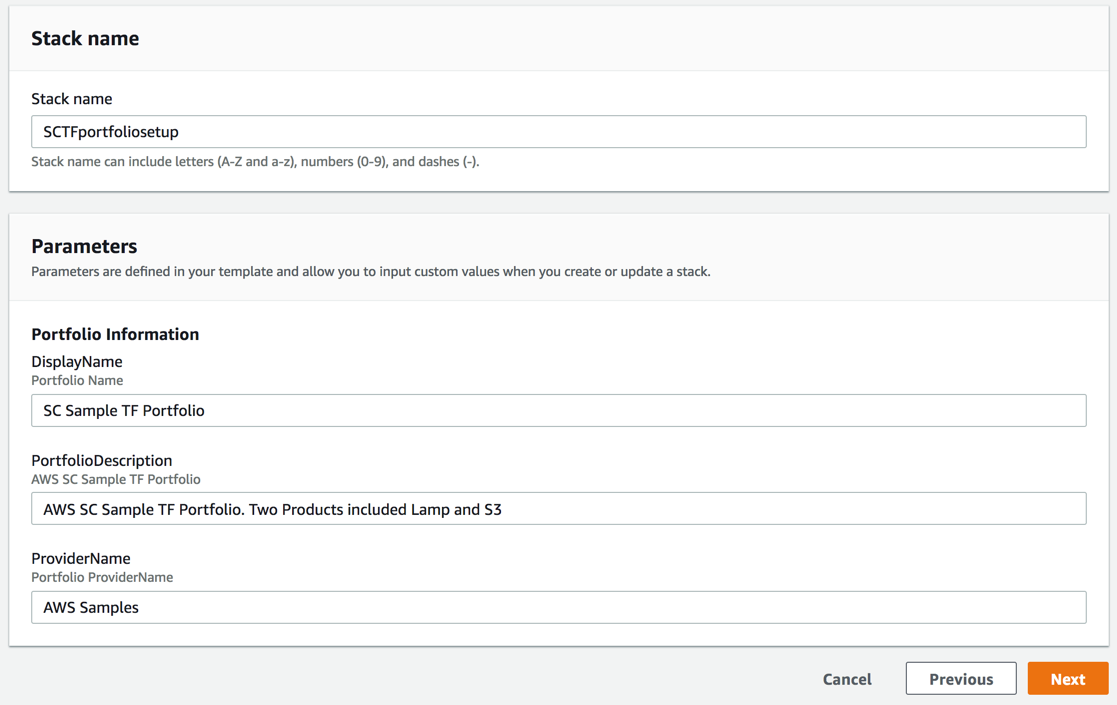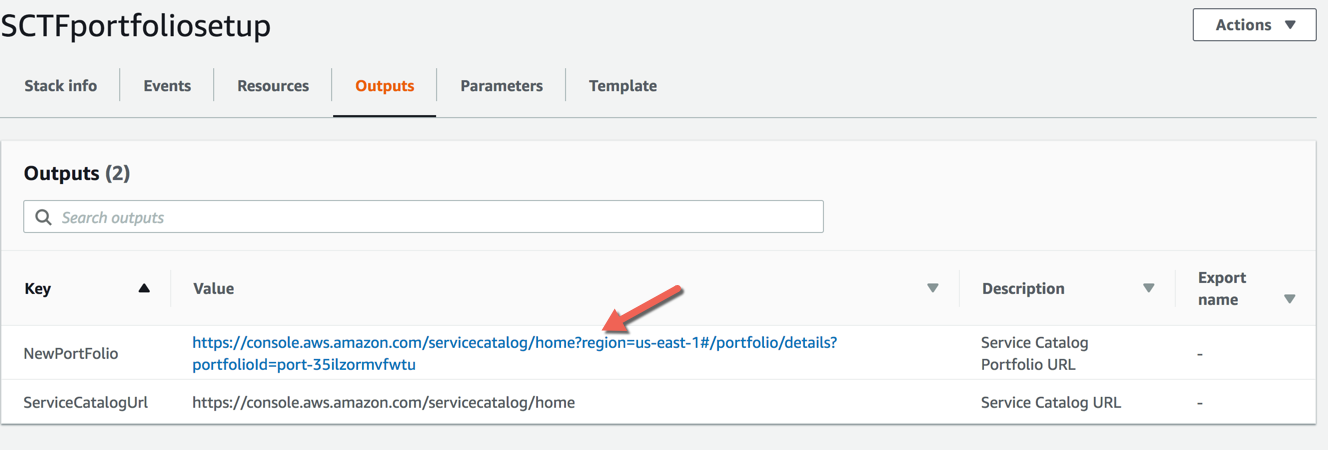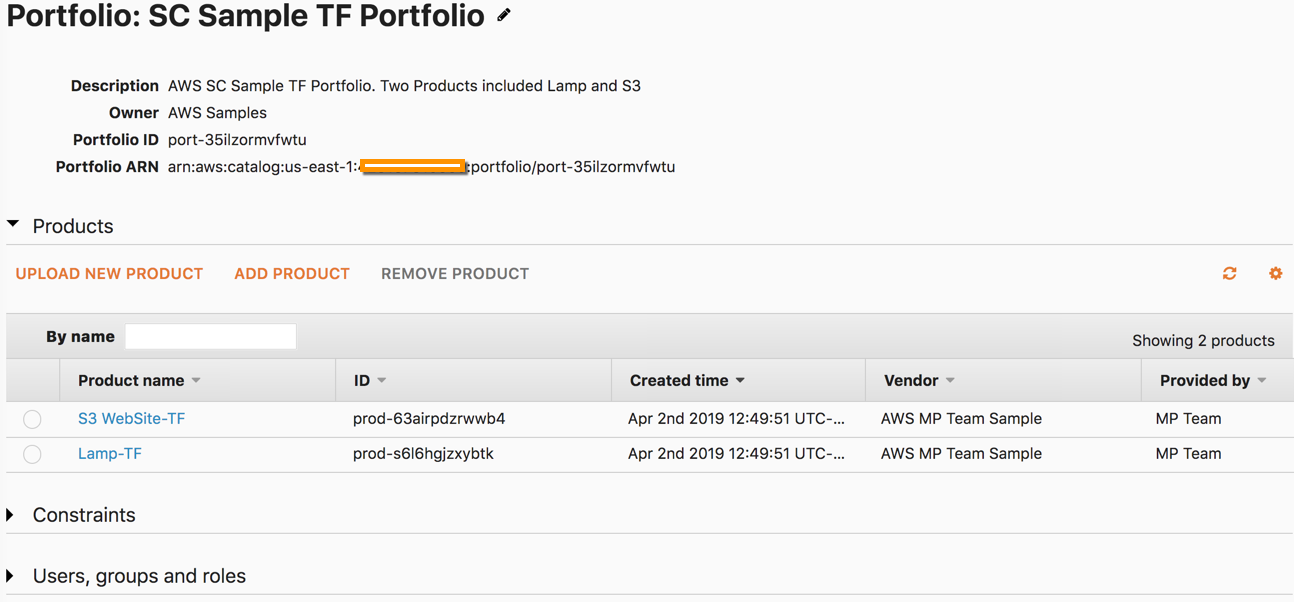aws-samples / Aws Service Catalog Terraform Reference Architecture
Programming Languages
Labels
Projects that are alternatives of or similar to Aws Service Catalog Terraform Reference Architecture
Service Catalog Terraform Reference Architecture
Solution Overview
AWS Service Catalog and Terraform Terminology
- hub or fulfillment account: The account where the Terraform server or engine will live.
- spoke account: The spoke accounts that will execute Terraform files against the Terraform engine living in the Hub account.
This solution requires that a Terraform server be deployed and available. You can use an existing Terraform server, or you can deploy a new Terraform server using the supplied CloudFormation templates. The supplied CloudFormation templates will create a new Amazon Elastic Compute Cloud (Amazon EC2) instance and install Terraform.
You can use one Terraform server to target resources across multiple AWS accounts. For the purposes of this paper, we will name the AWS account where the Terraform server resides the “hub account”. Accounts that send requests to the server and contain the provisioned resource will be called “spoke accounts”. For the Terraform server to operate, you must create AWS Identity and Access Management (IAM) roles in each of the spoke accounts and create an AWS Lambda launch function in each desired region of each spoke account. For example, a deployment for 3 accounts that each use us-east-1 and us-east-2 regions will result in 1 Terraform server account, 3 spoke account roles, and 6 Lambda launch functions. The hub account and region containing the Terraform server may also be a spoke account, in which case you must also deploy the IAM role and Lambda launch functions in the hub account and region.
The key to the solution is a CloudFormation template that acts as a proxy to Terraform. The CloudFormation template uses a custom resource, implemented via an AWS Lambda function to call the Terraform APIs. The CloudFormation template can then be customized to capture specific parameters and used to create an AWS Service Catalog product.
The Terraform files are placed in an Amazon Simple Storage Service (Amazon S3) bucket that can be accessed from AWS Service Catalog in each of the spoke accounts. See the following figure.
Once the solution is deployed, end users in each spoke account can launch AWS Service Catalog products. Information about which Terraform file to use, input parameters, and an IAM permission role is passed to the Terraform server from the CloudFormation template. The Terraform server uses this information to manage AWS resources in the originating spoke account. The outputs of the Terraform server are stored in the Amazon S3 Output State Files bucket. The end user has access to this bucket via the AWS Service Catalog GUI or API.
Installation
Copy the Service Catalog Terraform components to a S3 bucket to be launched from CloudFormation.
It is assumed that the user has Administerative privileges in IAM for S3, CloudFormation, EC2, VPC, Lambda, and Service Catalog.
There are two methods for copying files to S3
- AWS S3 Console
- AWS Command Line Interface (CLI)
VIA AWS S3 Console
Get the content Via Download
- Choose the Clone or download button
- Choose Download ZIP
- Unzip the file into a folder
The aws-service-catalog-terraform-reference-architecture folder is created
- Open file Explorer to the top directory of your local git repo
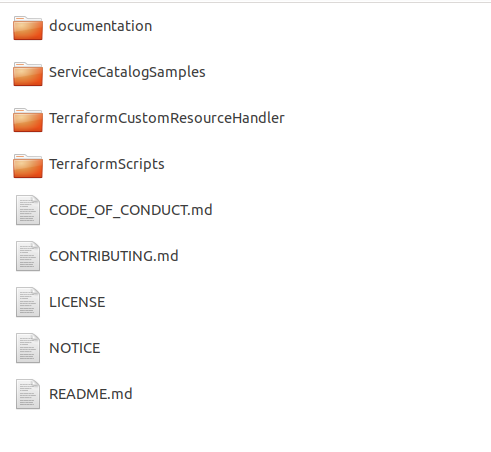
Leave it open, we will use it in a moment
Note [YOUR-ACCOUNT-ID] NO DASHES
-
Sign in to the AWS Console and navigate to the S3 console. https://s3.console.aws.amazon.com/s3/home
-
Choose the Create bucket button. Use the default settings for creating this bucket. See step 6 in the linked instructions concerning default S3 permissions.
-
Enter scterraform-[YOUR-ACCOUNT-ID] for the Bucket Name
-
Verify the region.
-
Choose Next
-
On the Properties page choose Next
-
On the Set permissions page choose Next
-
On the Review page choose Create Bucket
-
Choose the scterraform-[YOUR-ACCOUNT-ID]
-
Choose the Upload button
-
Use the file explorer opened earlier to drag over the following folders
- TerraformScripts
- TerraformCustomResourceHandler
- Choose Upload
VIA AWS CLI
- Clone the repository to your local computer
git clone https://github.com/aws-samples/aws-service-catalog-terraform-reference-architecture.git
The aws-service-catalog-terraform-reference-architecture folder is created
To view the contents
cd aws-service-catalog-terraform-reference-architecture
ls -l
CODE_OF_CONDUCT.md
CONTRIBUTING.md
documentation
LICENSE
NOTICE
README.md
ServiceCatalogSamples
TerraformCustomResourceHandler
TerraformScripts
Note [YOUR-ACCOUNT-ID] NO DASHES
AWS CLI Install Instructions
-
Create a S3 bucket to host the installation content
aws s3 mb s3://scterraform-[YOUR-ACCOUNT-ID] -
Copy the following files to the bucket maintaining the file structure:
aws s3 sync ./TerraformCustomResourceHandler/bin/ s3://scterraform-[YOUR-ACCOUNT-ID]/TerraformCustomResourceHandler/bin/ aws s3 sync ./ServiceCatalogSamples/ s3://scterraform-[YOUR-ACCOUNT-ID]/TerraformCustomResourceHandler/bin/ aws s3 sync ./TerraformScripts/ s3://scterraform-[YOUR-ACCOUNT-ID]/TerraformScripts/
You now have all the files needed for launch in the S3 Bucket which has the same file structure as this github repo:
S3 Bukcet: scterraform-[YOUR-ACCOUNT-ID]
├── TerraformScripts/
│ ├── cloudformation-templates/
│ │ ├── terraform-architecture-single-account.yaml
│ │ ├── terraform-fulfillment-server.yaml
│ │ ├── terraform-launch-lambda.yaml
│ │ └── terraform-spoke-principals.yaml
│ └── bin/
│ └── sc_terraform_wrapper-1.2-py3-none-any.whl
└── TerraformCustomResourceHandler/
└── bin/
└── aws-servicecatalog-terraform-wrapper.jar
Note We have only listed the files you must have access to for this demonstration, more files are included in the actual git repository
Installing the Service Catalog Terraform reference architecture into a single account hub account
- Navigate to the S3 console.In the S3 Console, choose the TerraformScripts/cloudformation-templates/terraform-architecture-single-account.yaml file
- Copy the URL
- Navigate to the CloudFormation console.
- Verify the region.
- Choose Create Stack.
- Under Choose a template, select Specify an Amazon S3 template URL.
- Paste the URL you copied from step 1 above
- Choose Next.
- For Stack name, type TerraformArchitecture-SingleAccount.
- Note for TerraFormVersion enter 0.11.4
- Leave all the other parameters as defaults.
- Choose Next
- On the Configure stack options page chose Next
- On the Review page
- choose the check box for I acknowledge that AWS CloudFormation might create IAM resources with custom names.
- choose the check box for I acknowledge that AWS CloudFormation might require the following capability: CAPABILITY_AUTO_EXPAND.
- choose Create Stack
When the Status changes to CREATE_COMPLETE once the stack is created.
The stack output will look similar to the image below.
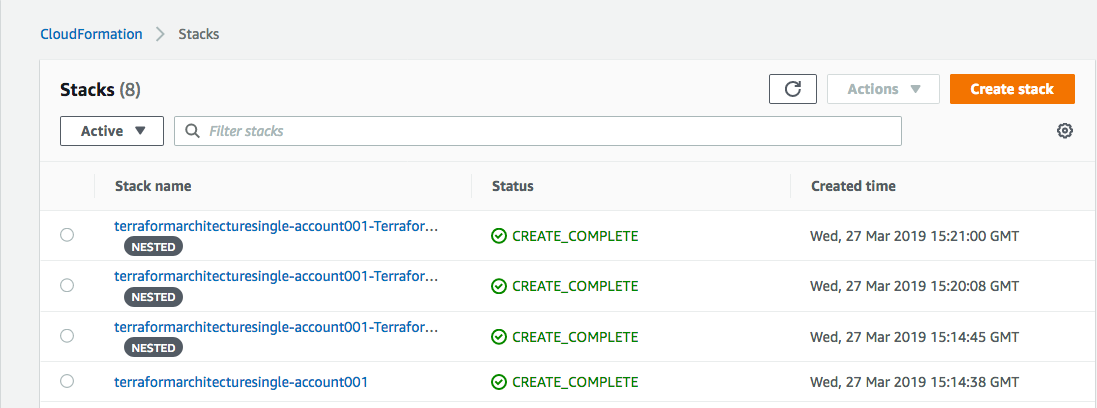
Create AWS Service Catalog portfolio and product based on Terraform
- Navigate to the S3 S3 console.
- Choose the terraform-config-[YOUR-ACCOUNT-ID] bucket
- Choose Upload
- Use the file explorer opened earlier to open the ServiceCatalogSamples folder
- Select and drag over the following files
- sc-sample-lamp.json
- sc-sample-lamp.tf
- sc-sample-port-product-setup.json
- sc-sample-S3.json
- sc-sample-S3.tf
- Choose Upload
- In the S3 Console, choose the sc-sample-port-product-setup.json file
- Righ click and Copy the URL
- Navigate to the CloudFormation console https://console.aws.amazon.com/cloudformation/
- Verify the region.
- Choose Create Stack.
- Under Choose a template, select Specify an Amazon S3 template URL.
- Paste the URL you copied in the step above.
- For Stack name, type SCTFportfoliosetup.
- For all the other parameters use the defaults.
- Choose Next.
- Choose Create Stack to create the Service Catalog Sample Terraform Portfolio.
- When the stack is complete, choose the Outputs tab
- Choose the NewPortFolio to complete the setup and launch the sample products.
Congratulations, You have completed setting up the Service Catalog Terraform Refrence Archticture components in a single account.
Set up the spoke accounts
For each spoke account, you’ll need to enable communication with the hub account by creating an executing role with a trust relationship back to the hub account. Then, create a Lambda launch function in each desired region within the spoke account. Finally, add each spoke account to the SNS topic that queues requests for the spoke account. The supplied CloudFormation stacks will provision these roles and Lambda functions.
Create the spoke account Terraform roles
Note: Make sure the TerraformArchitecture-SingleAccount CloudFormation stack has a status of CREATE_COMPLETE before proceeding.
- Sign in to the AWS Console using the spoke account.
- Navigate to the CloudFormation console https://console.aws.amazon.com/cloudformation/
- Verify the region.
- Choose Create Stack.
- Under Choose a template, select Specify an Amazon S3 template URL.
- Type the following URL https://s3.amazonaws.com/scterraform-[YOUR-ACCOUNT-ID]/TerraformScripts/cloudformation-templates/terraform-spoke-principals.yaml
- Choose Next.
- For Stack name, type TerraformLaunchRole.
- For Fulfillment Account ID, type the hub account ID.
- For FulfillmentRegion enter the region.
- Update the remaining parameters (optional).
- Choose Next.
- Choose Create to create the Terraform instance.
The Status changes to CREATE_COMPLETE once the stack is created.
Create the Terraform Lambda launch function in the regions you plan to use
Note: Make sure the TerraformLaunchRole CloudFormation stack has a status of CREATE_COMPLETE before proceeding.
- Sign in to the AWS Console using the spoke account.
- Navigate to the CloudFormation console. https://console.aws.amazon.com/cloudformation/
- Verify the region.
- Choose Create Stack.
- Under Choose a template, select Specify an Amazon S3 template URL.
- Type the following URL:https://s3.amazonaws.com/scterraform-[YOUR-ACCOUNT-ID]/TerraformScripts/cloudformation-templates/terraform-launch-lambda.yaml
- Choose Next
- For Stack name, type TerraformLaunchLambda.
- For Fulfillment Account ID** type the hub account ID.
- For FulfillmentRegion enter the region
- Update the remaining parameters (optional).
- Choose Next.
- Choose Next.
- Choose Create to create the Terraform instance.
The Status changes to CREATE_COMPLETE once the stack is created.
Using the AWS Service Catalog Terraform Reference Architecture with GitHub
This section is intended for users with a basic working knowledge of GitHub. For more information on GitHub, see https://developer.github.com/v3/guides/. To use the Terraform Reference Architecture with GitHub, follow these steps.
-
Create a MachineUser with access to the repositories you would like to reference: https://developer.github.com/v3/guides/managing-deploy-keys/#machine-users
-
Create a secret in your hub account that contains your MachineUser's private key. For example:
aws secretsmanager create-secret --secret-string "`cat id_rsa`" --name TerraformMachineUserIdentityFor more information, see https://docs.aws.amazon.com/secretsmanager/latest/userguide/manage_create-basic-secret.html
-
Generate a hashed known_hosts file containing the public keys of your repository's host:
a. Retrieve Github's public key using the following commands:touch known_hosts chmod 600 known_hosts ssh-keyscan -t rsa github.com >> known_hostsb. Verify the public key against Github's public key fingerprints using the following command:
cat known_hosts | ssh-keygen -lf -
c. Compare the output to the public key fingerprints Github has posted: https://help.github.com/articles/github-s-ssh-key-fingerprints/
d. Generate a hashed known_hosts file using the public key:
ssh-keygen -H -f known_hosts -
Create a secret in your hub account that contains the hashed known_hosts file. For example:
aws secretsmanager create-secret --secret-string "`cat known_hosts`" --name TerraformKnownHosts -
Update the SshIdentitySecret and SshKnownHostsSecret parameters of your TerraformWrapperServer stack. For example:
aws cloudformation update-stack --template-url https://s3.amazonaws.com/scterraform-[YOUR-ACCOUNT-ID]/TerraformScripts/cloudformation-templates//terraform-fulfillment-server.yaml --parameters ParameterKey=SshKnownHostsSecret,ParameterValue=TerraformKnownHosts ParameterKey=SshIdentitySecret,ParameterValue=TerraformMachineUserIdentity --capabilities CAPABILITY_NAMED_IAM --stack-name TerraformWrapperServer
Important file content information
The following code is the resource section from the sc-sample-lamp.json CloudFormation wrapper file.
"Resources": {
"MyTerraformStack": {
"Type": "Custom::TerraformStack",
"Properties": {
"ServiceToken": {
"Fn::Sub": "arn:aws:lambda:${AWS::Region}:${AWS::AccountId}:function:TerraformLaunchHandler"
},
"TerraformArtifactUrl": {
"Fn::Sub": https://s3.amazonaws.com/terraform-config-${AWS::AccountId}/sc-sample-lamp.tf *
},
"LaunchRoleArn": {
"Fn::Sub": "arn:aws:iam::${AWS::AccountId}:role/TerraformResourceCreationRole" **
},
"TerraformVariables": {
"aws_region": {
"Fn::Sub": "${AWS::Region}"
},
"aws_ami": {
"Ref": "ImageID"
-
- This URL points to the Terraform file
- ** This role requires permission to create the AWS resources. For example, if the Terraform files will create an EC2 instance, then this role must have the permission to create EC2 instances.
Executing the Terraform file plan/dry run command
The Terraform plan command creates an execution plan or determines actions that are necessary to achieve the desired state, specified in the configuration files, without making any changes to real resources or to the state. The output of the plan is available in the output section of the AWS Service Catalog end user console. Include the DryRunId property and set the value to 1. The Terraform wrapper server will execute the plan as a preview only, instead of creating or managing AWS resources.
"Resources": {
"MyTerraformStack": {
"Type": "Custom::TerraformStack",
"Properties": {
"ServiceToken": {
"Fn::Sub": "arn:aws:lambda:${AWS::Region}:${AWS::AccountId}:function:TerraformLaunchHandler"
},
"TerraformArtifactUrl": {
"Fn::Sub": https://s3.amazonaws.com/terraform-config-${AWS::AccountId}/sc-sample-lamp.tf
},
"LaunchRoleArn": {
"Fn::Sub": "arn:aws:iam::${AWS::AccountId}:role/TerraformResourceCreationRole"
},
"DryRunId": {“Ref”:“DryRunId”}, *
"TerraformVariables": {
"aws_region": {
"Fn::Sub": "${AWS::Region}"
},
"aws_ami": {
"Ref": "ImageID"
-
- Add this property for Plan or Dry run.
FAQ
Can a Terraform wrapper template reference multiple Terraform configuration files?
Yes. If you have multiple Terraform configuration files, you can package them in a ZIP file, upload the ZIP file to Amazon S3, and then reference the ZIP file in your wrapper template. The Terraform Wrapper Server detects ZIP files and extracts their contents before attempting to execute any commands. What are the limitations of this solution?
- Stack creation will fail for Terraform configurations that take longer than two hours to create.
- AWS is the only supported provider.
- CloudFormation plan APIs will not list the resources generated by a TerraformStack.
Can an IAM role be used to launch Terraform products instead of an IAM user?
Yes, as long as a role has permissions to provision AWS Service Catalog products and invoke the spoke account’s Lambda launch function, it can be used to launch Terraform products. For example, the CloudFormation template defines a role that can be used to launch Terraform products in a spoke account.
Resources:
TerraformUserLaunchRole:
Type: AWS::IAM::Role
Properties:
RoleName: "TerraformLaunchLambdaRole"
AssumeRolePolicyDocument:
Version: 2012-10-17
Statement:
- Effect: Allow
Principal:
AWS:
- arn:aws:iam::111111111111:user/terraform-account-x-enduser
Action:
- sts:AssumeRole
ManagedPolicyArns:
- arn:aws:iam::aws:policy/AWSServiceCatalogEndUserFullAccess
Policies:
- PolicyName: TerraformLaunchLambdaPolicy
PolicyDocument:
Statement:
- Effect: Allow
Action: lambda:InvokeFunction
Resource: !Sub arn:aws:lambda:*:${AWS::AccountId}:function:TerraformLaunchHandler
- Effect: Allow
Action: s3:GetObject
Resource: '*'
Security Best Practices
Update your Terraform binary version when you identify vulnerabilities
If you become aware of a security vulnerability affecting the Terraform binary version installed on your Terraform Wrapper Server, switch to a version that is not affected by the vulnerability. To do this, update your Terraform Wrapper Server stack by setting the stack's TerraformVersion parameter to the version you want to switch to. Keep in mind that you may need to update your Terraform configurations if a backwards incompatible change has been introduced in the Terraform binary version to which you are switching.
Restrict access to the Launch Lambda in the spoke account
Because the Lambda launch function has access to the hub account’s SNS topic, you should restrict access to the Lambda launch function in the spoke account. Do not grant non-administrator users in the spoke account permissions to lambda:UpdateFunctionCode , lambda:InvokeFunction or lambda:UpdateFunctionConfiguration unless you exclude the Lambda launch function using a resource element.
Do not remove the ExternalId from the spoke account’s ResourceCreationRole
The spoke account’s IAM Resource Creation Role uses an ExternalId to limit access to the spoke account. You should retain this ExternalId to help prevent inadvertent modification to resources in the spoke account by users that have access to the hub account’s Terraform Server Role.
Limit access to the hub account
The hub account’s Terraform Wrapper Server will have access to Resource Creation Roles in multiple spoke accounts. To limit the exposure of these roles, you should restrict access to the hub account as much as possible and use the hub account for Terraform functionality only.