SQLPlayer / Azure.datafactory.tools
Programming Languages
Labels
Projects that are alternatives of or similar to Azure.datafactory.tools
azure.datafactory.tools

PowerShell module to help simplify Azure Data Factory CI/CD processes. This module was created to meet the demand for a quick and trouble-free deployment of an Azure Data Factory instance to another environment.
The main advantage of the module is the ability to publish all the Azure Data Factory service code from JSON files by calling one method. The module supports now:
- Creation of Azure Data Factory, if it doesn't exist
- Deployment of all type of objects: pipelines, datasets, linked services, data flows, triggers, integration runtimes
- Finding the right order for deploying objects (no more worrying about object names)
- Built-in mechanism to replace, remove or add the properties with the indicated values (CSV and JSON file formats supported)
- Stopping/starting triggers
- Dropping objects when not exist in the source (code)
- (new!) Optionally can skip deletion of excluded objects
- Filtering (include or exclude) objects to be deployed by name and/or type and/or folder (new!)
- Filtering supports wildcards
- Publish options allow you to control:
- Whether stop and restarting triggers
- Whether delete or not objects not in the source
- Whether create or not a new instance of ADF if it not exist
- Tokenisation in config file allows replace any value by Environment Variable or Variable from DevOps Pipeline
- (new!) Allows to define multiple file (objects) by wildcarding
- Global Parameters
The following features coming in the future:
- Build function to support validation of files, dependencies and config
- Unit Tests of selected Pipelines and Linked Services
The module publishes code, which is created and maintained by ADF in a code repository, when configured.
Overview
This module works for Azure Data Factory V2 only and uses Az.DataFactory PowerShell module from Microsoft for the management of objects in ADF service.
Support
The module is compatible and works with Windows PowerShell 5.1, PowerShell Core 6.0 and above. This means you can use Linux-based agents in your Azure DevOps pipelines.
How to start
Install-Module
To install the module, open PowerShell command line window and run the following lines:
Install-Module -Name azure.datafactory.tools -Scope CurrentUser
Import-Module -Name azure.datafactory.tools
If you want to upgrade module from a previous version:
Update-Module -Name azure.datafactory.tools
Check your currently available version of module:
Get-Module -Name azure.datafactory.tools
Source: https://www.powershellgallery.com/packages/azure.datafactory.tools
Publish Azure Data Factory
This module publishes all objects from JSON files stored by ADF in a code repository (collaboration branch). Bear in mind we are talking about master branch, NOT adf_publish branch.
If you want to deploy from adf_publish branch - read this article: Deployment of Azure Data Factory with Azure DevOps.
Where is my code?
If you have never seen code of your Azure Data Factory instance - then you need to configure the code repository for your ADF. This article helps you to do that: Setting up Code Repository for Azure Data Factory v2.
Once you have set up the code repository, clone the repo and pull (download) onto local machine. The folder structure should look like this:
SQLPlayerDemo
dataflow
dataset
integrationRuntime
linkedService
pipeline
trigger
Some of these folders might not exist when ADF has none of that kind of objects.
Examples
Publish (entire) ADF code into ADF service in Azure:
Publish-AdfV2FromJson
-RootFolder <String>
-ResourceGroupName <String>
-DataFactoryName <String>
-Location <String>
[-Stage] <String>
[-Option] <AdfPublishOption>
[-Method] <String>
Assuming your ADF is named SQLPlayerDemo and the code is located in c:\GitHub\AdfName\, replace the values for SubscriptionName, ResourceGroupName, DataFactoryName and run the following command using PowerShell CLI:
$SubscriptionName = 'Subscription'
Set-AzContext -Subscription $SubscriptionName
$ResourceGroupName = 'rg-devops-factory'
$DataFactoryName = "SQLPlayerDemo"
$Location = "NorthEurope"
$RootFolder = "c:\GitHub\AdfName\"
Publish-AdfV2FromJson -RootFolder "$RootFolder" -ResourceGroupName "$ResourceGroupName" -DataFactoryName "$DataFactoryName" -Location "$Location"
Other environments (stage)
Use optional [-Stage] parameter to prepare json files of ADF with appropriate values for properties and deploy to another environment correctly. See section: How it works / Step: Replacing all properties environment-related for more details.
Detailed Wiki documentation - coming soon.
Publish Options
The options allows you control which objects should be deployed by including or excluding them from the list. First of all you need to create the object:
# Example 0: Creating Publish Option object
$opt = New-AdfPublishOption
AdfPublishOption contains the following options:
- [HashTable] Includes - defines a list of objects to be published (default: empty)
- [HashTable] Excludes - defines a list of objects to be NOT published (default: empty)
- [Boolean] DeleteNotInSource - indicates whether the objects not in the source should be deleted or not (default: false)
- [Boolean] StopStartTriggers - indicates whether the triggers would be stopped and restarted during the deployment (default: true)
- [Boolean] CreateNewInstance - specifies whether the target ADF should be created when it does not exist. When target ADF doesn't exist and this option is set to false then
Publish-AdfV2FromJsonfunction fails. (default: true) - [Boolean] DeployGlobalParams - indicates whether deploy Global Parameters of ADF. Nothing happens when parameters are not defined. (default: true)
- [Boolean] FailsWhenConfigItemNotFound - indicates whether configuration items not found fails the script. (default: true)
- [Boolean] FailsWhenPathNotFound - indicates whether missing paths fails the script. (default: true)
- [Boolean] DoNotStopStartExcludedTriggers - specifies whether excluded triggers will be stopped before deployment (default: false)
- [Boolean] DoNotDeleteExcludedObjects - specifies whether excluded objects can be removed. Applies when
DeleteNotInSourceis set to True only. (default: true)
Subsequently, you can define the needed options:
# Example 1: Including objects by type and name pattern
$opt = New-AdfPublishOption
$opt.Includes.Add("pipeline.Copy*", "")
$opt.DeleteNotInSource = $false
# Example 2: Excluding objects by type
$opt = New-AdfPublishOption
$opt.Excludes.Add("linkedService.*", "")
$opt.Excludes.Add("integrationruntime.*", "")
$opt.Excludes.Add("trigger.*", "")
$opt = New-AdfPublishOption
# Example 3: Excluding all objects from deployment
$opt = New-AdfPublishOption
$opt.Excludes.Add("*", "")
$opt.StopStartTriggers = $false
# Example 4: Including only one object to deployment
$opt = New-AdfPublishOption
$opt.Includes.Add("pipeline.Wait1", "")
$opt.StopStartTriggers = $false
# Example 5: Ignore missing configuration items (will just write warning to standard output instead)
$opt = New-AdfPublishOption
$opt.FailsWhenConfigItemNotFound = $false
# Example 5: Ignore missing paths (will just write warning to standard output instead)
$opt = New-AdfPublishOption
$opt.FailsWhenPathNotFound = $false
Bear in mind that Includes and Excludes lists are rules out each other.
Objects would be excluded from deployment only if Includes list remains empty.
When both lists are empty - all objects going to be published.
Includes & Excludes rules in a file
You can define set of filtering rules (includes/excludes) in a file and load all of them when creating Publish Option objects:
# Example 5: Creating Publish Option object with an initialised rules
$opt = New-AdfPublishOption -FilterFilePath ".\deployment\rules.txt"
Because one file contains all rules - there is a way to differentiate Include rules from Exclude.
Therefore, an extra character should be provided before the name/pattern:
-
+(plus) - for objects you want to include to a deployment -
-(minus) - for objects you want to exclude from a deployment
If char (+/-) is not provided – an inclusion rule (+) would be applied.
Filtering file example
+pipeline.*
trigger.*
-*.SharedIR*
-*.LS_SqlServer_DEV19_AW2017
-*.*@testFolder
The above file (if used) adds:
- 2 items to Includes list (line 1-2)
- 2 items to Excludes list (line 3-4)
- all items located in
testFolderto Excludes list (line 5)
The file should use UTF-8 encoding.
Using Publish Options in deployment
Once you define all necessary options, just add the parameter to the Publish function:
Publish-AdfV2FromJson -RootFolder "$RootFolder" `
-ResourceGroupName "$ResourceGroupName" `
-DataFactoryName "$DataFactoryName" `
-Location "$Location" `
-Option $opt
Pattern (WildCard)
As you probably noticed, you can use some patterns when defining name or type for objects to be included or excluded to/from deployment.
To determine whether an object matches to the pattern (wildcard) - module uses the -like operator, as known in PowerShell.
Therefore you can use the following combinations:
trigger.*
dataset.DS_*
*.PL_*@test*
linkedService.???KeyVault*
pipeline.ScdType[123]
trigger.*@testFolder
Full name of objects supported by the module is built of: {Type}.{Name}@{Folder}
All potential combinations can be found in code repository of ADF:
Type - name of folder
Name - name of file (without JSON extension)
Folder - name of (ADF) folder to which objects belong to
More info about wildcard: About Wildcard
Publishing objects from selected ADF's folder only
Although providing a pattern of selected object names to be published gives great flexibility in terms of part-deployment, it might not cover other scenarios. When your ADF has objects organised in folders, you may want to publish objects only within that folder, no matter what will change in the future.
Let's take the following ADF as an example:
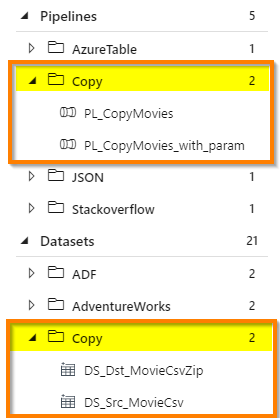
If you want to publish only objects from "Copy" folder(s), you must perform three steps before publishing:
- Load all ADF objects from your code (local folder)
- Execute function which returns list of objects located in selected folder in ADF
- Add returned list (of objects) to Includes in Publish Option
Sounds complicated? You have tools to do all those things!
# Step 1
$adf = Import-AdfFromFolder -RootFolder "$RootFolder" -FactoryName $DataFactoryName
# Step 2
$list1 = $adf.GetObjectsByFolderName('Copy')
# Step 3
$opt = New-AdfPublishOption
$opt.Includes += $list1
# Finally: Run Publish as usual
Publish-AdfV2FromJson -RootFolder "$RootFolder" -ResourceGroupName "$ResourceGroupName" -DataFactoryName "$DataFactoryName" -Location "$Location" -Option $opt
Naturally, you can add more objects from different folder. Just repeat steps 2-3:
$list2 = $adf.GetObjectsByFolderName('JSON')
$opt.Includes += $list2
Remember: Current version will not publish related objects when list of objects would be provided in Includes publish options. You must ensure that all dependent objects are already exist on target ADF service.
Publishing Method
Parameter: Method (optional)
Currently Publish-AdfV2FromJson cmdlet contains two methods of publishing:
- AzDataFactory,
- AzResource (default).
AzResource method has been introduced in version 0.9.0 due to bugs in Az.DataFactory PowerShell module and uses Az.Resources module to deploy Data Factory resources. However, if you still want to use Az.DataFactory module for deployments for any reasons - just use this parameter and specify the first method.
How it works
This section describes what the function Publish-AdfV2FromJson does step by step.
Step: Create ADF (if not exist)
You must have appropriate permission to create new instance.
Location parameter is required for this action.
Step: Replacing all properties environment-related
This step will be executed only when [Stage] parameter has been provided.
The whole concept of CI & CD (Continuous Integration and Continuous Delivery) process is to deploy automatically and without risk onto target infrastructure, supporting multi-environments. Each environment (or stage) has to be exactly the same code except for selected properties. Very often these properties are:
- Data Factory name
- Azure Key Vault URL (endpoint)
- Selected properties of Linked Services
- Some variables
- etc.
All these values are hold among JSON files in the code repository and due to their specifics - they are not parameterised as it happens in ARM template. That's why we need to replace the selected object's parameters into one specified for particular environment. The changes must be done just before deployment.
In order to address those needs, the process is able to read flat configuration file with all required values per environment. Below is an example of such config file:
type,name,path,value
linkedService,LS_AzureKeyVault,typeProperties.baseUrl,"https://kv-blog-uat.vault.azure.net/"
linkedService,LS_BlobSqlPlayer,typeProperties.connectionString,"DefaultEndpointsProtocol=https;AccountName=blobstorageuat;EndpointSuffix=core.windows.net;"
pipeline,PL_CopyMovies,activities[0].outputs[0].parameters.BlobContainer,UAT
pipeline,PL_CopyMovies_with_param,parameters.DstBlobContainer.defaultValue,UAT
pipeline,PL_Wait_Dynamic,parameters.WaitInSec,"{'type': 'int32','defaultValue': 22}"
# This is comment - the line will be omitted
You can replace any property with that method.
There are 4 columns in CSV file:
-
type- Type of object. It's the same as folder where the object's file located -
name- Name of objects. It's the same as json file in the folder -
path- Path of the property's value to be replaced within specific json file -
value- Value to be set
Column TYPE
Column type accepts one of the following values only:
- integrationRuntime
- pipeline
- dataset
- dataflow
- linkedService
- trigger
- factory (for Global Parameters)
Column NAME
This column defines an object. Since version 0.19, you can speficy the name using wildcards. That means rather than duplicating lines for the same configuration (path&value) for multiple files, you can define only one line in config.
Column PATH
Unless otherwise stated, mechanism always replace (update) the value for property. Location for those Properties are specified by Path column in Config file.
Additionally, you can remove selected property altogether or create (add) new one. To define the desired action, put character + (plus) or - (minus) just before Property path:
-
+(plus) - Add new property with defined value -
-(minus) - Remove existing property
See example below:
type,name,path,value
# As usual - this line only update value for connectionString:
linkedService,BlobSampleData,typeProperties.connectionString,"DefaultEndpointsProtocol=https;AccountName=sqlplayer2019;EndpointSuffix=core.windows.net;"
# MINUS means the desired action is to REMOVE encryptedCredential:
linkedService,BlobSampleData,-typeProperties.encryptedCredential,
# PLUS means the desired action is to ADD new property with associated value:
linkedService,BlobSampleData,+typeProperties.accountKey,"$($Env:VARIABLE)"
factory,BigFactorySample2,"$.properties.globalParameters.'Env-Code'.value","PROD"
# Multiple following configurations for many files:
dataset,DS_SQL_*,properties.xyz,ABC
Column VALUE
You can define 3 types of values in column Value: number, string, (nested) JSON object.
If you need to use comma (,) in Value column - remember to enclose entire value within double-quotes ("), like in this example below:
pipeline,PL_Wait_Dynamic,parameters.WaitInSec,"{'type': 'int32','defaultValue': 22}"
Using Tokens as dynamic values
You can use token syntax to define expression which should be replaced by value after reading CSV config file process. Currently PowerShell expression for environment is supported, which is: $Env:VARIABLE or $($Env:VARIABLE).
Assuming you have an Environment Variable name USERDOMAIN with value CONTOSO, this line from config file:
linkedService,AKV,typeProperties.baseUrl,"https://$Env:USERDOMAIN.vault.azure.net/"
will become that one after reading from disk:
linkedService,AKV,typeProperties.baseUrl,"https://CONTOSO.vault.azure.net/"
Having that in mind, you can leverage variables defined in Azure DevOps pipeline to replace tokens without extra task. This is possible because all pipeline's variables are available as environment variables within the agent.
Stage parameter
This parameter is optional. When defined, the process will replace all properties defined in (csv) configuration file. The parameter can be either full path to csv file (must ends with .csv) or just stage name. When you provide parameter value 'UAT' the process will try open config file located .\deployment\config-UAT.csv
Use the optional [-Stage] parameter when executing
Publish-AdfV2FromJsonmodule to replace values for/with properties specified in config file(s).
There are 2 ways to provide value for Stage parameter:
Stage value as environment code/name
You can provide short environment code, e.g. UAT, PROD for Stage parameter.
In that case, planning deployment into UAT and PROD environments you need to create these files (subfolder deployment in relation to main ADF location):
SQLPlayerDemo
dataflow
dataset
deployment (new folder)
config-uat.csv (file for UAT environment)
config-prod.csv (file for PROD environment)
factory
integrationRuntime
linkedService
pipeline
trigger
File name must follow the pattern: config-{stage}.csv and be located in folder named: deployment.
Stage value as full path to CSV config file
The second way is to provide full path to configuration file.
For example, if you provide c:\MyCode\adf\uat-parameters.csv, an exact file will be use to read configuration as the value ends with ".csv". Although, in that case, the file may be located anywhere, it's recommended to keep them along with other ADF files.
JSON format of Config file
If you prefer using JSON rather than CSV for setting up configuration - JSON files are also supported now. In that case, Stage parameter must be set with full path to configuration file. Take a look at the following example:
{
"LS_AzureDatabricks": [
{
"name": "$.properties.typeProperties.existingClusterId",
"value": "$($Env:DatabricksClusterId)",
"action": "add"
},
{
"name": "$.properties.typeProperties.encryptedCredential",
"value": "",
"action": "remove"
}
],
"LS_AzureKeyVault": [
{
"name": "$.properties.typeProperties.baseUrl",
"value": "https://kv-$($Env:Environment).vault.azure.net/",
"action": "update"
}
]
}
Step: Stoping triggers
This block stops all triggers which must be stopped due to deployment.
Since version 0.30 you can better control which triggers you want to omit from stopping. Only need to add such triggers to Excludes list and set flag DoNotStopStartExcludedTriggers to true.
The step might be skipped when
StopStartTriggers = falsein Publish Options
Step: Deployment of ADF objects
This step is actually responsible for doing all the stuff. The mechanism is smart enough to publish all objects in the right order, thence a developer doesn't need to care of object names due to deployment failure any longer.
Find out Publish Option capabilities in terms of filtering objects intended to be deployed.
Step: Deleting objects not in source
This process removes all objects from ADF service whom couldn't be found in the source (ADF code).
The mechanism is smart enough to dropping the objects in right order.
Since version 0.30 you can better control which objects you want to omit from removing. Only need to add such objects to Excludes list and set flag DoNotDeleteExcludedObjects to true.
The step might be skipped when
DeleteNotInSource = falsein Publish Options
Step: Restarting all triggers
Restarting all triggers that should be enabled.
The step might be skipped when
StopStartTriggers = falsein Publish Options
Selective deployment, triggers and logic
Publishing only selected objects of ADF is not an easy thing. If you add dependencies between objects and a need of stopping triggers before deploying on top of that - the situation becomes even more difficult. Therefore, not always it might be obvious what would happen during the deployment while you have flags set up, an object exist (or not) in the source and/or a trigger is Enabled (or Disabled) on target ADF service where you deploy to.
All these factors:
- Does object exist in the source?
- Is trigger is Enabled in the target?
- What is the value for
DeleteNotInSourceflag? - What is the value for
StopStartTriggersflag? - What is the value for
DoNotStopStartExcludedTriggersflag? - What is the value for
DoNotDeleteExcludedObjectsflag? - Is an object on
Excludeslist?
had to be considered thoroughly, hence the following tables arose:
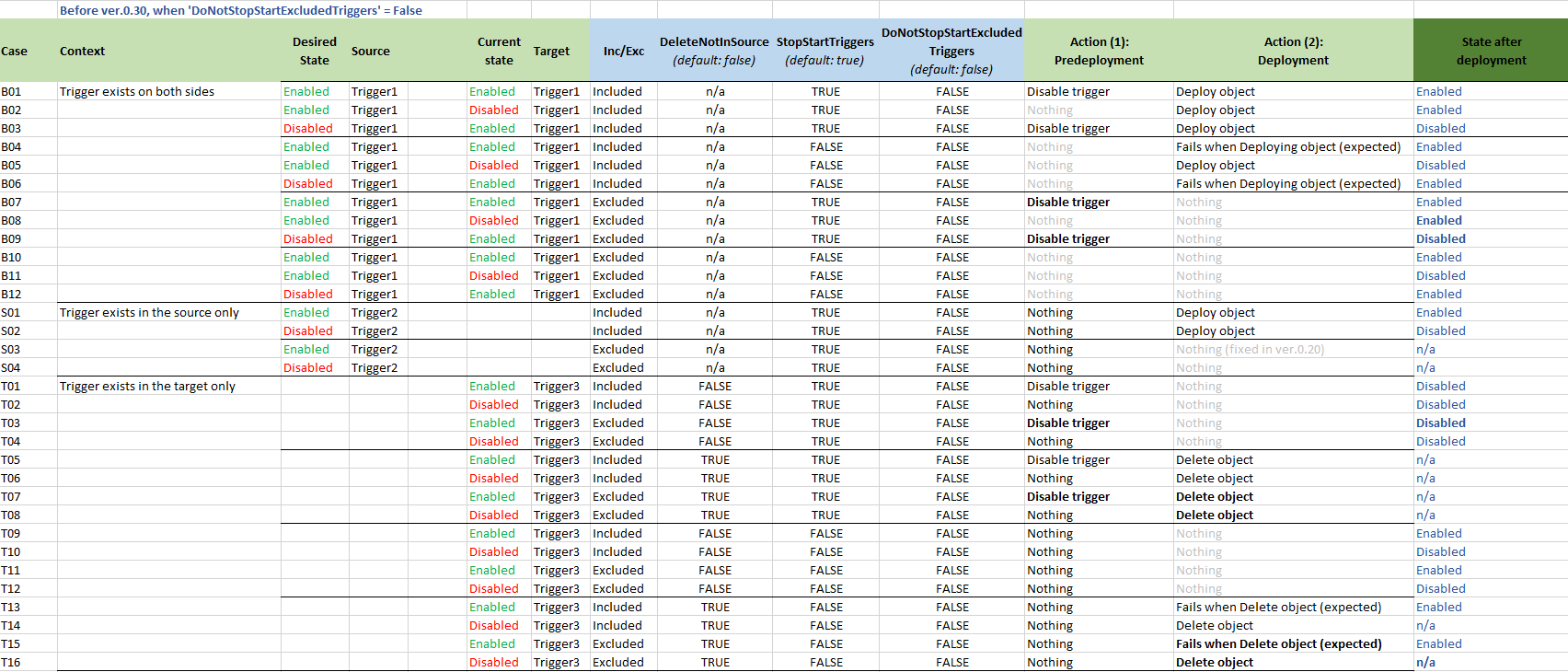 The above table shows behaviour for different input parameter variations for all version before 0.30, or for newest version when option
The above table shows behaviour for different input parameter variations for all version before 0.30, or for newest version when option DoNotStopStartExcludedTriggers is set to False.
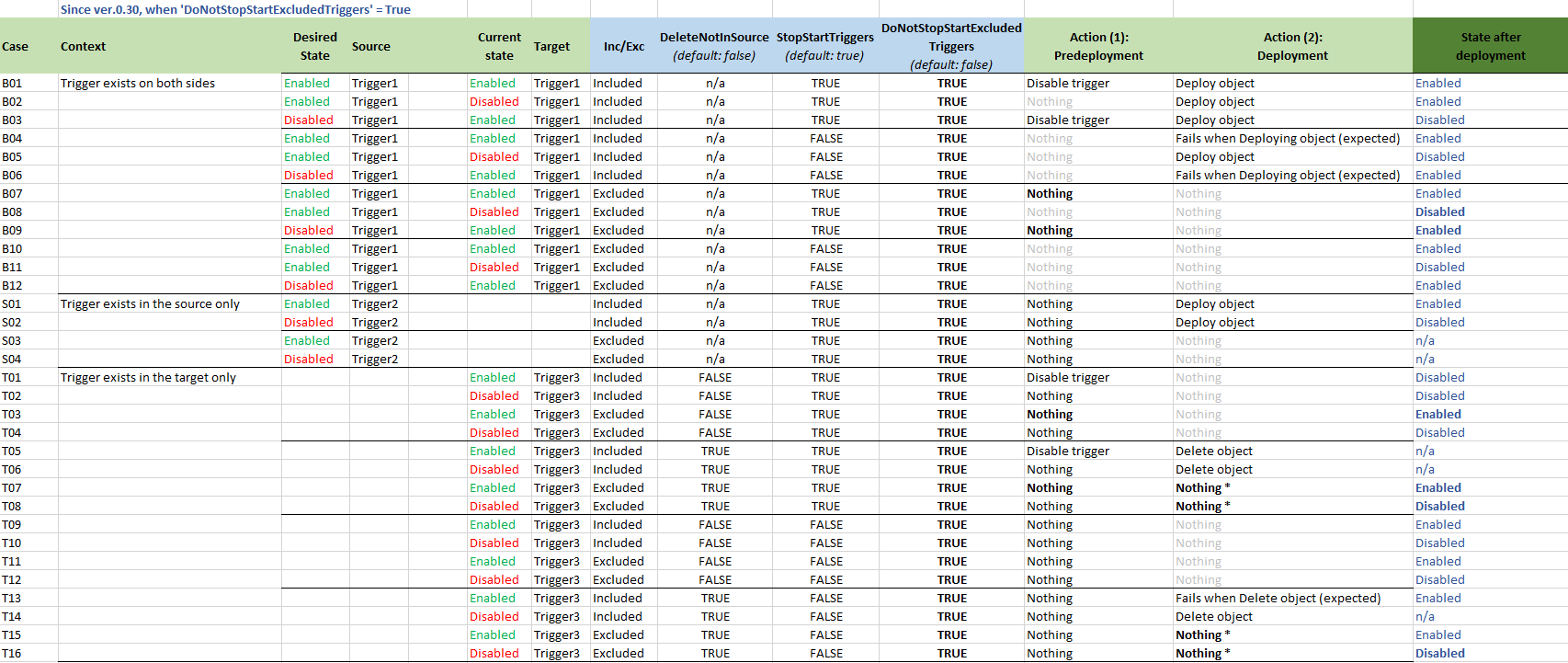
The above table shows behaviour for different input parameter variations for newest version (since v0.30) when option DoNotStopStartExcludedTriggers is set to True.
One can spot some small differences in particular cases, which should offer you enough flexibility to manage all your scenarios.
Assumptions
It's worth to explain a bit why the behaviour looks as above.
StopStartTriggers
It allows you to decide. It stops ALL existing and Started (Enabled) triggers.
Generally you should use TRUE (default) if you want to avoid troubles.
However, if you choose FALSE - you must accept that process WILL NOT touch triggers. You can still do it for yourself in pre or post-deployment script.
DoNotStopStartExcludedTriggers
In some scenarios, people still want to let process to manage of triggers, but with some exceptions.
Usage of this flag make sense along with StopStartTriggers only and when some objects are excluded from deployment.
It guarantees that no objects (excluded) will be even touched in target service during the deployment.
Excluded (collection)
This option should allow to completely separate group of objects from other group. In that way you can keep all files in the source but control behaviour with flags. Exclusion can be defined in two ways:
- Explicitly in 'Excludes' collection
- Implicitly by not adding an item to 'Includes' collection
Important: Both collections can use wildcards as the name of objects.
It simplify defining multiple objects by one line, or defining objects which does not exist yet.
These collections are very useful while you want to do a selective deployment.
DoNotDeleteExcludedObjects
Excluded object can be deleted only if flag DoNotDeleteExcludedObjects = false.
This situation could cause error when trigger has not been deleted prior.
Otherwise, nothing will happen.
This option gives you a flexibility of deleting objects in the target, but still not touching objects from 'other' group.
Build/Test Azure Data Factory code
Another very helpful function is Test-AdfCode. Use it to validate the code of your Azure Data Factory before you publish it onto target ADF service.
The function validates files of ADF in a given location, returning warnings or errors.
The following validation will be perform:
- Reads all files and validates its json format
- Checks whether all dependant objects exist
- Checks whether file name equals object name
- (more soon...)
# Example 1
Test-AdfCode -RootFolder "$RootFolder"
Parameters:
-
RootFolder- Source folder where all ADF objects are kept. The folder should contain subfolders like pipeline, linkedservice, etc.
Test connection of Linked Service (preview)
This allows you to automate test connections, which normally you can only do via browser in ADF UX by clicking Test connection button:
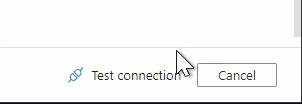
It required Service Principal (Reg App) registered in AAD.
# Prep
$params = @{
DataFactoryName = 'adf-example-uat'
ResourceGroupName = 'rg-example-uat'
SubscriptionID = "{Your-subscriptionId-here}"
TenantID = "{Your-tenantId-here}"
ClientID = "SPN-ApplicationId"
ClientSecret = "SPN-Pas$word"
}
# Example 1
$LinkedServiceName = 'AzureSqlDatabase1'
Test-AdfLinkedService @params -LinkedServiceName $LinkedServiceName
# Example 2
$LinkedServiceNames = 'AzureSqlDatabase1,LS_ADLS' # Comma-separated list
Test-AdfLinkedService @params -LinkedServiceName $LinkedServiceNames
Parameters:
-
LinkedServiceName- ADF Linked Service to be tested -
DataFactoryName- ADF you want to test -
ResourceGroupName- Azure Resource Group which ADF belongs to -
SubscriptionID- Subscription (Guid) -
TenantID- Tenant ID -
ClientID- ApplicationId of Service Principal (SPN) -
ClientSecret- Password of Service Principal (SPN)
More about Service Principal Objects in Microsoft Doc: Application and service principal objects in Azure Active Directory
Note that the function uses undocumented API call (testConnectivity).
Publish from Azure DevOps
There are two ways you can deploy Azure Data Factory with this approach (directly from code) within Azure DevOps Pipeline using:
- Publish Azure Data factory task (recommended)
- Azure PowerShell task
Using Publish Azure Data factory (task)
Custom Build/Release Task for Azure DevOps has been prepared as a very convenient way of configuring deployment task in Release Pipeline (Azure DevOps). Although it's only UI put on top of azure.datafactory.tools PS module, it gives users great experience if they don't have PowerShell skills or perhaps prefer using a clear and simple fields configuration approach.
The "Publish Azure Data factory" task is available for free and open-source.
You can install it from Microsoft MarketPlace onto your organisation.
More information: Marketplace
| Source code and documentation
Using Azure PowerShell (task)
Having this as a PowerShell module, it is very easy to configure a Release Pipeline in Azure DevOps to publish ADF code as if it was running from a local machine. All the steps you must create are:
- Download & install
Az.DataFactoryandazure.datafactory.toolsPowerShell modules - Execute
Publish-AdfV2FromJsonmethod with parameters
Both steps you can be found here:
# Step 1
Install-Module Az.DataFactory -MinimumVersion "1.10.0" -Force
Install-Module -Name "azure.datafactory.tools" -Force
Import-Module -Name "azure.datafactory.tools" -Force
# Step 2
Publish-AdfV2FromJson -RootFolder "$(System.DefaultWorkingDirectory)/_ArtifactName/" -ResourceGroupName "$(ResourceGroupName)" -DataFactoryName "$(DataFactoryName)" -Location "$(Location)" -Stage "$(Release.EnvironmentName)"
YAML:
variables:
ResourceGroupName: 'rg-devops-factory'
DataFactoryName: 'SQLPlayerDemo'
steps:
- powershell: |
Install-Module Az.DataFactory -MinimumVersion "1.10.0" -Force
Install-Module -Name "azure.datafactory.tools" -Force
Import-Module -Name "azure.datafactory.tools" -Force
displayName: 'PowerShell Script'
steps:
- task: [email protected]
displayName: 'Azure PowerShell script: InlineScript'
inputs:
azureSubscription: 'Subscription'
ScriptType: InlineScript
Inline: |
Publish-AdfV2FromJson -RootFolder "$(System.DefaultWorkingDirectory)/_ArtifactName_/" -ResourceGroupName "$(ResourceGroupName)" -DataFactoryName "$(DataFactoryName)" -Location "$(Location)" -Stage "$(Release.EnvironmentName)"
FailOnStandardError: true
azurePowerShellVersion: LatestVersion```
Release Notes
New features, bug fixes and changes can be found here.
Misc
New feature requests
Tell me your thoughts or describe your specific case or problem.
For any requests on new features please raise a new issue here: New issue
More articles and useful links on SQLPlayer blog - ADF page.

