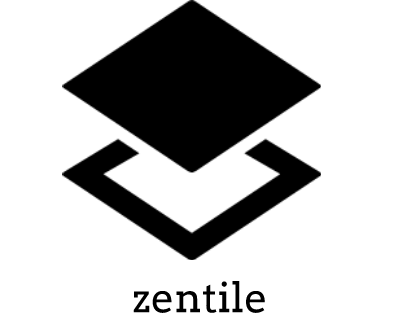owl4ce / Dotfiles
Projects that are alternatives of or similar to Dotfiles
Hi there! Thanks for visiting! 

This is my personal configuration for my favorite openbox window manager and some applications too.
I hope you understand everything here. 😉
Here are some details about my setup
- Window Manager • Openbox 🎨 4 changable mode!
- Shell • Zsh 🐚 with oh my zsh framework! optional
- Terminal • URxvt, Termite available
- Openbox Menu • OBmenu-generator
- Panel • Tint2 🍧 material icon font!
- Compositor • Picom 🍩 rounded corners!
- Notify Daemon • Dunst 🍃 minimalism!
- Application Launcher • Rofi 🚀 blazing fast!
- File Manager • Thunar 🔖 customized sidebar & icon!
- Music Player • Mpd + Ncmpcpp, Spotify 🎑 riced!
- GUI & CLI IDE/Text Editor • Geany, Neovim
🎁 Changelogs 

v3.0
-
Visual Mode:
- Both modes (minimal) have their own window button styles, margins, sidebar rofi, and dunst layouts.
- Removed eyecandy tint2 from Joyful Desktop v2
- Better Tint2 (added temp executor, etc.)
- Added rotation mode (crossover, except minimal mode.)
-
Major Changes:
- Removed SLiM sync background, custom slim themes, and unnecessary files/config.
- All scripts are reproduced all with central variables in one file.
- Reverse terminal background and foreground (urxvt/termite)
- Nvim Config - Thanks to @elenapan
- SLiM Themes (optional) - See here
- URxvt Font Resizer - See keybinds
- Included Networkmanager_dmenu
- Oh My ZSH Theme - Rounded
- Rofi v1.6.0 Supported
- New Ncmpcpp UI
- Neofetch Images
- New Wallpapers
v3.1
- Screenshot Script: Rounded corners, quality, shadows.
- Terminal UI improvements, particularly font size
- Bug fixes and improvements
- Rounded picom as default
- New Wallpapers
v3.2 latest
Major Update:
- Customizable partial color accent and start button glyphs -
L3-L57 - New ncmpcpp albumart image backend (w3mimgdisplay) -
L125-L135 - Centralize dunst and urxvt opacity level and web browser -
L58-L70 - Both modes have their own window button last location
- Sakura Saber『桜(さくら)セイバー』 Themed
- Reconfigure openbox window titlebar colors
- One click wallpaper generator (colorizer)
- Auto configure urxvt app icons
- Notify-send improvements
- Added Restart UI
- Optimize scripts
🌸 Setup
This is step-by-step how to install these .files for automatic setup OpenboxWM custom environment.
Introduction of Linux Rice
Installation (dependencies)
Customize your choice about dependencies below, this is my complete setup as I use single OS, single OpenboxWM with multimedia application that I use.
Detailed environment
Please refer to wiki/Detailed-Environment.Warning! This configuration is highly dependent to
bash,sed,awk, andcoreutils.
Assume that you are usingsudoordoas. Installation feels like LFS? 😆
Debian & Ubuntu (and all based distributions)
$ sudo apt install rsync python psmisc x11-utils imagemagick ffmpeg wireless-tools gtk2-engines-murrine openbox \
alsa-utils brightnessctl nitrogen dunst tint2 gsimplecal rofi qt5-style-plugins lxpolkit xautolock rxvt-unicode \
xclip scrot thunar thunar-archive-plugin thunar-media-tags-plugin thunar-volman ffmpegthumbnailer tumbler \
viewnior mpv mpd mpc ncmpcpp pavucontrol parcellite neofetch w3m w3m-img htop playerctl xsettingsd
oh-my-zsh & plugins optional
$ sudo apt install zsh &&
chsh -s $(command -v zsh) &&
sh -c "$(curl -fsSL https://raw.githubusercontent.com/ohmyzsh/ohmyzsh/master/tools/install.sh)" &&
git clone https://github.com/zsh-users/zsh-syntax-highlighting.git ${ZSH_CUSTOM:-~/.oh-my-zsh/custom}/plugins/zsh-syntax-highlighting &&
git clone https://github.com/zsh-users/zsh-autosuggestions.git ${ZSH_CUSTOM:-~/.oh-my-zsh/custom}/plugins/zsh-autosuggestions &&
git clone https://github.com/zsh-users/zsh-completions.git ${ZSH_CUSTOM:=~/.oh-my-zsh/custom}/plugins/zsh-completions
picom
$ sudo apt install meson libxext-dev libxcb1-dev libxcb-damage0-dev libxcb-xfixes0-dev libxcb-shape0-dev \
libxcb-render-util0-dev libxcb-render0-dev libxcb-randr0-dev libxcb-composite0-dev libxcb-image0-dev \
libxcb-present-dev libxcb-xinerama0-dev libxcb-glx0-dev libpixman-1-dev libdbus-1-dev libconfig-dev \
libgl1-mesa-dev libpcre2-dev libevdev-dev uthash-dev libev-dev libx11-xcb-dev
$ git clone https://github.com/yshui/picom.git &&
cd picom/ && git submodule update --init --recursive &&
meson --buildtype=release . build &&
ninja -C build &&
ninja -C build install
obmenu-generator
I haven't tested it yet.
$ sudo su
echo 'deb http://download.opensuse.org/repositories/home:/Head_on_a_Stick:/obmenu-generator/Debian_10/ /' > /etc/apt/sources.list.d/home:Head_on_a_Stick:obmenu-generator.list &&
wget -nv https://download.opensuse.org/repositories/home:Head_on_a_Stick:obmenu-generator/Debian_10/Release.key -O Release.key &&
apt-key add - < Release.key &&
apt update &&
apt install obmenu-generator libgtk2-perl
Arch Linux (and all based distributions)
$ yay -S rsync python psmisc xorg-xprop xorg-xwininfo imagemagick ffmpeg wireless_tools gtk-engine-murrine \
openbox alsa-utils brightnessctl nitrogen dunst tint2 gsimplecal rofi qt5-styleplugins lxsession xautolock \
rxvt-unicode-patched xclip scrot thunar thunar-archive-plugin thunar-media-tags-plugin thunar-volman \
ffmpegthumbnailer tumbler viewnior mpv mpd mpc ncmpcpp pavucontrol parcellite neofetch w3m htop \
picom-git obmenu-generator gtk2-perl playerctl xsettingsd
oh-my-zsh & plugins optional
$ sudo pacman -S zsh &&
chsh -s $(command -v zsh) &&
sh -c "$(curl -fsSL https://raw.githubusercontent.com/ohmyzsh/ohmyzsh/master/tools/install.sh)" &&
git clone https://github.com/zsh-users/zsh-syntax-highlighting.git ${ZSH_CUSTOM:-~/.oh-my-zsh/custom}/plugins/zsh-syntax-highlighting &&
git clone https://github.com/zsh-users/zsh-autosuggestions.git ${ZSH_CUSTOM:-~/.oh-my-zsh/custom}/plugins/zsh-autosuggestions &&
git clone https://github.com/zsh-users/zsh-completions.git ${ZSH_CUSTOM:=~/.oh-my-zsh/custom}/plugins/zsh-completions
Another Linux Distribution
Customize/port dependencies yourself!
For example
For Gentoo/Linux, I recommend to enabling
keywordsfor specific packages and/or usingebuild-9999.
If it's not there, compile it manually from git source code or from elsewhere.
Optional: betterdiscord, geany + geany plugins, gimp, lxappearance, nano + nano syntax highlighting, neovim, obconf, slim, spotify, termite, xfce4-power-manager.
Installation (dotfiles)
Are all directories required? 🤔
Please refer to wiki/Detailed-Environment.
Most of .files
You can clone or download it as a zip. After that put all files in the dotfiles folder to user's home directory.
Assume you are cloning in the
~/Documentsdirectory for example.
$ git clone https://github.com/owl4ce/dotfiles.git && cd dotfiles/
I recommend with rsync.
$ rsync -avxHAXP --exclude '.git*' .* ~/
Explanation | Options | Function | |:---------:|-----------------------------------------------------| | -a | all files, with permissions, etc.. | | -v | verbose, mention files | | -x | stay on one file system | | -H | preserve hard links (not included with -a) | | -A | preserve ACLs/permissions (not included with -a) | | -X | preserve extended attributes (not included with -a) | | -P | show progress | | --exclude | exclude files matching PATTERN |
Differences
cpis for duplicating stuff and by default only ensures files have unique full path names.rsyncis for synchronising stuff and uses the size and timestamp of files to decide if they should be replaced. It has many more options and capabilities thancp.I recommend to not deleting dotfiles folder after cloning from this repository, because to make upgrades easier. Read the update section.
Icons
$ cd ~/.icons && tar -Jxvf Papirus-Custom.tar.xz && tar -Jxvf Papirus-Dark-Custom.tar.xz &&
sudo ln -s ~/.icons/Papirus-Custom /usr/share/icons/Papirus-Custom &&
sudo ln -s ~/.icons/Papirus-Dark-Custom /usr/share/icons/Papirus-Dark-Custom
Why I need to link icons to user system resources? 🤔
That's needed by dunst in order to display most of icon from notification that spawned by application.
Refresh Font Cache
$ fc-cache -rv
Root Privileges with SUID
poweroffrebootbrightnessctl- others if needed
$ sudo chmod u+s $(command -v {poweroff,reboot,brightnessctl})
For
brightnessctlI recommend adding users to video group.
The step you are waiting for
The final step is login into openbox-session, basically login from display manager you use such as lightdm, gdm, etc.
I recommend to configuring what you want first, before logging into openbox-session.
If you are using ~/.xinitrc, simply add
Systemd Linux Distribution
exec openbox-session
Non-Systemd Linux Distribution
exec dbus-launch --exit-with-session openbox-session
Suggested replacement commands
-
ls➜exa
...
131 alias ls="exa -lgh --icons --group-directories-first"
132 alias la="exa -lgha --icons --group-directories-first"
...
-
cat➜bat
Suggestion for tiling users
I recommend compiling it from source. Then put zentile binary your PATH, for example in ~/.local/bin/
$ # To run in the background (detached)
$ zentile &!
$ # To kill (or pkill)
$ killall zentile
Update
Since I recommend using rsync from start, the easiest way is to list the files that will not be updated to avoid changing personal files with files in this repository. First, update local repository with git repository.
Remember where you cloned this repository.
$ cd dotfiles/ && git pull
Then list the files excluded by rsync. For example,
~/.rsxf
1 .git*
2 .lyrics
3 mpd.state
4 current-track
5 .zshrc
6 .nanorc
7 nvim
8 mpv
9 thunar.xml
...
and whatever the file is. Next, of course is rsync.
$ rsync -avxHAXP --exclude-from ~/.rsxf .* ~/
User's configuration
-
SLiM Themes optional
-
Chromium-based Web Browser suggested
-
Spotify - Spicetify Theme suggested
See
Just click on the image above!
Or maybe you want a direct link without downloading the complete repository
Another useful tips: spotify-tray
-
Capitaine Cursors Theme suggested
-
User's Preferences required
~/.owl4ce_var
Manage all your settings there. I hope all comments there are easy to understand. ^^ -
User's Tray Icons
~/.config/openbox/tray
An example is turning onnm-applet, because by default I don't use it and use networkmanager_dmenu instead.How about battery indicator?
Because on the tint2 panel I turned off battery status. Alternatively, installxfce4-power-managerand enable system tray icon inxfce4-power-manager-settings.Remove hashtags for all your needs, then re-login openbox-session.
Warning! Putting a tray here means that when switching Visual Mode, the program will be restarted.
1 # 2 # This tray will restart after switching modes 3 # Please add "&" after command 4 # 5 # --- 6 7 parcellite & 8 #nm-applet & 9 #xfce4-power-manager & -
Available Default Apps
~/.scripts/default-apps/list-
Terminal:
urxvttermite - Lockscreen: anything
-
Music Player:
mpdspotify - File Manager: anything
1 terminal="urxvt" 2 lockscreen="slimlock" 3 musicpl="mpd" 4 filemanager="thunar" -
Terminal:
-
Neovim
~/.config/nvim/
You know what to do with Vim-plug. -
MPD Music Directory
~/.mpd/mpd.conf... 6 music_directory "~/Music" ... -
Ncmpcpp Music Directory
Auto connect with MPD.How to use ncmpcpp albumart? (URxvt)
It's easy, putalbum|cover|folder|artwork|front.jp?g|png|gif|bmpinto folder with song album. Recommended image size is 500px ( 1:1 ) or more. See keybinds -
Audio Server optional
~/.config/openbox/autostartThis is optional for Linux distributions that don't use systemd as their init, actually pulseaudio can be triggered from increasing-decreasing audio volume.
-
Pulseaudio
... 9 # there was once a pulseaudio here 10 pulseaudio --start --log-target=syslog &> /dev/null & ...Or if you use pipewire as pulseaudio.
-
Pipewire as Pulseaudio
More details at ArchWiki / Gentoo Wiki.
Make sure pulseaudio is uninstalled or disable autospawn.
/etc/pulse/client.conf... 25 autospawn = no ...... 9 # there was once a pulseaudio here 10 pipewire &> /dev/null & ...
-
-
Neofetch Image
~/.config/neofetch/config.conf... 641 # Image Source 642 # 643 # Which image or ascii file to display. 644 # 645 # Default: 'auto' 646 # Values: 'auto', 'ascii', 'wallpaper', '/path/to/img', '/path/to/ascii', '/path/to/dir/' 647 # 'command output (neofetch --ascii "$(fortune | cowsay -W 30)")' 648 # Flag: --source 649 # 650 # NOTE: 'auto' will pick the best image source for whatever image backend is used. 651 # In ascii mode, distro ascii art will be used and in an image mode, your 652 # wallpaper will be used. 653 #image_source="auto" 654 #image_source="${HOME}/.config/neofetch/images/arch.png" 655 #image_source="${HOME}/.config/neofetch/images/arch_dark.png" 656 #image_source="${HOME}/.config/neofetch/images/artix.png" 657 #image_source="${HOME}/.config/neofetch/images/bedrock.png" 658 #image_source="${HOME}/.config/neofetch/images/gentoo.png" 659 #image_source="${HOME}/.config/neofetch/images/gentoo_dark.png" 660 #image_source="${HOME}/.config/neofetch/images/lofi.png" 661 image_source="${HOME}/.config/neofetch/images/sakura.png" 662 #image_source="${HOME}/.config/neofetch/images/ubuntu.png" 663 #image_source="${HOME}/.config/neofetch/images/ubuntu_dark.png" 664 #image_source="${HOME}/.config/neofetch/images/void.png" 665 #image_source="${HOME}/.config/neofetch/images/void_dark.png" ...
📝 Notes
Color Scheme
|
💬 |
|
Widget? We don't do that here. My main philosophy in building this is as a minimal replacement for Desktop Environment without any desktop decoration e.g icons and widgets, but it can be adapted to taste of user with an overall theme based on one color palette and can be easily switched between Mechanical-Eyecandy. I admit, the downside is that it relies heavily on the GNU/Linux operating system since bashism is not POSIX-compliant to other shell. Most of the size of this repository is large due to wallpapers, icons, and git caches. Please don't underrate, I've configured them all since April 2020 and have been stuDYING them since October 2019. Awesome open-source. If you support it, star it or make a PR. Or if there is a problem with configuration (please check previous issues if any) you can make an issue here. Also if you want a discussion. Thank you! Feel free to modify.. under GPL-3.0 Why openbox? Really a perfect next-gen window manager, highly configurable, and less resources usage. |
|
|
🎊 Credits / Thanks
-
Inspiration and resources
-
Knowledge and other resources
- Wiki @ Openbox
- Pango Markup @ Gnome
- Custom Environment @ ArchWiki
- Pure Bash Bible
- Stark's Color Scripts
- Notify Send (bash)
- NetworkManager Dmenu
- URxvt Manual
- URxvt Resize Font
- URxvt Tabbed Extended
- Showing Album Cover in Ncmpcpp
- Complete List of GitHub Markdown Emoji Markup
- Many GNU/Linux and Unix forums.
-
Contributors
-
Softwares
-
Our local linux community Linuxer Desktop Art and @dotfiles_id, also r/unixporn.
-
© All artist who make icons, illustrations, and wallpapers.
The original source that I found: