fast-ide / Fast Ide
Projects that are alternatives of or similar to Fast Ide
We will be happy to treat everyone who helps us with coffee ☕ and more, send us a link to your account
on the ko-fi service in gitter and you can put a star ⭐ as a reminder for us
Introduction
💨 The Fast IDE you can only dream of ⛅
The developer needs three things:
- GitHub account
- Ability to fast develop anywhere and on anything
For the third thing we created the Fast IDE
We believe that development tools should be available to everyone and therefore free of charge ✌️
We've taken tools that have been proven for decades and
added cool new features and integrated them into a single solution 🌟
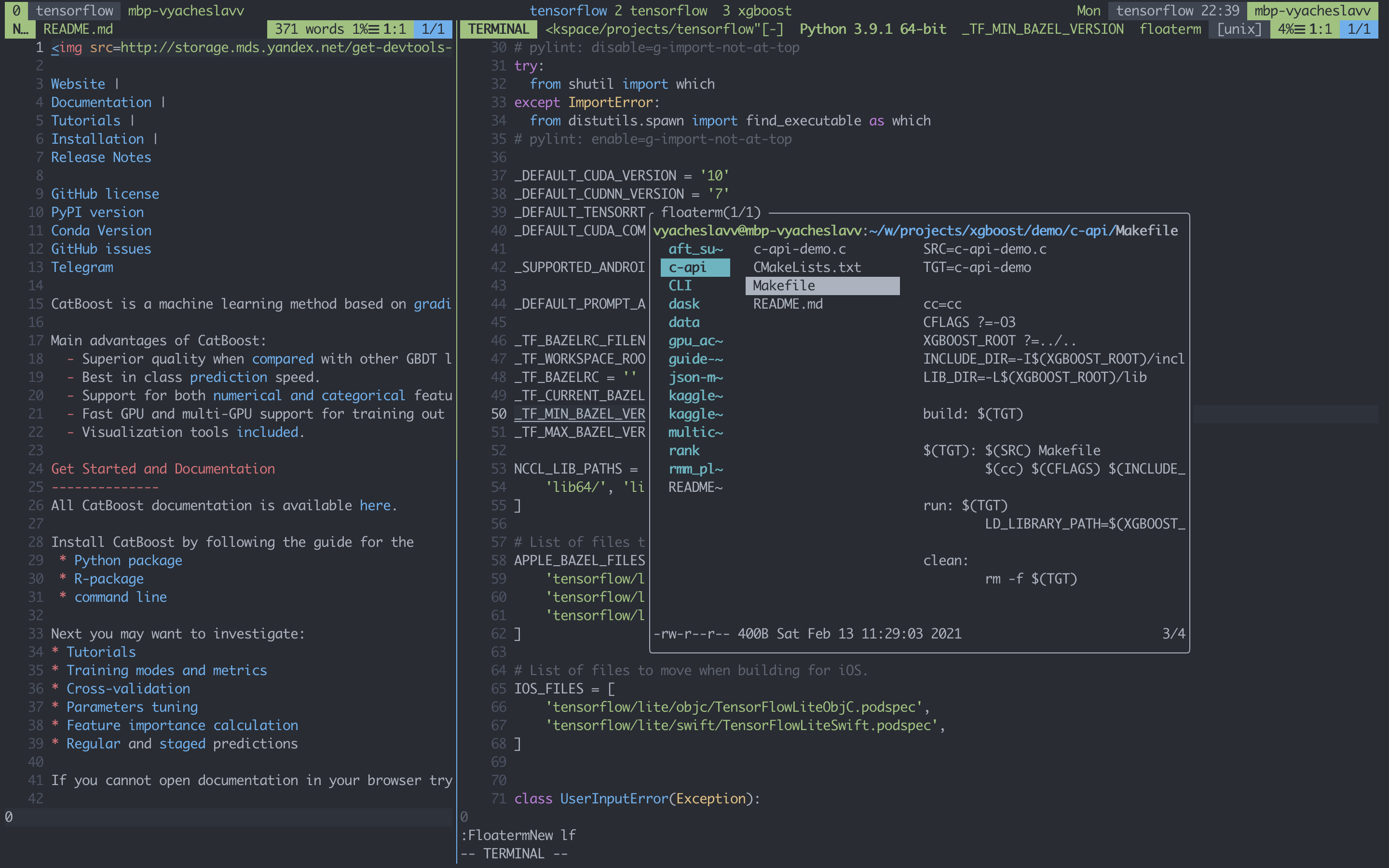
Table of Contents
Instructions
We want to provide you with tools that will help you reach your full potential 🧑🚀
tmux zsh brew neovim coc.nvim
Available out of the box now:
- [x] C++ 20 (
cmake) - [x] Python 3 (
pip) - [x] Golang 1.14 (
go) - [x] Node.js 12.15 (
npm)
Run
docker run -it fastide/alpine zsh
Update
# for example update on Ubuntu Focal Fossa 🐱
docker run -it fastide/ubuntu:20.04 zsh
git clone https://github.com/fast-ide/fast-ide
cd fast-ide && ./install.sh
Supported OSs
# see deploy or run section
- alpine
- centos 8
- debian 10
- fedora 31
- ubuntu 18.04
- ubuntu 20.04
# see install section
- macos
Build
Example for ubuntu 20.04:
# build brew image
cd toolbox/linuxbrew
pushd docker/ubuntu-20.04
tar -czh . | docker build -t fastide/linuxbrew-ubuntu:20.04 -
popd
# build toolbox image
cd ..
docker build -t fastide/toolbox-ubuntu:20.04 --build-arg OS_FAMILY=ubuntu --build-arg OS_VERSION=20.04 .
# build fastide image
cd ..
docker build -t fastide/ubuntu:20.04 --build-arg OS_FAMILY=ubuntu --build-arg OS_VERSION=20.04 .
# after run
docker run -it fastide/ubuntu:20.04 zsh
Install
git clone --recursive https://github.com/fast-ide/fast-ide
cd fast-ide/toolbox && make all
cd .. && make install
Deploy
# for example deploy Fast IDE on your CentOS 8 🐧
docker pull fastide/centos:8
docker create -ti --name fastide fastide/centos:8 bash
docker cp fastide:/home/developer /home/ # docker rm -f fastide
sudo useradd developer && sudo passwd developer
sudo chown -R developer /home/developer
sudo usermod -aG sudo developer # optional
su - developer
zsh
Configuration
See the corresponding configuration files:
- $HOME/.zshrc
- $HOME/.tmux.conf
- $HOME/.config/nvim/init.vim
Font settings
Monaco
Apple Color Emoji (Non-ASCII Font)
FiraCode # alternative (see https://github.com/tonsky/FiraCode/wiki/Installing)
Themes 🎨
onedark:
vim: https://github.com/joshdick/onedark.vim
terminal:
- https://github.com/joshdick/onedark.vim/tree/master/term
- https://github.com/denysdovhan/one-gnome-terminal
onehalf: # alternative
vim: https://github.com/sonph/onehalf
terminal: https://github.com/sonph/onehalf
active (input mode, active tmux window, active tmux pane)
normal
attention (errors, zoomed tmux pane)
checks
True color
If you are using a terminal that does not support true color perform the following script for normal display
nvim -c "set notermguicolors" -c "Tmuxline airline" -c "TmuxlineSnapshot! ~/.tmux/line" +q
echo "alias o='nvim -c \"set notermguicolors\"'" >> ~/.zshrc
You can check support using the following instruction:
# 256 color
awk 'BEGIN{
s="/\\/\\/\\/\\/\\"; s=s s s s s s s s;
for (colnum = 0; colnum<77; colnum++) {
r = 255-(colnum*255/76);
g = (colnum*510/76);
b = (colnum*255/76);
if (g>255) g = 510-g;
printf "\033[48;2;%d;%d;%dm", r,g,b;
printf "\033[38;2;%d;%d;%dm", 255-r,255-g,255-b;
printf "%s\033[0m", substr(s,colnum+1,1);
}
printf "\n";
}'
# true color
printf "\x1b[38;2;255;100;0mTRUECOLOR\x1b[0m\n"
Toolbox 🧰
We also have gnupg inside each docker container from the list
If you used the deployment instruction you can install it using your system package manager
Maps
tmux
prefix is ` symbol
<prefix>| split the window vertically
<prefix>- split the window horizontally
<prefix>! move the pane to a separate window
<prefix>n next window
<prefix>p previous window
<prefix>{N} go to the N window (i.e. `3)
<prefix>d close pane
<prefix>w new window
<prefix>W kill window
<prefix>f find window
<prefix>s create session
<prefix>S kill session
<prefix>q detach session
<prefix>r source .tmux.conf config file
<prefix>i install tmux plugins (https://github.com/tmux-plugins/tpm)
<prefix>e switch to fpp mode (see: https://github.com/facebook/PathPicker)
<prefix>u opening urls from browser (see: https://github.com/wfxr/tmux-fzf-url)
<prefix>; go to previous pane
<prefix>l go to previous window
<prefix>L go to previous session
<prefix>Tab clear pane
<prefix>c close window
Shift-Left resize pane left by 5
Shift-Right resize pane right by 5
Shift-Up resize pane up by 5
Shift-Down resize pane down by 5
Ctrl-H go to the left pane
Ctrl-J go to the bottom pane
Ctrl-K go to the top pane
Ctrl-L go to the right pane
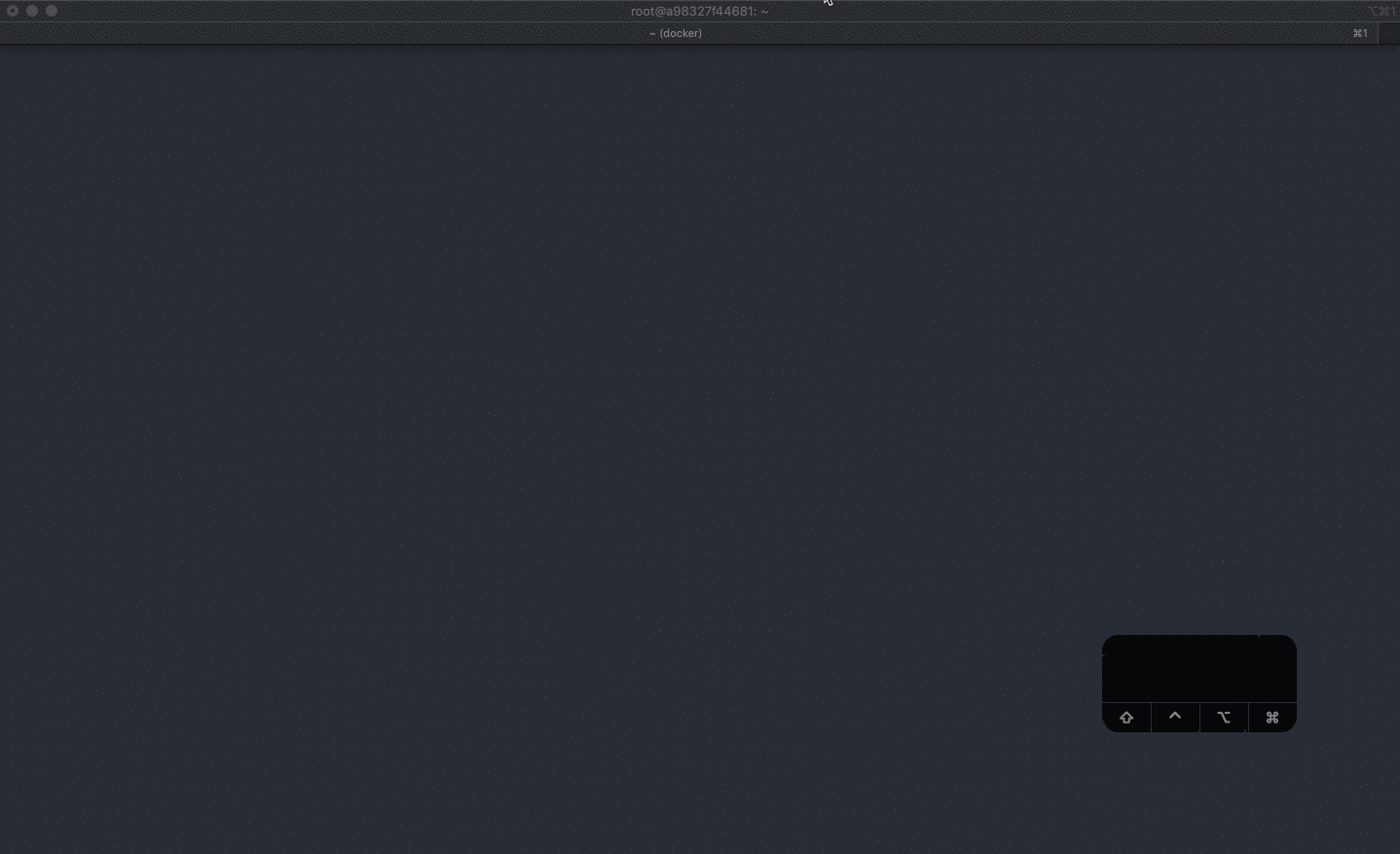
terminal
Ctrl-A go to the beginning of the line
Ctrl-E go to the end of the line
Ctrl-N next insturction from history
Ctrl-P previous insturction from history
Alt-C go to the directory using fuzzy search
Ctrl-R find the insturction using fuzzy search
Ctrl-T find file using fuzzy search
Esc switch to vi mode
# command aliases
alias c=vimcat
alias o=nvim
alias p=echo
alias r=clear
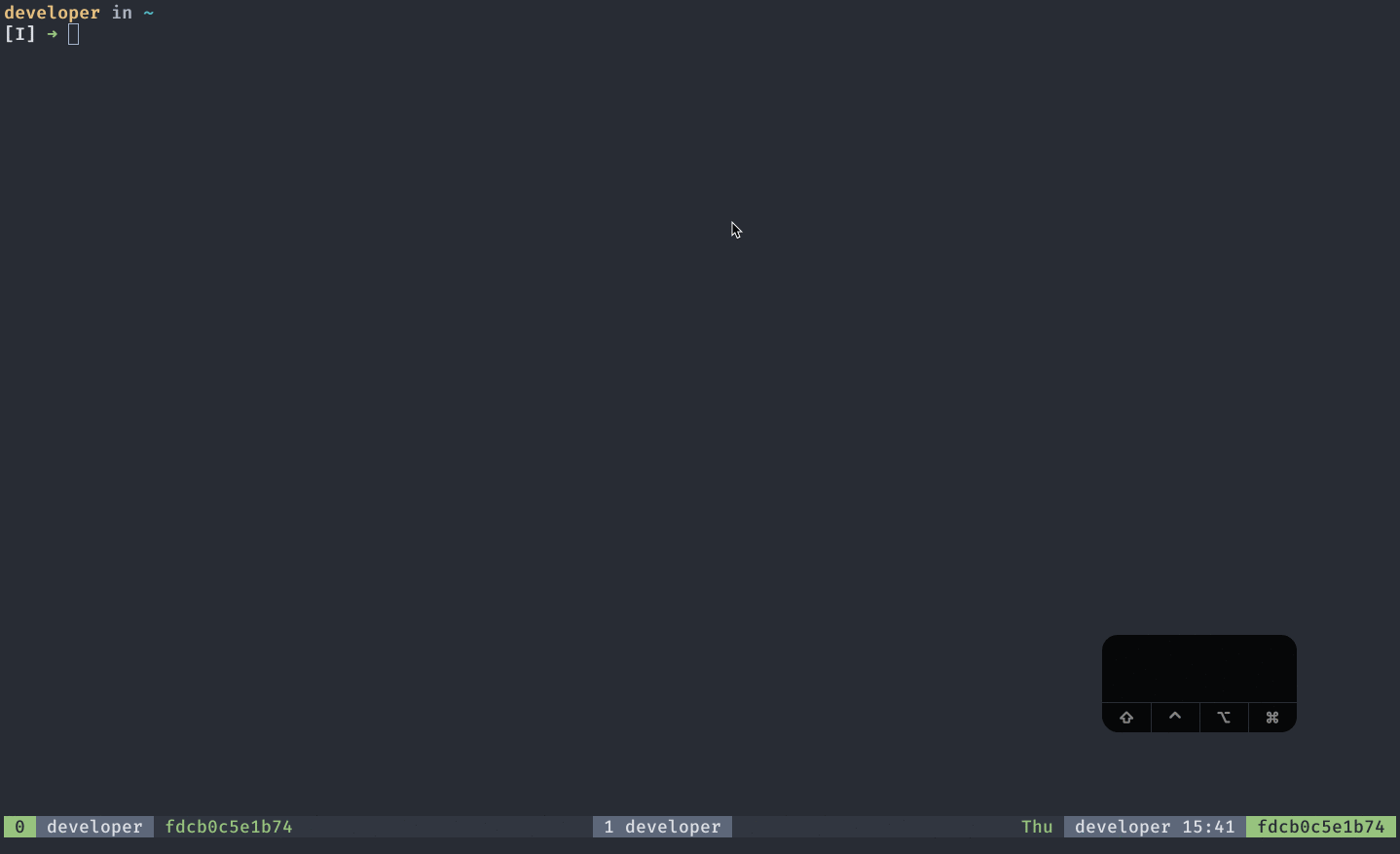
nvim
<Leader> is Space symbol
You can see all settings in the configuration file
<Leader>ev open nvim config file
<Leader>et open tmux config file
<Leader>ez open zsh config file
normal mode
Ctrl-E down 1 line
Ctrl-Y up 1 line
vv select line
V select to the end of the line
yy yank line
Y yank to the end of the line
mm move line
M move to the end of the line
dd delete line
D delete to the end of the line
H go to the beginning of the line (alias for ^)
L go to the end of the line (alias for $)
zj down half the window
zk up half the window
zz center the window
Z quit all
,, show list of marks
,{m} set mark m at current cursor location
;{m} jump to position (line and column) of mark
'{m} jump to line (line and column) of mark
'' jump back (to line in current buffer where jumped from)
file manager
<Leader>f open lf file manager (see: https://github.com/gokcehan/lf)
# use the hjkl keys to navigate and press l to open the selected file
<Leader>nn open NerdTree (see: https://github.com/preservim/nerdtree)
next
n next search
<Leader>wn next window
<Leader>tn next tab
<Leader>qn next item in quickfix list
<Leader>ln next item in location list
<Leader>bn next bookmark (see: https://github.com/MattesGroeger/vim-bookmarks)
previous
N previous search
<Leader>wp previous window
<Leader>tp previous tab
<Leader>qp previous item in quickfix list
<Leader>lp previous item in location list
<Leader>bp previous bookmark
docs
K run a program to lookup the keyword under the cursor
<Leader>kk display the manpage for the keyword under the cursor horizontally
<Leader>kv display the manpage for the keyword under the cursor vertically
highlight
<Leader>hh highlight a word under the cursor (see: https://github.com/t9md/vim-quickhl)
<Leader>hl toggle show special symbols
<Leader>hs toggle search highlight
edit
<Leader>we edit file in new vertical window
<Leader>ee edit file in current window
<Leader>te edit file in new tab
open or only
<Leader>wo (only) close all other windows
<Leader>to (only) close all other tabs
<Leader>qo open quickfix list
<Leader>lo open location list
<Leader>bo open bookmark list
close
<Leader>wd (destroy) close window
<Leader>td (destroy) close tab
<Leader>qd (destroy) close quickfix list
<Leader>ld (destroy) close location list
search
s{char}{char} to move to {char}{char} (see: https://github.com/easymotion/vim-easymotion)
<Leader>fb find buffer (see: https://github.com/junegunn/fzf.vim)
<Leader>ff find file
<Leader>fl find line
<Leader>ft find tag
<Leader>fh find find a file among previously opened files
<Leader>ss find file type (syntax)
<Leader>sl find line in the current buffer
<Leader>st find tag in the current buffer
\ grep word under cursor (see: https://github.com/mileszs/ack.vim)
preview tag
| preview tag (see: https://github.com/skywind3000/vim-preview)
<Leader>pd (destroy) close preview
<Leader>ft generates the tags of the file if it is missing
or you can generate it manually if necessary
ctags -R --c++-kinds=+p --fields=+iaS --extras=+q --language-force=C++ # C++
ctags -R --fields=+l --languages=python --python-kinds=-iv # Python
gotags -R ./**/*.go > tags # Go
ctags -R # JavaScript
resize window
Meta key is Alt or Option
Ctrl-T switch to resize window (see: https://github.com/simeji/winresizer)
<Leader>ww toogle golden ration mode (see: https://github.com/roman/golden-ratio)
Meta-Up increase the vertical size of the current window
Meta-Down decrease the vertical size of the current window
Meta-Right increase the horizontal size of the current window
Meta-Left decrease the horizontal size of the current window
insert mode
Ctrl-E (like in normal mode)
Ctrl-Y (like in normal mode)
jj switch to normal mode (alias for Esc)
command mode
Ctrl-A (like in terminal)
Ctrl-E (like in terminal)
Ctrl-N (like in terminal)
Ctrl-P (like in terminal)
visual mode
Shift-S surround object (see: https://github.com/tpope/vim-surround)
helper functions
:Cfilter[!] /{pat}/
:Lfilter[!] /{pat}/
improved maps
. added support for visual mode
/ added winking and centering
? added winking and centering
> added support for continuous shifting
< added support for continuous shifting
b added support for camel notation
e added support for camel notation
w added support for camel notation
coding
gd go to symbol definition
gr go to symbol links
gi go to implementation
(for more information see: https://github.com/neoclide/coc.nvim)
C++ projects based on cmake must be built with the CMAKE_EXPORT_COMPILE_COMMANDS flag
and after copying the generated compile_commands.json file to the root directory 🔥
interesting settings in the configuration file .config/nvim/coc-settings.json
{
"suggest": {
"enablePreselect": true,
"enablePreview": true,
"noselect": false,
"numberSelect": true
}
}
To work correctly with the enabled numerSelect option, it is useful
to add exceptions using abbreviations, for example:
iabbrev 3u uint32
iabbrev 6u uint64
iabbrev 8u uint8
debugging
<Leader>dc start/continue debugging
<Leader>ds stop debugging
<Leader>dr restart debugging
<Leader>dd reset debugging
<Leader>db set breakpoint
<Leader>di set conditional breakpoint
<Leader>dj step over
<Leader>dh step into
<Leader>dk step out
<Leader>dt run to cursor
<Leader>de evalute keyword under the cursor (see: https://github.com/puremourning/vimspector)
tmux integration
<Leader>vo open vimux runner (see: https://github.com/benmills/vimux)
<Leader>vp send selected text to vimux runner
<Leader>V send text from the cursor to the end of the line to vimux runner
linter integration
All errors which are identified by the linter are in the location list
You can navigate to them using the keyboard shortcuts:
<Leader>lo, <Leader>ln, <Leader>lp (see their description above)
For more information see: https://github.com/dense-analysis/ale
How To
how to build a project with Makefile ?
:Make
how to build a project with Makefile in background ?
:Asyncrun make
how to build a project without Makefile ?
" cmake prjoect example
:Dispatch cmake --build _build
how to build a project without Makefile in background ?
" cmake prjoect example
:Asyncrun cmake --build _build
how to run tests for a project ?
" go project example
:Dispatch ginkgo ./...
You can view the output of commands launched using AsyncRun
in the quickfix list using keyboard shortcut: <Leader>qo
For more information see:
Plans 💡
We want to change the way we think about the development process,
make it fast, convenient, collaborative, and accessible to everyone
One of the key development vectors is providing the ability to easily deploy the environment
and provide access to other users of the Github service to solve issues together
A cool feature is to make it possible directly from the browser with the ability
to stream the terminal to the corresponding issue page 🎉
health care ❤️
we want to help programmers to be more healthy:
- be able to work remotely from any location so that you don't have to spend time traveling
- perform their duties faster and as a result spend less time at the computer
- work in a color scheme that will protect the eyes from excessive load
Powered by ✨
Many thanks to the people and organizations that make this possible:
Contributing 🤝
- You can describe a cool feature by creating an issue with a description and the
featurelabel
- See the issue list, we have a
help wantedlabel for those tasks that you can help solve
- You can assign the problem to yourself, specify the milestone, and prepare a PR
- We have a
questionlabel for issues where we want to hear your opinion
Sponsorship 👏
We are grateful to the maintainers of the following projects for their great work. We are redirecting all revenue to them:













