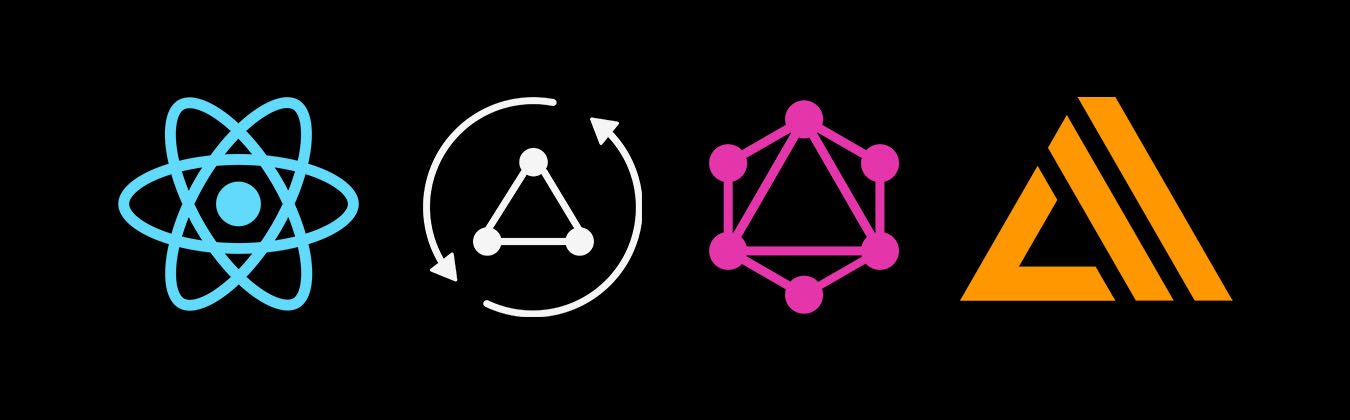dabit3 / Full Stack React Native Appsync Workshop
Programming Languages
Building Full Stack GraphQL Applications with React Native & AWS AppSync
In this workshop we'll learn how to build cloud-enabled mobile applications with React Native, AWS AppSync & AWS Amplify.
Topics we'll be covering:
- GraphQL API with AWS AppSync
- Authentication
- Adding Authorization to the AWS AppSync API
- Creating & working with multiple serverless environments
- Deleting the resources
Redeeming our AWS Credit
- Visit the AWS Console.
- In the top right corner, click on My Account.

- In the left menu, click Credits.

Getting Started - Creating the React Native Application
To get started, we first need to create a new React Native project & change into the new directory using the React Native CLI (See Building Projects With Native Code in the documentation) or Expo CLI.
If you already have the CLI installed, go ahead and create a new React Native app. If not, install the CLI & create a new app:
npm install -g react-native-cli
react-native init RNAppSync
# or
npm install -g expo-cli
expo init RNAppSync
> Choose a template: blank
Now change into the new app directory & install the AWS Amplify, AWS Amplify React Native, & uuid libraries:
cd RNAppSync
npm install --save aws-amplify aws-amplify-react-native uuid
# or
yarn add aws-amplify aws-amplify-react-native uuid
Finally, if you're not using Expo CLI you need to link two native libraries:
react-native link react-native-vector-icons
react-native link amazon-cognito-identity-js
Next, run the app:
react-native run-ios
# or
expo start
Installing the CLI & Initializing a new AWS Amplify Project
Installing the CLI
Next, we'll install the AWS Amplify CLI:
npm install -g @aws-amplify/cli
Now we need to configure the CLI with our credentials:
amplify configure
If you'd like to see a video walkthrough of this configuration process, click here.
Here we'll walk through the amplify configure setup. Once you've signed in to the AWS console, continue:
- Specify the AWS Region: eu-central-1 or region closest to you
- Specify the username of the new IAM user: appsync-workshop-user
In the AWS Console, click Next: Permissions, Next: Review, & Create User to create the new IAM user. Then, return to the command line & press Enter.
- Enter the access key of the newly created user:
accessKeyId: (<YOUR_ACCESS_KEY_ID>)
secretAccessKey: (<YOUR_SECRET_ACCESS_KEY>) - Profile Name: (appsync-workshop-profile)
Initializing A New AWS Amplify Project
Make sure to initialize this Amplify project in the root of your new React Native application
amplify init
- Enter a name for the project: RNAppSyncApp
- Enter a name for the environment: local
- Choose your default editor: (Your favorite editor)
- Please choose the type of app that you're building javascript
- What javascript framework are you using react-native
- Source Directory Path: /
- Distribution Directory Path: /
- Build Command: npm run-script build
- Start Command: npm run-script start
- Do you want to use an AWS profile? Y
- Please choose the profile you want to use: appsync-workshop-profile
Now, the AWS Amplify CLI has iniatilized a new project & you will see a couple of new files & folders: amplify & aws-exports.js. These files hold your project configuration.
To view the status of the amplify project at any time, you can run the Amplify status command:
amplify status
Configuring the React Native applicaion to work with Amplify
We need to configure our React Native application to be aware of our new AWS Amplify project. We can do this by referencing the auto-generated aws-exports.js file that is now in our root folder.
To configure the app, open App.js or index.js and add the following code below the last import:
import Amplify from 'aws-amplify'
import config from './aws-exports'
Amplify.configure(config)
Now, our app is ready to start using our AWS services.
Adding a GraphQL API with AWS AppSync
To add a GraphQL API, we can use the following command:
amplify add api
Answer the following questions
- Please select from one of the above mentioned services GraphQL
- Provide API name: RestaurantAPI
- Choose an authorization type for the API API key
- Do you have an annotated GraphQL schema? N
- Do you want a guided schema creation? Y
- What best describes your project: Single object with fields (e.g. “Todo” with ID, name, description)
- Do you want to edit the schema now? (Y/n) Y
When prompted, update the schema to the following:
type Restaurant @model {
id: ID!
clientId: String
name: String!
description: String!
city: String!
}
Next, let's push the configuration to our account:
amplify push
> Do you want to generate code for your newly created GraphQL API: Y
> Choose the code generation language target: <Your target>
> Enter the file name pattern of graphql queries, mutations and subscriptions: (src/graphql/**/*.js)
> Do you want to generate/update all possible GraphQL operations - queries, mutations and subscriptions: Y
> Enter maximum statement depth [increase from default if your schema is deeply nested]: (2)
To view the new AWS AppSync API at any time after its creation, go to the dashboard at https://console.aws.amazon.com/appsync. Also be sure that your region is set correctly.
Adding mutations from within the AWS AppSync Console
In the AWS AppSync console, open your API & then click on Queries.
Execute the following mutation to create a new restaurant in the API:
mutation createRestaurant {
createRestaurant(input: {
name: "Nobu"
description: "Great Sushi"
city: "New York"
}) {
id name description city
}
}
Now, let's query for the restaurant:
query listRestaurants {
listRestaurants {
items {
id
name
description
city
}
}
}
We can even add search / filter capabilities when querying:
query searchRestaurants {
listRestaurants(filter: {
city: {
contains: "New York"
}
}) {
items {
id
name
description
city
}
}
}
Interacting with the GraphQL API from our client application - Querying for data
Now that the GraphQL API is created we can begin interacting with it!
The first thing we'll do is perform a query to fetch data from our API.
To do so, we need to define the query, execute the query, store the data in our state, then list the items in our UI.
// App.js
// imports from Amplify library
import { API, graphqlOperation } from 'aws-amplify'
// import the query
import { listRestaurants } from './src/graphql/queries'
// define some state to hold the data returned from the API
state = {
restaurants: []
}
// execute the query in componentDidMount
async componentDidMount() {
try {
const restaurantData = await API.graphql(graphqlOperation(listRestaurants))
console.log('restaurantData:', restaurantData)
this.setState({
restaurants: restaurantData.data.listRestaurants.items
})
} catch (err) {
console.log('error fetching restaurants...', err)
}
}
// add UI in render method to show data
{
this.state.restaurants.map((restaurant, index) => (
<View key={index}>
<Text>{restaurant.name}</Text>
<Text>{restaurant.description}</Text>
<Text>{restaurant.city}</Text>
</View>
))
}
Performing mutations
Now, let's look at how we can create mutations.
// additional imports
import {
// ...existing imports
TextInput, Button
} from 'react-native'
import { graphqlOperation, API } from 'aws-amplify'
import uuid from 'uuid/v4'
const CLIENTID = uuid()
// import the mutation
import { createRestaurant } from './src/graphql/mutations'
// add name & description fields to initial state
state = {
name: '', description: '', city: '', restaurants: []
}
createRestaurant = async() => {
const { name, description, city } = this.state
const restaurant = {
name, description, city, clientId: CLIENTID
}
const updatedRestaurantArray = [...this.state.restaurants, restaurant]
this.setState({
restaurants: updatedRestaurantArray,
name: '', description: '', city: ''
})
try {
await API.graphql(graphqlOperation(createRestaurant, {
input: restaurant
}))
console.log('item created!')
} catch (err) {
console.log('error creating restaurant...', err)
}
}
// change state then user types into input
onChange = (key, value) => {
this.setState({ [key]: value })
}
// add UI with event handlers to manage user input
<TextInput
onChangeText={v => this.onChange('name', v)}
value={this.state.name}
style={{ height: 50, margin: 5, backgroundColor: "#ddd" }}
/>
<TextInput
style={{ height: 50, margin: 5, backgroundColor: "#ddd" }}
onChangeText={v => this.onChange('description', v)}
value={this.state.description}
/>
<TextInput
style={{ height: 50, margin: 5, backgroundColor: "#ddd" }}
onChangeText={v => this.onChange('city', v)}
value={this.state.city}
/>
<Button onPress={this.createRestaurant} title='Create Restaurant' />
// update styles to remove alignItems property
const styles = StyleSheet.create({
container: {
flex: 1,
backgroundColor: '#fff',
justifyContent: 'center',
},
});
GraphQL Subscriptions
Next, let's see how we can create a subscription to subscribe to changes of data in our API.
To do so, we need to define the subscription, listen for the subscription, & update the state whenever a new piece of data comes in through the subscription.
// import the subscription
import { onCreateRestaurant } from './src/graphql/subscriptions'
// define the subscription in the class
subscription = {}
// subscribe in componentDidMount
componentDidMount() {
this.subscription = API.graphql(
graphqlOperation(onCreateRestaurant)
).subscribe({
next: eventData => {
console.log('eventData', eventData)
const restaurant = eventData.value.data.onCreateRestaurant
if(CLIENTID === restaurant.clientId) return
const restaurants = [...this.state.restaurants, restaurant]
this.setState({ restaurants })
}
});
}
// remove the subscription in componentWillUnmount
componentWillUnmount() {
this.subscription.unsubscribe()
}
Challenge
Recreate this functionality in Hooks
For direction, check out the tutorial here
For the solution to this challenge, view the hooks file. Note that Expo does not yet support hooks.
Adding Authentication
To add authentication, we can use the following command:
amplify add auth
When prompted for Do you want to use default authentication and security configuration?, choose Yes
Now, we'll run the push command and the cloud resources will be created in your AWS account.
amplify push
To view the new Cognito authentication service at any time after its creation, go to the dashboard at https://console.aws.amazon.com/cognito/. Also be sure that your region is set correctly.
Using the withAuthenticator component
To add authentication, we'll go into App.js and first import the withAuthenticator HOC (Higher Order Component) from aws-amplify-react:
import { withAuthenticator } from 'aws-amplify-react-native'
Next, we'll wrap our default export (the App component) with the withAuthenticator HOC:
export default withAuthenticator(App, { includeGreetings: true })
Now, we can run the app and see that an Authentication flow has been added in front of our App component. This flow gives users the ability to sign up & sign in.
To view the new user that was created in Cognito, go back to the dashboard at https://console.aws.amazon.com/cognito/. Also be sure that your region is set correctly.
Accessing User Data
We can access the user's info now that they are signed in by calling Auth.currentAuthenticatedUser().
import { Auth } from 'aws-amplify'
async componentDidMount() {
const user = await Auth.currentAuthenticatedUser()
console.log('user:', user)
console.log('username:', user.username)
}
Manually signing out the user using the withAuthenticator HOC
We can sign the user out using the Auth class & calling Auth.signOut(). This function returns a promise that is fulfilled after the user session has been ended & AsyncStorage is updated.
To do so, let's make a few updates:
// add a sign out method
signOut = async () => {
await Auth.signOut()
this.props.onStateChange('signedOut', null);
}
// add a button
<Text onPress={this.signOut}>Sign Out</Text>
Custom authentication strategies
The withAuthenticator component is a really easy way to get up and running with authentication, but in a real-world application we probably want more control over how our form looks & functions.
Let's look at how we might create our own authentication flow.
To get started, we would probably want to create input fields that would hold user input data in the state. For instance when signing up a new user, we would probably need 4 user inputs to capture the user's username, email, password, & phone number.
To do this, we could create some initial state for these values & create an event handler that we could attach to the form inputs:
// initial state
state = {
username: '', password: '', email: '', phone_number: ''
}
// event handler
onChangeText = (key, value) => {
this.setState({ [key]: value })
}
// example of usage with TextInput
<TextInput
placeholder='username'
value={this.state.username}
style={{ width: 300, height: 50, margin: 5, backgroundColor: "#ddd" }}
onChangeText={v => this.onChange('username', v)}
/>
We'd also need to have a method that signed up & signed in users. We can us the Auth class to do thi. The Auth class has over 30 methods including things like signUp, signIn, confirmSignUp, confirmSignIn, & forgotPassword. Thes functions return a promise so they need to be handled asynchronously.
// import the Auth component
import { Auth } from 'aws-amplify'
// Class method to sign up a user
signUp = async() => {
const { username, password, email, phone_number } = this.state
try {
await Auth.signUp({ username, password, attributes: { email, phone_number }})
} catch (err) {
console.log('error signing up user...', err)
}
}
Updating the AppSync API to use the new Authentication service
Next we need to change the AppSync API to now use the newly created Cognito Authentication service as the authentication type.
To do so, we'll reconfigure the API:
amplify configure api
> Please select from one of the below mentioned services: GraphQL
> Choose an authorization type for the API: Amazon Cognito User Pool
amplify push
Fine Grained access control
Next, let's look at how to use the identity of the user to associate items created in the database with the logged in user & then query the database using these credentials.
To do so, we'll store the user's identity in the database table as userId & add a new index on the table to query for this user ID.
Adding an index to the table
Next, we'll want to add a new GSI (global secondary index) in the table. We do this so we can query on the index to add a new access pattern.
To do this, open the AppSync Console, choose your API & click on Data Sources. Next, click on the data source link.
From here, click on the Indexes tab & click Create index.
For the partition key, input userId to create a userId-index Index name & click Create index.
Next, we'll update the resolver for adding restaurants & querying for restaurants.
Updating the resolvers
In the folder amplify/backend/api/RestaurantAPI/resolvers, create the following two resolvers:
Mutation.createRestaurant.req.vtl & Query.listRestaurants.req.vtl.
Mutation.createRestaurant.req.vtl
$util.qr($context.args.input.put("createdAt", $util.time.nowISO8601()))
$util.qr($context.args.input.put("updatedAt", $util.time.nowISO8601()))
$util.qr($context.args.input.put("__typename", "Restaurant"))
$util.qr($context.args.input.put("userId", $ctx.identity.sub))
{
"version": "2017-02-28",
"operation": "PutItem",
"key": {
"id": $util.dynamodb.toDynamoDBJson($util.defaultIfNullOrBlank($ctx.args.input.id, $util.autoId()))
},
"attributeValues": $util.dynamodb.toMapValuesJson($context.args.input),
"condition": {
"expression": "attribute_not_exists(#id)",
"expressionNames": {
"#id": "id"
}
}
}
Query.listRestaurants.req.vtl
{
"version" : "2017-02-28",
"operation" : "Query",
"index" : "userId-index",
"query" : {
"expression": "userId = :userId",
"expressionValues" : {
":userId" : $util.dynamodb.toDynamoDBJson($ctx.identity.sub)
}
}
}
Next, run the push command again to update the API:
amplify push
Now when we create new restaurants the userId field will be populated with the userId of the logged-in user.
When we query for the restaurants, we will only receive the restaurant data for the items that we created.
Creating custom resolvers
Now let's say we want to define & use a custom GraphQL operation & resolver that does not yet exist? We can also do that using Amplify & the local environment.
To do so, we need to do three things:
- Define the operations we'd like to have available in our schema (add queries, mutations, subscriptions to schema.graphql).
To do so, update amplify/backend/api/RestaurantAPI/schema.graphql to the following:
type Restaurant @model {
id: ID!
clientId: String
name: String!
description: String!
city: String!
}
type ModelRestaurantConnection {
items: [Restaurant]
nextToken: String
}
type Query {
listAllRestaurants(limit: Int, nextToken: String): ModelRestaurantConnection
}
- Create the request & response mapping templates in amplify/backend/api/RestaurantAPI/resolvers.
Query.listAllRestaurants.req.vtl
{
"version" : "2017-02-28",
"operation" : "Scan",
"limit": $util.defaultIfNull(${ctx.args.limit}, 20),
"nextToken": $util.toJson($util.defaultIfNullOrBlank($ctx.args.nextToken, null))
}
Query.listAllRestaurants.res.vtl
{
"items": $util.toJson($ctx.result.items),
"nextToken": $util.toJson($util.defaultIfNullOrBlank($context.result.nextToken, null))
}
- Update amplify/backend/api/RestaurantAPI/stacks/CustomResources.json with the definition of the custom resource.
Update the Resources field in CustomResources.json to the following:
{
...rest of template,
"Resources": {
"QueryListAllRestaurantsResolver": {
"Type": "AWS::AppSync::Resolver",
"Properties": {
"ApiId": {
"Ref": "AppSyncApiId"
},
"DataSourceName": "RestaurantTable",
"TypeName": "Query",
"FieldName": "listAllRestaurants",
"RequestMappingTemplateS3Location": {
"Fn::Sub": [
"s3://${S3DeploymentBucket}/${S3DeploymentRootKey}/resolvers/Query.listAllRestaurants.req.vtl",
{
"S3DeploymentBucket": {
"Ref": "S3DeploymentBucket"
},
"S3DeploymentRootKey": {
"Ref": "S3DeploymentRootKey"
}
}
]
},
"ResponseMappingTemplateS3Location": {
"Fn::Sub": [
"s3://${S3DeploymentBucket}/${S3DeploymentRootKey}/resolvers/Query.listAllRestaurants.res.vtl",
{
"S3DeploymentBucket": {
"Ref": "S3DeploymentBucket"
},
"S3DeploymentRootKey": {
"Ref": "S3DeploymentRootKey"
}
}
]
}
}
}
},
...rest of template,
}
Now that everything has been updated, run the push command again:
amplify push
Multiple Serverless Environments
Now that we have our API up & running, what if we wanted to update our API but wanted to test it out without it affecting our existing version?
To do so, we can create a clone of our existing environment, test it out, & then deploy & test the new resources.
Once we are happy with the new feature, we can then merge it back into our main environment. Let's see how to do this!
Creating a new environment
To create a new environment, we can run the env command:
amplify env add
> Do you want to use an existing environment? No
> Enter a name for the environment: apiupdate
> Do you want to use an AWS profile? Yes
> Please choose the profile you want to use: appsync-workshop-profile
Now, the new environment has been initialize, & we can deploy the new environment using the push command:
amplify push
Now that the new environment has been created we can get a list of all available environments using the CLI:
amplify env list
Let's update the GraphQL schema to add a new field. In amplify/backend/api/RestaurantAPI/schema.graphql update the schema to the following:
type Restaurant @model {
id: ID!
clientId: String
name: String!
type: String
description: String!
city: String!
}
type ModelRestaurantConnection {
items: [Restaurant]
nextToken: String
}
type Query {
listAllRestaurants(limit: Int, nextToken: String): ModelRestaurantConnection
}
In the schema we added a new field to the Restaurant definition to define the type of restaurant:
type: String
Now, we can run amplify push again to update the API:
amplify push
To test this out, we can go into the AppSync Console & log into the API.
You should now see a new API called RestaurantAPI-apiupdate. Click on this API to view the API dashboard.
If you click on Schema you should notice that it has been created with the new type field. Let's try it out.
To test it out we need to create a new user because we are using a brand new authentication service. To do this, open the app & sign up.
In the API dashboard, click on Queries.
Next, click on the Login with User Pools link.
Copy the aws_user_pools_web_client_id value from your aws-exports file & paste it into the ClientId field.
Next, login using your username & password.
Now, create a new mutation & then query for it:
mutation createRestaurant {
createRestaurant(input: {
name: "Nobu"
description: "Great Sushi"
city: "New York"
type: "sushi"
}) {
id name description city type
}
}
query listRestaurants {
listAllRestaurants {
items {
name
description
city
type
}
}
}
Merging the new environment changes into the main environment.
Now that we've created a new environment & tested it out, let's check out the main environment.
amplify env checkout local
Next, run the status command:
amplify status
You should now see an Update operation:
Current Environment: local
| Category | Resource name | Operation | Provider plugin |
| -------- | --------------- | --------- | ----------------- |
| Api | RestaurantAPI | Update | awscloudformation |
| Auth | cognito75a8ccb4 | No Change | awscloudformation |
To deploy the changes, run the push command:
amplify push
Now, the changes have been deployed & we can delete the apiupdate environment:
amplify env remove apiupdate
Do you also want to remove all the resources of the environment from the cloud? Y
Now, we should be able to run the list command & see only our main environment:
amplify env list
Removing Services
If at any time, or at the end of this workshop, you would like to delete a service from your project & your account, you can do this by running the amplify remove command:
amplify remove auth
amplify push
If you are unsure of what services you have enabled at any time, you can run the amplify status command:
amplify status
amplify status will give you the list of resources that are currently enabled in your app.
Deleting the amplify project & associated services
amplify delete