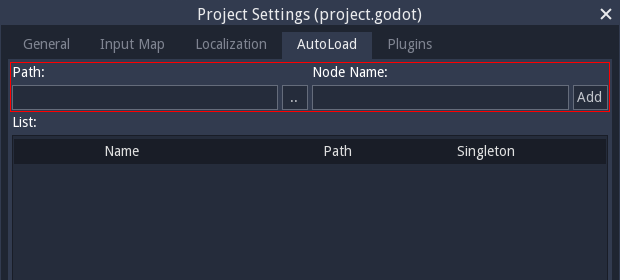Game Maker to Godot dictionary
This document is for game maker devs like me that are moving their games or engine from GM:S to Godot. The first section gives a brief overview of the framework differences. The rest gives an API comparison for specific GML functions and their GDScript equivalent. You can use your browser's search functionality to find particular GML functions.
Index
- Framework
- Events
- Scripts
- Globals
- Grouping objects
- Instance functions
- Drawing functions
- Image variables
- Direction functions
- Strings
- Random functions
- Math functions
- Game functions
- Room functions
- Window functions
- Other functions
- Data Structures
- Collision functions
Framework
Below is a list of basic framework differences between the two engines. Understanding these will help you more quickly adapt to Godot's workflow.
Objects
In Game Maker, you create a room filled with a list of objects that each may hold a sprite and a series of events which in turn trigger a series of actions.
Your scripted behavior exists in the actions portion. To reproduce this behavior multiple times between objects, you create a script that can be executed as a single action.
In Godot, you create a scene filled with a hierarchy of special Objects called Nodes. Rather than having you specify logic attached to a generic object though, Godot provides
a variety of customized objects for you. When you create a Script, you are in fact extending an existing Object type with custom features.
Objects in Godot can have any combination of...
- properties (like defining a variable during the Create Event)
- constants (same, but they cannot be changed)
- methods (like an action or series of actions)
- Note that some methods are "notifications", triggered by the engine automatically. These are often preceded with an underscore '_'.
- signals (like custom events that other objects can react to)
Many of the code comparisons you see will illustrate a method, a.k.a. function, in place of an event's logic. Rather than having several scripts that each supply the logic for a single event's action(s), Godot has you define a single script per object with multiple functions defined for each "event" (perhaps even one for multiple).
Scenes
Game Maker's rooms provide a flat list of the different types of assets that exist in the room. In order to have multiple sprites or physical objects come together to form the same object, you have to manually position them all during a step event by globally accessing them from within the room.
Godot's scenes are more small scale and self-contained. Your scenes can effectively be an object unto themselves as you add all of the necessary Sprites, PhysicsBody2Ds, and other Nodes to your scene's hierarchy to build up your object. That scene can then be instanced within a larger scene, similar to creating an object in a room. What's more, the nodes lower in the hierarchy will automatically move relative to their parent, so there is no need to manually position them.
Inheritance
In Game Maker, there is a concept of having a "parent" object. Child objects then inherit properties and functions from the parent. However, in Godot there are two distinct concepts: Inheritance and Ownership.
When you construct a scene, you are creating a hierarchy of nodes with parent-child relationships. The node at the top, i.e. the "root of the scene", provides a single point of contact between this scene and others. However, the child nodes do not inherit its functionality. The parent merely "owns" each child node and may pass on information to it that it can use.
This is why a child Node2D will move relative to its parent. The parent tells the child where the parent exists, and the Node2D object will take that into account when positioning itself.
To implement inheritance, you create a script and place it on a "base" object. You may then define custom features for this new type. These scripts will know the properties, constants, methods, and signals of the base object they are extending.
Events
In Game Maker, when you need to code logic inside an object, you use Events. There are many kinds of events but the most used ones are: create, step, draw.
Create Event
When you need to declare variables for an object in GMS you do it inside the Create Event. The equivalent in Godot is a function called _ready(). The main difference here is that on GMS, the Create Event declares variables that are accessible from everywhere. In Godot if you want your variables to be exposed to other functions or Nodes (objects) you need to declare them outside of the _ready() function at the top of the document.
Imagine that we want to set the variable player_speed to 10 but if there are monsters present, you want it to be 5.
In Game Maker you can code all this inside the Create Event:
GML Create Event
player_speed = 10;
monsters = instance_number(obj_monster);
if (monsters) {
player_speed = 5;
}In Godot you will have to code it like this:
GDScript _ready()
extends Node
var player_speed = 10
func _ready():
var monsters = get_tree().get_nodes_in_group("MONSTERS").size();
if monsters:
player_speed = 5Step Event
Simple Step Event function for moving an object.
GML Step Event
x += player_speed;GDScript _process()
func _process(delta):
position.x += player_speedDraw Event
Simple Draw Event function for drawing a rectangle.
GML Draw Event
draw_rectangle(100, 120, 132, 152, false);GDScript _draw()
func _draw():
draw_rect(Rect2, Color, bool filled=true)Destroy event
Godot does not provide an equivalent notification function for the Destroy Event but it can be accessed through the actual notification callback.
GDScript _notification(what)
func _notification(what):
match p_what:
NOTIFICATION_PREDELETE:
# execute logic before deleting the object.Another option is to easily code up your own in GDScript. Instead of destroying that node with the usual queue_free() you create a function called destroy() and execute some code before self deleting.
GDScript destroy()
func destroy():
# Here you write whatever you want to
# run before removing the node
queue_free()Scripts
In game maker you can create scripts that you can call from any object in your project. In Godot, the so called "scripts" are called functions and you can declare all the custom functions that you want inside any node.
To compare between the two you can see this simple "script" that will add two numbers:
GML: Create new script called add_numbers
return argument0 + argument1;GDScript: Inside a node's code
func add_numbers(argument0, argument1):
return argument0 + argument1In Godot instead of using the names argumentX it is recommended that you use a more descriptive name. Every argument named when you declare the function will create a variable that you can use from inside of it.
func add_numbers(number_one, number_two):
return number_one + number_twoGlobals
In Game Maker you can declare globals very easy by just adding global. at the start of a variable. In Godot you can create a similar kind of variables via the Singletons (AutoLoad) feature.
I recommend you to read the entry of the Godot documentation but to get a quick equivalent you can do the following:
-
First of all, create a
global.gdscript. -
Then, Select Project > Project Settings from the menu, switch to the AutoLoad tab
-
Add a new entry with name “global” that points to this file:
Now, whenever you run any of your scenes, the script is always loaded. The variables declared inside global.gd can be accesed or modified the same way you would do in GML: global.variable_name.
The cool thing about godot is that you can also declare functions inside the global.gd file that you can use from any other instance inside your game.
Grouping objects
In Game Maker objects are automatically grouped by object_index. This process is not automatic for Godot, so you will need to manually add your nodes to a group to be able to refer to them and perform group actions on them as conveniently as you would in Game Maker. You can add nodes to groups either through code or the editor IDE. Generally you will only want to add your scene's root-node to the group, not all the attached Sprites and CollisionShapes. When the node is deleted it is automatically removed from groups.
Example:
Create a new scene in the editor called Tree.tscn, then attach a script to the scene's root-node with the following code:
func _ready(): add_to_group("Tree")Now every Tree scene you place will be a part of that grouping, which has a variety of uses.
object_index
GML
if object_index = obj_monster {
// Object is obj_monster
}GDScript
if is_in_group("obj_monster"):
# Node is obj_monsterWith
GML
with object {
y += 1;
}GDScript
for i in get_tree().get_nodes_in_group("groupname"):
i.position.y += 1Alternatively, you can run a function that's inside all members of the group:
get_tree().call_group("groupname","function",argument0,argument1,etc)Instance functions
Instance number
GML
instance_number(obj);GDScript
get_tree().get_nodes_in_group("obj").size()Instance create
GML
instance_create(x, y, obj);GDScript
var scene = load("res://scenefilename.tscn")
var id = scene.instance()
add_child(id)
id.position = Vector2(x, y)Instance destroy
GML
instance_destroy();GDScript
queue_free() # for Nodes, waits until next frame to delete all queued Nodes at once
free() # for all Objects, deletes immediatelyNote that deleting a Node will also delete all of its attached children automatically.
Drawing functions
On game maker you can only use the drawing functions inside the draw event of an instance. On Godot you have to call the drawing functions inside a func _draw() of a CanvasItem.
Generally in Godot, you don't really need to call draws all the time since you can use pre-built scenes with everything for your UI. Things like text, panels, buttons and so on are already built-in and ready for you to use without any need to code the entire logic from scratch like you would have to do in Game Maker. Please search for any "Control Nodes" tutorials online and you will find how good this part of Godot is.
This guide will get you started with UI design: Design interfaces with the Control nodes
If you still want to torture yourself with individual draw calls, here you have some references:
Making colors
GML
// These values are taken as being between 0 and 255
make_colour_rgb(red, green, blue);And you also have the colors like c_white, c_blue, etc..
GDScript
# Constructs a color from an RGB profile using values between 0 and 1 (float)
Color(0.2, 1.0, .7)
# You can also set the color alpha by adding an aditional value
Color(0.2, 1.0, .7, 0.5)You can also create a color from standardised color names with ColorN. See the full list here.
Drawing a rectangle
GML
draw_rectangle(x1, y1, x2, y2, outline);GDScript
draw_rect(Rect2, Color, bool filled=true)Example:
To draw the same rectangle on both engines:
GML
draw_set_color(c_red); draw_rectangle(100, 120, 132, 152, false);GDScript
draw_rect(Rect2(Vector2(100, 120), Vector2(32, 32)), Color("red"), true)
Drawing text
Drawing text is a bit more tricky in Godot. Make sure you declare the font resource outside of the _draw() function.
GML
draw_text(x, y, string);GDScript
draw_string(font,Vector2(x,y),string,color,separation)Example:
To draw the same rectangle on both engines:
GML
draw_set_font(fn_bitter); draw_set_font(make_color_rgb(0,0,0)); draw_text(140, 100, "Hello world");GDScript
var font = load('res://fonts/Bitter.tres') func _draw(): draw_string(Bitter,Vector2(140,100),"Hello world", Color(0,0,0,1),-1)
Image variables
image_blend
GML
image_blend = c_red;GDScript
modulate = Color.redimage_angle
Godot rotates clockwise while Game Maker rotates counter-clockwise.
GML
image_angle = 90;GDScript
rotation_degrees = -90Visibility
GML
visible = true;
visible = false;GDScript
show()
hide()
visible = true
visible = false
set_visibility(true)
set_visibility(false)Direction functions
All rotation functions in Godot will rotate clockwise as the variable increases (GameMaker rotates counter-clockwise) and most functions take radians and output radians, not degrees. It's best to get used to these differences, though deg2rad() and rad2deg() can help out. If you want to adjust a radian by degrees you can simply do: +deg2rad(180).
Point Direction
GML
degrees = point_direction(x1, y1, x2, y2)GDScript
var radians = Vector2.angle_to_point(Vector2)point_direction returns degrees, while angle_to_point returns radians. Another difference is the order the coordinates are taken, if a backwards angle is returned you may want to swap the Vector2s.
Length Direction
GML
move_x = lengthdir_x(len, dir);
move_y = lengthdir_y(len, dir);lengthdir_x/y returns individual X or Y vector components, while the Godot equivalent will store both of those floats in a Vector2.
GDScript
var move_xy = Vector2(1,0).rotated(radians_var) * lengthAlternative:
var move_xy = Vector2(cos(radians_var),sin(radians_var)) * lengthIn place of radians_var we can use our earlier angle_to_point output variable (which is in radians), or maybe write deg2rad() for something else.
Strings
String functions are a little bit different because in game maker everything is a function but in Godot they are methods. You can also treat Strings in godot like arrays.
String Length
GML
string_length(string);GDScript
string.length()String Char At
GML
string_char_at(string, index);GDScript
string[index]String Upper/Lower
GML
string_upper(string);
string_lower(string);GDScript
string.to_upper()
string.to_lower()String Delete
GML
string_delete(string, index, count);GDScript
string.erase(index, count)Random functions
Choose
GML
var value = choose(1, 2, 3);In order to achieve something similar in Godot you have to first create an array with all the options and then get a random value from that array.
GDScript
var options = [1, 2, 3]
var value = options[randi() % options.size()])Math Functions
Arc Sine
These functions take in a single float and return the arc sin
GML
arcsin();GDScript
asin()Arc Cosine
These functions take in a single float and return the arc cos
GML
arccos();GDScript
acos()Arc Tangent
These functions take in a single float and return the arc tan
GML
arctan();GDScript
atan()Game functions
Game end
With this function you can quit the game.
GML
game_end();GDScript
get_tree().quit()Room functions
Change room
GML
room_goto(room_name)GDScript
get_tree().change_scene("res://nameofthescene.tscn")Room restart
GML
room_restart();GDScript
get_tree().reload_current_scene()Window functions
Set caption
GML
window_set_caption(string);GDScript
OS.set_window_title(string)Other functions
Open website on browser
This will open the specified URL on the browser.
GML
url_open( 'http://yoyogames.com' );GDScript
OS.shell_open('http://godotengine.org/')Distance to object
This is a similar way of calculating the distance from an instance to another. On gdscript all the variables have to be Vector2. Also, be mindful that not all nodes have the position variable.
distance_to_object(obj_Player)position.distance_to(Player.position)Data Structures
Stack, Queue, List, Serialization
Godot's Array doubles as the stack and queue data structure. Unfortunately, Godot has no Lists for the scripting API (although the engine itself has them).
GML global Stack functions
stack = ds_stack_create();
// ...do various insertions
if ds_stack_empty(stack) {
// is empty
}
else if ds_stack_size(stack) == 3 {
// there are 3 items on the stack
stack2 = ds_stack_create();
ds_stack_copy(stack2, stack);
top = ds_stack_top(stack2); /top is the item at index 2
ds_stack_pop(stack2); //top's value is no longer in stack2
ds_stack_push(stack2, 5); //top's previous index now has value 5
serialized_data = ds_stack_write(stack2); //converts stack2 into a data string
stack3 = ds_stack_read(serialized_data); //deserializes the data string into another stack object.
}
ds_stack_clear(stack);
ds_stack_destroy(stack);GDScript Array type as "stack"
var arr = []
if arr.empty(): # if not arr: also works
pass
else if arr.size(): # else if arr: also works
var arr2 = arr.duplicate()
var top = arr2.back()
arr2.pop_back()
arr2.push_back(5)
# a stringified version of the array, but not actually serialized data
var arr_str = str(arr2)
# all serialized data is stored on Resource objects which automatically serializes all properties of any kind.
var res_script = GDScript.new()
res_script.source_code = "extends Resource\n"
res_script.source_code += "var array"
res_script.reload()
# ^ you could also just create an actual script and load it, e.g.
res_script = load("res://res_script.gd")
var res = res_script.new()
res.array = arr2
ResourceSaver.save("res://my_array.tres", res) # serializes all properties on res for you
var res2 = load("res://my_array.tres")
arr.clear()
# because Arrays are allocated with a reference counter, they automatically delete themselves when no references to them exist anymore.In addition to push_back() and pop_back() to simulate a stack, Godot's arrays also have push_front() and pop_front(). The combination of push_front() and pop_back() gives you a queue's features.
Maps
Godot's Dictionary object is the equivalent of GML's DS Map. They can be inlined into GDScript code just like Arrays by using curly brackets.
Unlike DS Maps however, Arrays, Dictionaries, and other data (even custom Objects!) can be made into a key or value in a Dictionary (or a value in an Array). This is contrary to what the Yoyo Games docs have to say about DS Maps:
NOTE: While these functions permit you to add lists and maps within a map, they are useless for anything other than JSON, and nested maps and lists will not be read correctly if written to disk or accessed in any other way.
GML global Map functions
map = ds_map_create();
ds_map_add(map, "level", 100);
ds_map_add(map, 5.2, "hello");
map[? "super"] = "awesome";
ds_map_add(map, "super", "goodbye"); // fails because key "super" already exists
if ds_map_exists("super") {
// "super" is a key
ds_map_replace(map, "super", "goodbye"); //succeeds because this is a "replace" operation
ds_map_delete(map, "super"); // now key "super" is gone
}
if ds_map_empty(map) {
// it is empty
}
else if ds_map_size(map) == 2 {
// has 3 key-value pairs
}
// iteration
var size, key, i;
size = ds_map_size(inventory);
key = ds_map_find_first(inventory);
for (i = 0; i < size; i++;) {
if key != "level" {
key = ds_map_find_next(inventory, key)
}
else {
break;
}
}
map2 = ds_map_copy(map); // map2 is now a copy of map3
serialized_data = ds_map_write(map); //converts map into a data string
map3 = ds_map_read(serialized_data); //deserializes the data string into another map object.
ds_map_clear(map); // it is now empty
ds_map_destroy(map); // memory is freedGDScript Dictionary type
var dict = {"hello": "world"} # initialization, just like an array, could be empty with '{}'
dict["level"] = 100
dict[self] = {
3.4: "PI",
[1, 2, 3]: GDScript.new(),
}
if dict.has(self):
dict[self] = "testing" # just deleted all of those objects because their references disappeared by overwriting the value
dict.erase(self) # the key-value pair is now gone.
if dict.empty():
pass # it is empty
if not dict:
pass # same
if dict.size(): # if dict: also works
pass # the Dictionary is non-empty
if dict.size() == 2:
pass # there are 2 key-value pairs that exist
# iteration
for a_key in dict:
print(dict[a_key])
# Iterate over first 3 key-value pairs.
# Safely exit early if it isn't that large
var i = 0
for a_key in dict:
var value = dict[a_key]
i += 1
if i == 3:
break
# string keys can be directly accessed as if properties on an object
var value = dict.level
# copy the Dictionary
var dict2 = dict.duplicate()
# serialization is the same
var res_script = load("res://res_script.gd")
var res = res_script.new() # res_script.gd needs to define a property, in this case called 'foo'
res.foo = dict2
ResourceSaver.save("res://res.tres", res)
var res2 = load("res://res.tres")
# these print the same thing
print(dict2)
print(res2.foo)
dict.clear()
# going out of scope means that the local variables 'dict', 'dict2', 'res_script', 'res', etc. disappear and all references to them end.
# Because they either an Array, a Dictionary, or a Reference object, they are freed automatically when all references to them vanish.For JSON manipulation, you can also freely translate a combination of Arrays, Dictionaries, and other data from GDScript into a JSON string and back by using the JSON global.
JSON parse(string)
var p = JSON.parse('{"hello": "world"}')
if p and p.error == OK:
if typeof(p.result) == TYPE_DICTIONARY:
print(p.result["hello"]) # prints "world"
if typeof(p>result) == TYPE_ARRAY:
pass # could be possible, with a different JSON string
else:
print("parse error")Priority Queue
Godot does not provide its own Priority Queue object. Instead, to accomplish its functionality, you must either implement your own special Node class that handles its own sub-hierarchy of nodes, or you must use an Array in which you sort it after every mutable operation. Array comes with a built-in sort function for simple types and the option to specify your own sorting algorithm with a sort_custom method.
Array sort_custom(script, static_function_name)
class MyCustomSorter:
static func sort(a, b):
if a[0] < b[0]:
return true
return false
var my_items = [[5, "Potato"], [9, "Rice"], [4, "Tomato"]]
my_items.sort_custom(MyCustomSorter, "sort")The "min" and "max" are then always located at front() and back(), respectively.
Grid
Godot does not provide its own grid class (the TileMap and GridMap nodes are purely for visualization purposes). To create a 2D array, you need to create an array of arrays:
GDScript Array of Arrays
var arr = [
[0, 1, 2],
[3, 4, 5],
[6, 7, 8],
]
print(arr[1][2]) # prints 5There are no special utilities methods to assist in 2D array operations. You will have to code those manually, perhaps with a script extending Reference.
# grid.gd
extends Reference
var data = []
func _init(width = 0, height = 0):
resize(width, height)
func get_width():
var max = 0
for arr in data:
if arr.size() > max:
max = arr.size()
return max
func get_height():
return data.size()
func resize(width, height):
data.resize(height)
for arr in data:
arr.resize(width)
# ...etc.
# node.gd
extends Node
const Grid = preload("res://grid.gd")
func _ready():
var grid = Grid.new(3, 5) # initializes Grid with width=3, height=5
# end of scope, local variable 'grid' exits, no references to the Grid object. It inherits Reference, therefore it is freed.Collision functions
Note that there are many ways to detect collisions in Godot such as: is_on_floor(), is_on_wall(), is_on_ceiling(), move_and_slide(), RayCast2D and signals. In many cases those may be preferable to the methods shown below.
Instance Position
As a reminder, in GM this function checks a single point position and then returns the instance ID of the colliding object.
GML
instance_id = instance_position(x, y, obj);GDScript
Feed this function a local position Vector2 and group name string like so: instance_position(position + Vector2(32,16), "obj")
Set room_node to the node you want the coordinates of this check to be relative to, which is typically the "level" node that you're spawning all your scenes under. (The reason we use room_node.global_position is if we have any parents or grand-parents that have offset positions then the checked position won't be correct.)
onready var room_node = $'..'
func instance_position(pos, group):
var space = get_world_2d().direct_space_state
for i in space.intersect_point(room_node.global_transform.translated(pos).get_origin(), 32, [], 0x7FFFFFFF, true, true):
if i["collider"].is_in_group(group):
return i["collider"]
return nullPosition Meeting
In GM this function checks a single point position and then returns true or false depending on whether there was a collision.
GML
boolean = position_meeting(x, y, obj);GDScript
Same code as Instance Position but replace the last two lines with return true and return false.
Place Meeting
In GM this function uses the collision mask of the instance that runs the code to check a position for a collision, then returns true or false depending on whether there was a collision.
GML
boolean = place_meeting(x+32, y+16, obj);GDScript
test_move works a little differently than place_meeting, it involves the X and Y position of the current node by default and will return true if it finds anything along the entire vector, while GM's function will check one specific position only. (This function is exclusive to KinematicBody and KinematicBody2D.)
var boolean = test_move(global_transform, Vector2(32, 16))The line below will check only one specific position like GM's function, without checking along the entire vector:
var boolean = test_move(global_transform.translated(Vector2(32, 16)), Vector2(0,0))The line below will check only one specific position like GM's and without involving the current node's X and Y position. This is equivalent to place_meeting(100, 200, obj). Set room_node to the node you want the coordinates of this check to be relative to:
var boolean = test_move(room_node.global_transform.translated(Vector2(100, 200)), Vector2(0,0))Instance Place
In GM this function uses the collision mask of the instance that runs the code to check a position for a collision, then returns the instance ID of the colliding object.
GML
instance_id = instance_place(x+32, y+16, obj);GDScript
If we set move_and_collide's last argument test_only to true, then it will behave exactly like test_move except it will return collision data and not just a boolean:
var collision_data = move_and_collide(Vector2(32,16), true, true, true)
var id = collision_data.colliderIf we want to avoid checking along the entire Vector and check only one specific position like GM's functions, then we'll need to use intersect_shape. Set room_node to the node you want the coordinates of this check to be relative to. Set shape to whatever CollisionShape2D node you want to use:
onready var room_node = $'..'
onready var colshape_node = shape_owner_get_owner(0) # Returns the first child node which contains a collision shape
func instance_place(pos, group):
var space = get_world_2d().direct_space_state
var query = Physics2DShapeQueryParameters.new()
query.shape_rid = colshape_node.shape
query.transform = room_node.global_transform.translated(pos) * colshape_node.transform
for i in space.intersect_shape(query):
if i["collider"].is_in_group(group):
return i["collider"]
return nullSources
Written by Emilio Coppola and Additional contributors
Special thanks to a lot of poor souls that helped me answering questions on Discord, Reddit and Twitter.