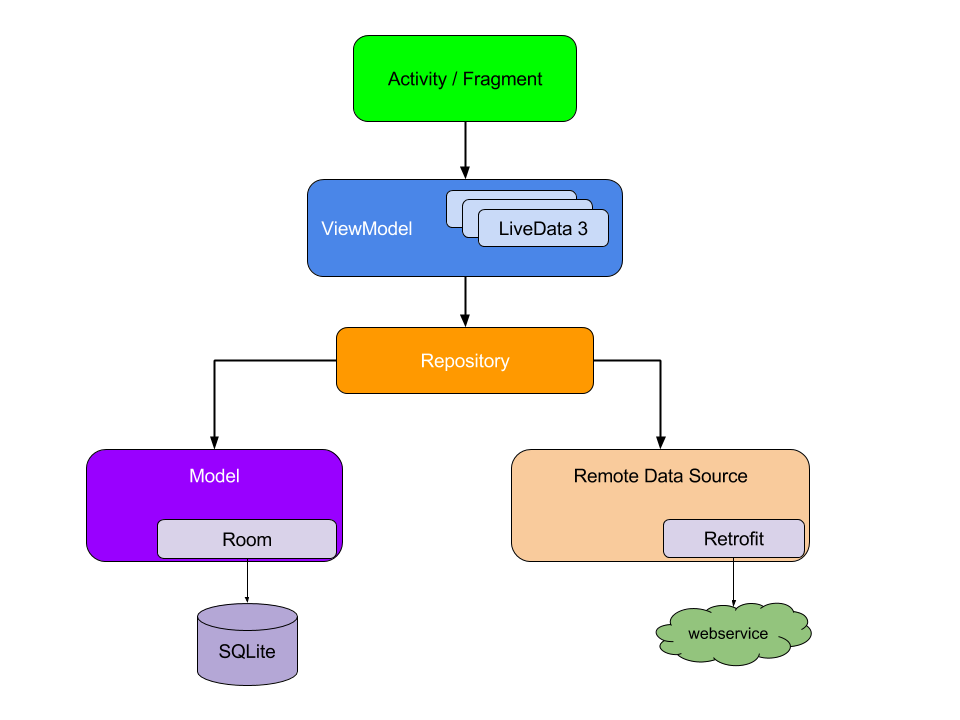Google-AAD
考纲:https://developers.google.com/training/certification/associate-android-developer/study-guide/
Table of Contents:
- Google-AAD
- Android Core:
- Understand the architecture of the Android system
- Be able to describe the basic building blocks of an Android app
- Know how to build and run an Android app
- Display simple messages in a popup using a Toast or a Snackbar
- Be able to display a message outside your app's UI using Notifications
- Understand how to localize an app
- Be able to schedule a background task using JobScheduler
- User interface:
- Understand the Android activity lifecycle
- Be able to create an Activity that displays a Layout
- Be able to construct a UI with ConstraintLayout
- Understand how to create a custom View class and add it to a Layout
- Know how to implement a custom app theme
- Be able to add accessibility hooks to a custom View
- Know how to apply content descriptions to views for accessibility
- Understand how to display items in a RecyclerView
- Be able to bind local data to a RecyclerView list using the Paging library
- Know how to implement menu-based navigation
- Understand how to implement drawer navigation
- DataManagement:
- Understand how to define data using Room entities
- Be able to access Room database with data access object (DAO)
- Know how to observe and respond to changing data using LiveData
- Understand how to use a Repository to mediate data operations
- Be able to read and parse raw resources or asset files
- Be able to create persistent Preference data from user input
- Understand how to change the behavior of the app based on user preferences
- Debugging:
- Testing:
- Android Core:
Android Core:
Understand the architecture of the Android system
Android Basics
Four app components:
Activity life cycle:
Fragment life cycle:
A Service itself is actually very simple, providing two main features:
A facility for the application to tell the system about something it wants to be doing in the background (even when the user is not directly interacting with the application). This corresponds to calls to Context.startService(), which ask the system to schedule work for the service, to be run until the service or someone else explicitly stop it.
A facility for an application to expose some of its functionality to other applications. This corresponds to calls to Context.bindService(), which allows a long-standing connection to be made to the service in order to interact with it.
Room with content provider example
<provider
android:name=".provider.SampleContentProvider"
android:authorities="com.example.android.contentprovidersample.provider"
android:exported="true"
android:permission="com.example.android.contentprovidersample.provider.READ_WRITE"/>/**
* A {@link ContentProvider} based on a Room database.
*
* <p>Note that you don't need to implement a ContentProvider unless you want to expose the data
* outside your process or your application already uses a ContentProvider.</p>
*/
public class SampleContentProvider extends ContentProvider {
/** The authority of this content provider. */
public static final String AUTHORITY = "com.example.android.contentprovidersample.provider";
/** The URI for the Cheese table. */
public static final Uri URI_CHEESE = Uri.parse(
"content://" + AUTHORITY + "/" + Cheese.TABLE_NAME);
/** The match code for some items in the Cheese table. */
private static final int CODE_CHEESE_DIR = 1;
/** The match code for an item in the Cheese table. */
private static final int CODE_CHEESE_ITEM = 2;
/** The URI matcher. */
private static final UriMatcher MATCHER = new UriMatcher(UriMatcher.NO_MATCH);
static {
MATCHER.addURI(AUTHORITY, Cheese.TABLE_NAME, CODE_CHEESE_DIR);
MATCHER.addURI(AUTHORITY, Cheese.TABLE_NAME + "/*", CODE_CHEESE_ITEM);
}
@Override
public boolean onCreate() {
return true;
}
@Nullable
@Override
public Cursor query(@NonNull Uri uri, @Nullable String[] projection, @Nullable String selection,
@Nullable String[] selectionArgs, @Nullable String sortOrder) {
final int code = MATCHER.match(uri);
if (code == CODE_CHEESE_DIR || code == CODE_CHEESE_ITEM) {
final Context context = getContext();
if (context == null) {
return null;
}
CheeseDao cheese = SampleDatabase.getInstance(context).cheese();
final Cursor cursor;
if (code == CODE_CHEESE_DIR) {
cursor = cheese.selectAll();
} else {
cursor = cheese.selectById(ContentUris.parseId(uri));
}
cursor.setNotificationUri(context.getContentResolver(), uri);
return cursor;
} else {
throw new IllegalArgumentException("Unknown URI: " + uri);
}
}
@Nullable
@Override
public String getType(@NonNull Uri uri) {
switch (MATCHER.match(uri)) {
case CODE_CHEESE_DIR:
return "vnd.android.cursor.dir/" + AUTHORITY + "." + Cheese.TABLE_NAME;
case CODE_CHEESE_ITEM:
return "vnd.android.cursor.item/" + AUTHORITY + "." + Cheese.TABLE_NAME;
default:
throw new IllegalArgumentException("Unknown URI: " + uri);
}
}
@Nullable
@Override
public Uri insert(@NonNull Uri uri, @Nullable ContentValues values) {
switch (MATCHER.match(uri)) {
case CODE_CHEESE_DIR:
final Context context = getContext();
if (context == null) {
return null;
}
final long id = SampleDatabase.getInstance(context).cheese()
.insert(Cheese.fromContentValues(values));
context.getContentResolver().notifyChange(uri, null);
return ContentUris.withAppendedId(uri, id);
case CODE_CHEESE_ITEM:
throw new IllegalArgumentException("Invalid URI, cannot insert with ID: " + uri);
default:
throw new IllegalArgumentException("Unknown URI: " + uri);
}
}
@Override
public int delete(@NonNull Uri uri, @Nullable String selection,
@Nullable String[] selectionArgs) {
switch (MATCHER.match(uri)) {
case CODE_CHEESE_DIR:
throw new IllegalArgumentException("Invalid URI, cannot update without ID" + uri);
case CODE_CHEESE_ITEM:
final Context context = getContext();
if (context == null) {
return 0;
}
final int count = SampleDatabase.getInstance(context).cheese()
.deleteById(ContentUris.parseId(uri));
context.getContentResolver().notifyChange(uri, null);
return count;
default:
throw new IllegalArgumentException("Unknown URI: " + uri);
}
}
@Override
public int update(@NonNull Uri uri, @Nullable ContentValues values, @Nullable String selection,
@Nullable String[] selectionArgs) {
switch (MATCHER.match(uri)) {
case CODE_CHEESE_DIR:
throw new IllegalArgumentException("Invalid URI, cannot update without ID" + uri);
case CODE_CHEESE_ITEM:
final Context context = getContext();
if (context == null) {
return 0;
}
final Cheese cheese = Cheese.fromContentValues(values);
cheese.id = ContentUris.parseId(uri);
final int count = SampleDatabase.getInstance(context).cheese()
.update(cheese);
context.getContentResolver().notifyChange(uri, null);
return count;
default:
throw new IllegalArgumentException("Unknown URI: " + uri);
}
}
@NonNull
@Override
public ContentProviderResult[] applyBatch(
@NonNull ArrayList<ContentProviderOperation> operations)
throws OperationApplicationException {
final Context context = getContext();
if (context == null) {
return new ContentProviderResult[0];
}
final SampleDatabase database = SampleDatabase.getInstance(context);
database.beginTransaction();
try {
final ContentProviderResult[] result = super.applyBatch(operations);
database.setTransactionSuccessful();
return result;
} finally {
database.endTransaction();
}
}
@Override
public int bulkInsert(@NonNull Uri uri, @NonNull ContentValues[] valuesArray) {
switch (MATCHER.match(uri)) {
case CODE_CHEESE_DIR:
final Context context = getContext();
if (context == null) {
return 0;
}
final SampleDatabase database = SampleDatabase.getInstance(context);
final Cheese[] cheeses = new Cheese[valuesArray.length];
for (int i = 0; i < valuesArray.length; i++) {
cheeses[i] = Cheese.fromContentValues(valuesArray[i]);
}
return database.cheese().insertAll(cheeses).length;
case CODE_CHEESE_ITEM:
throw new IllegalArgumentException("Invalid URI, cannot insert with ID: " + uri);
default:
throw new IllegalArgumentException("Unknown URI: " + uri);
}
}
}Unlike activities, services, and broadcast receivers, content providers are not activated by intents. Rather, they are activated when targeted by a request from a ContentResolver.
Be able to describe the basic building blocks of an Android app
Know how to build and run an Android app
Display simple messages in a popup using a Toast or a Snackbar
Toast:
Context context = getApplicationContext();
CharSequence text = "Hello toast!";
int duration = Toast.LENGTH_SHORT;
Toast toast = Toast.makeText(context, text, duration);
toast.show();Snackbar:
Snackbar mySnackbar = Snackbar.make(findViewById(R.id.myCoordinatorLayout),
R.string.email_archived, Snackbar.LENGTH_SHORT);
mySnackbar.setAction(R.string.undo_string, new MyUndoListener());
mySnackbar.show();Be able to display a message outside your app's UI using Notifications
dependencies {
implementation "com.android.support:support-compat:28.0.0"
}
Create Channel:
if (Build.VERSION.SDK_INT >= Build.VERSION_CODES.O) {
CharSequence name = getString(R.string.channel_name);
String description = getString(R.string.channel_description);
int importance = NotificationManager.IMPORTANCE_DEFAULT;
NotificationChannel channel = new NotificationChannel(CHANNEL_ID, name, importance);
channel.setDescription(description);
// Register the channel with the system; you can't change the importance
// or other notification behaviors after this
NotificationManager notificationManager = getSystemService(NotificationManager.class);
notificationManager.createNotificationChannel(channel);
}Builder:
NotificationCompat.Builder builder = new NotificationCompat.Builder(this, CHANNEL_ID)
.setSmallIcon(R.drawable.notification_icon)
.setContentTitle(textTitle)
.setContentText(textContent)
.setPriority(NotificationCompat.PRIORITY_DEFAULT);Show:
NotificationManagerCompat notificationManager = NotificationManagerCompat.from(this);
// notificationId is a unique int for each notification that you must define
notificationManager.notify(notificationId, builder.build());Understand how to localize an app
Doc
Codelab
Be able to schedule a background task using JobScheduler
CodeLab
<service
android:name=".NotificationJobService"
android:enabled="true"
android:exported="true"
android:permission="android.permission.BIND_JOB_SERVICE" />JobService:
public class NotificationJobService extends JobService {
@Override
public boolean onStartJob(JobParameters params) {
//Create the notification channel
createNotificationChannel();
NotificationTask task=new NotificationTask();
task.doInBackground();
return true;//return false because the job is finished here
}
@Override
public boolean onStopJob(JobParameters params) {
return true;//if job fails, reschedule the job instead of drop
}
}JobScheduler:
private JobScheduler mScheduler;
private static final int JOB_ID = 0;
public void scheduleJob(){
int selectedNetworkOption=JobInfo.NETWORK_TYPE_NONE;
mScheduler=(JobScheduler)getSystemService(JOB_SCHEDULER_SERVICE);
ComponentName serviceName = new ComponentName(getPackageName(),
NotificationJobService.class.getName());
JobInfo.Builder builder = new JobInfo.Builder(JOB_ID, serviceName);
builder.setRequiredNetworkType(selectedNetworkOption);
builder.setRequiresDeviceIdle(mDeviceIdleSwitch.isChecked());
builder.setRequiresCharging(mDeviceChargingSwitch.isChecked());
builder.setOverrideDeadline(seekBarInteger * 1000);//过了ddl就不run你的job了
//Schedule the job and notify the user
JobInfo myJobInfo = builder.build();
mScheduler.schedule(myJobInfo);
}
public void cancelJobs(View view) {
if (mScheduler!=null){
mScheduler.cancelAll();
mScheduler = null;
Toast.makeText(this, "Jobs cancelled", Toast.LENGTH_SHORT).show();
}
}User interface:
Understand the Android activity lifecycle
Be able to create an Activity that displays a Layout
Be able to construct a UI with ConstraintLayout
Understand how to create a custom View class and add it to a Layout
public class DialView extends View {
private static int SELECTION_COUNT = 4; // Total number of selections.
private float mWidth; // Custom view width.
private float mHeight; // Custom view height.
private Paint mTextPaint; // For text in the view.
private Paint mDialPaint; // For dial circle in the view.
private float mRadius; // Radius of the circle.
private int mActiveSelection; // The active selection.
// String buffer for dial labels and float for ComputeXY result.
private final StringBuffer mTempLabel = new StringBuffer(8);
private final float[] mTempResult = new float[2];
public DialView(Context context) {
super(context);
init();
}
public DialView(Context context, @Nullable AttributeSet attrs) {
super(context, attrs);
init();
}
public DialView(Context context, @Nullable AttributeSet attrs, int defStyleAttr) {
super(context, attrs, defStyleAttr);
init();
}
@Override
protected void onDraw(Canvas canvas) {
super.onDraw(canvas);
// Draw the dial.
canvas.drawCircle(mWidth / 2, mHeight / 2, mRadius, mDialPaint);
// Draw the text labels.
final float labelRadius = mRadius + 20;
StringBuffer label = mTempLabel;
for (int i = 0; i < SELECTION_COUNT; i++) {
float[] xyData = computeXYForPosition(i, labelRadius);
float x = xyData[0];
float y = xyData[1];
label.setLength(0);
label.append(i);
canvas.drawText(label, 0, label.length(), x, y, mTextPaint);
}
// Draw the indicator mark.
final float markerRadius = mRadius - 35;
float[] xyData = computeXYForPosition(mActiveSelection,
markerRadius);
float x = xyData[0];
float y = xyData[1];
canvas.drawCircle(x, y, 20, mTextPaint);
}
@Override
protected void onSizeChanged(int w, int h, int oldw, int oldh) {
// Calculate the radius from the width and height.
mWidth = w;
mHeight = h;
mRadius = (float) (Math.min(mWidth, mHeight) / 2 * 0.8);
}
}Custom Attribute:
attrs.xml
<resources>
<declare-styleable name="DialView">
<attr name="fanOnColor" format="reference|color" />
<attr name="fanOffColor" format="reference|color" />
</declare-styleable>
</resources>get Attributes
// Get the custom attributes (fanOnColor and fanOffColor) if available.
if (attrs! = null) {
TypedArray typedArray = getContext().obtainStyledAttributes(attrs,
R.styleable.DialView,
0, 0);
// Set the fan on and fan off colors from the attribute values.
mFanOnColor = typedArray.getColor(R.styleable.DialView_fanOnColor,
mFanOnColor);
mFanOffColor = typedArray.getColor(R.styleable.DialView_fanOffColor,
mFanOffColor);
typedArray.recycle();Know how to implement a custom app theme
Be able to add accessibility hooks to a custom View
@Override
public boolean onKeyUp (int keyCode, KeyEvent event) {
if (keyCode == KeyEvent.KEYCODE_DPAD_LEFT) {
currentValue--;
sendAccessibilityEvent(AccessibilityEvent.TYPE_VIEW_TEXT_CHANGED);
return true;
}
...
}Know how to apply content descriptions to views for accessibility
关爱残障人士从我做起
Understand how to display items in a RecyclerView
Activity:
public class MyActivity extends Activity {
private RecyclerView recyclerView;
private RecyclerView.Adapter mAdapter;
private RecyclerView.LayoutManager layoutManager;
@Override
protected void onCreate(Bundle savedInstanceState) {
super.onCreate(savedInstanceState);
setContentView(R.layout.my_activity);
recyclerView = (RecyclerView) findViewById(R.id.my_recycler_view);
// use this setting to improve performance if you know that changes
// in content do not change the layout size of the RecyclerView
recyclerView.setHasFixedSize(true);
// use a linear layout manager
layoutManager = new LinearLayoutManager(this);
recyclerView.setLayoutManager(layoutManager);
// specify an adapter (see also next example)
mAdapter = new MyAdapter(myDataset);
recyclerView.setAdapter(mAdapter);
}
// ...
}Adapter.java:
public class MyAdapter extends RecyclerView.Adapter<MyAdapter.MyViewHolder> {
private String[] mDataset;
// Provide a reference to the views for each data item
// Complex data items may need more than one view per item, and
// you provide access to all the views for a data item in a view holder
public static class MyViewHolder extends RecyclerView.ViewHolder {
// each data item is just a string in this case
public TextView textView;
public MyViewHolder(TextView v) {
super(v);
textView = v;
}
}
// Provide a suitable constructor (depends on the kind of dataset)
public MyAdapter(String[] myDataset) {
mDataset = myDataset;
}
// Create new views (invoked by the layout manager)
@Override
public MyAdapter.MyViewHolder onCreateViewHolder(ViewGroup parent,
int viewType) {
// create a new view
TextView v = (TextView) LayoutInflater.from(parent.getContext())
.inflate(R.layout.my_text_view, parent, false);
...
MyViewHolder vh = new MyViewHolder(v);
return vh;
}
// Replace the contents of a view (invoked by the layout manager)
@Override
public void onBindViewHolder(MyViewHolder holder, int position) {
// - get element from your dataset at this position
// - replace the contents of the view with that element
holder.textView.setText(mDataset[position]);
}
// Return the size of your dataset (invoked by the layout manager)
@Override
public int getItemCount() {
return mDataset.length;
}
}Be able to bind local data to a RecyclerView list using the Paging library
@Dao
public interface ConcertDao {
// The Integer type parameter tells Room to use a PositionalDataSource
// object, with position-based loading under the hood.
@Query("SELECT * FROM concerts ORDER BY date DESC")
DataSource.Factory<Integer, Concert> concertsByDate();
}
public class ConcertViewModel extends ViewModel {
private ConcertDao concertDao;
public final LiveData<PagedList<Concert>> concertList;
public ConcertViewModel(ConcertDao concertDao) {
this.concertDao = concertDao;
concertList = new LivePagedListBuilder<>(
concertDao.concertsByDate(), /* page size */ 50).build();
}
}
public class ConcertActivity extends AppCompatActivity {
@Override
public void onCreate(@Nullable Bundle savedInstanceState) {
super.onCreate(savedInstanceState);
ConcertViewModel viewModel =
ViewModelProviders.of(this).get(ConcertViewModel.class);
RecyclerView recyclerView = findViewById(R.id.concert_list);
ConcertAdapter adapter = new ConcertAdapter();
viewModel.concertList.observe(this,
new Observer<PagedList<FavSong>>() {
@Override
public void onChanged(PagedList<FavSong> favSongs) {
adapter.submitList(favSongs);
}
});
recyclerView.setAdapter(adapter);
}
}
public class ConcertAdapter
extends PagedListAdapter<Concert, ConcertViewHolder> {
protected ConcertAdapter() {
super(DIFF_CALLBACK);
}
@Override
public void onBindViewHolder(@NonNull ConcertViewHolder holder,
int position) {
Concert concert = getItem(position);
if (concert != null) {
holder.bindTo(concert);
} else {
// Null defines a placeholder item - PagedListAdapter automatically
// invalidates this row when the actual object is loaded from the
// database.
holder.clear();
}
}
private static DiffUtil.ItemCallback<Concert> DIFF_CALLBACK =
new DiffUtil.ItemCallback<Concert>() {
// Concert details may have changed if reloaded from the database,
// but ID is fixed.
@Override
public boolean areItemsTheSame(Concert oldConcert, Concert newConcert) {
return oldConcert.getId() == newConcert.getId();
}
@Override
public boolean areContentsTheSame(Concert oldConcert,
Concert newConcert) {
return oldConcert.equals(newConcert);
}
};
}If the source is from Network or other sources, you should create and inherent the Datasource.class and Datasource.Factory.class yoruself
Know how to implement menu-based navigation
Menu item:
<?xml version="1.0" encoding="utf-8"?>
<menu xmlns:android="http://schemas.android.com/apk/res/android">
<item android:id="@+id/file"
android:title="@string/file" >
<!-- "file" submenu -->
<menu>
<item android:id="@+id/create_new"
android:title="@string/create_new" />
<item android:id="@+id/open"
android:title="@string/open" />
</menu>
</item>
</menu>Activity:
@Override
public boolean onCreateOptionsMenu(Menu menu) {
MenuInflater inflater = getMenuInflater();
inflater.inflate(R.menu.game_menu, menu);
return true;
}
@Override
public boolean onOptionsItemSelected(MenuItem item) {
// Handle item selection
switch (item.getItemId()) {
case R.id.new_game:
newGame();
return true;
case R.id.help:
showHelp();
return true;
default:
return super.onOptionsItemSelected(item);
}
}Understand how to implement drawer navigation
dependencies {
implementation 'com.android.support:appcompat-v7:28.0.0'
implementation 'com.android.support:design:28.0.0'
}
layout:
<?xml version="1.0" encoding="utf-8"?>
<!-- Use DrawerLayout as root container for activity -->
<android.support.v4.widget.DrawerLayout xmlns:android="http://schemas.android.com/apk/res/android"
xmlns:app="http://schemas.android.com/apk/res-auto"
android:id="@+id/drawer_layout"
android:layout_width="match_parent"
android:layout_height="match_parent"
android:fitsSystemWindows="true">
<!-- Layout to contain contents of main body of screen (drawer will slide over this) -->
<FrameLayout
android:id="@+id/content_frame"
android:layout_width="match_parent"
android:layout_height="match_parent" />
<!-- Container for contents of drawer - use NavigationView to make configuration easier -->
<android.support.design.widget.NavigationView
android:id="@+id/nav_view"
android:layout_width="wrap_content"
android:layout_height="match_parent"
android:layout_gravity="start"
android:fitsSystemWindows="true"
app:menu="@menu/drawer_view"
app:headerLayout="@layout/nav_header" />
</android.support.v4.widget.DrawerLayout>menu:
<?xml version="1.0" encoding="utf-8"?>
<menu xmlns:android="http://schemas.android.com/apk/res/android" >
<group android:checkableBehavior="single">
<item
android:id="@+id/nav_camera"
android:icon="@drawable/ic_menu_camera"
android:title="@string/import" />
<item
android:id="@+id/nav_gallery"
android:icon="@drawable/ic_menu_gallery"
android:title="@string/gallery" />
<item
android:id="@+id/nav_slideshow"
android:icon="@drawable/ic_menu_slideshow"
android:title="@string/slideshow" />
<item
android:id="@+id/nav_manage"
android:icon="@drawable/ic_menu_manage"
android:title="@string/tools" />
</group>
</menu>HeaderLayout:
<?xml version="1.0" encoding="utf-8"?>
<LinearLayout xmlns:android="http://schemas.android.com/apk/res/android"
android:layout_width="match_parent"
android:layout_height="192dp"
android:background="?attr/colorPrimaryDark"
android:padding="16dp"
android:theme="@style/ThemeOverlay.AppCompat.Dark"
android:orientation="vertical"
android:gravity="bottom">
<TextView
android:layout_width="match_parent"
android:layout_height="wrap_content"
android:text="My header title"
android:textAppearance="@style/TextAppearance.AppCompat.Body1"/>
</LinearLayout>Activity:
public class MainActivity extends AppCompatActivity {
private DrawerLayout drawerLayout;
@Override
protected void onCreate(Bundle savedInstanceState) {
super.onCreate(savedInstanceState);
setContentView(R.layout.activity_main);
drawerLayout = findViewById(R.id.drawer_layout);
NavigationView navigationView = findViewById(R.id.nav_view);
navigationView.setNavigationItemSelectedListener(
new NavigationView.OnNavigationItemSelectedListener() {
@Override
public boolean onNavigationItemSelected(MenuItem menuItem) {
// set item as selected to persist highlight
menuItem.setChecked(true);
// close drawer when item is tapped
drawerLayout.closeDrawers();
// Add code here to update the UI based on the item selected
// For example, swap UI fragments here
return true;
}
});
}
}DataManagement:
Understand how to define data using Room entities
@Entity(tableName = "word_table")
public class Word {
@PrimaryKey
@NonNull
@ColumnInfo(name = "word")
private String mWord;
public Word(@NonNull String word) {this.mWord = word;}
public String getWord(){return this.mWord;}
}Be able to access Room database with data access object (DAO)
Database:
@Database(entities = {Word.class}, version = 1, exportSchema = false)
public abstract class WordRoomDatabase extends RoomDatabase {
public abstract WordDao wordDao();
private static WordRoomDatabase INSTANCE;
static WordRoomDatabase getDatabase(final Context context) {
if (INSTANCE == null) {
synchronized (WordRoomDatabase.class) {
if (INSTANCE == null) {
INSTANCE = Room.databaseBuilder(context.getApplicationContext(),
WordRoomDatabase.class, "word_database")
// Wipes and rebuilds instead of migrating
// if no Migration object.
// Migration is not part of this practical.
.fallbackToDestructiveMigration()
.build();
}
}
}
return INSTANCE;
}
}Dao:
@Dao
public interface WordDao {
@Insert
void insert(Word word);
@Query("DELETE FROM word_table")
void deleteAll();
@Query("SELECT * from word_table ORDER BY word ASC")
List<Word> getAllWords();
}Know how to observe and respond to changing data using LiveData
Understand how to use a Repository to mediate data operations
public class WordRepository {
private WordDao mWordDao;
private LiveData<List<Word>> mAllWords;
WordRepository(Application application) {
WordRoomDatabase db = WordRoomDatabase.getDatabase(application);
mWordDao = db.wordDao();
mAllWords = mWordDao.getAllWords();
}
LiveData<List<Word>> getAllWords() {
return mAllWords;
}
public void insert (Word word) {
new insertAsyncTask(mWordDao).execute(word);
}
private static class insertAsyncTask extends AsyncTask<Word, Void, Void> {
private WordDao mAsyncTaskDao;
insertAsyncTask(WordDao dao) {
mAsyncTaskDao = dao;
}
@Override
protected Void doInBackground(final Word... params) {
mAsyncTaskDao.insert(params[0]);
return null;
}
}
}Be able to read and parse raw resources or asset files
Be able to create persistent Preference data from user input
public class MainActivity extends AppCompatActivity {
// Key for current count
private final String COUNT_KEY = "count";
// Key for current color
private final String COLOR_KEY = "color";
// Shared preferences object
private SharedPreferences mPreferences;
// Name of shared preferences file
private String sharedPrefFile =
"com.example.android.hellosharedprefs";
@Override
protected void onCreate(Bundle savedInstanceState) {
super.onCreate(savedInstanceState);
setContentView(R.layout.activity_main);
mPreferences = getSharedPreferences(sharedPrefFile, MODE_PRIVATE);
// Restore preferences
mCount = mPreferences.getInt(COUNT_KEY, 0);
mShowCountTextView.setText(String.format("%s", mCount));
mColor = mPreferences.getInt(COLOR_KEY, mColor);
mShowCountTextView.setBackgroundColor(mColor);
}
public void reset(View view) {
// Clear preferences
SharedPreferences.Editor preferencesEditor = mPreferences.edit();
preferencesEditor.clear();
preferencesEditor.apply();
}
/**
* Callback for activity pause. Shared preferences are saved here.
*/
@Override
protected void onPause() {
super.onPause();
SharedPreferences.Editor preferencesEditor = mPreferences.edit();
preferencesEditor.putInt(COUNT_KEY, mCount);
preferencesEditor.putInt(COLOR_KEY, mColor);
preferencesEditor.apply();
}
}Understand how to change the behavior of the app based on user preferences
AppSettings:
styles.xml
<item name="preferenceTheme">@style/PreferenceThemeOverlay</item>preference.xml:
<PreferenceScreen xmlns:android="http://schemas.android.com/apk/res/android">
<!-- NOTE: Hide buttons to simplify the UI. Users can touch outside the
dialog to dismiss it. -->
<android.support.v7.preference.SwitchPreferenceCompat
android:defaultValue="true"
android:key="example_switch"
android:summary="@string/switch_summary"
android:title="@string/switch_title" />
<!-- NOTE: ListPreference's summary should be set to its value by the
activity code. -->
<ListPreference
android:defaultValue="US"
android:entries="@array/pref_market_titles"
android:entryValues="@array/pref_market_values"
android:key="sync_frequency"
android:negativeButtonText="@null"
android:positiveButtonText="@null"
android:title="@string/pref_title_account" />
<!-- This preference simply launches an intent when selected. Use this UI
sparingly, per design guidelines. -->
<Preference android:title="@string/pref_title_account_settings">
<intent android:action="android.settings.SYNC_SETTINGS" />
</Preference>
</PreferenceScreen>View:
public class SettingFragment extends PreferenceFragmentCompat {
public SettingFragment() {
}
@Override
public void onCreatePreferences(Bundle savedInstanceState, String rootKey) {
setPreferencesFromResource(R.xml.setting_preference,rootKey);
}
}getPreference:
public static final String
KEY_PREF_EXAMPLE_SWITCH = "example_switch";
SharedPreferences sharedPref =
android.support.v7.preference.PreferenceManager
.getDefaultSharedPreferences(this);
Boolean switchPref = sharedPref.getBoolean
(SettingsActivity.KEY_PREF_EXAMPLE_SWITCH, false);Debugging:
略
Testing:
Espresso:
Gradle:
apply plugin: 'com.android.application'
android {
compileSdkVersion 28
defaultConfig {
applicationId "com.my.awesome.app"
minSdkVersion 15
targetSdkVersion 28
versionCode 1
versionName "1.0"
testInstrumentationRunner "androidx.test.runner.AndroidJUnitRunner"
}
}
dependencies {
androidTestImplementation 'androidx.test:runner:1.1.0
androidTestImplementation 'androidx.test.espresso:espresso-core:3.1.0'
}
UI Automator:
https://github.com/googlesamples/android-testing/tree/master/ui/uiautomator/BasicSample
JUnit:
CheatSheet: https://www.roguewave.com/sites/rw/files/resources/junit-cheat-sheet_0.pdf