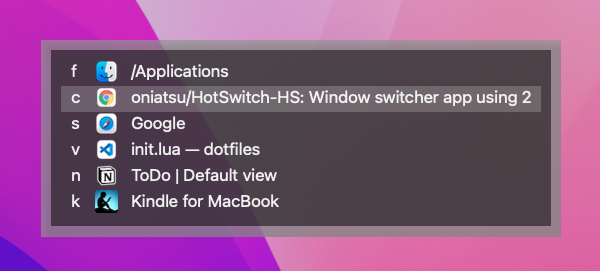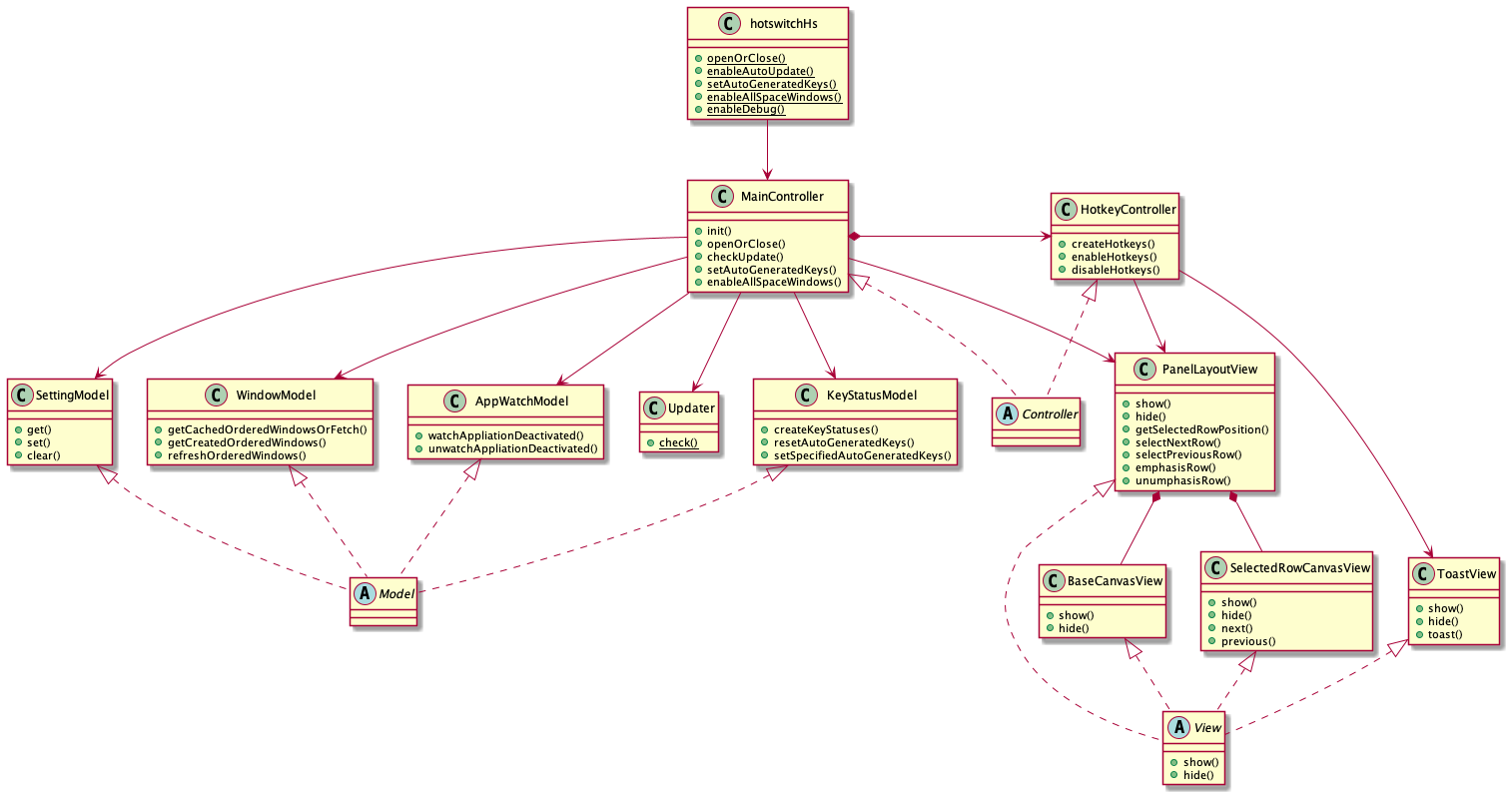What is HotSwitch-HS
HotSwitch-HS is a window switcher using 2 stroke hotkey for macOS.
It provides fastest window switching, no matter how many windows there are. HotSwitch-HS uses Hammerspoon, and is rewritten for a substitution of HotSwitch.
You can switch any windows by like command + . + x (this key is always fixed).
HotSwitch-HS's window switching steps is these.
- Register a fixed key to windows on list. (Press
Space. It's easy and fast.) - Switch any windows by using the key you registered. (You can switch in a flash without thinking time.)
In addition, HotSwitch-HS provides auto generated keys before your key registration. However, I highly recommend that you register keys, because it enable you to switch windows faster than ever.
Usage
Simple way
Try it. It's easy and fast to understand.
| Key | Action |
|---|---|
| The key you set | Open or close the HotSwitch-HS panel |
Space |
Toggle registration mode |
Tab or Down |
Select a next window |
Shift+Tab or Up |
Select a previous window |
Delete |
Delete the key on the selected window |
Return |
Focus the selected window |
Escape |
Close the panal |
[a-zA-Z0-9] |
Focus the window or register the key |
- or [ or ] or . or / |
Focus the window or register the key |
Details
Concretely, HotSwitch-HS's window switching steps is these.
- Register a fixed key to windows on list.
- Switch any windows by using the key you registered.
1. Register a fixed key to windows on list.
- Open HotSwitch-HS panel. (Press
command + .that you registered) - Select a window on lists. (Press
Tabor cursor keys.) - Chanege the panel to registeration mode. (Press
Space) - Register a fixed key to the window. (Press any character keys.
a,b,c, etc.)
The registered key become a reserversion key, so the key doesn't appear as auto generated keys.
If you want to delete a registered key combined with the window, select the window on lists and press Delete.
2. Switch any windows by using the key you registered.
- Open HotSwitch-HS panel. (Press
command + .that you registered) - Switch the target window by using a fixed key. (Press the key you registered.)
It looks like that 2 stroke hotkey is working to focus any windows. The important thing is that the 2 stroke key bind is fixed anytime.
That is why window switching by HotSwitch-HS is always fastest.
Installation
1. Install Hammerspoon
2. Download HotSwitch-HS
In terminal, execute a command. You need to place a directory to hotswitch-hs.
git clone https://github.com/oniatsu/HotSwitch-HS.git ~/.hammerspoon/hotswitch-hsDirectory tree is like this:
~/.hammerspoon/
├── init.lua
└── hotswitch-hs/
├── lib/
├── LICENSE
├── README.md
└── hotswitch-hs.lua
If you have installed Hammerspoon just right now, ~/.hammerspoon/init.lua doesn't exist yet.
3. Put a code at your Hammerspoon's ~/.hammerspoon/init.lua
If the file does not exist, create it and add the codes.
local hotswitchHs = require("hotswitch-hs/hotswitch-hs")
hotswitchHs.enableAutoUpdate() -- If you don't want to update automatically, remove this line.
hs.hotkey.bind({"command"}, ".", hotswitchHs.openOrClose) -- Set a keybind you like to open HotSwitch-HS panel.For example, you can set the keybind to open HotSwitch-HS like these.
-- These are valid.
hs.hotkey.bind({"command"}, ".", hotswitchHs.openOrClose) -- command + .
hs.hotkey.bind({"command"}, ";", hotswitchHs.openOrClose) -- command + ;
hs.hotkey.bind({"option"}, "tab", hotswitchHs.openOrClose) -- option + tab
hs.hotkey.bind({"control"}, 'space', hotswitchHs.openOrClose) -- control + space
hs.hotkey.bind({"command", "shift"}, "a", hotswitchHs.openOrClose) -- command + shift + a
-- These are NOT valid normally. Hammerspoon cannot override the keys, because the keys may be registered and used by macOS.
hs.hotkey.bind({"command"}, "tab", hotswitchHs.openOrClose) -- command + tab
hs.hotkey.bind({"command"}, "space", hotswitchHs.openOrClose) -- command + spaceHere is how to set hs.hotkey.bind().
Advanced option
If you want to replace the macOS's app switcher command + tab with HotSwitch-HS, you can do forcibly by using Karabiner-Elements.
~/.config/karabiner/karabiner.json
{
"from": {
"key_code": "tab",
"modifiers": { "mandatory": [ "command" ] }
},
"to": [ {
"key_code": "f13"
} ],
"type": "basic"
}~/.hammerspoon/init.lua
hs.hotkey.bind({}, "f13", hotswitchHs.openOrClose)4. Run Hammerspoon
And open HotSwitch-HS panel by using the keybind you set. If you have some probrems, check these.
Preferences
If you want to set some preferences, you can use some option by adding codes at ~/.hammerspoon/init.lua.
For example:
local hotswitchHs = require("hotswitch-hs/hotswitch-hs")
hotswitchHs.enableAutoUpdate()
hotswitchHs.setAutoGeneratedKeys({"1", "2", "3", "4", "5", "6", "7", "8", "9", "0"})
hotswitchHs.enableAllSpaceWindows()
hs.hotkey.bind({"command"}, ".", hotswitchHs.openOrClose)See below to know what these means.
Auto update
Add this. It will update HotSwitch-HS by git pull automatically when needed.
hotswitchHs.enableAutoUpdate()Auto generated keys
You can define auto generated keys. The order you specified will be used to generate keys.
hotswitchHs.setAutoGeneratedKeys({"1", "2", "3", "4", "5", "6", "7", "8", "9", "0"})Default auto generated keys are these.
Showing all space windows
If you want to see all space windows on the lists, add this.
hotswitchHs.enableAllSpaceWindows()Default: the current space windows are only shown.
Additonal symbol keys
You can add symbol keys to register windows. (Only the Japanese keyboard layout symbols are available now.)
hotswitchHs.addJapaneseKeyboardLayoutSymbolKeys()Always showing the panel on primary screen
To show the panel not on main screen but on primary screen. Main screen is the one containing the currently focused window.
hotswitchHs.setPanelToAlwaysShowOnPrimaryScreen()If you have some probrems,
Check these.
- If the keybind you set is not enabled, open Hammerspoon console and check some error messages. First, click Hammerspoon's menubar icon. Second, click
Console.... - Update HotSwtich-HS.
cd ~/.hammerspoon/hotswitch-hs && git pull
Known issues
Sometimes, getting windows is failed after the macOS has woken up from sleep.
It would be fixed by reloading Hammerspoon config. It's possibly Hammerspoon's bug. I recommend that you add a keybind to reload Hammerpoon config quickly.
-- For example: you can reload by "command + option + control + r".
hs.hotkey.bind({"command", "option", "control"}, "r", hs.reload)
hs.hotkey.bind({"command"}, ".", hotswitchHs.openOrClose)
-- It's message showing the completion of reloading.
hs.alert.show("Hammerspoon is reloaded")Update manually
cd ~/.hammerspoon/hotswitch-hs
git pull
Uninstallation
rm -rf ~/.hammerspoon/hotswitch-hs
Development
Requirements
- Hammerspoon
Steps
- Edit codes.
- Reload Hammerspoon config and check that it's working correctly.
Owner's steps
- Check latest git tag. (
git describe --tags --abbrev=0) - Add a new git tag.
- Push the tag. Then, the release on GitHub is automatically created.
Option
If you would update the class diagram,
- Install PlantUML. (
brew install graphviz && brew install plantuml) - Edit
doc/uml/class_diagram.pu. - Execute
plantuml doc/uml -o ../imgat your terminal.
Directory structure
The class diagram is roughly like this.
Note
- Pay attention to Lua's garvage collection.
Some ChangeLogs
- v2.2.5: Add option to always show the panel on primary screen
hotswitchHs.setPanelToAlwaysShowOnPrimaryScreen()
- v2.1.5: Change saving keys to use bundleID instead of app name
- If you used this app before this version, you need register keys again.
- v2.1.0: Add auto updater
hotswitchHs.enableAutoUpdate()
- v2.0.0: Connect Git tag with GitHub Release
- v1.17: Add auto generated keys
- v1.4: Change app info text to app icon on panel
- v1.0: First release