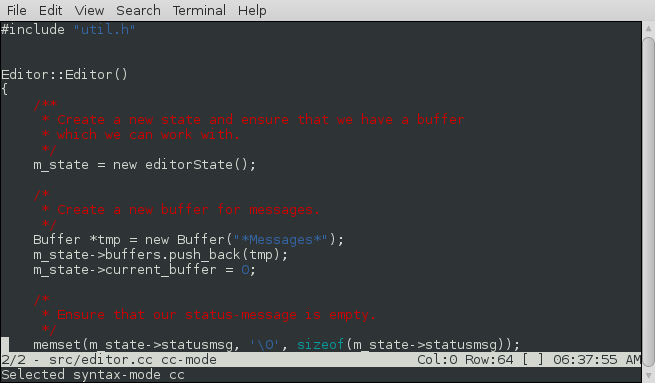skx / Kilua
Programming Languages
Projects that are alternatives of or similar to Kilua
Kilua
Kilua is an small, extensible, and Lua-powered text editor.
The project was originally based upon the minimal kilo editor originally written by @antirez, and introduced here on his blog, but now shares no code with that project, just ancestry.
kilua was written by Steve Kemp and features many updates and additions compared to the original project:
- Complete handling for UTF-8 and multi-byte text.
- The ability to open/edit/view multiple files
- This is done via buffers.
- The addition of an embedded Lua instance.
- You can define functions in your init-files, and invoke them via
M-x function().
- You can define functions in your init-files, and invoke them via
- Regular expression support for searching.
- The addition of syntax-highlighting via the
lua-lpeglibrary.- NOTE: You should see the installation section for caveats here.
- Syntax-highlighting is updated in the background, when the editor is idle, to avoid stalls and redraw delays.
- Syntax-highlighting supports up to 256 colours, if your terminal supports them too.
- The notion of named marks.
- The status bar is configured via Lua.
- Several bugfixes.
Launching kilua works as you would expect:
$ kilua [options] [file1] [file2] ... [fileN]
Once launched the arrow keys will move you around, and the main keybindings to learn are:
Ctrl-x Ctrl-o Open an existing file.
Ctrl-x Ctrl-f Open an existing file.
Ctrl-x Ctrl-s Save the current file.
Ctrl-x Ctrl-c Quit.
Ctrl-x c Create a new buffer
Ctrl-x n Move to the next buffer.
Ctrl-x p Move to the previous buffer.
Ctrl-x b Select buffer from a list
M-x Evaluate lua at the prompt.
Ctrl-s Regular expression search.
Command Line Options
The following command-line options are recognized and understood:
-
--config file- Load the named (lua) configuration file, in addition to the defaults.
-
--dump-config- Display the (embedded) default configuration file.
-
--eval- Evaluate the given lua, post-load.
-
--syntax-path- Specify the location of syntax-highlighting functions.
-
--version- Report the version and exit.
Installation
Installation should be straight-forward, to build the code run:
make
Once built you can run the binary in a portable fashion, like so:
./kilua --syntax-path ./syntax [options] [file1] [file2] .. [fileN]
The usage of --syntax-path is required to load the syntax files, but
you can remove the option if you copy the contents of the ./syntax/
directory to either:
/etc/kilua/syntax/~/.kilua/syntax/
If you don't specify the location of the syntax-highlighting libraries, or you don't install them then you'll have zero syntax-highlighting support.
This is a consequence of placing the syntax-highlighting code in external libraries: If you can't load those libraries then the functionality will not be available.
Lua Support
We build with Lua 5.2 by default, but if you edit src/Makefile you
should also be able to build successfully with Lua 5.1.
On startup the following configuration-files are read if present:
-
~/.kilua/init.lua. -
./.kilua/$hostname.lua.- This is useful for those who store their dotfiles under revision control and share them across hosts.
- You can use the
*Messages*buffer to see which was found, if any.
If neither file is read then the embedded copy of kilua.lua, which
was generated at build-time, will be executed, which ensures that the
minimum functionality is present. (i.e. If you load zero config
files then there won't be any keybindings setup so you can neither
navigate nor edit!)
It is assumed you'll edit the supplied startup file, to
change the bindings to suit your needs, add functionality via
the supplied lua primitives, and then copy into
~/.kilua/init.lua (perhaps extending that with a per-host file too).
Without any changes you'll get a functional editor which follows my particular preferences.
Pull-requests implementing useful functionality will be received with thanks, even if just to add syntax-highlighting for additional languages.
Callbacks
In the future more callbacks might be implemented, which are functions the C-core calls at various points.
Right now the following callbacks exist and are invoked via the C-core:
-
get_status_bar()- This function is called to populate the status-bar in the footer.
-
on_complete(str)- This function is invoked to implement TAB-completion at the prompt.
-
on_idle()- Called roughly once a second, can be used to run background things.
- If this function isn't defined it will not be invoked.
- This is used to update syntax in the background.
-
on_key(key)- Called to process a single key input.
- If this function isn't defined then input will not work, it is required.
-
on_loaded(filename)- Called when a file is loaded.
- This sets up syntax highlighting in our default implementation for C and Lua files.
- If this function is not defined then it will not be invoked.
-
on_save(filename)- Called before a file is saved.
- Can be used to strip trailing whitespace, etc.
- If this function is not defined then it will not be invoked.
-
on_saved(filename)- Called after a file is saved.
- Can be used to make files executable, etc.
- If this function is not defined then it will not be invoked.
Buffers
kilua allows multiple files to be opened, via the use of buffers. If kilua is launched without any filename parameters there will be two buffers:
-
*Messages*- This receives copies of the status-message.
- An unnamed buffer for working with.
- Enter your text here, then use
Ctrl-x Ctrl-s, orM-x save("name"), to save it.
- Enter your text here, then use
Otherwise there will be one buffer for each file named upon the command-line,
as well as the *Messages* buffer. (You can kill the *Messages* buffer
if you wish, but it's a handy thing to have around.)
The default key-bindings for working with buffers are:
| Action | Binding |
|---|---|
| Create a new buffer. | Ctrl-x c |
| Kill the current buffer. | Ctrl-x k |
| Kill the current buffer, forcibly. | Ctrl-x K |
| Select the next buffer. |
Ctrl-x n or M-right
|
| Select the previous buffer. |
Ctrl-x p or M-left
|
| Choose a buffer, via menu. |
Ctrl-x b or Ctrl-x B
|
It's worth noting that you can easily create buffers dynamically, via lua, for
example the following function can be called by M-x uptime(), and does
what you expect:
- Select the buffer with the name
*uptime*.- If that buffer doesn't exist then create it.
- Move to the end of the buffer.
- Insert the output of running
/usr/bin/uptimeinto the buffer.
- Insert the output of running
Uptime sample:
-- Run `uptime`, and show the result in a dedicated buffer.
function uptime()
local result = buffer( "*uptime*" )
if ( result == -1 ) then create_buffer("*uptime*") end
-- move to end of file.
eof()
insert(cmd_output("uptime"))
end
Bookmarks
You can record your position (i.e. "mark") in a named key, and
later jump to it, just like in vi.
To record the current position use M-m, and press the key
you wish to use. To return to it use M-b XX where XX was the
key you chose. (Marks record the buffer, as well as the current cursor-position.)
Status Bar
The status-bar, shown as the penultimate line in the display, contains the name of the current file/buffer, as well as the cursor position, etc.
The contents of the status-bar are generated via Lua, so it is simple to modify. The default display shows:
"${buffer}/${buffers} - ${file} ${mode} ${modified} #BLANK# Col:${x} Row:${y} [${point}] ${time}"
Values inside "${...}" are expanded via substitutions and the following
are provided by default:
| Name | Meaning |
|---|---|
${buffers} |
The count of open buffers. |
${buffer} |
The number of the current buffer. |
${date} |
The current date. |
${file} |
The name of the file/buffer. |
${mode} |
The syntax-highlighting mode in use, if any. |
${modified} |
A string that reports whether the buffer is modified. |
${point} |
The character under the point. |
${time} |
The current time. |
${words} |
The count of words in the buffer. |
${x} |
The X-coordinate of the cursor. |
${y} |
The Y-coordinate of the cursor. |
Pull-requests adding more options here would be most welcome.
Syntax Highlighting
Syntax highlighting is handled via the lua-lpeg library, and so if
that is not installed it will not be available.
Each buffer has an associated syntax-highlighting mode, which is a string such as "c", "markdown", or "lua". The default configuration file sets the mode based upon the suffix of the file you're editing.
If you wish to change the mode interactively to Lua, for example, then run:
M-x syntax("lua")
The implementation of syntax highlighting requires the loading of
a library. For example the syntax highlighting of lua requires
that the library lua.lua is loaded - The syntax modes are looked
for in these locations:
-
/etc/kilua/syntax- Global syntax-modes.
-
~/.kilua/syntax- Per-user syntax-modes.
- The path specified via the
--syntax-pathcommand-line option.
The implementation is pretty simple:
- A buffer consists of rows of text.
- Each row contains both the character(s) in the row and the colour of each character.
- The Lua function
update_colourswill allow the colour of each single character in the buffer to be set.
To avoid delays when inserting text the rendering is updated in the background,
via the on_idle() callback. This function does the obvious thing:
- Retrieves the current contents of the buffer, via
text(). - Invokes the LPEG parser on it.
- This will generate a long string containing the colour of each byte of the text.
- Set those colours, via
update_colours().
As a concrete example, if the buffer contains the string "Steve Kemp" then
the call to update_colours should contain:
`RED RED RED RED RED WHITE GREEN GREEN GREEN GREEN`
That would result in "Steve" being displayed in red, and "Kemp" in green.
Currently we include syntax-highlighting for:
- C
- C++
- Go
- HTML
- Lua
- Lisp
-
Makefiles. - Plain-text/markdown
- This is a simple implementation which only highlights URLs and trailing whitespace.
Pull-requests adding more syntax modes would be most welcome.
Discussion on Hacker News
https://news.ycombinator.com/item?id=12137698
The Future
There are no obvious future plans, but bug reports may be made if you have a feature to suggest (or bug to report)!
One thing that might be useful is a split-display, to view two files side by side, or one above the other. This is not yet planned, but I think it could be done reasonably cleanly.
Steve -- https://steve.kemp.fi/