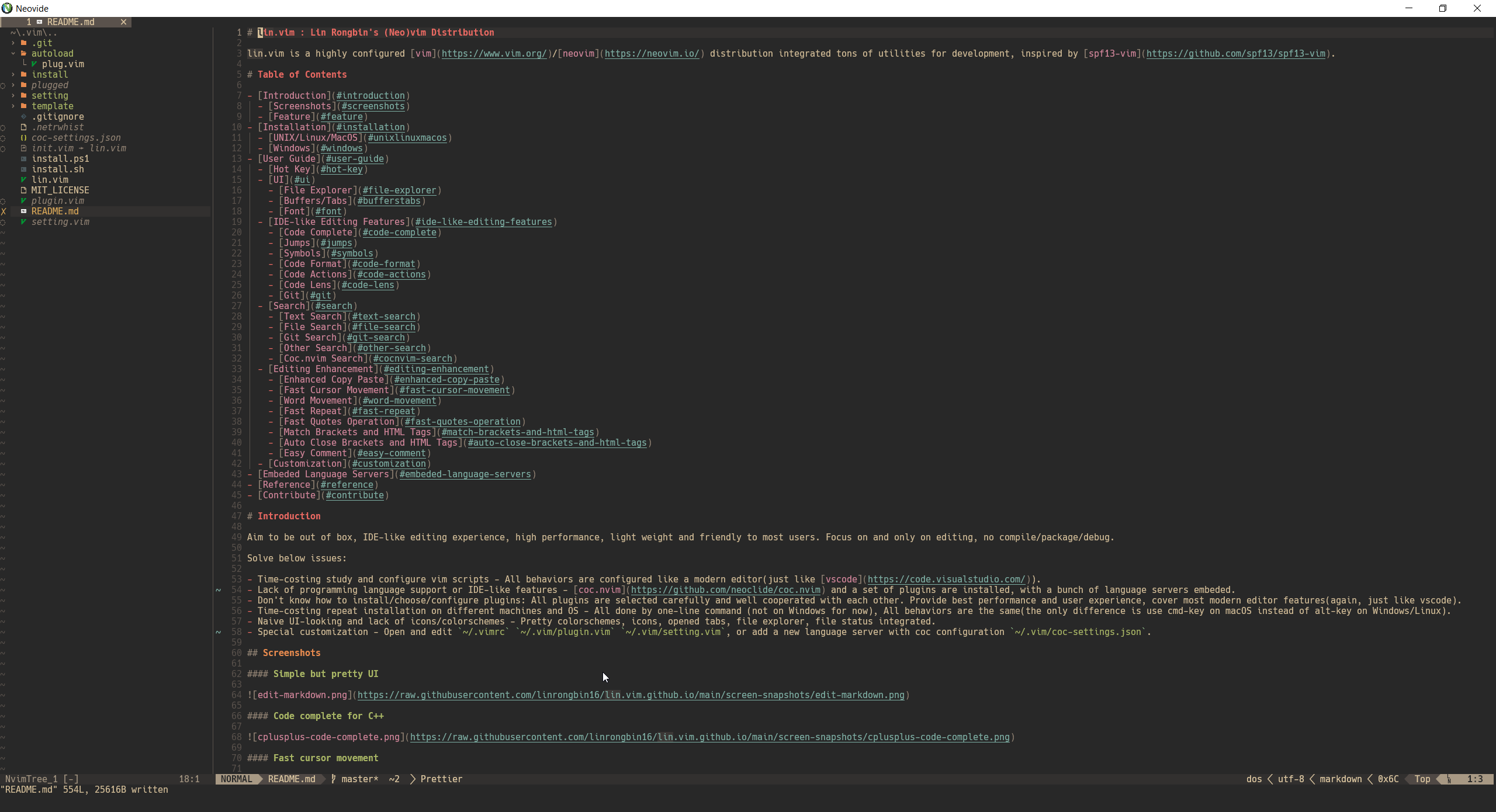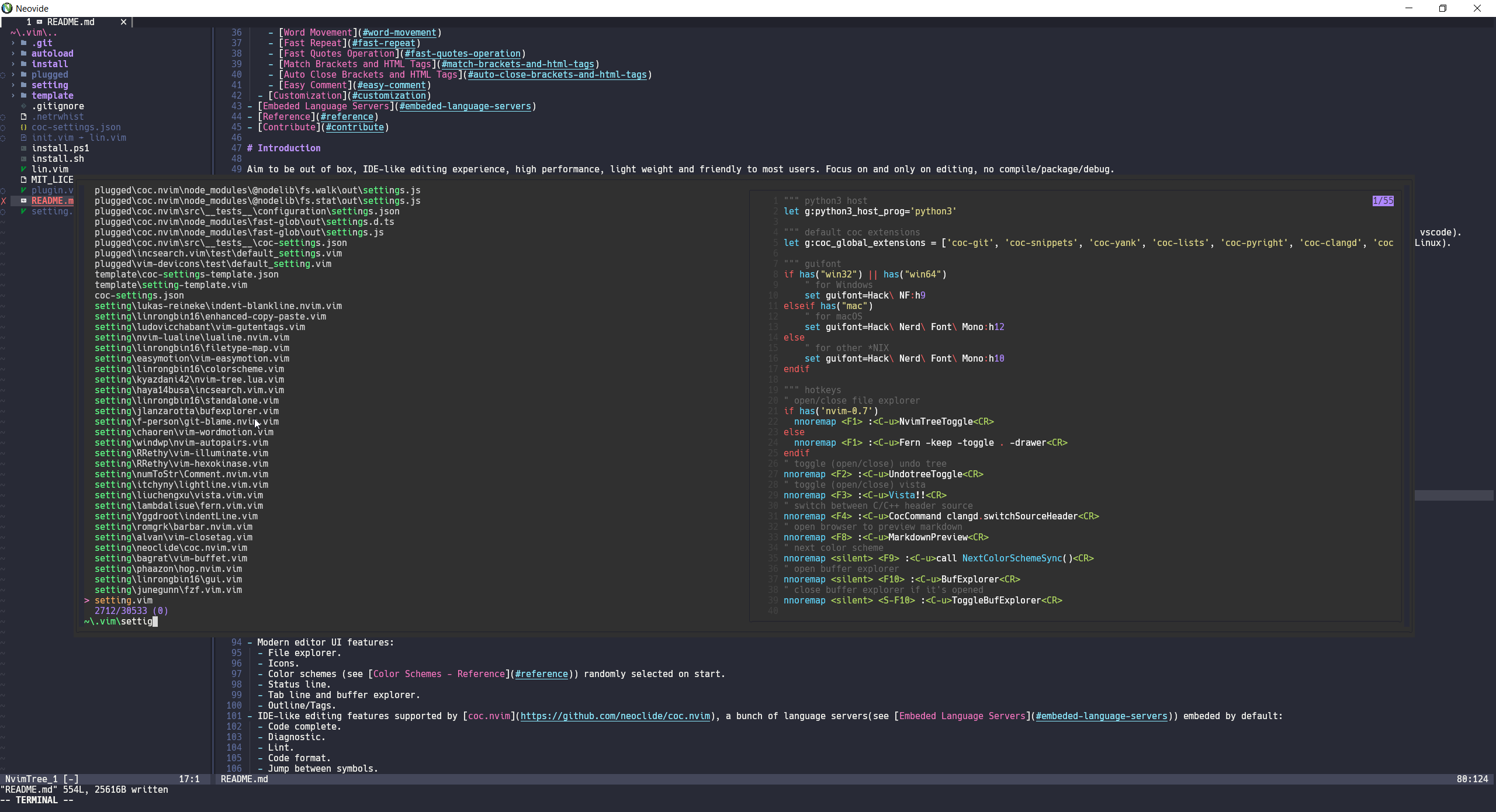lin.vim : Lin Rongbin's (Neo)Vim Distribution
lin.vim is a highly configured Vim/Neovim integrated tons of utilities for development, inspired by spf13-vim.
Table of Contents
- Introduction
- Installation
- User Guide
- Embeded Language Servers
- Reference
- Contribute
Introduction
lin.vim is aimed to out of box, IDE-like editing features, high performance, light weight and friendly to most users.
lin.vim is focused on and only on editing, it doesn't compile/package/debug projects, not tutorial for new vim users neither.
lin.vim solved such issues:
- Solved the difficulty of choosing/grouping/configuring plugins, a set of plugins are embeded and well configured to most needs.
- Solved the difficulty of duplicate installation on different OS and machines, it's been made easier by one line command (not on Windows for now).
- Solved the difficulty of balance between performance and features, only carefully chosen plugins are installed, try to be a modern editor just like vscode.
- Solved the UI-looking issue of original (neo)vim, make you happy working with pretty colorschemes/UI/icons.
- Document everything so nothing is confused.
- Customization ability for special needs.
Screenshots
Simple but pretty UI
Code complete for C++
Fast cursor movement
Search text
Search files
Markdown preview
Feature
- Automatically installation (not on windows for now).
- Works on multiple OS platforms:
- Windows
- macOS
- Linux(Ubuntu/Debian/Fedora/Manjaro)
- Support both Vim and Neovim, neovim 0.6+ is strongly recommended for better performance and experience.
- Modern editor UI features:
- File explorer
- Pretty icons
- Pretty color schemes (see Color Schemes - Reference) collected and randomly selected on start
- Status line
- Tab line and buffer explorer
- Outline/Tags
- IDE-like editing features supported by coc.nvim, a set of language servers(see Embeded Language Servers) are embeded by default:
- Code complete
- Diagnostic
- Lint
- Code format
- Jump between symbols
- Code Actions
- Code Lens
- Search engine features supported default by fzf.vim:
- Text search on text/lines/tags/search-histories/command-histories/yank-histories
- File search on files/buffers/history-files
- Git search on commits/uncommit-changes
- Coc.nvim integrated search on symbols/outline/diagnostics/yank
- Other enhancement search on vim-marks/vim-key-mappings/vim-commands/help-tags
- Other editing featuers (see Other Enhancements)
- Custom configuration.
Project Structure
|+install Installation scripts for different platforms.
|+setting VimL script settings.
|+template Templates for ~/.vim/plugin.vim, ~/.vim/coc-settings.json and ~/.vim/setting.vim.
|`install.sh UNIX/Linux/MacOS install script.
|`install.ps1 Windows PowerShell install script.
|`LICENSE The license file.
|`lin.vim The .vimrc file.
|`README.md The readme document.
Installation
Requirements
lin.vim requires below softwares:
- vim, nvim
- clang/gcc, make, cmake
- python3 and pip3 (python 2.x is not supported)
- node and npm
- golang
- rustc and cargo
- curl, wget
- universal-ctags
- unzip
- hack nerd font
The install script install.sh will automatically install these requirements with system package managers:
install/apt.shfor debian/ubuntu based linuxinstall/brew.shfor macOS homebrew, install Xcode and homebrew as pre-requirementsinstall/dnf.shfor fedora/redhat based linuxxinstall/pacman.shfor archlinux based linuxx
Other Linux/UNIX systems(Gentoo based linux, bsd, etc) are not supported yet.
Access of below websites are required as well, please make sure they're available:
- github: github.com, raw.githubusercontent.com
- rust: www.rust-lang.org, crates.io
- golang: go.dev
UNIX/Linux/MacOS
$ git clone https://github.com/linrongbin16/lin.vim ~/.vim && cd ~/.vim && ./install.shWindows
The goal of installation on windows is to install native executable file, no WSL nor MYSY2 for below reasons:
- Native executable file has better performance, WSL/MYSY2 either use portable GNU shell or ubuntu virtual machine, which is quite slow and heavy.
- Supporting WSL backend mode (actually remote mode) like vscode is too heavy development work.
- Git for Windows already contains MYSY2 and provide Unix/Linux builtin commands, lin.vim use it directly.
-
Install Visual Studio with at least these components:
- .NET Desktop Development
- Visual C++ Desktop Development
- Common Windows Platform Development
-
Install 64-bit Git for Windows Setup with especially these options:
- In the 3rd Select Components step, enable Associate .sh files to be run with Bash
- In the 7th Adjusting your PATH environment step, choose Use Git and optional Unix tools from the Command Prompt
- In the 11th Configuring the terminal emulator to use with Git Bash step, choose Use Windows's default console window
After git installation, git.exe should be found in $env:Path, Unix/Linux builtin commands such as bash.exe, cp.exe, mv.exe, cd.exe, find.exe, cat.exe should be found as well.
Notice:
- if you are using WSL,
C:\Windows\System32\bash.execould lead you to WSL instead of thebash.exeprovided by Git for Windows. Make sure Git for Windows PATH environment is ahead ofC:\Windows\System32sobash.exefrom Git for Windows (wsl.execould connect to WSL as well) will be first detected on Command Prompt. - Don't use old-version
vim.exeprovided by Git for Windows, usegvim.exeprovided by followed steps.
-
Install other third party dependencies (x64 is preferred):
- (Optional) make: add
make.exein$env:Path - cmake: add
cmake.exein$env:Path - gvim: add
gvim.exein$env:Path - (Recommended) neovim: add
nvim.exe,nvim-qt.exein$env:Path - python3: since python3 installer don't provide
python3.exeandpip3.exe, manually copypython.exeaspython3.exe, copypip.exeaspip3.exe, then add them in$env:Path - llvm: add
clang.exe,clang++.exe,clangd.exe,clang-tidy.exe,clang-format.exein$env:Path - rust: add
rustc.exe,cargo.exein$env:Path - golang: add
go.exein$env:Path - nodejs: add
node.exe,npm.exein$env:Path - ripgrep: add
rg.exein$env:Path - fzf: add
fzf.exein$env:Path - bat: add
bat.exein$env:Path - fd: add
fd.exein$env:Path - universal-ctags: add
ctags.exe,readtags.exein$env:Path
- (Optional) make: add
Notice:
- Python3 version must be compatible with gvim/neovim's libpython3.so version, or it will not been loaded. Please use
gvim --versionto find its libpython3.so version. - Install these dependencies with a package manager (such as chocolatey and scoop) is another option, just make sure they're available in
$env:Path.
-
Install Hack Nerd Font Mono Windows Compatible:
Hack Bold Nerd Font Complete Mono Windows Compatible.ttfHack Bold Italic Nerd Font Complete Mono Windows Compatible.ttfHack Italic Nerd Font Complete Mono Windows Compatible.ttfHack Regular Nerd Font Complete Mono Windows Compatible.ttf
-
Install lin.vim as administrator:
$ git clone https://github.com/linrongbin16/lin.vim $env:UserProfile\.vim
$ cd $env:UserProfile\.vim
$ .\install.ps1User Guide
In this section, vim editing mode are specified with:
- 🄽 - Normal Mode
- 🅅 - Visual Mode
- 🄸 - Insert Mode
Hot Key
F1🄽 - toggle(open/close) file explorer, see Simple but pretty UI.F2🄽 - toggle(open/close) undo tree.F3🄽 - toggle(open/close) vista outline/tags, see Code complete for C++.F4🄽 - switch between C/C++ header and source files.F8🄽 - open markdown preview.F9🄽 - change color theme randomly, see Screenshots.F10/SHIFT-F10🄽 - open/close(toggle) opened buffers explorer.
You could configure these keys in ~/.vim/setting.vim.
UI
File Explorer
File explorer is supported by coc-explorer (switched to nvim-tree.lua on neovim 0.7+), you could use key mappings on the file explorer left side:
Navigation:
h🄽 - collapse directory.l🄽 - open or expand directory.<CR>🄽 - open file or cd into directory.<BS>🄽 - leave directory and goto upper directory.e🄽 - open file insplit.E🄽 - open file invsplit.t🄽 - open file in new tab.
Create/Delete/Copy/Paste/Cut:
a/A🄽 - create new file/directory.m/r🄽 - move/rename file/directory.<C-c>🄽 - copy file/directory into internal clipboard just like in Windows.<C-x>🄽 - cut file/directory into internal clipboard just like in Windows.<C-v>🄽 - paste internal clipboard file/directory to current directory just like in Windows.d🄽 - trash file/directory to system trash-bin, only works on Windows/macOS.D🄽 - force delete file/directory, possiblely implemented withrm.R🄽 - reload file explorer.
Resize Width:
<A-Right>(<D-Right>)/<A-.>(<D-.>) 🄽 - make explorer bigger.<A-Left>(<D-Left>)/<A-,>(<D-,>) 🄽 - make explorer smaller.
Preview:
P🄽 - preview file content.I🄽 - preview file info.
Others:
H🄽 - toggle dotfiles hidden.y🄽 - copy file name string.Y🄽 - copy absolute file path string.s🄽 - open file in system file manager(such as Finder in macOS).?🄽 - open/close(toggle) help.
You could editing ~/.vim/setting/weirongxu/coc-explorer.vim (or ~/.vim/setting/kyazdani42/nvim-tree.lua.vim) to customize key mappings. Please refer to coc-explorer - Custom mappings example (or nvim-tree.lua - README) for more key mappings.
Buffers/Tabs
Buffers/tabs is supported by vim-buffet(switched to barbar.nvim on neovim 0.5+), you could switch/close them by key mappings:
<leader><tab>/<A-Right>(<D-Right>)/<A-.>(<D-.>) 🄽 - go to next buffer on the right.<leader><s-tab>/<A-Left>(<D-Left>)/<A-,>(<D-,>) 🄽 - go to previous buffer on the left(Notice some terminal/GUI could eat Alt+, Alt+. or Command+, Command+.).<leader>bd🄽 - close current buffer and go to a nearest buffer without closing vim window.F10/SHIFT-F10🄽 - open/close(toggle) opened buffers explorer.
Alt-1 ~ Alt-9 are mapped to switch between 1 ~ 9 buffers, Alt-0 are mapped to navigate to the last buffer. For macOS, Command-1 ~ Command-9 and Command-0 are configured for the same thing.
<A-1>(<D-1>) 🄽 - go to buffer-1.<A-2>(<D-2>) 🄽 - go to buffer-2.<A-3>(<D-3>) 🄽 - go to buffer-3.<A-4>(<D-4>) 🄽 - go to buffer-4.<A-5>(<D-5>) 🄽 - go to buffer-5.<A-6>(<D-6>) 🄽 - go to buffer-6.<A-7>(<D-7>) 🄽 - go to buffer-7.<A-8>(<D-8>) 🄽 - go to buffer-8.<A-9>(<D-9>) 🄽 - go to buffer-9.<A-0>(<D-0>) 🄽 - go to the last buffer.
For neovim 0.5+ using barbar.nvim, especially you could re-ordering and mouse-clicking on buffers:
<A-S-Right>(<D-S-Right>) 🄽 - move current buffer to next position(on the right).<A-S-Left>(<D-S-Left>) 🄽 - move current buffer to previous position(on the left).<LeftMouse>🄽 - go to selected buffer.<MiddleMouse>🄽 - close selected buffer.
Font
lin.vim use Hack Nerd Font by default. Please manually install other nerd fonts and configure in ~/.vim/setting.vim for other options.
IDE-like Editing Features
Code Complete
<tab>/<c-n>/<down>🄸 - navigate to next suggestion.<s-tab>/<c-p>/<up>🄸 - navigate to previous suggestion.<cr>🄸 - confirm current suggestion or snippet.<esc>/<c-[>🄸 - close suggestion.<c-k>🄸 - force trigger suggestion.<c-f>🄸 - jump to next snippet position.<c-b>🄸 - jump to previous snippet position.
Jumps
[d🄽 - go to previous diagnostic location.]d🄽 - go to next diagnostic location.gd🄽 - go to definition.gy🄽 - go to type(function) definition.gi🄽 - go to implemention.gr🄽 - go to references.
Symbols
K🄽 - show hover(symbol definition).<leader>rs🄽 - rename symbol.
Code Format
<leader>cf🄽🅅 - format code on current buffer or visual selected code.
Code Actions
<leader>ca🄽🅅 - run code actions on current cursor position or visual selected code.<leader>qf🄽 - apply quick fix on current line.
Code Lens
<leader>cl🄽 - run code lens on current line.
Git
[c🄽 - go to previous git chunk.]c🄽 - go to next git chunk.
Search
Search engine use fzf.vim and integrated with coc.nvim with coc-fzf, all fzf commands are configured with prefix Fzf, for example :Files are renamed to :FzfFiles, :Rg are renamed to :FzfRg.
Text Search
<space>gr🄽 - search text by:FzfRg.<space>l🄽 - search lines on opened buffers by:FzfLines.<space>t🄽 - search tags by:FzfTags.<space>y🄽 - search yank history by:CocFzfList yank.<space>sh🄽 - search search history by:FzfHistory/.<space>ch🄽 - search vim command history by:FzfHistory:.
File Search
<space>f/<c-p>🄽 - search files by:FzfFiles.<space>b🄽 - search opened buffers by:FzfBuffers.<space>hf🄽 - search history files (v:oldfiles) and opened buffers by:FzfHistory.
Git Search
<space>gc🄽 - search git commits by:FzfCommits.<space>gf🄽 - search git files rby:FzfGFile.<space>gs🄽 - search git status(also diff files by preview) by:FzfGFiles?.
Other Search
<space>mk🄽 - search marks by:FzfMarks.<space>mp🄽 - search normal mode vim key mappings by:FzfMaps.<space>vc🄽 - search vim commands by:FzfCommands.<space>ht🄽 - search help tags by:FzfHelptags.
Coc.nvim Search
Key mappings are configured with prefix char c after <space>.
<space>cs🄽 - search symbols by:CocFzfList symbols. Notice coc-fzf's symbols only work on neovim, it fallback to:CocList symbolson vim.<space>cd🄽 - search diagnostics by:CocFzfList diagnostics.<space>co🄽 - search outline/tags by:CocFzfList outline.<space>cc🄽 - search commands by:CocFzfList commands.<space>cl🄽 - search location by:CocFzfList location.
Please visit fzf.vim and coc-fzf for more information.
Editing Support
Enhanced Copy Paste
when you want copy/paste between different vim instances. Use enhanced copy-paste to stored text content in a file cache:
<leader>y🅅 - copy visual-selected text to~/.vim/.enhanced-copy-paste-cache.<leader>p🄽 - paste text saved from~/.vim/.enhanced-copy-paste-cache.
You could configure these key mappings in ~/.vim/setting/linrongbin16/enhanced-copy-paste.vim.
Fast Cursor Movement
See Fast cursor movement.
<leader>f{char}🄽 - move to a single {char}.<leader>s{char}{char}🄽 - move to consequent two {char}{char}.<leader>w🄽 - move to word.<leader>l🄽 - move to line.
Support by vim-easymotion(switched to hop.nvim on neovim 0.5+).
Word Movement
Better word movement enhancement.
W🄽 - move forward to a single word.B🄽 - move backward to a single word.E🄽 - move forward to the end of a single word.gE🄽 - move backward to the end of a single word.
Support by vim-wordmotion.
Fast Repeat
Enhancement for . operation.
Support by vim-repeat.
Fast Quotes Operation
Enhancement for add/remove quotes operation.
Support by vim-surround
Match Brackets and HTML Tags
Enhancement for brackets(pairs) and html tags.
Support by vim-matchup.
Auto Close Brackets and HTML Tags
Enhancement for auto close brackets(pairs) and html tags.
Support by auto-pairs (switched to nvim-autopairs on neovim 0.5+) and vim-closetag.
Easy Comment
gcc🄽 - toggle(comment/uncomment) current line.gc🅅 - toggle(comment/uncomment) visual selected blocks.gc{motion}🄽 - toggle(comment/uncomment) from current line with motion such as jkhl.gc<Count>{motion}🄽 - toggle(comment/uncomment) from current line with Count motion repeat.
Support by tcomment_vim.
Customization
Please add more settings in ~/.vim/setting.vim and ~/.vim/coc-settings.json.
Embeded Language Servers
These language servers are installed by default:
- c/c++
- python3 (python2 is not supported)
- rust
- go
- html/xml/markdown
- css/sass/scss/less
- json
- javascript/typescript/jsx/tsx
Reference
- Nerd font cheat sheet: https://www.nerdfonts.com/cheat-sheet
- IDE-like defaults for neovim: LunarVim
- Color Schemes:
- solarized
- monokai
- dracula
- neodark
- srcery
- palenight
- onedark
- code-dark
- rigel
- base16
- jellybeans
- edge
- gruvbox-material
- everforest
- sonokai
- nightfox
- material
- tokyonight (Only on neovim 0.5+)
- github (Only on neovim 0.5+)
- kanagawa (Only on neovim 0.6+)
Contribute
Please open issue/PR for anything about lin.vim.
Like lin.vim? Consider
Or