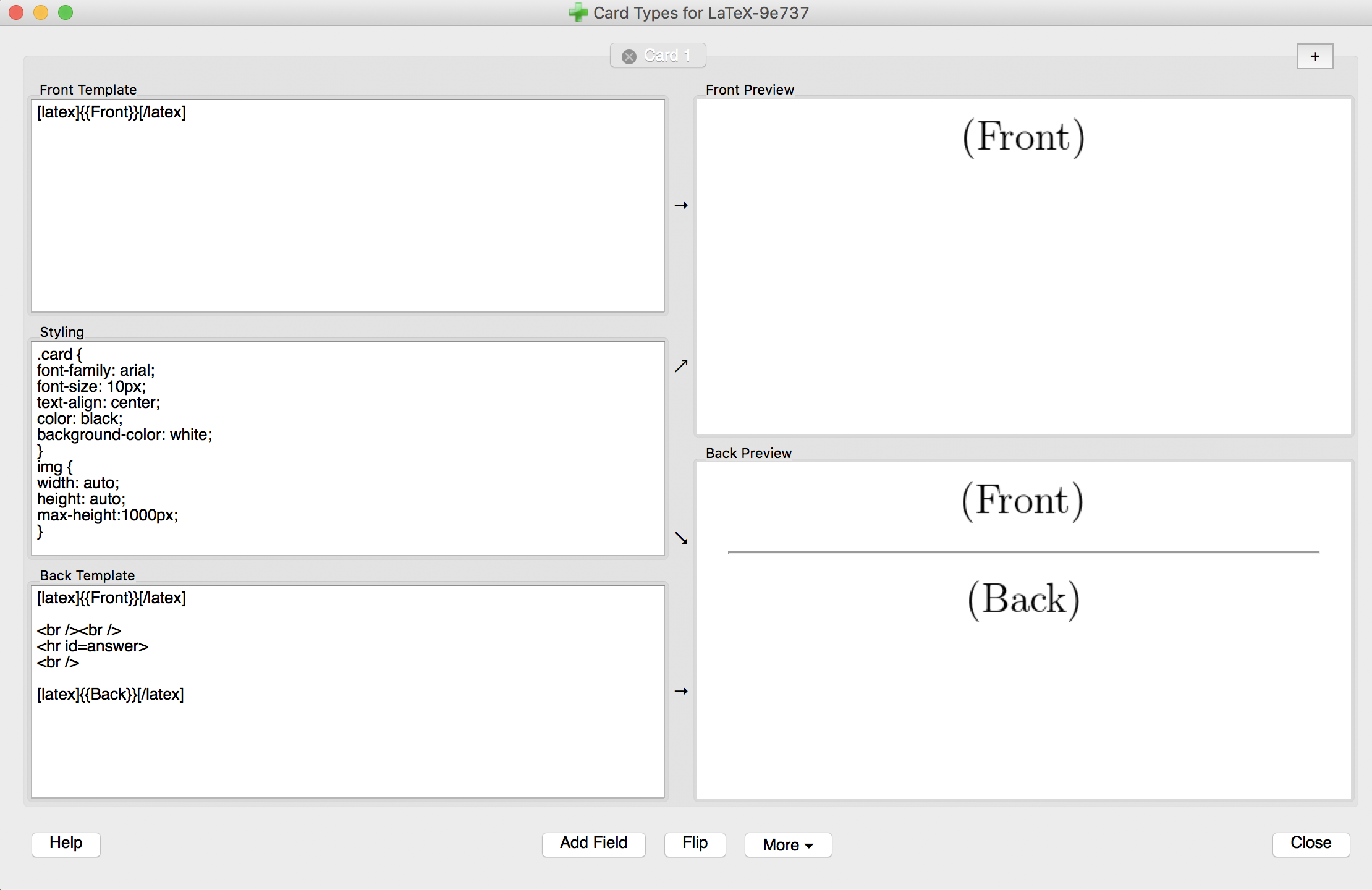jessicayung / Machine Learning Flashcards
Machine learning flashcards
Stars: ✭ 150
Labels
machine-learning-flashcards
Machine learning flashcards for specific topics, books and courses.
Let me know if you find any errors. Thanks!
Table of Contents
-
deep-learning-book: Flashcards based on 'Deep Learning' by Ian Goodfellow, Yoshua Bengio and Aaron Courville. -
programming-flashcards: flashcards on algorithms and strategies for tackling algorithms. -
python-tf-torch: flashcards on Python, NumPy, TensorFlow and PyTorch. -
machine-learning/-
intro-to-dl: Flashcards for David Barber's lectures for UCL'sIntro to Deep learningcourse taught in Fall 2018. -
reinforcement-learning: Flashcards based on Reinforcement Learning lectures given by Hado van Hasselt and Matteo Hessel from Deepmind at UCL in Spring 2019. -
unsupervised-learning: Flashcards on the (1) Probabilistic and Unsupervised Learning and (2) Approximate Inferences courses lectured by Maneesh Sahani at the Gatsby Computational Neuroscience Unit, UCL in Fall 2018. -
ml-models.tex: Flashcards on machine learning models. -
reinforcement-learning.tex: flashcards on reinforcement learning.
-
How to use the flashcards
TEX files
These flashcards are formatted to be used with Anki, the digital flashcard software.
- Download Anki.
- Make sure you have LaTeX installed on your computer.
- Select the deck you want the cards to be in (or create a new one and select it).
- Import the
.texfile:- Go to File -> Import. You should see this window:
- Select the
.texfile you want to import. - You should see an Anki screen with import options that looks like this:
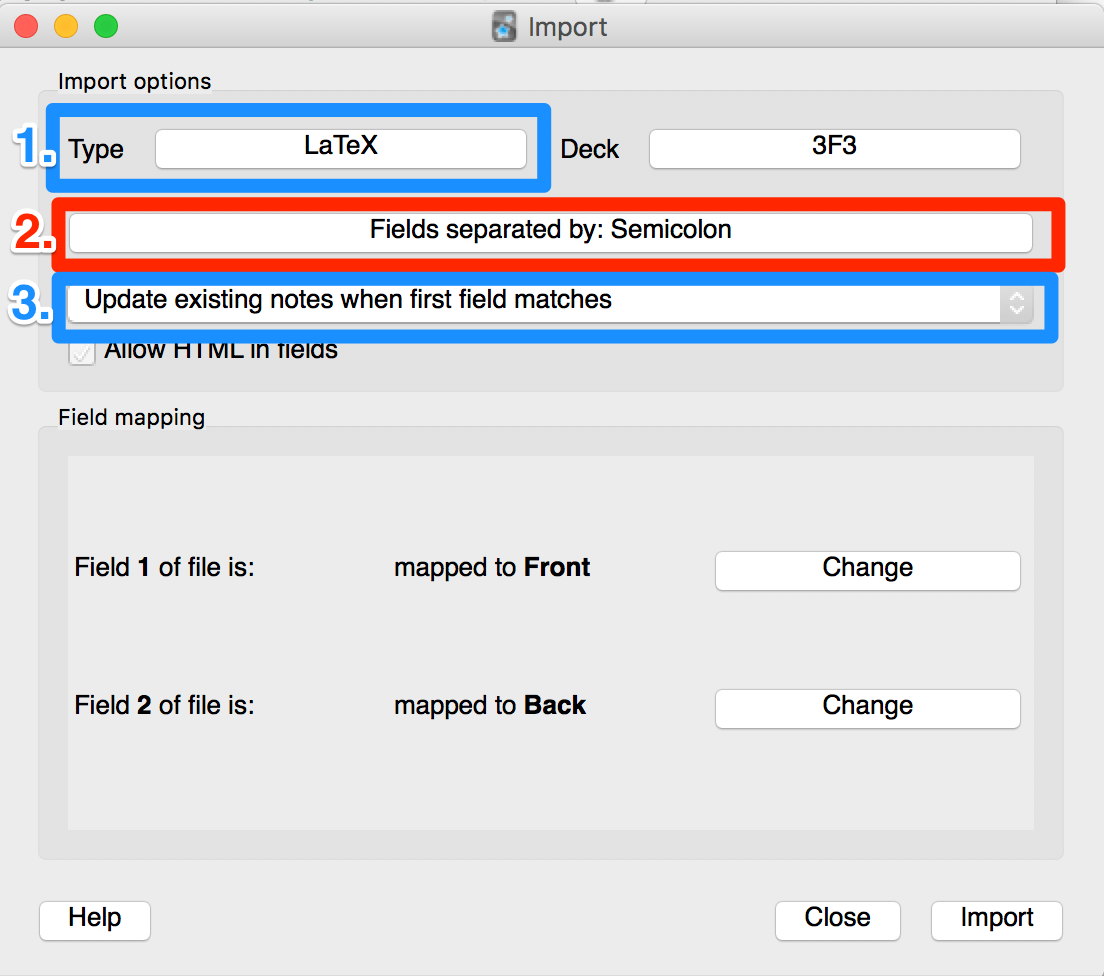
- 1 Select the LaTeX card type by clicking on the field to the right of Type.
- If you don't have this card type, create one (see 'How to create LaTeX Card Type' below).
- If you do, you will 99% still have to edit the header of the card type to accommodate for the conditional independence symbols in
lecture-05.tex. (Step 5 of 'How to create LaTeX Card Type' below.)
- 2 Choose to have fields separated by a semicolon (; char).
- You should now have two fields in the file.
- 3 Choose to update existing notes when the first field matches (optional but is generally a good idea).
- 1 Select the LaTeX card type by clicking on the field to the right of Type.
- Click 'Import'.
- There may be some error messages - most of them don't matter but let me know if you see a proper error.
- Click on the name of the deck and click 'Study Now' to start reviewing the flashcards! :)
How to create a LaTeX card type
- From the Anki launch page, click 'Add'. If you are already in a window where you can select the card type, skip this step.
- Click on the card type.
- You should see a list of card types. Click 'Manage'.
- Click 'Add'.
- Click 'Clone: Basic' and name the card type as 'LaTeX' (or whatever else you want). (Or if you don't have Basic, cloning another card type should also work - Basic is just the most basic (!) card type.)
- Select the card type you just created. Click 'Options' and add the following to the header:
\documentclass[12pt]{article} \usepackage{amssymb,amsmath,amsfonts,mathrsfs, graphicx} \usepackage[paperwidth=5in, paperheight=100in]{geometry} % you probably don't need this but I haven't tested removing it \newcommand{\indep}{\perp\!\!\!\perp} \newcommand{\CI}{\mathrel{\text{\scalebox{1.07}{$\perp\mkern-10mu\perp$}}}} \newcommand{\nCI}{\centernot{\CI}} \begin{document}- If you already have a header, you can add the following if you plan to import Unsupervised Learning Lecture 5 (Graphical models):
\newcommand{\CI}{\mathrel{\text{\scalebox{1.07}{$\perp\mkern-10mu\perp$}}}} \newcommand{\nCI}{\centernot{\CI}}- Add the following footer:
\end{document}
- You should be back where you are choosing a card type. (To get to this window, click on the card type name from the window where you are adding cards.) Click on your new card type and click 'Choose.'
- Click 'Cards...'. You should see something like:
- Replace the front template with
[latex]{{Front}}[/latex]- and the back template with
[latex]{{Front}}[/latex] <br /><br /> <hr id=answer> <br /> [latex]{{Back}}[/latex] - Click 'Close'. You're done! Just select this card type when you're importing cards in future.
Note that the project description data, including the texts, logos, images, and/or trademarks,
for each open source project belongs to its rightful owner.
If you wish to add or remove any projects, please contact us at [email protected].