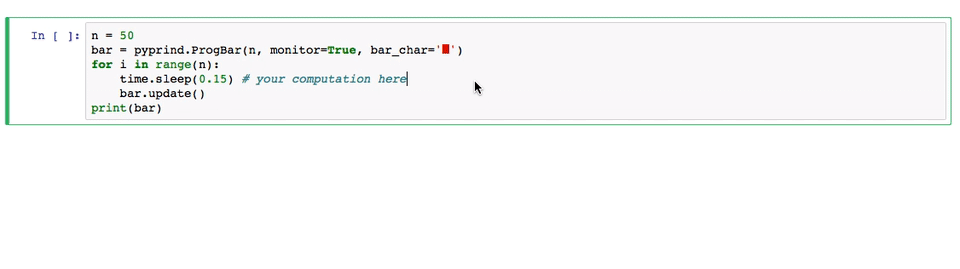rasbt / Pyprind
Programming Languages
Labels
Projects that are alternatives of or similar to Pyprind
PyPrind (Python Progress Indicator)
The PyPrind (Python Progress Indicator) module provides a progress bar and a
percentage indicator object that let you track the progress of a loop structure or other iterative computation.
Typical applications include the processing of large data sets to provide an intuitive estimate
at runtime about the progress of the computation.
Progress Bars and Percentage Generators
import pyprind
for i in pyprind.prog_bar(range(n)):
time.sleep(timesleep) # your computation here
0% 100%
[##############################] | ETA: 00:00:00
Total time elapsed: 00:00:05
for i in pyprind.prog_percent(range(n)):
time.sleep(timesleep) # your computation here
[10 %] Time elapsed: 00:00:01 | ETA: 00:00:04
While-loops
The ProgBar and ProgPercent classes also support while loops if desired.
The objects are updated inside the loop using the update method as shown below:
import random
import pyprind
import time
timesleep = 0.05
random.seed(1)
collection = set()
n = 100
bar = pyprind.ProgBar(n, track_time=False, title='while example')
while len(collection) < n:
r = random.randint(0, 10**5)
if r % 7 and r not in collection:
collection.add(r)
bar.update()
time.sleep(timesleep)
print(bar)
while example
0% 100%
[##############################]
Title: while example
Started: 09/07/2016 13:06:58
Finished: 09/07/2016 13:07:03
Total time elapsed: 00:00:05
Advanced Tracking
If you have the psutil package installed, you can set the monitor=True to track CPU and memory usage:
bar = pyprind.ProgBar(n, monitor=True)
for i in range(n):
time.sleep(timesleep) # your computation here
bar.update()
print(bar)
0% 100%
[##############################] | ETA: 00:00:00
Total time elapsed: 00:00:05
Title:
Started: 09/07/2016 13:14:09
Finished: 09/07/2016 13:14:14
Total time elapsed: 00:00:05
CPU %: 1.90
Memory %: 0.48
Choose Your Favorite Bar Style
bar = pyprind.ProgBar(n, bar_char='█')
for i in range(n):
time.sleep(0.1) # do some computation
bar.update()
0% 100%
[██████████████████████████████] | ETA: 00:00:00
Total time elapsed: 00:00:10
Note to PyCharm users
If you are using the PyCharm IDE, you need to pass the sys.stdout or sys.err
as a stream argument to display the progress indicators correctly in the IDE. For example,
import sys
bar = pyprind.ProgBar(n, stream=sys.stdout)
for i in range(n):
time.sleep(0.1) # do some computation
bar.update()
###View more examples in an IPython Demo Notebook
Sections
Installation
The most convenient way to install PyPrind is via tools like pip or easy_install:
-
pip install pyprind -
easy_install pyprind
PyPrind comes without any dependencies except for the optional psutil to monitor CPU and memory usages. You can install psutil via pip install psutil or install it automatically with PyPrind:
pip install pyprind -r requirements.txt
Alternatively, you can install PyPrind the classic way: Download the package from the Python Package Index https://pypi.python.org/pypi/PyPrind, unzip it, navigate into the unzipped directory, and use the command
python setup.py install
Documentation
PyPrind consists of two class objects that can visualize the progress of a computation on the output screen.
Progress bars are available via ProgBar, and percentage indicators can be used via a ProgPercent.
n = 10000000
bar = pyprind.ProgBar(n) # 1) initialization with number of iterations
for i in range(n):
# do some computation
bar.update() # 2) update the progress visualization
Alternatively, the progress can be tracked via the equivalent generator functions prog_bar and prog_percent:
for i in pyprind.prog_bar(range(n)):
# do something
pass
Complete Parameter of Parameters and Options
ProgBar
ProgBar(iterations, track_time=True, width=30, bar_char='#', stream=2, title='', monitor=False, update_interval=None))
- iterations :
int
Number of iterations for the iterative computation. - track_time :
bool(default:True)
Prints elapsed time when loop has finished. - width :
int(default: 30)
Sets the progress bar width in characters. - stream :
int(default: 2).
Setting the output stream. Takes1for stdout,2for stderr, or a custom stream object - title :
str(default:'')
Setting a title for the progress bar. - monitor :
bool(default:False)
Monitors CPU and memory usage ifTrue(requirespsutilpackage). - update_interval : float or int (default:
None)
The update_interval in seconds controls how often the progress is flushed to the screen. Automatic mode ifupdate_interval=None.
ProgPercent
ProgPercent(iterations, track_time=True, stream=2, title='', monitor=False, update_interval=None)
- iterations :
int
Number of iterations for the iterative computation. - track_time :
bool(default:True)
Prints elapsed time when loop has finished. - stream :
int(default: 2).
Setting the output stream. Takes1for stdout,2for stderr, or a custom stream object - title :
str(default :'').
Setting a title for the percentage indicator. - monitor :
bool(default:False)
Monitors CPU and memory usage ifTrue(requirespsutilpackage). - update_interval : float or int (default:
None)
The update_interval in seconds controls how often the progress is flushed to the screen. Automatic mode ifupdate_interval=None.
update method
update(iterations=1, item_id=None, force_flush=False)
- iterations : int (default:
1)
default argument can be changed to integer values>=1in order to update the progress indicators more than once per iteration. - item_id : str (default:
None)
Print an item_id sring behind the progress bar - force_flush : bool (default:
False)
If True, flushes the progress indicator to the output screen in each iteration.
Examples
Examples for using the progress bar and percentage indicator objects can be found in the IPython Demo Notebook.
Contact
If you have any questions or comments about PyPrind, please feel free to contact me via
eMail: [email protected]
or Twitter: @rasbt
The pyprind module is available on GitHub at https://github.com/rasbt/pyprind.