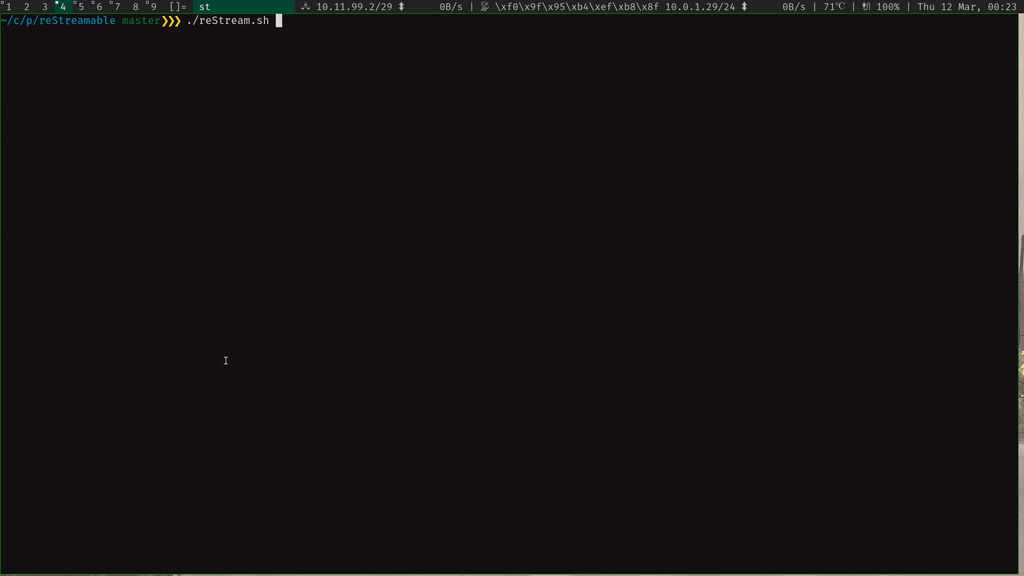rien / Restream
Programming Languages
Labels
Projects that are alternatives of or similar to Restream
reStream
reMarkable screen sharing over SSH.
Installation
Requirements
On your host machine
- Any POSIX-shell (e.g. bash)
- ffmpeg (with ffplay)
- ssh
- lz4
Unix
- Install
lz4on your host with your usual package manager.
On Ubuntu,apt install liblz4-toolwill do the trick. -
Set up an SSH key and add it to the ssh-agent, then add your key to the reMarkable with
ssh-copy-id [email protected].
Note: the reMarkable 2 doesn't support
ed25519keys, those users should generate andrsakey. Try outssh [email protected], it should not prompt for a password.
Windows
- Install ffmpeg for windows.
- Download lz4 for windows and extract the
zipto a folder where you'll remember it (e.g.C:\Users\{username}\lz4). - Add the
ffmpegandlz4directories to the windowsPathenvironment. Here is a quick guide how.- Control Panel > Edit the system environment variables > Environment Variables
- Find the
Pathvariable under System variables, click edit. - Add two New entries: one to the bin directory in the
ffmpegdirectory, and one to thelz4directory you created. - Click OK
- (Re)start
bashso the newPathis used. - Generate a new ssh-key using
ssh-keygen. - Send the public key to the reMarkable (connect trough USB cable) using
ssh-copy-id -i ~/.ssh/id_rsa [email protected] - Try out
ssh [email protected], it should not prompt for a password.
reStream installation
The instructions below will install the files from the latest release.
In particular, reStream.sh is the executable on the host, and restream.arm.static is the binary which has to be moved to the reMarkable with the name restream.
Host
Download reStream.sh and make it executable
$ chmod +x reStream.sh
Tip
If you savereStream.shin aPATHdirectory asreStream, you can launch it asreStream.
On Ubuntu, list these folders withecho $PATH. One should be/usr/local/bin.
As root, download the executable there:
# wget https://github.com/rien/reStream/releases/latest/download/reStream.sh -O /usr/local/bin/reStream
# chmod +x /usr/local/bin/reStream
reMarkable
You can install restream on reMarkable in three ways.
- Install via toltec if you use it.
$ ssh [email protected] 'opkg install restream'
- If you have access to internet on your reMarkable, download directly the binary onto it:
$ ssh [email protected] 'wget https://github.com/rien/reStream/releases/latest/download/restream.arm.static -O /home/root/restream && chmod +x /home/root/restream'
- Download the restream binary onto your host, move it to reMarkable and make it executable.
$ scp restream.arm.static [email protected]:/home/root/restream
$ ssh [email protected] 'chmod +x /home/root/restream'
Usage
- Connect your reMarkable with the USB cable.
- Make sure you can open an SSH connection.
- Run
./reStream.shin the script directory orreStreamif you've installed it in your PATH - A screen will pop-up on your local machine, with a live view of your reMarkable!
Options
-
-h --help: show usage information -
-p --portrait: shows the reMarkable screen in portrait mode (default: landscape mode, 90 degrees rotated tot the right) -
-s --source: the ssh destination of the reMarkable (default:[email protected]) -
-o --output: path of the output where the video should be recorded, as understood byffmpeg; if this is-, the video is displayed in a new window and not recorded anywhere (default:-) -
-f --format: when recording to an output, this option is used to force the encoding format; if this is-,ffmpeg’s auto format detection based on the file extension is used (default:-). -
-w --webcam: record to a video4linux2 web cam device. By default the first found web cam is taken, this can be overwritten with-o. The video is scaled to 1280x720 to ensure compatibility with MS Teams, Skype for business and other programs which need this specific format. See Video4Linux Loopback for installation instructions. -
-m --measure: usepvto measure how much data throughput you have (good to experiment with parameters to speed up the pipeline) -
-t --title: set a custom window title for the video stream. The default title is "reStream". This option is disabled when using-o --output -
-u --unsecure-connection: send framebuffer data over an unencrypted TCP-connection, resulting in more fps and less load on the reMarkable. See Netcat for installation instructions.
If you have problems, don't hesitate to open an issue or send me an email.
Extra Dependencies
On your host machine:
- Video4Linux Loopback kernel module if you want to use
--webcam - netcat if you want to use
--unsecure-connection
Video4Linux Loopback
To set your remarkable as a webcam we need to be able to fake one. This is where the Video4Linux Loopback kernel module comes into play. We need both the dkms and util packages. On Ubuntu you need to install:
# apt install v4l2loopback-utils v4l2loopback-dkms
In some package managers v4l2loopback-utils is found in v4l-utils.
After installing the module you must enable it with
# modprobe v4l2loopback
To verify that this worked, execute:
$ v4l2-ctl --list-devices
The result should contain a line with "platform:v4l2loopback".
Netcat
To use an unsafe and faster connection, we need the command nc, abbreviation of netcat.
If your system does not provide nc, the output of command -v nc is empty. In this case you need to install it.
Several implementations of netcat exists. On Ubuntu, you can install the version developed by OpenBSD, which is light and supports IPv6:
# apt install netcat-openbsd
Troubleshooting
Steps you can try if the script isn't working:
- Set up an SSH key
- Update
ffmpegto version 4.
Development
If you want to play with the restream code, you will have to install Rust and setup the reMarkable toolchain to do cross-platform development.