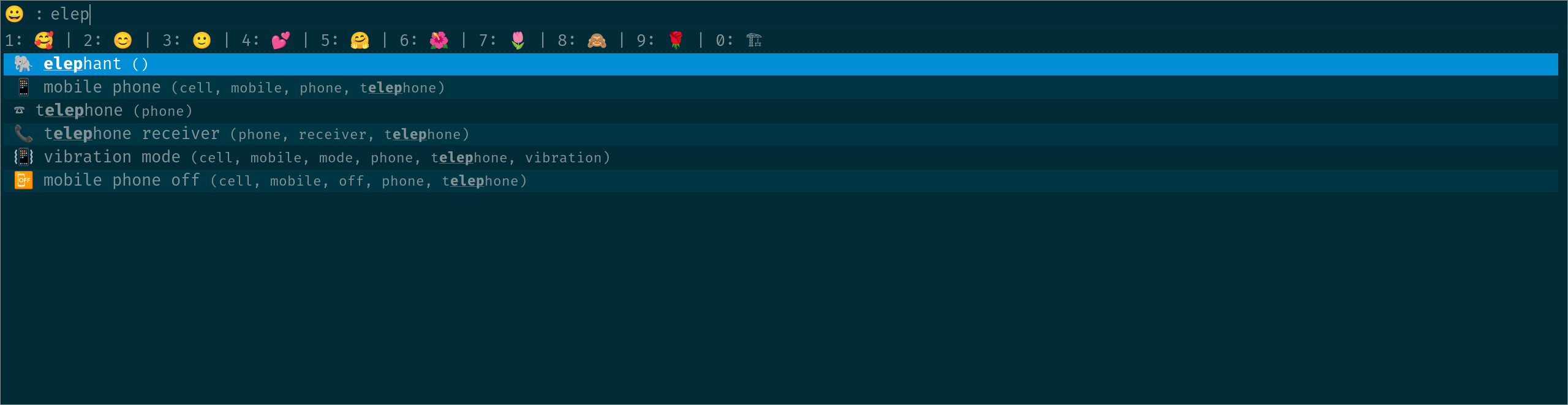fdw / Rofimoji
Programming Languages
Projects that are alternatives of or similar to Rofimoji
Rofimoji: A character picker for rofi
How often did you want to insert one of those Unicode emoji only to learn that there is no nice picker for Linux? Fear no more, this script uses the power of rofi (and other dmenu-derivatives like wofi) to present exactly the picker you always wanted. Insert the selected emoji directly, or copy it to the clipboard. And you can use it to pick any weird character someone got into Unicode, too.
How does it look?
Usage
Standalone
- Run
rofimoji.py - Search for the character you want
- (optional) Select multiple emoji with
shift+enter - Hit
enterto insert the emoji directly
Hitalt+cto copy it to the clipboard
alt+toralt+pcan be used to select a specific input method
alt+1inserts the most recently used character (alt+2for the second most recently one etc.)
alt+uinserts the Unicode codepoint,alt+icopies it to the clipboard - Maybe select a skin color
- 🎠
As a rofi "mode"
- Call rofi with
rofi -modi "emoji:<path to rofimoji.py>" -show emoji - Search for the character you want
- Hit
enterto exexute your default action;
Alt+Shift+1for copying to the clipboardAlt+Shift+3for the "clipboard" insertion methodalt+1inserts the most recently used character (alt+2for the second most recently one etc.) - Maybe select a skin color
- 🐉
Insertion method
By default, rofimoji types the characters using either xdotool or wtype (see Display server support). You can enforce this behavior with --action type (-a type).
For some applications (f.e. Firefox), this does not work. To work around this, rofimoji can copy the emojis to your clipboard and insert them from there with shift+insert. Afterwards, it will restore the previous contents.
Unfortunately, it depends on the receiving application whether shift+insert uses the clipboard or the primary selection.
Therefore, rofimoji uses both and also restores both.
To choose to spam your clipboards, you can either use the keybinding alt+p or start it as rofimoji --action clipboard (-a clipboard).
If you want to use typing, you can hit alt+t, even though it was started with --action clipboard.
Finally, with --action copy (or -a copy) you can also tell rofimoji to only copy the selected characters to your clipboard.
Display server support
rofimoji supports both X11 and Wayland by using either rofi, xsel/xclip and xdotool on X11 or wofi (or some adapted rofi), wl-copy and wtype on Wayland. It chooses automatically the right one for the currently running session.
If you want to manually overwrite this, have a look at the --selector, --clipboarder and --typer options below.
Please note that wofi does not support custom keyboard shortcuts or recent files at the moment.
Most recently used characters
By default, rofimoji will show the last ten recently used characters separately; you can insert them with alt+1, alt+2 and so on. It will use the default insertion Method.
If you don't want this, you can set --max=recent to 0.
The characters are saved in $XDG_DATA_HOME/rofimoji/recent.
Configuration
You can configure rofimoji either with cli arguments or with a config file called $XDG_CONFIG_HOME/rofimoji.rc. For the file, use the long option names without double dashes.
Options
| long option | short option | possible values | description |
|---|---|---|---|
--action |
-a |
type, copy, clipboard, unicode, copy-unicode, print
|
Chose what rofimoji should do with the selected characters. See Insertion Method.type: Directly type the characters into the last active window.copy: Copy them to the clipboard.clipboard: Insert the selected characters through pasting from the clipboard, instead of directly typing them.unicode: Type the unicode codepoints of the selected characters.copy-unicode: Copy the codepoints to clipboard.print: Print the chosen characters to stdout. |
--files |
-f |
all, <yourfile> or any of the files in data
|
Define which file(s) to load characters from. You can define your own files, or use any of the default ones. If set to all, all default files are used. Use with caution, that is a lot.If no file is set, the default emoji list is used. |
--skin-tone |
-s |
light, medium-light, moderate, dark brown, black, as well as neutral and ask
|
Define the skin tone of supporting emojis. ask will always ask the user. |
--max-recent |
1-10 | Show at most this many recently picked characters. The number will be capped at 10. | |
--prompt |
-r |
any string | Define the prompt text for rofimoji. |
--rofi-args |
Define arguments that rofimoji will pass through to rofi.Please note that you need to specify it as --rofi-args="<rofi-args>" or --rofi-args " <rofi-args>" because of a bug in argparse
|
||
--selector |
rofi, wofi
|
Show the selection dialog with this application. | |
--clipboarder |
xsel, xclip, wl-copy
|
Access the clipboard with this application. | |
--typer |
xdotool, wtype
|
Type the characters using this application. |
Example config file
~/.config/rofimoji.rc:
action = copy
files = [emojis, hebrew]
skin-tone = moderate
Custom character files
You can define additional character files and load them with -f (see options). In each line, one 'character' can be defined, followed by a single space character (). After that, you can write whatever description you want.
If you think your file is useful to others, please open a PR to include it in a future version of rofimoji.
Caveats when running rofimoji as a rofi "mode"
(This needs rofi in version 1.6.0 or later.)
Running as rofi mode has several drawbacks that cannot be changed:
- Because
rofiis the main process,rofimojicannot directly type to any window. Only copying the character works, so set the--actionaccordingly. - You can only select one character at a time.
- The custom keyboard shortcuts are still there, but mapped to
Alt+Shift+1(on a Qwerty keyboard) etc.
The configuration still works as described. You can have several modes in a combi for different character sets, for example, or set a default action and skin tone.
Installation
Arch
A kind soul has packaged it as rofimoji. To, install, use sudo pacman -Syu rofimoji.
From sources
Download the wheel file from releases and install it with sudo pip install $filename (or you can use pip install --user $filename to only install it for the local user).
Afterwards, there should be a rofimoji on your $path.
This also installs the python dependency configargparse.
Dependencies
What else do you need:
- Python 3.7 or higher
- A font that can display your scripts, (for emojis, EmojiOne or Noto Emoji work)
-
rofi(in version 1.6.0 or higher if you want to use the mode) orwofi - A tool to programmatically type characters into applications. Either
xdotoolfor X11 orwtypefor Wayland - A tool to copy the characters to the clipboard.
xselandxclipwork on X11;wl-copyon Wayland
Examples for X11
For Ubuntu focal: sudo aptitude install fonts-emojione python3 rofi xdotool xsel
For Arch: sudo pacman -Syu emoji-font python rofi xdotool xsel
Updating the characters
If you really, really need to update the characters and cannot wait for the official update:
- Install Python 3 and
pip install -r requirements.txtin theextractorsdirectory. - Still in the
extraactorsdirectory, runpython main.py: This downloads several large lists from unicode.org, so please don't do it too often! - The data files should have been updated. You probably need to install
rofimojiagain from source.