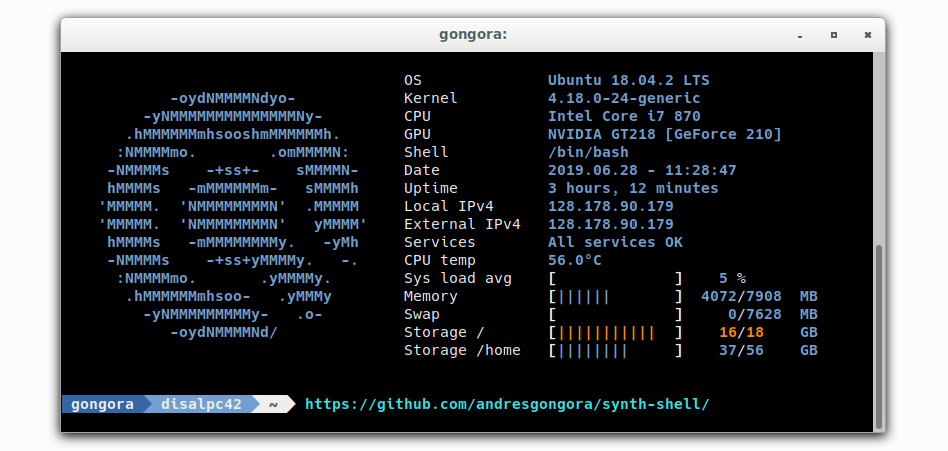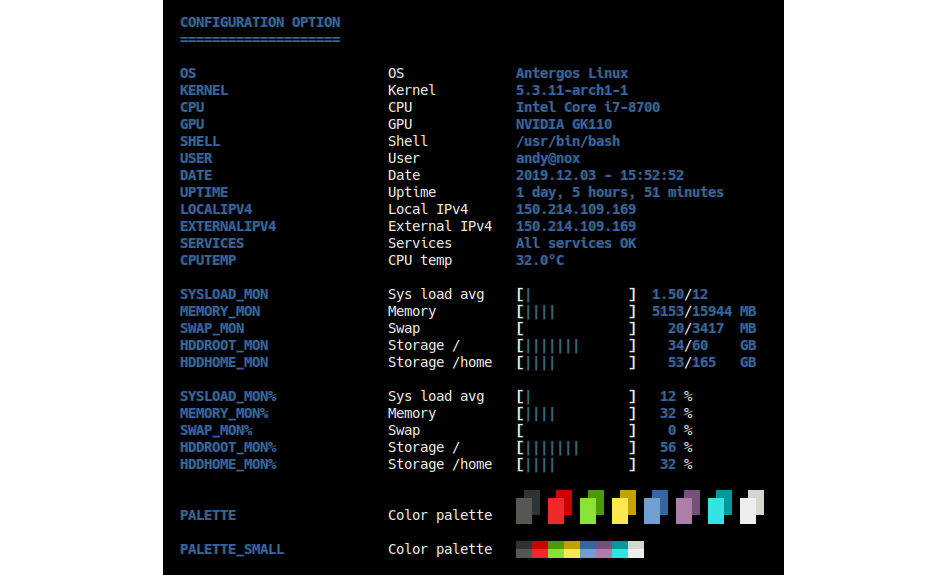andresgongora / Synth Shell
Programming Languages
Projects that are alternatives of or similar to Synth Shell
synth-shell improves your terminal experience and productivity through a combination of small bash scripts.
-
System status report:
- Automatically printed in new terminal sessions (local, SSH, ...).
- Monitor your servers, RaspberryPis, and workstations. All system info you need at a glance (e.g. external IP address, CPU temperature, etc.).
- Detect broken services or CPU hogs.
- Print your own ASCII logo every time you log in.
-
Fancy bash prompt:
- Configurable colors and aesthetics.
- Git statuses (requires pull/push, is dirty, etc.) if inside a directory that is part of a git repository.
- Better separation between user input and command outputs.
-
better ls: an
ls -laon steroids alternative. -
alias: add colors and a nicer behaviour to basic commands.
-
grep. -
pacman. -
tree. -
dmesg. -
free. -
sudo: autocomplete commands. -
history: nicer format and no duplicate (consecutively the same) commands.
-
All features are optional, and most can also be customized to your liking.
Once installed, the scripts are called from within you .bashrc file and
become part of the bash session. You can find more details and similar
tools on Yet Another Linux'n Electronics Blog.
Setup
Automatic setup
The included setup script will guide you step by step through the process and let you choose what features to install. During this setup, you can choose to install synth-shell for your user only (recommended) or system-wide (superuser privileges required). To proceed, open and play this link in a separate tab and enter the following into your terminal:
git clone --recursive https://github.com/andresgongora/synth-shell.git
chmod +x synth-shell/setup.sh
cd synth-shell
./setup.sh
Note that for fancy-bash-prompt.sh you might also need
power-line fonts. You can instal it
as follows (the exact name of the package varies from distro to distro):
- ArchLinux:
sudo pacman -S powerline-fonts - Debian/Ubuntu:
sudo apt install fonts-powerline
Finally, open up a new terminal and test that everything works. Sometimes,
despite power-line fonts being properly installed, the triangle separator
for fancy-bash-prompt.sh (if installed) might still not show. In this case,
make sure that your locale is set to UTF-8 by editing /etc/locale.conf file
(select your language but in UTF-8 format) and running sudo locale-gen.
More info on locale.
Alternatively, try a different font in your terminal emulator. Some fonts
do not support special characters. We get the best results with
hack-ttf.
Configuration/customization
You can configure your scripts by modifying the corresponding configuration files. You can find them, along example configuration files, in the following folders depending on how you installed synth-shell:
- Current-user only:
~/.config/synth-shell/ - System wide:
/etc/synth-shell/
Uninstallation
- Edit
~/.bashrcand remove the lines referring to synth-shell, usually at the bottom of the file. If you want to temporarily disable the script, you can just comment them by placing#in front.
nano ~/.bashrc
- Remove the folder containing the script, usually in your home folder under
~/.config/synth-shell/.
rm -r ~/.config/synth-shell/
Overview
status.sh
status.sh provides a summarized system report at a single glance every time
you open up a new terminal. If it detects that any system parameter
(e.g. CPU load, memory, etc.) is over a critical threshold, it will provide a
warning and additional information about the cause. Last but not least, it
prints a user-configurable ASCII logo to impress your crush from the library
with how awesome you are.
Feel free to customize your status report through the many available options
in ~/.config/synth-shell/status.config (user-only install) or
/etc/synth-shell/status.config (system-wide install),or by replacing their
content with the examples files you can find under the same directory.
fancy-bash-prompt.sh
Adds colors and triangular separators to your bash prompt, and if the current
working directory is part of a git repository, also git statuses and branches.
For best results, consider installing (and telling your terminal to use)
the hack-ttf font alongside the powerline-fonts (the later is required for
the separators).
As for the git status info, fancy-bash-prompt.sh prints an additional, fourth
separator with the name of the current branch and one of the following icons
to indicate the state of the repository (can be changed in the config file):
| Local-Upstream | Local branch has no changes | Local branch is dirty |
|---|---|---|
| Up to date | ! | |
| Ahead (you have to push) | △ | ▲ |
| Behind (you have to pull) | ▽ | ▼ |
| Diverged (you have to pull-push) | ○ | ● |
better-ls.sh
Makes ls print more text, but nicely formatted. When called, ls will now list
all files (-la), sort folders first, add colors to output, and list hidden
files last after a quick separator. However, if you chose to call ls with your
own parameters (e.g. ls -l) it will revert to the default behavior except
for color and sorting options.
Alias
-
greptogrep --color=auto. -
pacmantopacman --color=auto. -
treetotree --dirsfirst -C. -
dmesgtodmesg --color=auto --reltime --human --nopager --decode. -
freetofree -mht. -
sudoaddscomplete -cf sudoto auto-complete commands. -
historyvarious changes.
Contribute
This project is only possible thanks to the effort and passion of many, including developers, testers, and of course, our beloved coffee machine. You can find a detailed list of everyone involved in the development in AUTHORS.md. Thanks to all of you!
If you like this project and want to contribute, you are most welcome to do so.
Help us improve
- Report a bug: if you notice that something is not right, tell us. We'll try to fix it ASAP.
- Suggest an idea you would like to see in the next release: send us and email or open an issue!
- Become a developer: fork this repo and become an active developer! Take a look at the issues for suggestions of where to start. Also, take a look at our coding style.
- Spread the word: telling your friends is the fastest way to get this code to the people who might enjoy it!
Git branches
There are two branches in this repository:
- master: this is the main branch, and thus contains fully functional scripts. When you want to use the scripts as a user, this is the branch you want to clone or download.
- develop: this branch contains all the new features and most recent contributions. It is always stable, in the sense that you can use it without major inconveniences. However, it's very prone to undetected bugs and it might be subject to major unannounced changes. If you want to contribute, this is the branch you should pull-request to.
About
synth-shell started as a loose collection of (very simple) bash scripts I used for system maintenance. In the beginning, they were simple aids to make my life easier, but as I progressively got the hang out of bash, I also wanted them to print some nice output to the terminal.
This repository was quite different at the beginning. The content of most scripts were loose snippets from third parties that were somehow smashed together. They worked, but not exactly the way I wanted. So, over time I have rewritten most scripts from scratch, removed fluff, and teamed up with super-friendly and engaged contributors. The result is what you see today. I admit it, it's nothing fancy. But it was real fun working on the scripts.
And the name? That's quite easy. I spent most of my coding frenzy listening to SynthWave to feel like Hackerman.
License
Copyright (c) 2014-2021, Andres Gongora - www.andresgongora.com
- This software is released under a GPLv3 license. Read license-GPLv3.txt, or if not present, http://www.gnu.org/licenses/.
- If you need a closed-source version of this software for commercial purposes, please contact the authors.