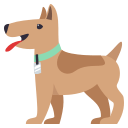testing-library / User Event
Programming Languages
The problem
From testing-library/dom-testing-library#107:
[...] it is becoming apparent the need to express user actions on a web page using a higher-level abstraction than
fireEvent
The solution
user-event tries to simulate the real events that would happen in the browser
as the user interacts with it. For example userEvent.click(checkbox) would
change the state of the checkbox.
The library is still a work in progress and any help is appreciated.
Table of Contents
- Installation
-
API
click(element, eventInit, options)dblClick(element, eventInit, options)type(element, text, [options])keyboard(text, options)upload(element, file, [{ clickInit, changeInit }], [options])clear(element)selectOptions(element, values)deselectOptions(element, values)tab({shift, focusTrap})hover(element)unhover(element)paste(element, text, eventInit, options)specialChars
- Issues
- Contributors ✨
- LICENSE
Installation
With NPM:
npm install @testing-library/user-event @testing-library/dom --save-dev
With Yarn:
yarn add @testing-library/user-event @testing-library/dom --dev
Now simply import it in your tests:
import userEvent from '@testing-library/user-event'
// or
const {default: userEvent} = require('@testing-library/user-event')
API
Note: All userEvent methods are synchronous with one exception: when delay
with userEvent.type as described below). We also discourage using userEvent
inside before/after blocks at all, for important reasons described in
"Avoid Nesting When You're Testing".
click(element, eventInit, options)
Clicks element, depending on what element is it can have different side
effects.
import React from 'react'
import {render, screen} from '@testing-library/react'
import userEvent from '@testing-library/user-event'
test('click', () => {
render(
<div>
<label htmlFor="checkbox">Check</label>
<input id="checkbox" type="checkbox" />
</div>,
)
userEvent.click(screen.getByText('Check'))
expect(screen.getByLabelText('Check')).toBeChecked()
})
You can also ctrlClick / shiftClick etc with
userEvent.click(elem, {ctrlKey: true, shiftKey: true})
See the
MouseEvent
constructor documentation for more options.
Note that click will trigger hover events before clicking. To disable this,
set the skipHover option to true.
dblClick(element, eventInit, options)
Clicks element twice, depending on what element is it can have different
side effects.
import React from 'react'
import {render, screen} from '@testing-library/react'
import userEvent from '@testing-library/user-event'
test('double click', () => {
const onChange = jest.fn()
render(<input type="checkbox" onChange={onChange} />)
const checkbox = screen.getByRole('checkbox')
userEvent.dblClick(checkbox)
expect(onChange).toHaveBeenCalledTimes(2)
expect(checkbox).not.toBeChecked()
})
type(element, text, [options])
Writes text inside an <input> or a <textarea>.
import React from 'react'
import {render, screen} from '@testing-library/react'
import userEvent from '@testing-library/user-event'
test('type', () => {
render(<textarea />)
userEvent.type(screen.getByRole('textbox'), 'Hello,{enter}World!')
expect(screen.getByRole('textbox')).toHaveValue('Hello,\nWorld!')
})
options.delay is the number of milliseconds that pass between two characters
are typed. By default it's 0. You can use this option if your component has a
different behavior for fast or slow users. If you do this, you need to make sure
to await!
type will click the element before typing. To disable this, set the
skipClick option to true.
Special characters
The following special character strings are supported:
| Text string | Key | Modifier | Notes |
|---|---|---|---|
{enter} |
Enter | N/A | Will insert a newline character (<textarea /> only). |
{space} |
' ' |
N/A | |
{esc} |
Escape | N/A | |
{backspace} |
Backspace | N/A | Will delete the previous character (or the characters within the selectedRange, see example below). |
{del} |
Delete | N/A | Will delete the next character (or the characters within the selectedRange, see example below) |
{selectall} |
N/A | N/A | Selects all the text of the element. Note that this will only work for elements that support selection ranges (so, not email, password, number, among others) |
{arrowleft} |
ArrowLeft | N/A | |
{arrowright} |
ArrowRight | N/A | |
{arrowup} |
ArrowUp | N/A | |
{arrowdown} |
ArrowDown | N/A | |
{home} |
Home | N/A | |
{end} |
End | N/A | |
{shift} |
Shift | shiftKey |
Does not capitalize following characters. |
{ctrl} |
Control | ctrlKey |
|
{alt} |
Alt | altKey |
|
{meta} |
OS | metaKey |
|
{capslock} |
CapsLock | modifierCapsLock |
Fires both keydown and keyup when used (simulates a user clicking their "Caps Lock" button to enable caps lock). |
A note about modifiers: Modifier keys (
{shift},{ctrl},{alt},{meta}) will activate their corresponding event modifiers for the duration of type command or until they are closed (via{/shift},{/ctrl}, etc.). If they are not closed explicitly, then events will be fired to close them automatically (to disable this, set theskipAutoCloseoption totrue).
We take the same stance as Cypress in that we do not simulate the behavior that happens with modifier key combinations as different operating systems function differently in this regard.
An example of an usage with a selection range:
import React from 'react'
import {render, screen} from '@testing-library/react'
import userEvent from '@testing-library/user-event'
test('delete characters within the selectedRange', () => {
render(
<div>
<label htmlFor="my-input">Example:</label>
<input id="my-input" type="text" value="This is a bad example" />
</div>,
)
const input = screen.getByLabelText(/example/i)
input.setSelectionRange(10, 13)
userEvent.type(input, '{backspace}good')
expect(input).toHaveValue('This is a good example')
})
support
The following is an example of usage of this library with
<input type="time" />
import React from 'react
import {render, screen} from '@testing-library/react'
import userEvent from '@testing-library/user-event'
test('types into the input', () => {
render(
<>
<label for="time">Enter a time</label>
<input
type="time"
id="time"
/>
</>
)
const input = screen.getByLabelText(/enter a time/i)
userEvent.type(input, '13:58')
expect(input.value).toBe('13:58')
})
keyboard(text, options)
Simulates the keyboard events described by text. This is similar to
userEvent.type() but without any clicking or changing the selection range.
You should use
userEvent.keyboardif you want to just simulate pressing buttons on the keyboard. You should useuserEvent.typeif you just want to conveniently insert some text into an input field or textarea.
Keystrokes can be described:
- Per printable character
userEvent.keyboard('foo') // translates to: f, o, o
The brackets{and[are used as special character and can be referenced by doubling them.userEvent.keyboard('{{a[[') // translates to: {, a, [
- Per
KeyboardEvent.key
(only supports alphanumeric values of
key)userEvent.keyboard('{Shift}{f}{o}{o}') // translates to: Shift, f, o, o
This does not keep any key pressed. SoShiftwill be lifted before pressingf. - Per
KeyboardEvent.code
userEvent.keyboard('[ShiftLeft][KeyF][KeyO][KeyO]') // translates to: Shift, f, o, o
- Per legacy
userEvent.typemodifier/specialChar The modifiers like{shift}(note the lowercase) will automatically be kept pressed, just like before. You can cancel this behavior by adding a/to the end of the descriptor.userEvent.keyboard('{shift}{ctrl/}a{/shift}') // translates to: Shift(down), Control(down+up), a, Shift(up)
Keys can be kept pressed by adding a > to the end of the descriptor - and
lifted by adding a / to the beginning of the descriptor:
userEvent.keyboard('{Shift>}A{/Shift}') // translates to: Shift(down), A, Shift(up)
userEvent.keyboard returns a keyboard state that can be used to continue
keyboard operations.
const keyboardState = userEvent.keyboard('[ControlLeft>]') // keydown [ControlLeft]
// ... inspect some changes ...
userEvent.keyboard('a', {keyboardState}) // press [KeyA] with active ctrlKey modifier
The mapping of key to code is performed by a
default key map
portraying a "default" US-keyboard. You can provide your own local keyboard
mapping per option.
userEvent.keyboard('?', {keyboardMap: myOwnLocaleKeyboardMap})
Future versions might try to interpolate the modifiers needed to reach a printable key on the keyboard. E.g. Automatically pressing
{Shift}when CapsLock is not active andAis referenced. If you don't wish this behavior, you can passautoModify: falsewhen usinguserEvent.keyboardin your code.
upload(element, file, [{ clickInit, changeInit }], [options])
Uploads file to an <input>. For uploading multiple files use <input> with
multiple attribute and the second upload argument must be array then. Also
it's possible to initialize click or change event with using third argument.
If options.applyAccept is set to true and there is an accept attribute on
the element, files that don't match will be discarded.
import React from 'react'
import {render, screen} from '@testing-library/react'
import userEvent from '@testing-library/user-event'
test('upload file', () => {
const file = new File(['hello'], 'hello.png', {type: 'image/png'})
render(
<div>
<label htmlFor="file-uploader">Upload file:</label>
<input id="file-uploader" type="file" />
</div>,
)
const input = screen.getByLabelText(/upload file/i)
userEvent.upload(input, file)
expect(input.files[0]).toStrictEqual(file)
expect(input.files.item(0)).toStrictEqual(file)
expect(input.files).toHaveLength(1)
})
test('upload multiple files', () => {
const files = [
new File(['hello'], 'hello.png', {type: 'image/png'}),
new File(['there'], 'there.png', {type: 'image/png'}),
]
render(
<div>
<label htmlFor="file-uploader">Upload file:</label>
<input id="file-uploader" type="file" multiple />
</div>,
)
const input = screen.getByLabelText(/upload file/i)
userEvent.upload(input, files)
expect(input.files).toHaveLength(2)
expect(input.files[0]).toStrictEqual(files[0])
expect(input.files[1]).toStrictEqual(files[1])
})
clear(element)
Selects the text inside an <input> or <textarea> and deletes it.
import React from 'react'
import {render, screen} from '@testing-library/react'
import userEvent from '@testing-library/user-event'
test('clear', () => {
render(<textarea value="Hello, World!" />)
userEvent.clear(screen.getByRole('textbox', 'email'))
expect(screen.getByRole('textbox', 'email')).toHaveAttribute('value', '')
})
selectOptions(element, values)
Selects the specified option(s) of a <select> or a <select multiple>
element.
import React from 'react'
import {render, screen} from '@testing-library/react'
import userEvent from '@testing-library/user-event'
test('selectOptions', () => {
render(
<select multiple data-testid="select-multiple">
<option data-testid="val1" value="1">
A
</option>
<option data-testid="val2" value="2">
B
</option>
<option data-testid="val3" value="3">
C
</option>
</select>,
)
userEvent.selectOptions(screen.getByTestId('select-multiple'), ['1', '3'])
expect(screen.getByTestId('val1').selected).toBe(true)
expect(screen.getByTestId('val2').selected).toBe(false)
expect(screen.getByTestId('val3').selected).toBe(true)
})
The values parameter can be either an array of values or a singular scalar
value.
It also accepts option nodes:
userEvent.selectOptions(screen.getByTestId('select-multiple'), [
screen.getByText('A'),
screen.getByText('B'),
])
deselectOptions(element, values)
Remove the selection for the specified option(s) of a <select multiple>
element.
import * as React from 'react'
import {render, screen} from '@testing-library/react'
import userEvent from '@testing-library/user-event'
test('deselectOptions', () => {
render(
<select multiple>
<option value="1">A</option>
<option value="2">B</option>
<option value="3">C</option>
</select>,
)
userEvent.selectOptions(screen.getByRole('listbox'), '2')
expect(screen.getByText('B').selected).toBe(true)
userEvent.deselectOptions(screen.getByRole('listbox'), '2')
expect(screen.getByText('B').selected).toBe(false)
// can do multiple at once as well:
// userEvent.deselectOptions(screen.getByRole('listbox'), ['1', '2'])
})
The values parameter can be either an array of values or a singular scalar
value.
tab({shift, focusTrap})
Fires a tab event changing the document.activeElement in the same way the browser does.
Options:
-
shift(defaultfalse) can be true or false to invert tab direction. -
focusTrap(defaultdocument) a container element to restrict the tabbing within.
A note about tab: jsdom does not support tabbing, so this feature is a way to enable tests to verify tabbing from the end user's perspective. However, this limitation in jsdom will mean that components like focus-trap-react will not work with
userEvent.tab()or jsdom. For that reason, thefocusTrapoption is available to let you ensure your user is restricted within a focus-trap.
import React from 'react'
import {render, screen} from '@testing-library/react'
import '@testing-library/jest-dom/extend-expect'
import userEvent from '@testing-library/user-event'
it('should cycle elements in document tab order', () => {
render(
<div>
<input data-testid="element" type="checkbox" />
<input data-testid="element" type="radio" />
<input data-testid="element" type="number" />
</div>,
)
const [checkbox, radio, number] = screen.getAllByTestId('element')
expect(document.body).toHaveFocus()
userEvent.tab()
expect(checkbox).toHaveFocus()
userEvent.tab()
expect(radio).toHaveFocus()
userEvent.tab()
expect(number).toHaveFocus()
userEvent.tab()
// cycle goes back to the body element
expect(document.body).toHaveFocus()
userEvent.tab()
expect(checkbox).toHaveFocus()
})
hover(element)
Hovers over element.
import React from 'react'
import {render, screen} from '@testing-library/react'
import userEvent from '@testing-library/user-event'
import Tooltip from '../tooltip'
test('hover', () => {
const messageText = 'Hello'
render(
<Tooltip messageText={messageText}>
<TrashIcon aria-label="Delete" />
</Tooltip>,
)
userEvent.hover(screen.getByLabelText(/delete/i))
expect(screen.getByText(messageText)).toBeInTheDocument()
userEvent.unhover(screen.getByLabelText(/delete/i))
expect(screen.queryByText(messageText)).not.toBeInTheDocument()
})
unhover(element)
Unhovers out of element.
See above for an example
paste(element, text, eventInit, options)
Allows you to simulate the user pasting some text into an input.
test('should paste text in input', () => {
render(<MyInput />)
const text = 'Hello, world!'
userEvent.paste(getByRole('textbox', {name: /paste your greeting/i}), text)
expect(element).toHaveValue(text)
})
You can use the eventInit if what you're pasting should have clipboardData
(like files).
specialChars
A handful set of special characters used in type method.
| Key | Character |
|---|---|
| arrowLeft | {arrowleft} |
| arrowRight | {arrowright} |
| arrowDown | {arrowdown} |
| arrowUp | {arrowup} |
| home | {home} |
| end | {end} |
| enter | {enter} |
| escape | {esc} |
| delete | {del} |
| backspace | {backspace} |
| selectAll | {selectall} |
| space | {space} |
| whitespace | ' ' |
Usage example:
import React from 'react'
import {render, screen} from '@testing-library/react'
import userEvent, {specialChars} from '@testing-library/user-event'
test('delete characters within the selectedRange', () => {
render(
<div>
<label htmlFor="my-input">Example:</label>
<input id="my-input" type="text" value="This is a bad example" />
</div>,
)
const input = screen.getByLabelText(/example/i)
input.setSelectionRange(10, 13)
userEvent.type(input, `${specialChars.backspace}good`)
expect(input).toHaveValue('This is a good example')
})
Issues
Looking to contribute? Look for the Good First Issue label.
🐛 Bugs
Please file an issue for bugs, missing documentation, or unexpected behavior.
💡 Feature Requests
Please file an issue to suggest new features. Vote on feature requests by adding a 👍. This helps maintainers prioritize what to work on.
Contributors ✨
Thanks goes to these people (emoji key):
This project follows the all-contributors specification. Contributions of any kind welcome!
LICENSE
MIT