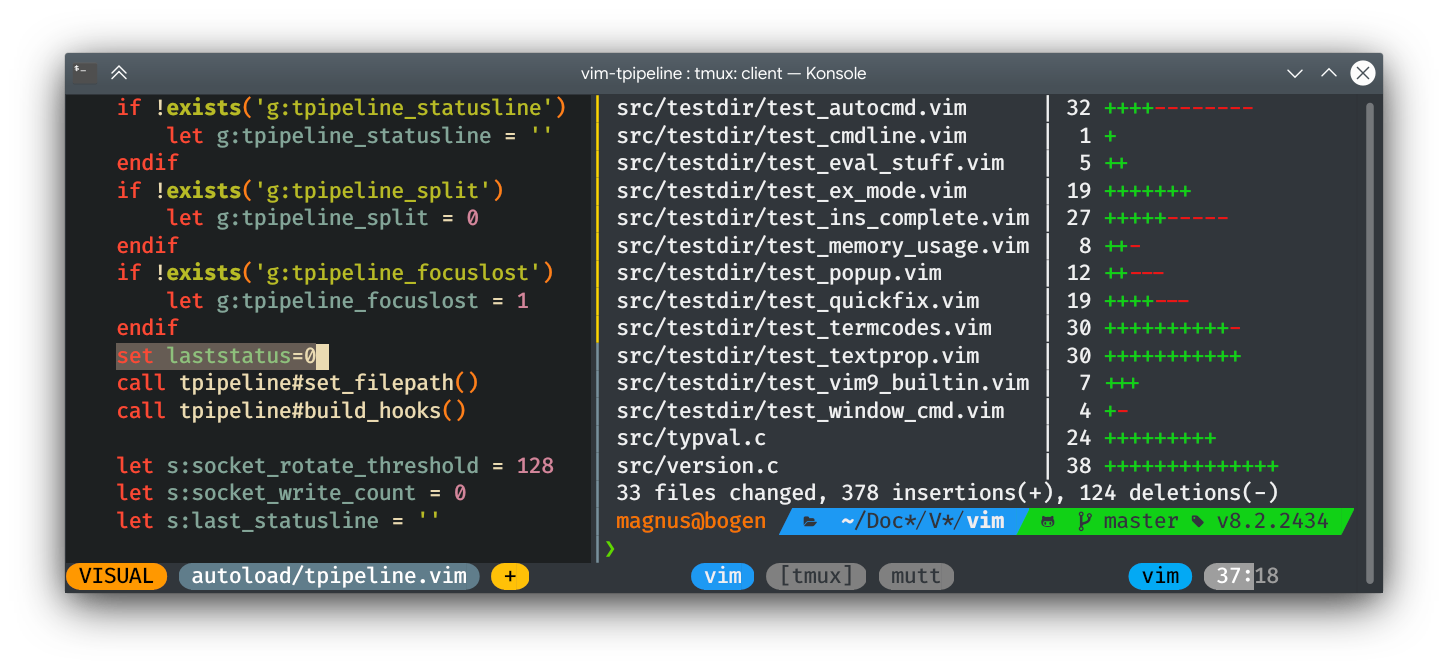vimpostor / Vim Tpipeline
Labels
Projects that are alternatives of or similar to Vim Tpipeline
vim-tpipeline
Embed your vim statusline in the tmux statusline!
Installation
Using vim-plug:
Plug 'vimpostor/vim-tpipeline'
Put this in your ~/.tmux.conf:
set -g focus-events on
set -g status-style bg=default
set -g status-right '#(cat #{socket_path}-\#{session_id}-vimbridge)'
set -g status-right-length 120
set -g status-interval 0
Restart tmux and now you should see your vim statusline inside tmux.
If you like to have a left and right part of your statusline in tmux, see :help g:tpipeline_split.
vim-tpipeline is compatible with most statuslines and can be used together with other statusline plugins like lightline. If it doesn't work with yours, file a bug report.
Requirements
- Vim 8 (with patch
8.2.2345for best experience) OR Neovim - For best experience use a terminal that supports focus events (Known good terminals are
Konsole,Gnome TerminalandiTerm2) - True color support (
set termguicolorsin vim)
Configuration
By default vim-tpipeline will copy your standard vim statusline. If your statusline is empty, the default tpipeline statusline from the screenshot above is used.
If you want to use a different statusline just for tmux, you can set it manually:
" tpipeline comes bundled with its own custom minimal statusline seen above
let g:tpipeline_statusline = '%!tpipeline#stl#line()'
" You can also use standard statusline syntax, see :help stl
let g:tpipeline_statusline = '%f'
By default vim-tpipeline flattens the statusline into one continuous chunk. If you would like to keep the left part and right part separate, then set let g:tpipeline_split = 1 in your .vimrc and use the following tmux block instead:
set -g focus-events on
set -g status-style bg=default
set -g status-left '#(cat #{socket_path}-\#{session_id}-vimbridge)'
set -g status-left-length 120
set -g status-right '#(cat #{socket_path}-\#{session_id}-vimbridge-R)'
set -g status-right-length 120
set -g status-interval 0
set -g status-justify centre # optionally put the window list in the middle
Some terminals do not fire FocusLost signals correctly. If you don't want tpipeline to respond to FocusLost, then use:
let g:tpipeline_focuslost = 0
FAQ
But why?
Usually there is plenty of empty space available in your tmux statusline, hence you make much better use of your space if you put your vim statusline there.
After all you don't want to have your carefully handcrafted vim config end up as a bad Internet Explorer meme, do you?

Can I use the default tpipeline statusline outside of tmux as well?
Yes, use set stl=%!tpipeline#stl#line() in your ~/.vimrc. In fact this plugin uses Vim's autoload mechanism to lazily load features, i.e. if you don't use tmux, you can still use the statusline inside vim without a performance penalty.
How do I get the config from the screenshot at the top?
" .vimrc
set stl=%!tpipeline#stl#line()
let g:tpipeline_split = 1
# .tmux.conf
set -g focus-events on
set -g status-style bg=default
set -g status-left '#(cat #{socket_path}-\#{session_id}-vimbridge)'
set -g status-left-length 120
set -g status-right '#(cat #{socket_path}-\#{session_id}-vimbridge-R)'
set -g status-right-length 120
set -g status-interval 0
set -g status-justify centre
set -g window-status-current-format "#[fg=colour4]\uE0B6#[fg=colour7,bg=colour4]#{?window_zoomed_flag,#[fg=yellow]🔍,}#W#[fg=colour4,bg=default]\uE0B4"
set -g window-status-format "#[fg=colour244]\uE0B6#[fg=default,bg=colour244]#W#[fg=colour244,bg=default]\uE0B4"
How do I update the statusline on every cursor movement?
let g:tpipeline_cursormoved = 1
Warning: When using neovim, this can cause performance problems with some configurations. If you experience this problem, you can fix it by using set guicursor= which disables neovim's DECSCUSR feature that can sometimes cause laggy scrolling when used inside tmux.
In all other cases this autocmd can be used without problems. tpipeline is heavily optimized to allow for this usage and finishes within a few milliseconds to allow for smooth scrolling.
Focus events are not working for me in tmux
Besides putting set -g focus-events on in your tmux config, you also need to have the XT-capability available, which you can test by issuing the tput XT command. If the capability is not present inside tmux, then there are three ways to fix the issue:
- Put
set -g default-terminal "xterm-256color"in yourtmuxconfig. Note that this option is discouraged by tmux and can cause other issues. - Force vim to enable it by using this in your
.vimrc
let &t_fe = "\<Esc>[?1004h"
let &t_fd = "\<Esc>[?1004l"
- Write your own custom terminfo entry based on tmux-256color
How do I stop the centered window list from flickering when changing panes?
With tmux version 3.2 and above you can use absolute-centre instead of centre:
-set -g status-justify centre
+set -g status-justify absolute-centre
Why should I use this plugin over onestatus?
-
tpipelineworks out of the box with your current vim statusline, whereasonestatusdoes not actually use your statusline at all and requires you to configure its own statusline. - As a result of the above,
onelineisn't able to use many vim features such as your vim colorscheme and requires you to redefine your colors. Intpipeline, vim colors are translated to tmux syntax automatically. - Simple things such as showing your current mode or linenumber require writing your own function in
oneline. Intpipelinethis works out of the box. - In
onelinethe tmux statusline is updated using a blocking call, whereastpipelineuses non-blocking jobs to asynchronously update the statusline.