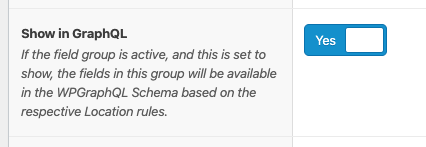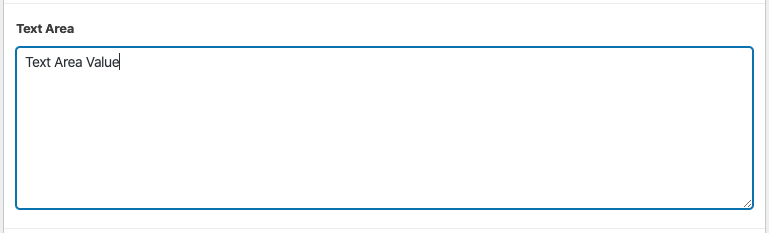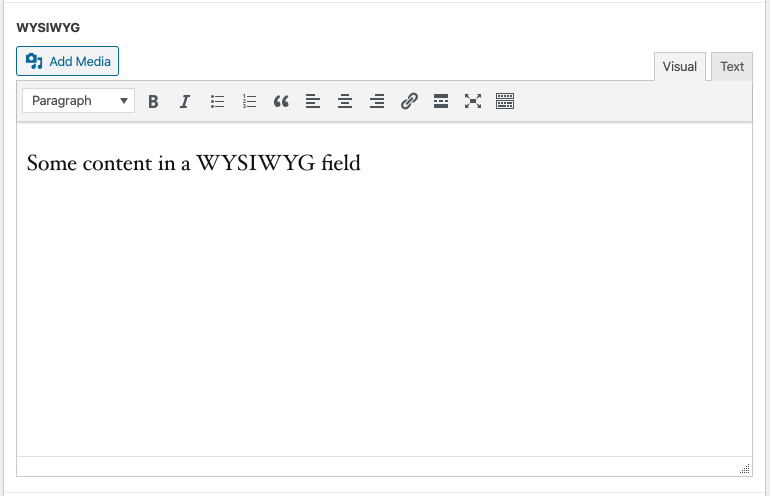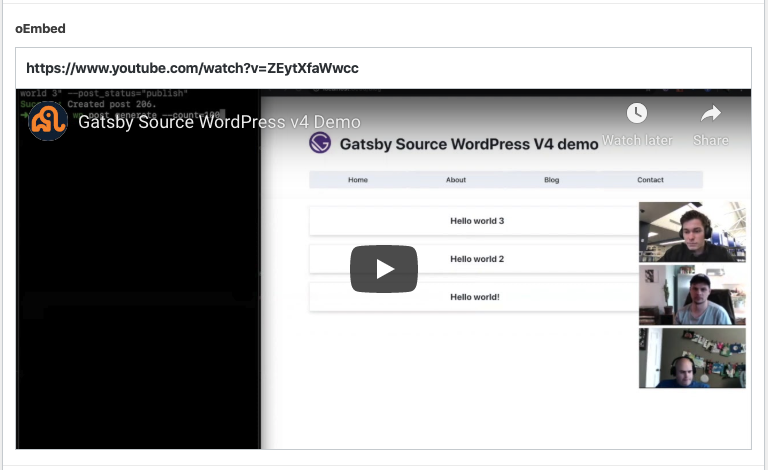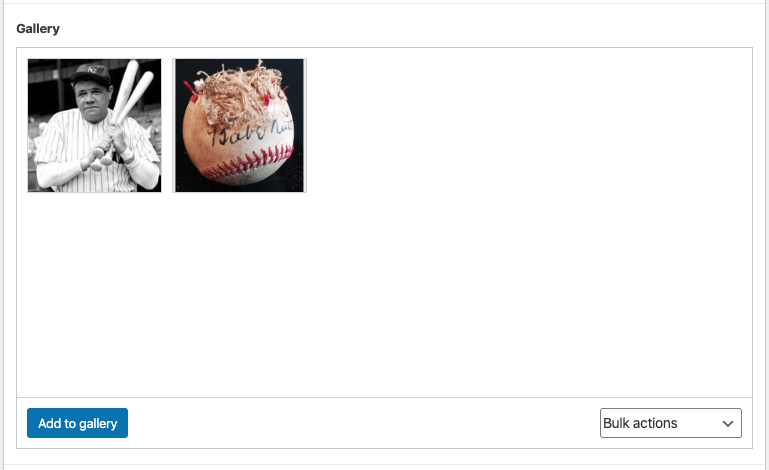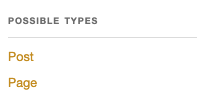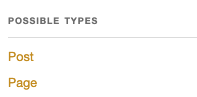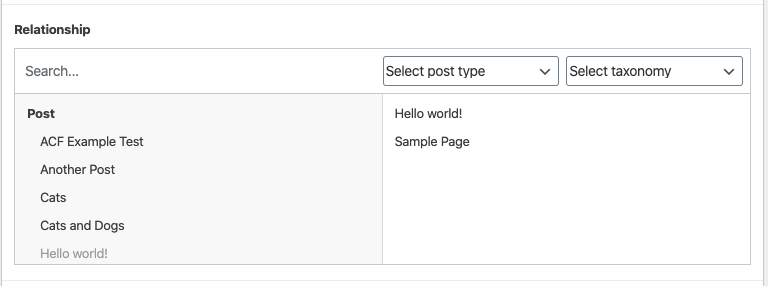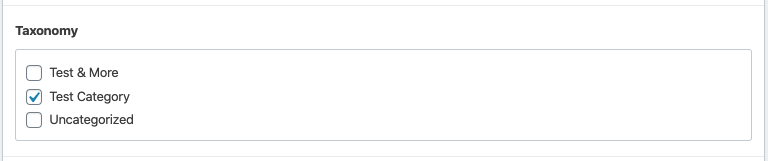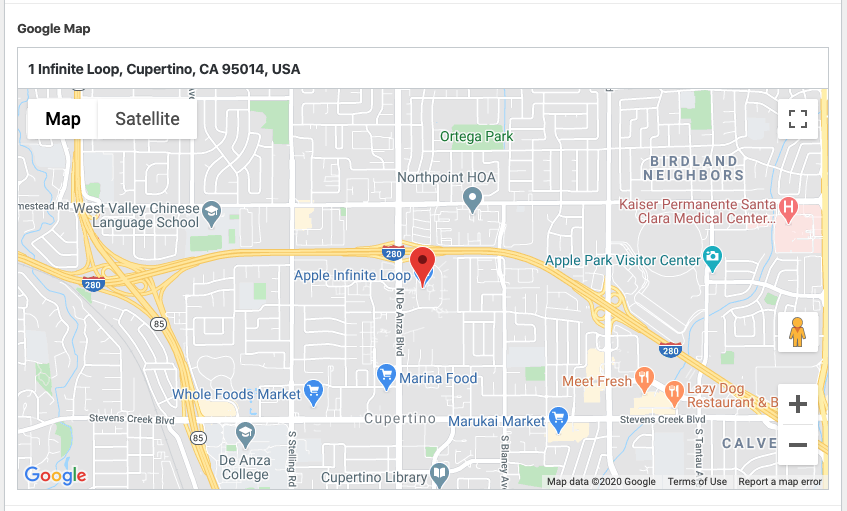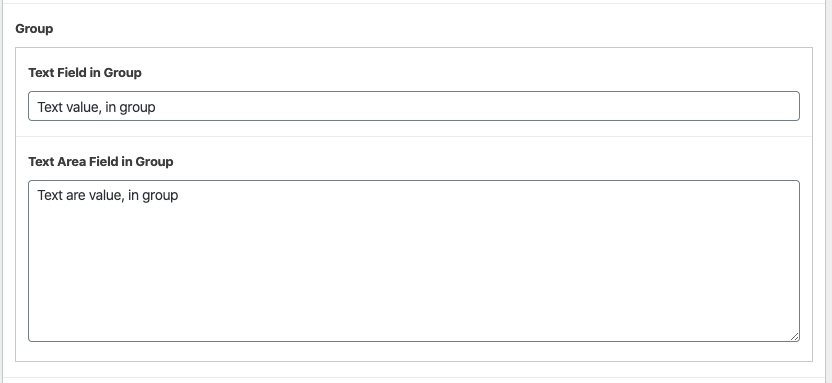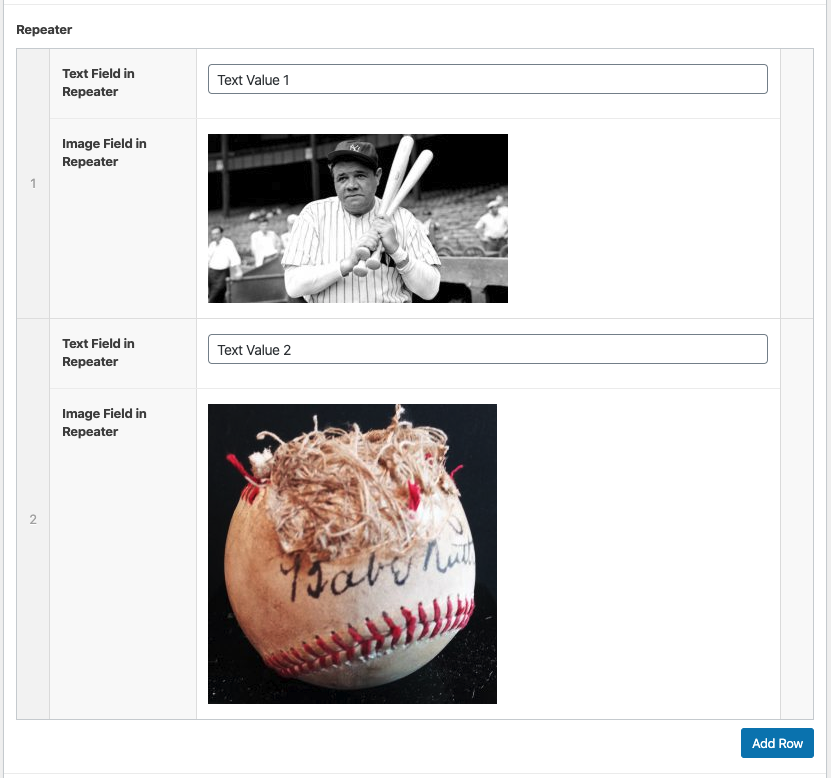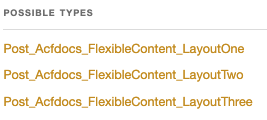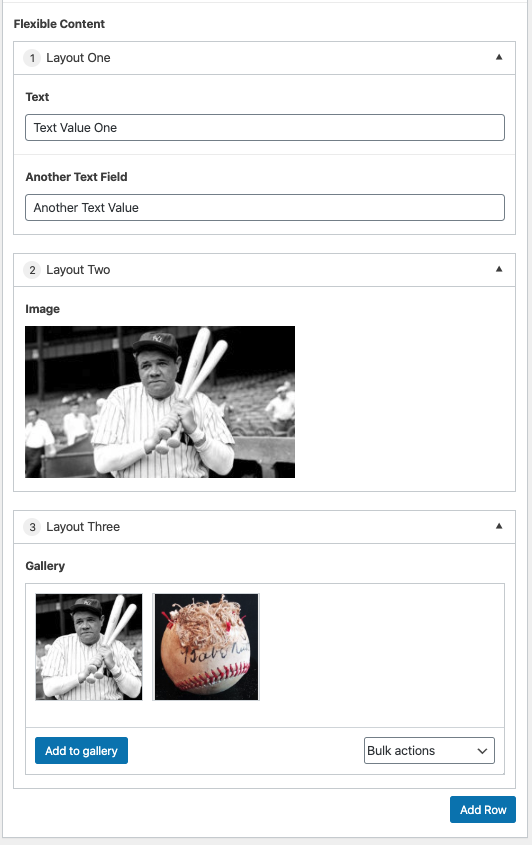wp-graphql / Wp Graphql Acf
Projects that are alternatives of or similar to Wp Graphql Acf
WPGraphQL for Advanced Custom Fields
WPGraphQL for Advanced Custom Fields automatically exposes your ACF fields to the WPGraphQL Schema.
- Install and Activate
- Dependencies
- Adding Fields to the WPGraphQL Schema
-
Supported Fields
- Text
- Text Area
- Number
- Range
- URL
- Password
- Image
- File
- WYSIWYG Editor
- oEmbed
- Gallery
- Select
- Checkbox
- Radio Button
- Button Group
- True/False
- Link
- Post Object
- Page Link
- Relationship
- Taxonomy
- User
- Google Map
- Date Picker
- Date/Time Picker
- Time Picker
- Color Picker
- Message
- Accordion
- Tab
- Group
- Repeater
- Flexible Content
- Clone
- Options Pages
- Location Rules
Install and Activate
WPGraphQL for Advanced Custom Fields is not currently available on the WordPress.org repository, so you must download it from Github, or Composer.
Installing From Github
To install the plugin from Github, you can download the latest release zip file, upload the Zip file to your WordPress install, and activate the plugin.
Click here to learn more about installing WordPress plugins from a Zip file.
Installing from Composer
composer require wp-graphql/wp-graphql-acf
Dependencies
In order to use WPGraphQL for Advanced Custom Fields, you must have WPGraphQL and Advanced Custom Fields (free or pro) installed and activated.
Adding Fields to the WPGraphQL Schema
TL;DR: Here's a video showing an overview of usage.
Advanced Custom Fields, or ACF for short, enables users to add Field Groups, either using a Graphical User Interface, PHP code, or local JSON to various screens in the WordPress dashboard, such as (but not limited to) the Edit Post, Edit User and Edit Term screens.
Whatever method you use to register ACF fields to your WordPress site should work with WPGraphQL for Advanced Custom Fields. For the sake of simplicity, the documentation below will primarily use the Graphic User Interface for examples.
Add ACF Fields to the WPGraphQL Schema
The first step in using Advanced Custom Fields with WPGraphQL is to create an ACF Field Group.
By default, field groups are not exposed to WPGraphQL. You must opt-in to expose your ACF Field Groups and fields to the WPGraphQL Schema as some information managed by your ACF fields may not be intended for exposure in a queryable API like WPGraphQL.
Show in GraphQL Setting
To have your ACF Field Group show in the WPGraphQL Schema, you need to configure the Field Group to "Show in GraphQL".
Using the ACF GUI
When using the ACF Graphic User Interface for creating fields, WPGraphQL for Advanced Custom Fields adds a Show in GraphQL field to Field Groups.
Setting the value of this field to "Yes" will show the field group in the WPGraphQL Schema, if a GraphQL Field Name is also set
Registering Fields in PHP
When registering ACF Fields in PHP, @todo
Supported Fields
In order to document interacting with the fields in GraphQL, an example field group has been created with one field of each type.
To replicate the same field group documented here you can download the example field group and import it into your environment.
For the sake of documentation, this example field group has the location rule set to "Post Type is equal to Post", which will allow for the fields to be entered when creating and editing Posts in the WordPress dashboard, and will expose the fields to the Post type in the WPGraphQL Schema.
Text Field
Text fields are added to the WPGraphQL Schema as a field with the Type String.
Text fields can be queried and a String will be returned.
Here, we have a Text field named text on the Post Edit screen within the "ACF Docs" Field Group.
This field can be Queried in GraphQL like so:
{
post( id: "acf-example-test" idType: URI ) {
acfDocs {
text
}
}
}
and the results of the query would be:
{
"data": {
"post": {
"acfDocs": {
"text": "Text Value"
}
}
}
}
Text Area Field
Text Area fields are added to the WPGraphQL Schema as a field with the Type String.
Text Area fields can be queried and a String will be returned.
Here, we have a Text Area field named text_area on the Post Edit screen within the "ACF Docs" Field Group.
This field can be Queried in GraphQL like so:
{
post( id: "acf-example-test" idType: URI ) {
acfDocs {
textArea
}
}
}
and the results of the query would be:
{
"data": {
"post": {
"acfDocs": {
"textArea": "Text value"
}
}
}
}
Number Field
Number fields are added to the WPGraphQL Schema as a field with the Type Float.
Number fields can be queried and a Float will be returned.
Here, we have a Number field named number on the Post Edit screen within the "ACF Docs" Field Group.
This field can be Queried in GraphQL like so:
{
post( id: "acf-example-test" idType: URI ) {
acfDocs {
number
}
}
}
and the results of the query would be:
{
"data": {
"post": {
"acfDocs": {
"number": 5
}
}
}
}
Range Field
Range fields are added to the WPGraphQL Schema as a field with the Type Float.
Range fields can be queried and a Float will be returned.
Here, we have a Range field named range on the Post Edit screen within the "ACF Docs" Field Group.
This field can be Queried in GraphQL like so:
{
post( id: "acf-example-test" idType: URI ) {
acfDocs {
range
}
}
}
and the results of the query would be:
{
"data": {
"post": {
"acfDocs": {
"range": 5
}
}
}
}
Email Field
Email fields are added to the WPGraphQL Schema as a field with the Type String.
Email fields can be queried and a String will be returned.
Here, we have an Email field named email on the Post Edit screen within the "ACF Docs" Field Group.
This field can be Queried in GraphQL like so:
{
post( id: "acf-example-test" idType: URI ) {
acfDocs {
email
}
}
}
and the results of the query would be:
{
"data": {
"post": {
"acfDocs": {
"email": "[email protected]"
}
}
}
}
URL Field
Url fields are added to the WPGraphQL Schema as a field with the Type String.
Url fields can be queried and a String will be returned.
Here, we have a URL field named url on the Post Edit screen within the "ACF Docs" Field Group.
This field can be Queried in GraphQL like so:
{
post( id: "acf-example-test" idType: URI ) {
acfDocs {
url
}
}
}
and the results of the query would be:
{
"data": {
"post": {
"acfDocs": {
"url": "https://wpgraphql.com"
}
}
}
}
Password Field
Password fields are added to the WPGraphQL Schema as a field with the Type String.
Password fields can be queried and a String will be returned.
Here, we have a Password field named password on the Post Edit screen within the "ACF Docs" Field Group.
This field can be Queried in GraphQL like so:
{
post( id: "acf-example-test" idType: URI ) {
acfDocs {
password
}
}
}
and the results of the query would be:
{
"data": {
"post": {
"acfDocs": {
"password": "123456"
}
}
}
}
Image Field
Image fields are added to the WPGraphQL Schema as a field with the Type MediaItem.
Image fields can be queried and a MediaItem will be returned.
The MediaItem type is an Object type that has it's own fields that can be selected. So, instead of just getting the Image ID returned and having to ask for the MediaItem object in a follow-up request, we can ask for fields available on the MediaItem Type. For this example, we ask for the id and sourceUrl.
Here, we have an Image field named image on the Post Edit screen within the "ACF Docs" Field Group.
This field can be Queried in GraphQL like so:
{
post( id: "acf-example-test" idType: URI ) {
acfDocs {
image {
id
sourceUrl(size: MEDIUM)
}
}
}
}
And the results of the query would be:
{
"data": {
"post": {
"acfDocs": {
"image": {
"id": "YXR0YWNobWVudDozMjM=",
"sourceUrl": "http://wpgraphql.local/wp-content/uploads/2020/03/babe-ruth-300x169.jpg"
}
}
}
}
}
File Field
File fields are added to the WPGraphQL Schema as a field with the Type MediaItem.
File fields can be queried and a MediaItem will be returned.
The MediaItem type is an Object type that has it's own fields that can be selected. So, instead of just getting the File ID returned and having to ask for the MediaItem object in a follow-up request, we can ask for fields available on the MediaItem Type. For this example, we ask for the id and mediaItemUrl.
Here, we have a File field named file on the Post Edit screen within the "ACF Docs" Field Group.
This field can be Queried in GraphQL like so:
{
post(id: "acf-example-test", idType: URI) {
acfDocs {
file {
id
mediaItemUrl
}
}
}
}
And the results of the query would be:
{
"data": {
"post": {
"acfDocs": {
"file": {
"id": "YXR0YWNobWVudDozMjQ=",
"mediaItemUrl": "http://acf2.local/wp-content/uploads/2020/03/little-ceasars-receipt-01282020.pdf"
}
}
}
}
}
WYSIWYG Editor Field
WYSIWYG fields are added to the WPGraphQL Schema as a field with the Type String.
WYSIWYG fields can be queried and a String will be returned.
Here, we have a WYSIWYG field named wysiwyg on the Post Edit screen within the "ACF Docs" Field Group.
This field can be Queried in GraphQL like so:
{
post( id: "acf-example-test" idType: URI ) {
acfDocs {
wysiwyg
}
}
}
and the results of the query would be:
{
"data": {
"post": {
"acfDocs": {
"wysiwyg": "<p>Some content in a WYSIWYG field</p>\n"
}
}
}
}
oEmbed Field
oEmbed fields are added to the WPGraphQL Schema as a field with the Type String.
oEmbed fields can be queried and a String will be returned.
Here, we have a oEmbed field named oembed on the Post Edit screen within the "ACF Docs" Field Group.
This field can be Queried in GraphQL like so:
{
post(id: "acf-example-test", idType: URI) {
acfDocs {
oembed
}
}
}
and the results of the query would be:
{
"data": {
"post": {
"acfDocs": {
"oembed": "https://www.youtube.com/watch?v=ZEytXfaWwcc"
}
}
}
}
Gallery Field
Gallery fields are added to the WPGraphQL Schema as a field with the Type of ['list_of' => 'MediaItem'].
Gallery fields can be queried and a list of MediaItem types will be returned.
Since the type is a list, we can expect an array to be returned. And since the Type within the list is MediaItem, we can ask for fields we want returned for each MediaItem in the list. In this case, let's say we want to ask for the id of each image and the sourceUrl, (size large).
Here, we have a Gallery field named gallery on the Post Edit screen within the "ACF Docs" Field Group.
This field can be Queried in GraphQL like so:
{
post(id: "acf-example-test", idType: URI) {
acfDocs {
gallery {
id
sourceUrl(size: LARGE)
}
}
}
}
and the results of the query would be:
{
"data": {
"post": {
"acfDocs": {
"gallery": [
{
"id": "YXR0YWNobWVudDoyNTY=",
"sourceUrl": "http://wpgraphql.local/wp-content/uploads/2020/02/babe-ruth.jpg"
},
{
"id": "YXR0YWNobWVudDoyNTU=",
"sourceUrl": "http://wpgraphql.local/wp-content/uploads/2020/02/babe-ruth-baseball-986x1024.jpg"
}
]
}
}
}
}
Select Field
Select fields (when configured to not allow mutliple selections) are added to the WPGraphQL Schema as a field with the Type String.
Select fields, without multiple selections allowed, can be queried and a String will be returned.
Here, we have a Select field named select on the Post Edit screen within the "ACF Docs" Field Group, and "Choice 1" is selected.
This field can be Queried in GraphQL like so:
{
post(id: "acf-example-test", idType: URI) {
acfDocs {
select
}
}
}
and the results of the query would be:
{
"data": {
"post": {
"acfDocs": {
"select": "choice_1"
}
}
}
}
Checkbox Field
Checkbox fields are added to the WPGraphQL Schema as a field with the Type [ 'list_of' => 'String' ].
Checkbox fields can be queried and a list (array) of Strings (the selected values) will be returned.
Here, we have a Checkbox field named checkbox on the Post Edit screen within the "ACF Docs" Field Group, and "Choice 1" is selected.
This field can be Queried in GraphQL like so:
{
post(id: "acf-example-test", idType: URI) {
acfDocs {
checkbox
}
}
}
and the results of the query would be:
{
"data": {
"post": {
"acfDocs": {
"checkbox": [
"choice_1"
]
}
}
}
}
Radio Button Field
Radio Button fields are added to the WPGraphQL Schema as a field with the Type String.
Radio Button fields can be queried and a String will be returned.
Here, we have a Radio Button field named radio_button on the Post Edit screen within the "ACF Docs" Field Group, and "Choice 2" is selected.
This field can be Queried in GraphQL like so:
{
post(id: "acf-example-test", idType: URI) {
acfDocs {
radioButton
}
}
}
and the results of the query would be:
{
"data": {
"post": {
"acfDocs": {
"radioButton": "choice_2"
}
}
}
}
Button Group Field
Button Group fields are added to the WPGraphQL Schema as a field with the Type String.
Button Group fields can be queried and a String will be returned.
Here, we have a Button Group field named button_group on the Post Edit screen within the "ACF Docs" Field Group, and "Choice 2" is selected.
This field can be Queried in GraphQL like so:
{
post(id: "acf-example-test", idType: URI) {
acfDocs {
buttonGroup
}
}
}
and the results of the query would be:
{
"data": {
"post": {
"acfDocs": {
"buttonGroup": "choice_2"
}
}
}
}
True/False Field
True/False fields are added to the WPGraphQL Schema as a field with the Type Boolean.
True/False fields can be queried and a Boolean will be returned.
Here, we have a True/False field named true_false on the Post Edit screen within the "ACF Docs" Field Group, and "true" is selected.
This field can be Queried in GraphQL like so:
{
post(id: "acf-example-test", idType: URI) {
acfDocs {
trueFalse
}
}
}
and the results of the query would be:
{
"data": {
"post": {
"acfDocs": {
"trueFalse": true
}
}
}
}
Link Field
Link fields are added to the WPGraphQL Schema as a field with the Type ACF_Link.
Link fields can be queried and a ACF_Link will be returned. The ACF Link is an object with fields that can be selected.
The available fields on the ACF_Link Type are:
- target (String): The target of the link
- title (String): The target of the link
- url (String): The url of the link
Here, we have a Link field named link on the Post Edit screen within the "ACF Docs" Field Group.
This field can be Queried in GraphQL like so:
{
post(id: "acf-example-test", idType: URI) {
acfDocs {
link {
target
title
url
}
}
}
}
and the results of the query would be:
{
"data": {
"post": {
"acfDocs": {
"link": {
"target": "",
"title": "Hello world!",
"url": "http://acf2.local/hello-world/"
}
}
}
}
}
Post Object Field
Post Object fields are added to the WPGraphQL Schema as a field with a Union of Possible Types the field is configured to allow.
If the field is configured to allow multiple selections, it will be added to the Schema as a List Of the Union Type.
Since Post Object fields can be configured to be limited to certain Post Types, the Union will represent those Types.
For example, if the Post Object field is configured to allow Posts of the post and page types to be selected:
Then the Union type for the field will allow Post and Page types to be returned, as seen in the Schema via GraphiQL:
Here, we have a Post Object field named post_object on the Post Edit screen within the "ACF Docs" Field Group, configured with the Post "Hello World!".
As a GraphQL consumer, we don't know in advance if the value is going to be a Page or a Post.
So we can specify, via GraphQL fragment, what fields we want if the object is a Post, or if it is a Page.
This field can be Queried in GraphQL like so:
{
post(id: "acf-example-test", idType: URI) {
acfDocs {
postObject {
__typename
... on Post {
id
title
date
}
... on Page {
id
title
}
}
}
}
}
and the results of the query would be:
{
"data": {
"post": {
"acfDocs": {
"postObject": {
"__typename": "Post",
"id": "cG9zdDox",
"title": "Hello world!",
"date": "2020-02-20T23:12:21"
}
}
}
}
}
If the input of the field was saved as a Page, instead of a Post, like so:
Then the same query above, would return the following results:
{
"data": {
"post": {
"acfDocs": {
"postObject": {
"__typename": "Page",
"id": "cGFnZToy",
"title": "Sample Page"
}
}
}
}
}
Now, if the field were configured to allow multiple values, the field would be added to the Schema as a listOf, returning an Array of the Union.
If the field were set with a value of one Page, and one Post, like so:
Then the results of the same query as above would be:
{
"data": {
"post": {
"acfDocs": {
"postObject": [
{
"__typename": "Page",
"id": "cGFnZToy",
"title": "Sample Page"
},
{
"__typename": "Post",
"id": "cG9zdDox",
"title": "Hello world!",
"date": "2020-02-20T23:12:21"
}
]
}
}
}
}
Page Link Field
Page Link fields are added to the WPGraphQL Schema as a field with a Union of Possible Types the field is configured to allow.
Since Page Link fields can be configured to be limited to certain Post Types, the Union will represent those Types.
For example, if the Post Object field is configured to allow Posts of the post and page types to be selected:
Then the Union type for the field will allow Post and Page types to be returned, as seen in the Schema via GraphiQL:
Here, we have a Page Link field named page_link on the Post Edit screen within the "ACF Docs" Field Group, and the value is set to the "Sample Page" page.
This field can be Queried in GraphQL like so:
{
post(id: "acf-example-test", idType: URI) {
acfDocs {
pageLink {
__typename
... on Post {
id
title
date
}
... on Page {
id
title
}
}
}
}
}
and the results of the query would be:
{
"data": {
"post": {
"acfDocs": {
"pageLink": {
"__typename": "Page",
"id": "cGFnZToy",
"title": "Sample Page"
}
}
}
}
}
Here, we set the value to the "Hello World" Post:
And the results of the same query are now:
{
"data": {
"post": {
"acfDocs": {
"pageLink": {
"__typename": "Post",
"id": "cG9zdDox",
"title": "Hello world!",
"date": "2020-02-20T23:12:21"
}
}
}
}
}
Relationship Field
Relationship fields are added to the WPGraphQL Schema as a field with a Union of Possible Types the field is configured to allow.
Since Relationship fields can be configured to be limited to certain Post Types, the Union will represent those Types.
For example, if the Post Object field is configured to allow Posts of the post and page types to be selected:
Then the Union type for the field will allow Post and Page types to be returned, as seen in the Schema via GraphiQL:
Here, we have a Relationship field named relationship on the Post Edit screen within the "ACF Docs" Field Group, and the value is set to "Hello World!" post, and the "Sample Page" page.
This field can be Queried in GraphQL like so:
{
post(id: "acf-example-test", idType: URI) {
acfDocs {
relationship {
__typename
... on Post {
id
title
date
}
... on Page {
id
title
}
}
}
}
}
and the results of the query would be:
{
"data": {
"post": {
"acfDocs": {
"relationship": [
{
"__typename": "Post",
"id": "cG9zdDox",
"title": "Hello world!",
"date": "2020-02-20T23:12:21"
},
{
"__typename": "Page",
"id": "cGFnZToy",
"title": "Sample Page"
}
]
}
}
}
}
Taxonomy Field
The Taxonomy field is added to the GraphQL Schema as a List Of the Taxonomy Type.
For example, if the field is configured to the "Category" taxonomy, then the field in the Schema will be a List of the Category type.
Here, we have a Taxonomy field named taxonomy on the Post Edit screen within the "ACF Docs" Field Group, configured with the Category "Test Category".
This field can be queried like so:
{
post(id: "acf-example-test", idType: URI) {
acfDocs {
taxonomy {
__typename
id
name
}
}
}
}
and the results of the query would be:
{
"data": {
"post": {
"acfDocs": {
"taxonomy": [
{
"__typename": "Category",
"id": "Y2F0ZWdvcnk6Mg==",
"name": "Test Category"
}
]
}
}
}
}
User Field
User fields are added to the WPGraphQL Schema as a field with a User type.
Here, we have a User field named user on the Post Edit screen within the "ACF Docs" Field Group, set with the User "jasonbahl" as the value.
This field can be queried in GraphQL like so:
{
post(id: "acf-example-test", idType: URI) {
acfDocs {
user {
id
username
firstName
lastName
}
}
}
}
and the response would look like:
{
"data": {
"post": {
"acfDocs": {
"user": {
"id": "dXNlcjox",
"username": "jasonbahl",
"firstName": "Jason",
"lastName": "Bahl"
}
}
}
}
}
If the field is configured to allow multiple selections, it's added to the Schema as a List Of the User type.
Here, we have a User field named user on the Post Edit screen within the "ACF Docs" Field Group, set with the User "jasonbahl" and "WPGraphQL" as the value.
and the response to the same query would look like:
{
"data": {
"post": {
"acfDocs": {
"user": [
{
"id": "dXNlcjox",
"username": "jasonbahl",
"firstName": "Jason",
"lastName": "Bahl"
},
{
"id": "dXNlcjoy",
"username": "WPGraphQL",
"firstName": "WP",
"lastName": "GraphQL"
}
]
}
}
}
}
Google Map Field
Google Map fields are added to the WPGraphQL Schema as the ACF_GoogleMap Type.
The ACF_GoogleMap Type has fields that expose location data. The available fields are:
- city (String): The city associated with the location
- country (String): The country associated with the location
- countryShort (String): The country abbreviation associated with the location
- latitude (String): The latitude associated with the location
- longitude (String): The longitude associated with the location
- placeId (String): Place IDs uniquely identify a place in the Google Places database and on Google Maps.
- postCode (String): The post code associated with the location
- state (String): The state associated with the location
- stateShort (String): The state abbreviation associated with the location
- streetAddress (String): The street address associated with the location
- streetName (String): The street name associated with the location
- streetNumber (String): The street number associated with the location
- zoom (String): The zoom defined with the location
Here, we have a Google Map field named google_map on the Post Edit screen within the "ACF Docs" Field Group, set with the Address "1 Infinite Loop, Cupertino, CA 95014, USA" as the value.
This field can be queried in GraphQL like so:
{
post(id: "acf-example-test", idType: URI) {
acfDocs {
googleMap {
streetAddress
streetNumber
streetName
city
state
postCode
countryShort
}
}
}
}
and the response would look like:
{
"data": {
"post": {
"acfDocs": {
"googleMap": {
"streetAddress": "1 Infinite Loop, Cupertino, CA 95014, USA",
"streetNumber": "1",
"streetName": "Infinite Loop",
"city": "Cupertino",
"state": "California",
"postCode": "95014",
"placeId": "ChIJHTRqF7e1j4ARzZ_Fv8VA4Eo",
"countryShort": "US"
}
}
}
}
}
Date Picker Field
The Date Picker field is added to the WPGraphQL Schema as field with the Type String.
Date Picker fields can be queried and a String will be returned.
Here, we have a Date Picker field named date_picker on the Post Edit screen within the "ACF Docs" Field Group, and "13/03/2020" is the date set.
This field can be queried in GraphQL like so:
{
post(id: "acf-example-test", idType: URI) {
acfDocs {
datePicker
}
}
}
and the result of the query would be:
{
"data": {
"post": {
"acfDocs": {
"datePicker": "13/03/2020"
}
}
}
}
Date/Time Picker Field
The Date/Time Picker field is added to the WPGraphQL Schema as field with the Type String.
Date/Time Picker fields can be queried and a String will be returned.
Here, we have a Date/Time Picker field named date_time_picker on the Post Edit screen within the "ACF Docs" Field Group, and "20/03/2020 8:15 am" is the value.
This field can be queried in GraphQL like so:
{
post(id: "acf-example-test", idType: URI) {
acfDocs {
dateTimePicker
}
}
}
and the result of the query would be:
{
"data": {
"post": {
"acfDocs": {
"dateTimePicker": "20/03/2020 8:15 am"
}
}
}
}
Time Picker Field
The Time Picker field is added to the WPGraphQL Schema as field with the Type String.
Time Picker fields can be queried and a String will be returned.
Here, we have a Time Picker field named time_picker on the Post Edit screen within the "ACF Docs" Field Group, and "12:30 am" is the value.
This field can be queried in GraphQL like so:
{
post(id: "acf-example-test", idType: URI) {
acfDocs {
timePicker
}
}
}
and the result of the query would be:
{
"data": {
"post": {
"acfDocs": {
"timePicker": "12:30 am"
}
}
}
}
Color Picker Field
The Color Picker field is added to the WPGraphQL Schema as field with the Type String.
Color Picker fields can be queried and a String will be returned.
Here, we have a Color Picker field named color_picker on the Post Edit screen within the "ACF Docs" Field Group, and "#dd3333" is the value.
This field can be queried in GraphQL like so:
{
post(id: "acf-example-test", idType: URI) {
acfDocs {
colorPicker
}
}
}
and the result of the query would be:
{
"data": {
"post": {
"acfDocs": {
"colorPicker": "12:30 am"
}
}
}
}
Message Field
Message fields are not currently supported.
Accordion Field
Accordion Fields are not currently supported.
Tab Field
Tab fields are not currently supported.
Group Field
Group Fields are added to the WPGraphQL Schema as fields resolving to an Object Type named after the Group.
Here, we have a Group field named group on the Post Edit screen within the "ACF Docs" Field Group. Within the "group" field, we have a Text Field named text_field_in_group and a Text Area field named text_area_field_in_group
We can query the fields within the group like so:
{
post(id: "acf-example-test", idType: URI) {
acfDocs {
group {
textFieldInGroup
textAreaFieldInGroup
}
}
}
}
And the results of the query would be:
{
"data": {
"post": {
"acfDocs": {
"group": {
"textFieldInGroup": "Text value, in group",
"textAreaFieldInGroup": "Text are value, in group"
}
}
}
}
}
Repeater Field
Repeater Fields are added to the Schema as a List Of the Type of group that makes up the fields.
For example, we've created a Repeater Field that has a Text Field named text_field_in_repeater and an Image Field named image_field_in_repeater.
Here, the Repeater Field is populated with 2 rows:
- Row 1:
- Text Field: Text Value 1
- Image: 256
- Row 2:
- Text Field: Text Value 2
- Image: 255
This field can be queried in GraphQL like so:
{
post(id: "acf-example-test", idType: URI) {
acfDocs {
repeater {
textFieldInRepeater
imageFieldInRepeater {
databaseId
id
sourceUrl
}
}
}
}
}
and the results of the query would be:
{
"data": {
"post": {
"acfDocs": {
"repeater": [
{
"textFieldInRepeater": "Text Value 1",
"imageFieldInRepeater": {
"id": "YXR0YWNobWVudDoyNTY=",
"sourceUrl": "http://acf2.local/wp-content/uploads/2020/02/babe-ruth.jpg"
}
},
{
"textFieldInRepeater": "Text Value 2",
"imageFieldInRepeater": {
"id": "YXR0YWNobWVudDoyNTU=",
"sourceUrl": "http://acf2.local/wp-content/uploads/2020/02/babe-ruth-baseball-scaled.jpg"
}
}
]
}
}
}
}
Flexible Content Field
The Flexible Content is a powerful ACF field that allows for groups of fields to be organized into "Layouts".
These Layouts can be made up of other types of fields, and can be added and arranged in any order.
Flexible Content Fields are added to the WPGraphQL Schema as a List Of Unions.
The Union for a Flex Field is made up of each Layout in the Flex Field as the possible Types.
In our example, we've created a Flex Field with 3 layouts named "Layout One", "Layout Two" and "Layout Three". In the Schema, we can see the Flex Field Union's Possible Types are these 3 layouts.
Each of these Layout types will contain the fields defined for the layout and can be queried like fields in any other Group.
Here's an example of a Flex Field named flexible_content, with 3 layouts:
- Layout One
- Text field named "text"
- Text field named "another_text_field"
- Layout Two
- Image field named "image"
- Layout Three
- Gallery field named "gallery"
Above are the possible layouts and their fields. These layouts can be added and arranged in any order. While we, as a GraphQL consumer, don't know ahead of time what order they will be in, we do know what the possibilities are.
Here's an example of a Flex Field named flexible_content with the values saved as "Layout One", "Layout Two" and "Layout Three", in that order, all populated with their respective fields.
We can query this field like so:
{
post(id: "acf-example-test", idType: URI) {
acfDocs {
flexibleContent {
__typename
... on Post_Acfdocs_FlexibleContent_LayoutOne {
text
anotherTextField
}
... on Post_Acfdocs_FlexibleContent_LayoutTwo {
image {
id
sourceUrl(size: MEDIUM)
}
}
... on Post_Acfdocs_FlexibleContent_LayoutThree {
gallery {
id
sourceUrl(size: MEDIUM)
}
}
}
}
}
}
and the results of the query would be:
{
"data": {
"post": {
"acfDocs": {
"flexibleContent": [
{
"__typename": "Post_Acfdocs_FlexibleContent_LayoutOne",
"text": "Text Value One",
"anotherTextField": "Another Text Value"
},
{
"__typename": "Post_Acfdocs_FlexibleContent_LayoutTwo",
"image": {
"id": "YXR0YWNobWVudDoyNTY=",
"sourceUrl": "http://acf2.local/wp-content/uploads/2020/02/babe-ruth-300x169.jpg"
}
},
{
"__typename": "Post_Acfdocs_FlexibleContent_LayoutThree",
"gallery": [
{
"id": "YXR0YWNobWVudDoyNTY=",
"sourceUrl": "http://acf2.local/wp-content/uploads/2020/02/babe-ruth-300x169.jpg"
},
{
"id": "YXR0YWNobWVudDoyNTU=",
"sourceUrl": "http://acf2.local/wp-content/uploads/2020/02/babe-ruth-baseball-289x300.jpg"
}
]
}
]
}
}
}
}
If we were to re-arrange the layouts, so that the order was "Layout Three", "Layout One", "Layout Two", the results of the query would be:
"data": {
"post": {
"acfDocs": {
"flexibleContent": [
{
"__typename": "Post_Acfdocs_FlexibleContent_LayoutThree",
"gallery": [
{
"id": "YXR0YWNobWVudDoyNTY=",
"sourceUrl": "http://acf2.local/wp-content/uploads/2020/02/babe-ruth-300x169.jpg"
},
{
"id": "YXR0YWNobWVudDoyNTU=",
"sourceUrl": "http://acf2.local/wp-content/uploads/2020/02/babe-ruth-baseball-289x300.jpg"
}
]
}
{
"__typename": "Post_Acfdocs_FlexibleContent_LayoutOne",
"text": "Text Value One",
"anotherTextField": "Another Text Value"
},
{
"__typename": "Post_Acfdocs_FlexibleContent_LayoutTwo",
"image": {
"id": "YXR0YWNobWVudDoyNTY=",
"sourceUrl": "http://acf2.local/wp-content/uploads/2020/02/babe-ruth-300x169.jpg"
}
},
]
}
}
}
Clone Field
The clone field is not fully supported (yet). We plan to support it in the future.
Options Pages
Reference: https://www.advancedcustomfields.com/add-ons/options-page/
To add an option page and expose it to the graphql schema, simply add 'show_in_graphql' => true when you register an option page.
Example Usage
function register_acf_options_pages() {
// check function exists
if ( ! function_exists( 'acf_add_options_page' ) ) {
return;
}
// register options page
$my_options_page = acf_add_options_page(
array(
'page_title' => __( 'My Options Page' ),
'menu_title' => __( 'My Options Page' ),
'menu_slug' => 'my-options-page',
'capability' => 'edit_posts',
'show_in_graphql' => true,
)
);
}
add_action( 'acf/init', 'register_acf_options_pages' )
Example Query
query GetMyOptionsPage {
myOptionsPage {
someCustomField
}
}
Alternatively, it's you can check the Fields API Reference to learn about exposing your custom fields to the Schema.
Location Rules
Advanced Custom Fields field groups are added to the WordPress dashboard by being assigned "Location Rules".
WPGraphQL for Advanced Custom Fields uses the Location Rules to determine where in the GraphQL Schema the field groups/fields should be added to the Schema.
For example, if a Field Group were assigned to "Post Type is equal to Post", then the field group would show in the WPGraphQL Schema on the Post type, allowing you to query for ACF fields of the Post, anywhere you can interact with the Post type in the Schema.
Supported Locations
@todo: Document supported location rules and how they map from ACF to the WPGraphQL Schema
Why aren't all location rules supported?
You might notice that some location rules don't add fields to the Schema. This is because some location rules are based on context that doesn't exist when the GraphQL Schema is generated.
For example, if you have a location rule to show a field group only on a specific page, how would that be exposed the the Schema? There's no Type in the Schema for just one specific page.
If you're not seeing a field group in the Schema, look at the location rules, and think about how the field group would be added to a Schema that isn't aware of context like which admin page you're on, what category a Post is assigned to, etc.
If you have ideas on how these specific contextual rules should be handled in WPGraphQL, submit an issue so we can consider how to best support it!