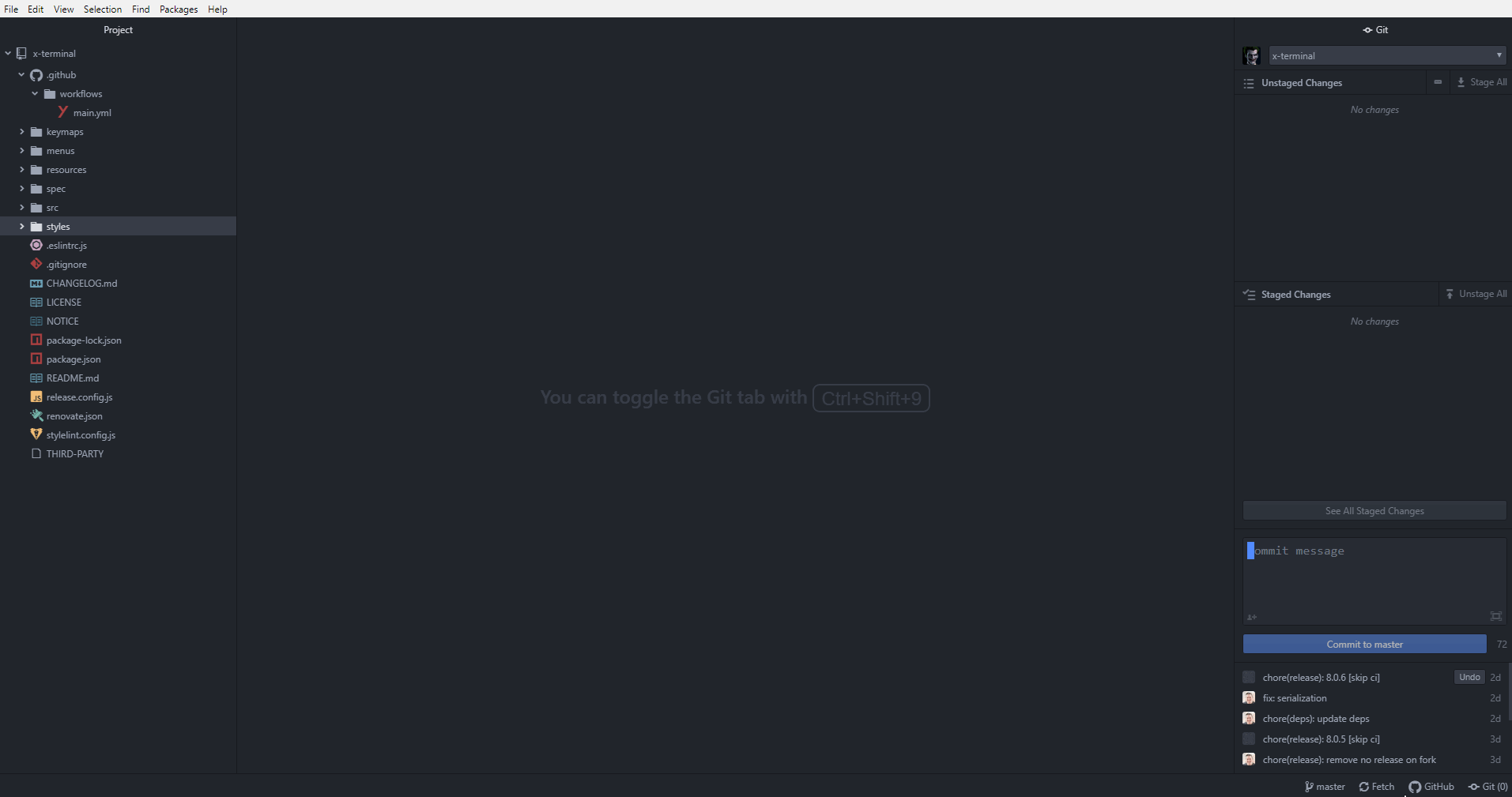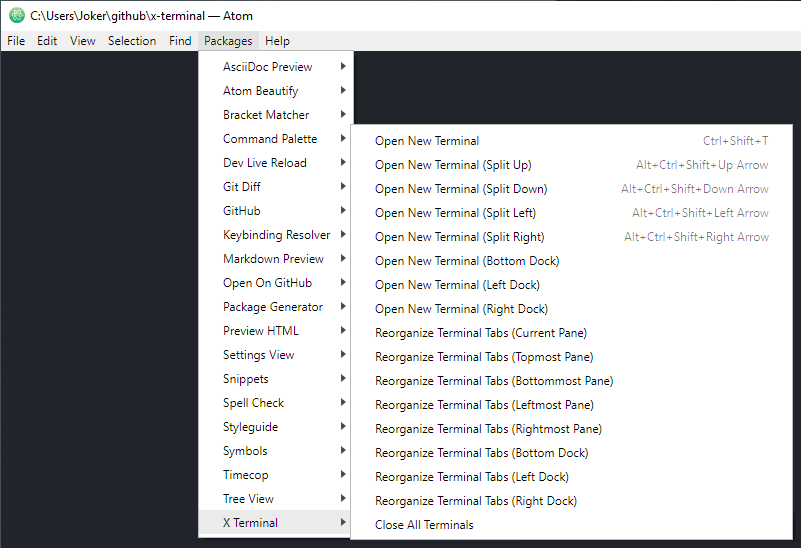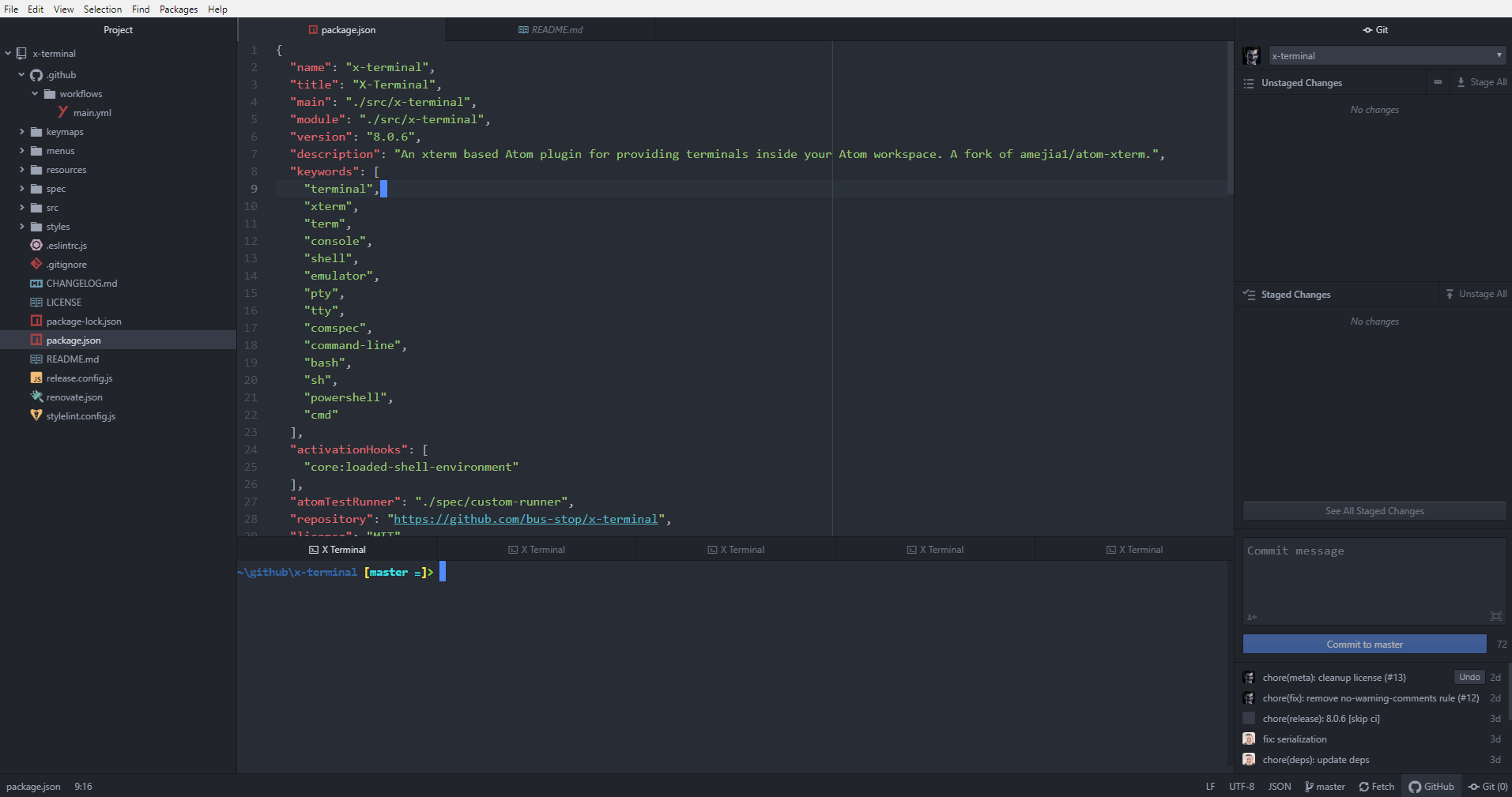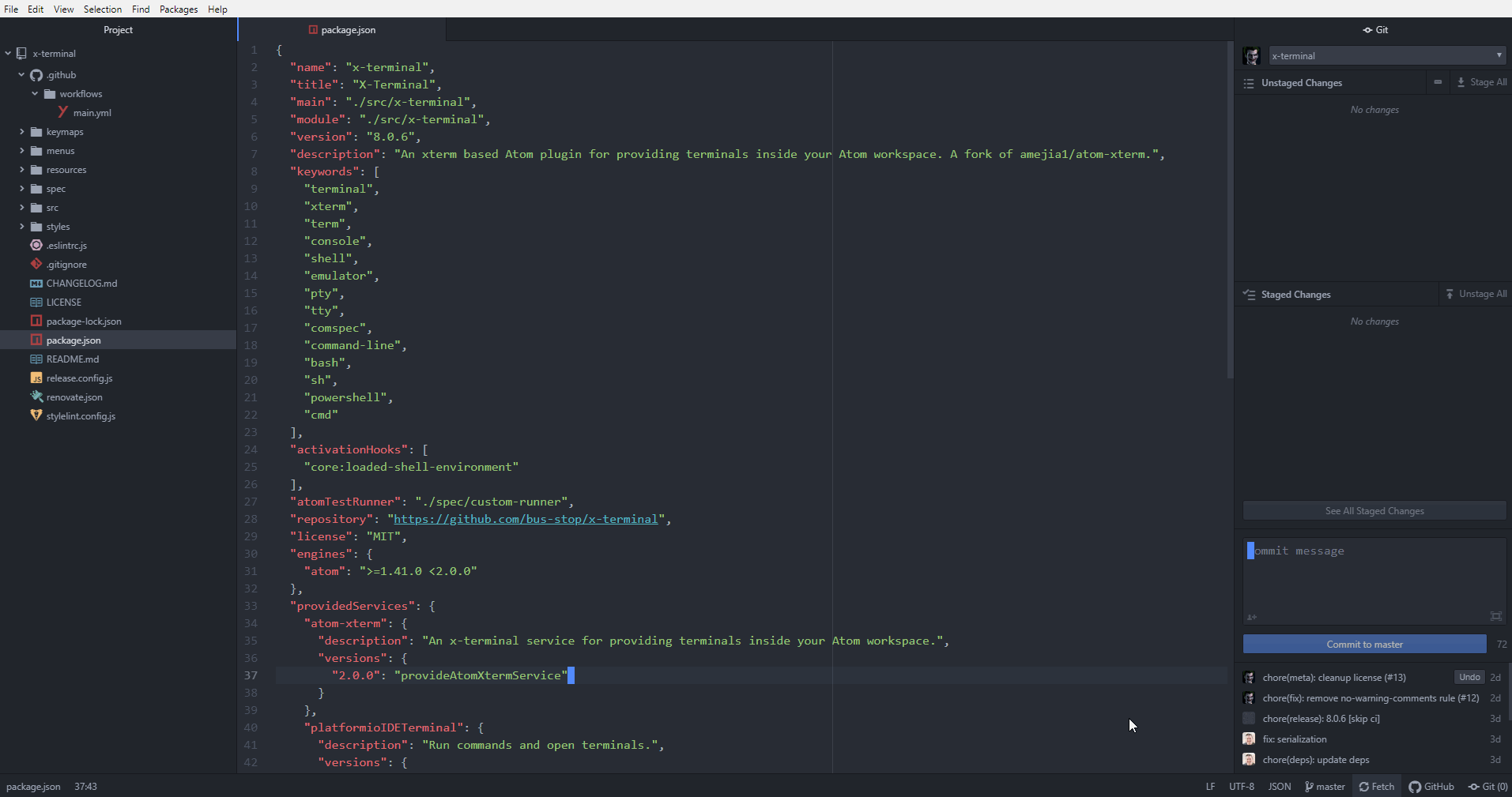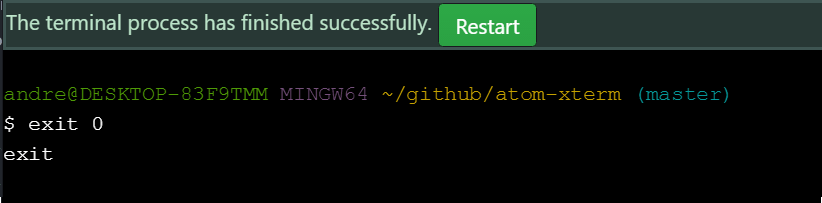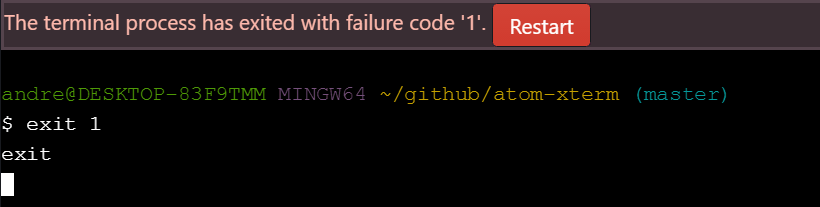██╗ ██╗ ████████╗███████╗██████╗ ███╗ ███╗██╗███╗ ██╗ █████╗ ██╗
╚██╗██╔╝ ╚══██╔══╝██╔════╝██╔══██╗████╗ ████║██║████╗ ██║██╔══██╗██║
╚███╔╝█████╗██║ █████╗ ██████╔╝██╔████╔██║██║██╔██╗ ██║███████║██║
██╔██╗╚════╝██║ ██╔══╝ ██╔══██╗██║╚██╔╝██║██║██║╚██╗██║██╔══██║██║
██╔╝ ██╗ ██║ ███████╗██║ ██║██║ ╚═╝ ██║██║██║ ╚████║██║ ██║███████╗
╚═╝ ╚═╝ ╚═╝ ╚══════╝╚═╝ ╚═╝╚═╝ ╚═╝╚═╝╚═╝ ╚═══╝╚═╝ ╚═╝╚══════╝
An xterm based Atom plugin for providing terminals inside your Atom workspace! ❤️
A fork of atom.io/packages/atom-xterm
atom.io packages x-terminal
Updates
- Updated dependencies
- xterm v4 introduced new plugins
- faster performance with webgl
- Themes
- Easily change terminal colors in settings
- Font Family
- Change font family in settings
- PlatformIO IDE API
- Works with packages that consume the
platformioIDETerminalservice
- Works with packages that consume the
Atom Feature Request for a Built in Terminal
If you're reading this and you would rather see Atom have a built-in terminal by default, please go over to the built-in terminal feature request thread here, give it a thumbs up, and give an explanation as to why you need a built-in terminal in Atom by default.
Installation
Go to https://atom.io/packages/x-terminal and click install, or search for the x-terminal package via Atom's package manager. It can also be installed via command-line with the apm command.
apm install x-terminalOpening Terminals
To open terminals, you can open them through the menu or through the available key bindings.
See the available key bindings for the x-terminal package.
There's also menu items available for opening terminals via right clicking on a text editor or on a terminal.
Finally, terminal tabs are automatically reopened at the spot you placed them when you last exited Atom.
Active Terminal
The active terminal is the terminal that will be used when sending commands to
the terminal with commands like x-terminal:insert-selected-text and
x-terminal:run-selected-text
The active terminal will always have an astrix (*) in front of the title.
By default when a terminal is hidden it becomes inactive and the last used
visible terminal will become active. If there are no visible terminals none are
active.
The Allow Hidden Terminal To Stay Active setting will change the
default behavior and keep a terminal that is hidden active until another
terminal is focused.
Organizing Terminals
To quickly organize your terminal tabs, simply use the main menu. You can also find menu items by right-clicking on a terminal to organize your terminals.
And of course, there's the old fashion way of just moving the tabs where you want them. Feel free to place your terminal tabs anywhere in your workspace to include any of the docks.
Profiles
The x-terminal package supports saving and loading profiles. What this allows you to do is save commonly used commands and settings for later use.
Notifications
The x-terminal package provides notifications about terminal process exit successes and failures. Notifications will appear in Atom's own notification manager as well as on the terminal tab triggering the notification.
Success
Failure
There are also activity notifications for terminal tabs not in focus.
Services
For plugin writers, the x-terminal package supports three services, terminal, atom-xterm, and platformioIDETerminal, which
can be used to easily open terminals. These methods are provided using Atom's services
API.
To use a service, add a consumer method to consume the service, or rather a JavaScript object that provides methods to open terminals and run commands.
'terminal' service v1.0.0
The terminal service provides an object with updateProcessEnv, run, getTerminalViews, and open methods.
As an example on how to use the provided run() method, your
package.json should have the following.
{
"consumedServices": {
"terminal": {
"versions": {
"^1.0.0": "consumeTerminalService"
}
}
}
}Your package's main module should then define a consumeTerminalService
method, for example.
import { Disposable } from 'atom'
export default {
terminalService: null,
consumeTerminalService (terminalService) {
this.terminalService = terminalService
return new Disposable(() => {
this.terminalService = null
})
},
// . . .
}Once the service is consumed, use the run() method that is provided
by the service, for example.
// Launch `somecommand --foo --bar --baz` in a terminal.
this.terminalService.run([
'somecommand --foo --bar --baz'
])'atom-xterm' service v2.0.0
The atom-xterm service provides the
openTerminal() method. The openTerminal() method behaves just like Atom's
open()
method except that the first argument must be a JSON object describing the
terminal profile that should be opened. Docs about this JSON object can be
found here.
As an example on how to use the provided openTerminal() method, your
package.json should have the following.
{
"consumedServices": {
"atom-xterm": {
"versions": {
"^2.0.0": "consumeAtomXtermService"
}
}
}
}Your package's main module should then define a consumeAtomXtermService
method, for example.
import { Disposable } from 'atom'
export default {
atomXtermService: null,
consumeAtomXtermService (atomXtermService) {
this.atomXtermService = atomXtermService
return new Disposable(() => {
this.atomXtermService = null
})
},
// . . .
}Once the service is consumed, use the openTerminal() method that is provided
by the service, for example.
// Launch `somecommand --foo --bar --baz` in a terminal.
this.atomXtermService.openTerminal({
command: 'somecommand',
args: [
'--foo',
'--bar',
'--baz'
]
})'platformioIDETerminal' service v1.1.0
The platformioIDETerminal service provides an object with updateProcessEnv, run, getTerminalViews, and open methods.
As an example on how to use the provided run() method, your
package.json should have the following.
{
"consumedServices": {
"platformioIDETerminal": {
"versions": {
"^1.1.0": "consumePlatformioIDETerminalService"
}
}
}
}Your package's main module should then define a consumePlatformioIDETerminalService
method, for example.
import { Disposable } from 'atom'
export default {
platformioIDETerminalService: null,
consumePlatformioIDETerminalService (platformioIDETerminalService) {
this.platformioIDETerminalService = platformioIDETerminalService
return new Disposable(() => {
this.platformioIDETerminalService = null
})
},
// . . .
}Once the service is consumed, use the run() method that is provided
by the service, for example.
// Launch `somecommand --foo --bar --baz` in a terminal.
this.platformioIDETerminalService.run([
'somecommand --foo --bar --baz'
])Development
Want to help develop x-terminal? Here's how to quickly get setup.
First use the apm command to clone the x-terminal repo.
apm develop x-terminalThis should clone the x-terminal package into the $HOME/github/x-terminal
directory. Go into this directory and install its dependencies.
cd $HOME/github/x-terminal
npm installYou shouldn't need to rebuild any node-pty since they are pre-compiled, however in the event they aren't available, you can rebuild them with:
apm rebuildFinally, open this directory in Atom's dev mode and hack away.
atom --devThere's a test suite available for automated testing of the x-terminal package.
Simply go to View > Developer > Run Package Specs in Atom's main menu or
use the hotkey. You can run the full test suite (which includes running lint
tools) via command-line by running npm run test inside the x-terminal
directory.
Various lint tools are being used to keep the code "beautified". To run only
the lint tools, simply run npm run lint.
Pull Requests
Whenever you're ready to submit a pull request, be sure to submit it
against a fork of the main x-terminal repo
master branch that you'll own. Fork the repo using Github and make note of the
new git URL. Set this new git URL as the URL for the origin remote in your
already cloned git repo is follows.
git remote set-url origin ${NEW_GIT_URL}Ensure your new changes passes the test suite by running npm run test.
Afterwards, push your changes to your repo and then use Github to submit a new
pull request.
xterm.js
The terminals that users interact with in this package is made possible with major help from the xterm.js library. As such, often times it's necessary to make changes to xterm.js in order to fix some bug or implement new features.
If you want to work on xterm.js for the benefit of a bug fix or feature to be supported in x-terminal, here's how you can quickly get setup.
First make a fork of xterm.js. Next, clone your newly created fork as follows.
git clone ${YOUR_XTERMJS_FORK} ${HOME}/github/xterm.jsGo into your newly cloned repo for xterm.js.
cd ${HOME}/github/xterm.jsInstall all needed dependencies.
npm installBuild xterm.js.
npm run buildEnsure the test suite passes.
npm run test
npm run lintAdd a global link for xterm.js to your system.
npm linkInside your x-terminal directory, link against the global xterm link.
cd ${HOME}/github/x-terminal
npm link xtermFinally, perform a rebuild with the apm program inside the x-terminal directory.
apm rebuildYou're all set for developing xterm.js. Hack away in your xterm.js directory,
run npm run build, then reload your Atom window to see the changes to your
terminals.
Credits and Legal
Click for copyright and license info about this package.
Feedback
Need to submit a bug report? Have a new feature you want to see implemented in x-terminal? Please feel free to submit them through the appropriate issue template.
For bug reports, please provide images or demos showing your issues if you can.