vagnum08 / Cpupower Gui
Programming Languages
Projects that are alternatives of or similar to Cpupower Gui
cpupower-gui
This program is designed to allow you to change the frequency limits of your cpu and its governor. The application is similar in functionality to cpupower.
Screenshots
If Intel P-state driver is used and the energy preferences are available a drop-down will be available.
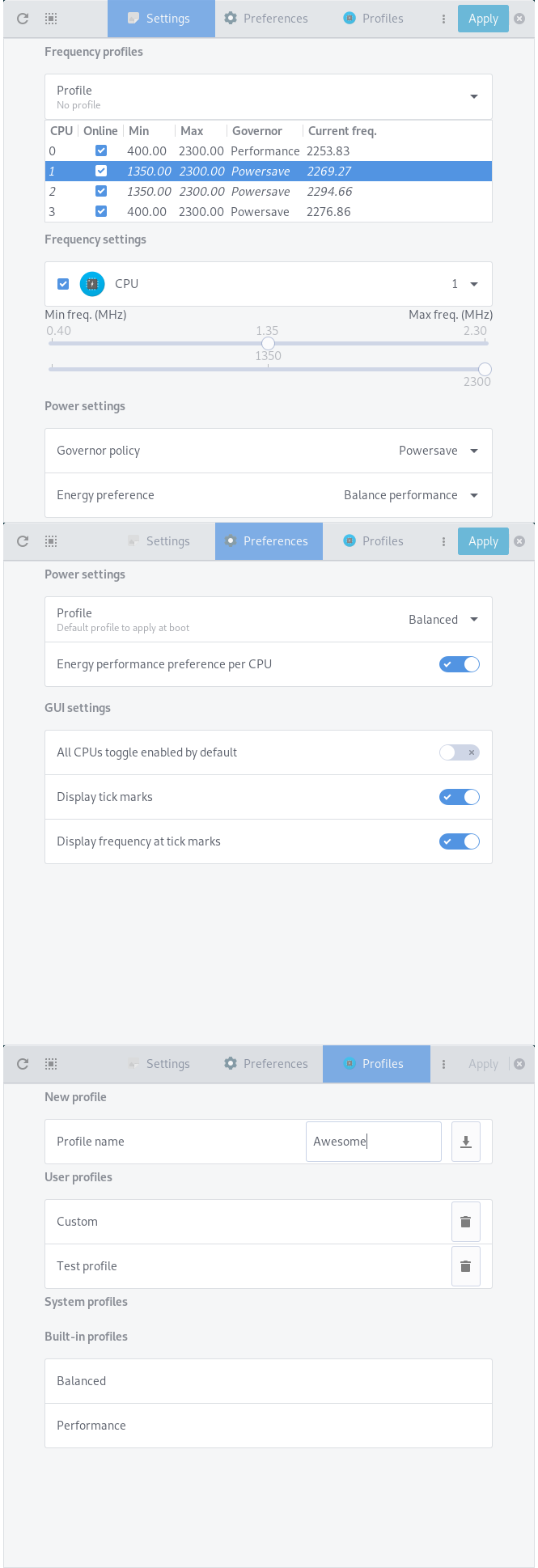
cpupower-gui is also mobile friendly and will adapt the interface based on the window size.
Below is an example from pinephone with phosh running on mobian.
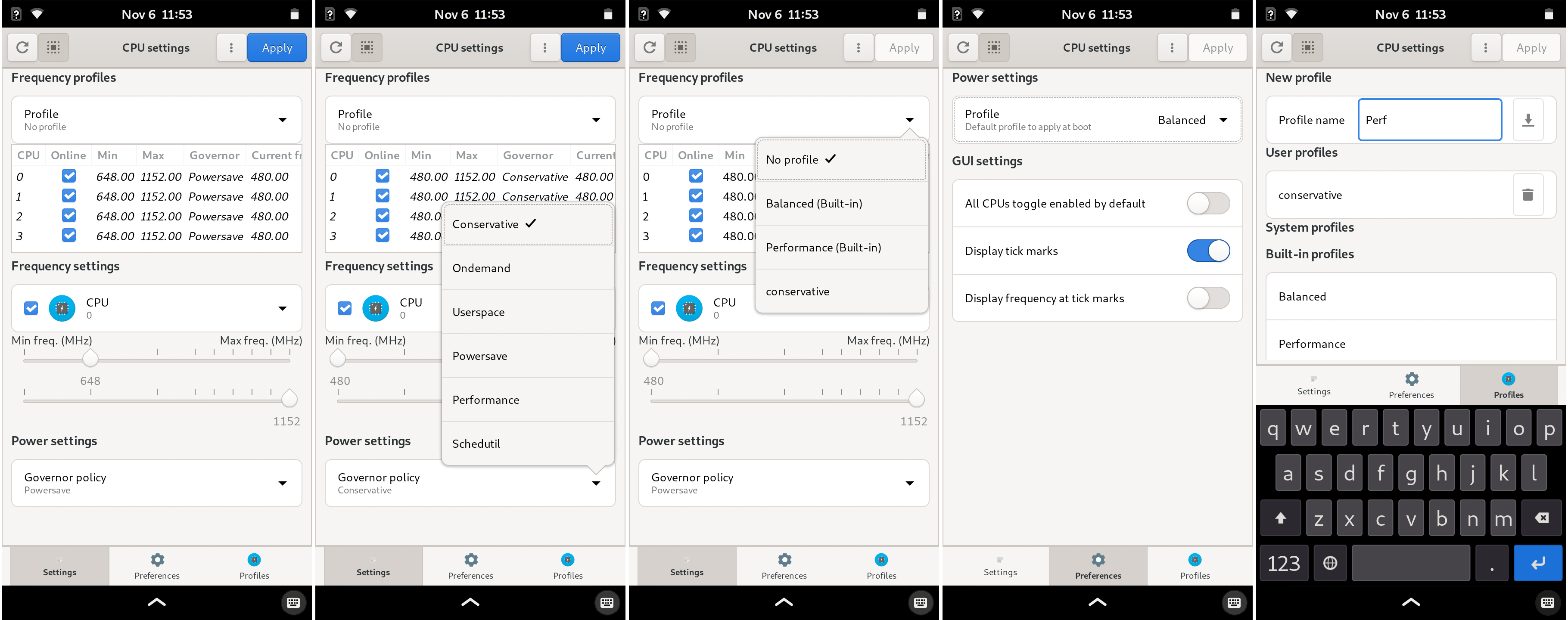
Table of Contents
Packages
Cpupower-gui is available on the official repositories for a few distributions.
Prebuilt binary packages (latest repo version) for Arch, Debian/Rasbian, Fedora, and Ubuntu are available on openSUSE Build Service
Repositories:
Arch Linux and derivatives
Packages exist in AUR as cpupower-gui (cpupower-gui-git), built from this repo.
blackPanther OS
To install cpupower-gui run updating repos to update the repositories and install by running installing cpupower-gui.
Debian/Ubuntu and derivatives
You can install cpupower-gui from the software manager or from the terminal by running:
sudo apt install cpupower-gui
To get the latest version either grab the debian packages from OpenSUSE build service or add the repository to your system. For example, in xUbuntu 20.04 run the following:
echo 'deb http://download.opensuse.org/repositories/home:/erigas:/cpupower-gui/xUbuntu_20.04/ /' | sudo tee /etc/apt/sources.list.d/home:erigas:cpupower-gui.list
curl -fsSL https://download.opensuse.org/repositories/home:erigas:cpupower-gui/xUbuntu_20.04/Release.key | gpg --dearmor | sudo tee /etc/apt/trusted.gpg.d/home:erigas:cpupower-gui.gpg > /dev/null
sudo apt update
sudo apt install cpupower-gui
Fedora
You can install cpupower-gui by adding the repository from OpenSUSE build service.
For example, in Fedora 32 run the following as root:
dnf config-manager --add-repo https://download.opensuse.org/repositories/home:erigas:cpupower-gui/Fedora_32/home:erigas:cpupower-gui.repo
dnf install cpupower-gui
OpenMandriva
You can install cpupower-gui from the offical repository.
dnf install cpupower-gui
Usage
Graphical
To change the frequency settings, select the CPU from the drop-down menu, adjust the sliders and click Apply.
Additionally, the cpu governor can be changed by selecting a governor from the drop-down menu.
Last, to apply the same settings to all CPUs, toggle the All CPUs switch (square icon on the top left).
There are two governor profiles available, Performance and Balanced.
The performance profile sets the governor for all CPUs to performance.
Similarly, the balanced profile set the governor to either powersave (if available) or to a scalling governor such as ondemand or schedutil.
These profiles can be selected either from the desktop icon or the tray icon actions.
There is an option to enable or disable a specific cpu.
This can be controlled via the the Online checkbox next to the CPU drop-down menu.
Initially, the checkbox displays the state of the cpu, i.e. if it is online or offline.
Note: If this checkbox is greyed-out, it means that this cpu is not allowed to go offline.
Command-line
The governor profiles can be used from the command line.
The CPU settings can be applied from the command line using the appropriate subcommands.
These commands are: config, frequency, energy (system dependent), profile, online/offline.
Sorter aliases are indicated in square brackets in the help menu.
$ cpupower-gui -h
usage: cpupower-gui [-h] [--version] [-b] [-p] [--gapplication-service]
{[co]nfig, [freq]uency, [ene]rgy, [pr]ofile, [off]line,
[on]line} ...
cpupower-gui - Set the scaling frequencies and governor of a CPU
optional arguments:
-h, --help show this help message and exit
--version show program's version number and exit
-b, --balanced Change governor to balanced
-p, --performance Change governor to performance
--gapplication-service
Start gui from gapplication
subcommands:
Configuration commands
{[co]nfig, [freq]uency, [ene]rgy, [pr]ofile, [off]line, [on]line}
Change the settings from the command line
For example to switch all governors to performance run cpupower-gui -p.
Alternatively, the application actions can be executed via gapplication.
# Switch to balanced profile
gapplication action org.rnd2.cpupower_gui Balanced
# Switch to performance profile
gapplication action org.rnd2.cpupower_gui Performance
The config subcommand apply the default configuration as defined in the configuration files.
$ cpupower-gui co -h
usage: cpupower-gui config [-h]
positional arguments:
apply Apply cpupower configuration
optional arguments:
-h, --help show this help message and exit
$ cpupower-gui config
Applying configuration...
Setting CPU: 0
Minimum Frequency: 400.0 MHz, Maximum Frequency: 2300.0 MHz
Governor: Powersave, Online: True
Setting CPU: 1
Minimum Frequency: 400.0 MHz, Maximum Frequency: 2300.0 MHz
Governor: Powersave, Online: True
Setting CPU: 2
Minimum Frequency: 400.0 MHz, Maximum Frequency: 2300.0 MHz
Governor: Powersave, Online: True
Setting CPU: 3
Minimum Frequency: 400.0 MHz, Maximum Frequency: 2300.0 MHz
Governor: Powersave, Online: True
The frequency subcommand can be used to query or set the minimum and maximum frequencies of one or more CPUs.
$ cpupower-gui freq -h
usage: cpupower-gui frequency [-h] [--max MAX] [--min MIN] [LIST OF CPUS]
positional arguments:
LIST OF CPUS set CPUs frequency
optional arguments:
-h, --help show this help message and exit
--max MAX maximum frequency
--min MIN minimum frequency
$ cpupower-gui freq
CPU0:
Freqs (MHz): (400.0, 2300.0), Limits: (400.0, 2300.0)
CPU1:
Freqs (MHz): (400.0, 2300.0), Limits: (400.0, 2300.0)
CPU2:
Freqs (MHz): (400.0, 2300.0), Limits: (400.0, 2300.0)
CPU3:
Freqs (MHz): (400.0, 2300.0), Limits: (400.0, 2300.0)
$ cpupower-gui freq --min 600 --max 1200 1-3
Setting CPU1 frequency...
OK
OK
CPU1:
Freqs (MHz): (600.0, 1200.0), Limits: (400.0, 2300.0)
Setting CPU2 frequency...
OK
OK
CPU2:
Freqs (MHz): (600.0, 1200.0), Limits: (400.0, 2300.0)
Setting CPU3 frequency...
OK
OK
CPU3:
Freqs (MHz): (400.0, 2300.0), Limits: (400.0, 2300.0)
$ cpupower-gui freq --max 12000 1
Setting CPU1 frequency...
Frequency out of range: 400.0 < freq < 2300.0
CPU1:
Freqs (MHz): (600.0, 1200.0), Limits: (400.0, 2300.0)
The profile subcommand applies the configuration based on the user-defined profiles.
$ cpupower-gui pr -h
usage: cpupower-gui profile [-h] [-l] [PROFILE]
positional arguments:
PROFILE Apply a cpupower profile
optional arguments:
-h, --help show this help message and exit
-l, --list List available cpupower profiles
$ cpupower-gui pr # Running profile without arguments is equivalent to `-l`
The available profiles are:
- Balanced
- Custom
- Performance
The online and offline subcommands set the specified CPUs on or off.
$ cpupower-gui on -h
usage: cpupower-gui online [-h] [-l] [LIST OF CPUS]
positional arguments:
LIST OF CPUS Set CPUs online
optional arguments:
-h, --help show this help message and exit
-l, --list List online CPUs
$ cpupower-gui on
The following CPUs are online: [0, 1, 2, 3]
$ cpupower-gui off 3
Setting CPU3 offline...
OK
$ cpupower-gui off
The following CPUs are online: [3]
The energy subcommand is only available on Intel systems and it can be used to query or set the energy performance preferences.
$ cpupower-gui energy -h
usage: cpupower-gui energy [-h]
[--pref {default,performance,balance_performance,balance_power,power} | --list-energy-preferences [LIST OF CPUS]]
optional arguments:
-h, --help show this help message and exit
--pref {default,performance,balance_performance,balance_power,power}
set a global energy profile
--list-energy-preferences [LIST OF CPUS]
list available energy performance preferences
(Default: all cpus)
Here is an example of setting the preference to default.
$ cpupower-gui ene --pref default
Setting energy performance preference to: default
Set CPU 0 to default
Set CPU 1 to default
Set CPU 2 to default
Profiles and configuration
Since version 0.9.0 the command line supports setting the CPUs based on a configuration file and setting user-defined profiles.
To apply the default configuration just run cpupower-gui config.
To apply a profile run cpupower-gui profile Performance.
If the name of the profile contains spaces use quotes, e.g. cpupower-gui profile "Custom profile".
Intel P-State energy performance preferences
The last two options (energy-performance-preference, list-energy-preferences) are only available
on Intel systems that use the intel_pstate driver.
The cpupower-gui energy --pref option changes the preference to one of the available preferences for all CPUs.
The list-energy-preferences option accepts a list of CPUs writen in the following format.
Comma separated values for listing CPU and hyphen for specifying a range.
For example 0-3 and 0,2-5,8 become 0,1,2,3 and 0,2,3,4,5,8 respectively.
If no value is passed it will report the preferences for all available cpus. The current preference is indicated inside the parentheses.
$ cpupower-gui ene --list-energy-preferences 0-3
The available energy performance preferences are:
CPU 0:
- default
- performance
- balance_performance (Current)
- balance_power
- power
CPU 1:
- default
- performance
- balance_performance (Current)
- balance_power
- power
CPU 2:
- default
- performance
- balance_performance (Current)
- balance_power
- power
CPU 3:
- default
- performance
- balance_performance (Current)
- balance_power
- power
System configuration and User profiles
System configuration
Since version 0.9.0, cpupower-gui can be configured using configuration files. The system configuration file is located in /etc/cpupower_gui.conf.
Users can add .conf files in /etc/cpupower_gui.d to override the default behaviour. The settings in these files override the behaviour of cpupower-gui system-wide.
Alternatively, users can add their configuration in ~/.config/cpupower_gui/. The settings defined in that location take precedence over the ones defined in /etc/.
Currently, the only available settings are:
-
profileunder theProfilesection,
and under the GUI section,
allcpus_defaulttick_marks_enabledfrequency_ticksenergy_pref_per_cpu
Specifically,
-
profileoption sets the name of the profile to use when using--apply-configoption (Default: Balanced). -
allcpus_defaultoption controls the default state of theTo All CPUstoggle of the GUI (Default: False). -
tick_marks_enabledoption controls if tick marks should be displayed on the sliders (Default: True). -
frequency_ticksoption controls if frequency is displayed above the tick marks (Default: True). -
energy_pref_per_cpuoption allows you to select different energy profiles per CPU (Default: False).
User profiles
User profiles are text files with a .profile suffix. These files should be placed either in /etc/cpupower_gui.d/ or ~/.config/cpupower_gui/.
Profiles placed in /etc/cpupower_gui.d/ are then available to all users.
An example profile is available at /etc/cpupower_gui.d/my_profile.profile.ex.
For more information about the profile format see here.
By default, there are two auto-generated profiles named Balanced and Performance.
systemd units
Since version 0.9.0, two systemd units have been added; a "system" and a "user" one.
The cpupower-gui.service applies the configuration as defined in /etc/cpupower_gui.conf during boot.
The cpupower-gui-user.service applies the user configuration during login (see notes below).
In a single-user environment the system service is preferable.
In a multi-user environment, the user service gives each user the ability to customise the profiles based on their needs. When the user logs into the system, their settings will automatically apply.
Notes:
- The
cpupower-gui-user.servicecurrently depends ongraphical.target. This is tested and works with Gnome Shell. If it doesn't work on a different display manager, open an issue. - To apply the settings during login the user must be active and local to the system. This means that the user must have access to the hardware, so it won't work when the user logs in through
ssh. - To apply the settings over
sshthe user will need root access.
Enabling extra governors
By default, cpupower-gui will only show the available governors for each cpu.
To enable additional governors, such as conservative or userspace, copy the scaling-governors.conf file over to /etc/modules-load.d.
This way the new governors will be available across reboots.
Manual Installation
This package uses the Meson build system for build configuration and Ninja as the backend build system.
Clone the repository
git clone https://github.com/vagnum08/cpupower-gui.git
cd cpupower-gui
Install build dependencies
The main build depencies are meson (>=0.50.0), ninja, glib2.0, and pkg-config.
To install them,
- On Arch and derivatives:
pacman -Sy pkg-config meson - On blackPanther OS and derivatives: (TBD)
- On Debian and derivatives:
apt update && apt install meson ninja-build pkg-config libglib2.0-bin libglib2.0-dev - On Fedora:
dnf install meson gettext pkg-config glib2-devel - On openSUSE Tumbleweed:
zypper install meson gettext-tools
Optionally (for meson check) the following programs are needed: desktop-file-validate, appstream-util, glib-compile-schemas.
To install them,
- On Arch and derivatives:
pacman -Sy desktop-file-utils appstream-glib - On blackPanther OS and derivatives: (TBD)
- On Debian and derivatives:
apt update && apt install appstream-util desktop-file-utils - On openSUSE Tumbleweed:
zypper install glib2-devel
Build cpupower-gui
meson build --prefix /usr -Dsystemddir=<path-to-systemd-dir> -Dpkla=<true|false> -Duse_libexec=<true|false>
ninja -C build
Meson options
-Dsystemddir
The systemddir option should point to the systemd directory.
If this option is not set the default is used (i.e. /usr/lib/systemd).
- The default value is valid for Arch/Fedora/OpenSUSE and derivatives.
- For Debian and Ubuntu based systems you should use
-Dsystemddir=/lib/systemd.
-Dpkla
Since version 0.9.0 an additional option (-Dpkla) has been added for PolicyKit rules.
This option is set to false by default.
When pkla is set to false a polkit .rules file is installed under /usr/share/polkit-1/rules.d/.
When pkla is set to true a .pkla file is installed under /var/lib/polkit-1/localauthority/10-vendor.d/.
- The default value works Arch/Fedora/NixOS/OpenSUSE and derivatives.
- For Debian and Ubuntu based systems you should use
-Dpkla=true
-Duse_libexec
Since version 1.0.0 an additional option (-Duse_libexec) has been added.
This option is set to false by default.
When use_libexec is set to false the helper program is installed under /usr/lib/.
When use_libexec is set to true the helper program is installed under /usr/libexec/.
- The default value works Arch/Fedora/NixOS/OpenSUSE and derivatives.
- For Debian and Ubuntu based systems you should use
-Duse_libexec=true
Install
To install run ninja -C build install
Uninstall
To uninstall run ninja -C build uninstall.
Runtime Dependencies
Note:
Since version 0.7.1, Python GObject version must be >= 3.30
Arch Linux and derivatives
python gtk3 hicolor-icon-theme polkit python-dbus python-gobject libappindicator-gtk3 python-pyxdg libhandy
blackPanther OS and derivatives
python3, gtk3, hicolor-icon-theme, polkit, python3-dbus, python3-gobject3 gir1.2-handy-1 xdg
Debian and derivatives
libgtk-3-0 gir1.2-gtk-3.0 hicolor-icon-theme policykit-1 python3-dbus python3-gi python3-xdg gir1.2-handy-1
Suggested for authentication dialogue: policykit-1-gnome or mate-polkit or lxpolkit
For the tray icon gir1.2-appindicator3-0.1.
Fedora and openSUSE
Fedora only
gtk3 python3-dbus python3-gobject libhandy-1
openSUSE only
libgtk-3-0 typelib-1_0-Gtk-3_0 python3-gobject python3-gobject-Gdk python3-dbus-python typelib-1_0-Handy-1
Common
hicolor-icon-theme python3-pyxdg
A polkit agent such as mate-polkit, polkit-kde-agent-5, policykit-1-gnome, etc.
For reading/writing configuration from/to user's home directory: xdg




