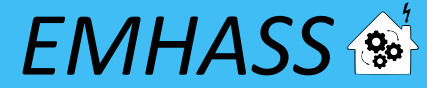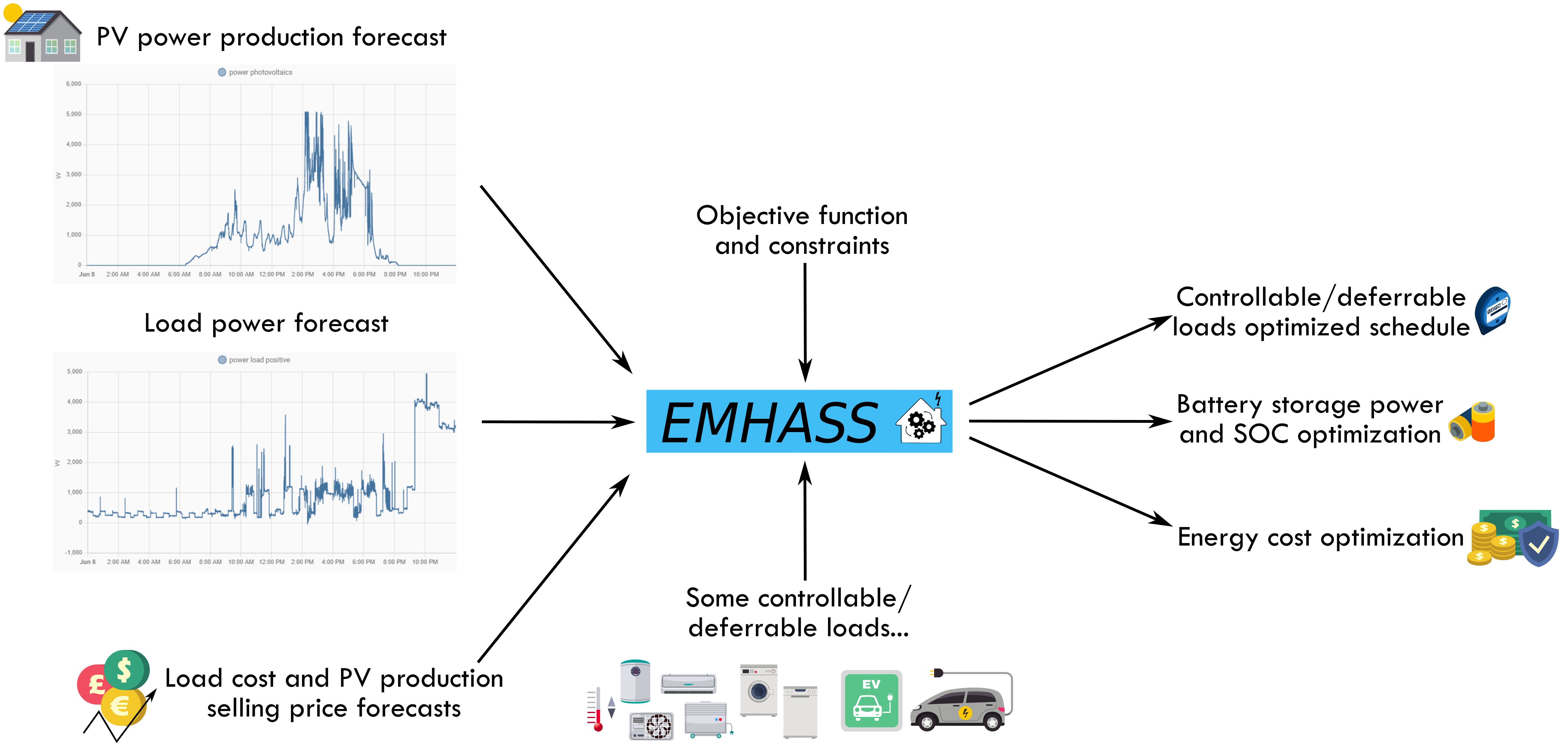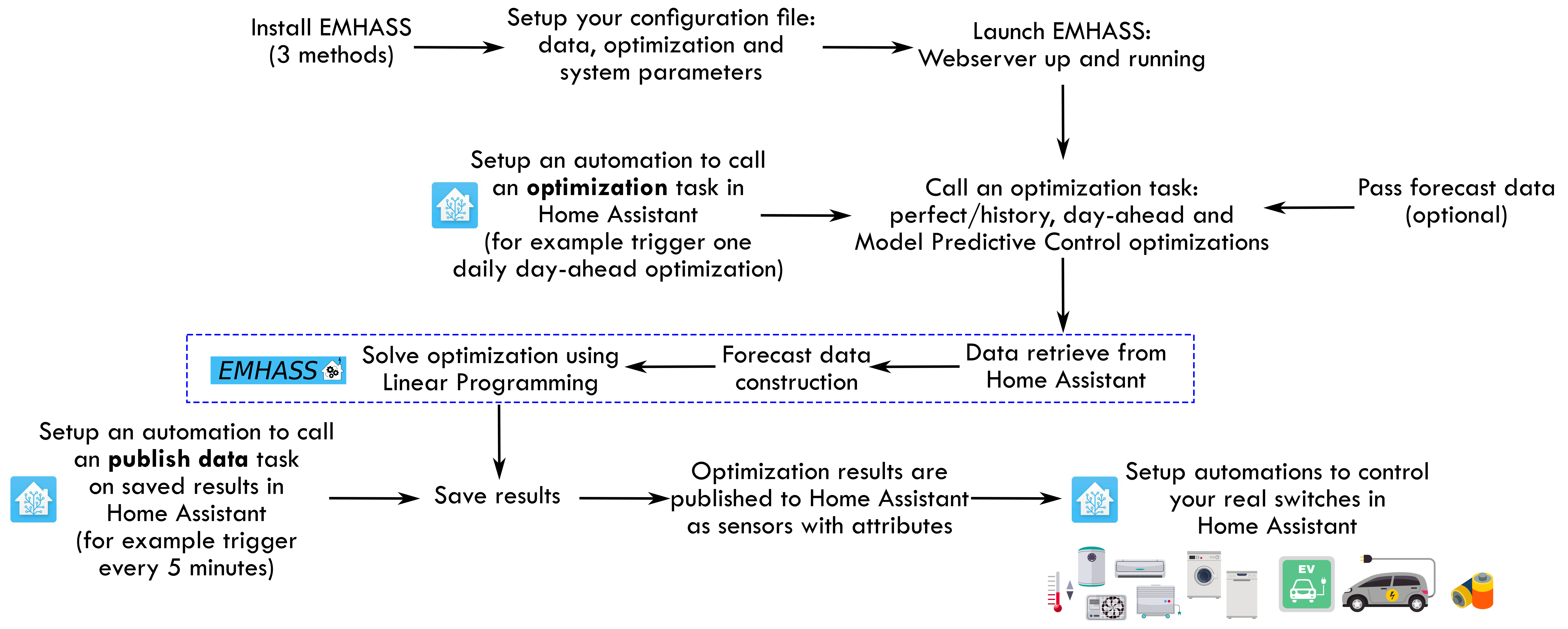EHMASS is a Python module designed to optimize your home energy interfacing with Home Assistant.
Introduction
This module was conceived as an energy management optimization tool for residential electric power consumption and production systems. The main dependencies of this project are PVLib to model power from a PV residential installation and the PuLP Python package to perform the actual optimizations using the Linear Programming approach.
The complete documentation for this package is available here.
What is this?
The goal here is to optimize the energy use of your home in order to maximize a pre-defined cost function, for example: autoconsumption.
The main study case is a household where we have solar panels, a grid connection, one or more controllable (deferrable) electrical loads and an energy storage system with batteries. Of course, it is not necessary to have all these equipements to use EMHASS (PV panels, batteries, etc), in the minimal use case you have a controllable/deferrable load and you just want to obtain the optimized daily schedule for your load.
The package flow can be graphically represented as follows:
So we have some data entering EMHASS (PV power, load, cost and selling prices forecasts), we have defined an objective function and some contraints (this is simply defined in a configuration file) and we have some controllable/deferrable loads. A call to an EMHASS optimization will yield the deferrable load schedule for future timestamps, the battery optimal power/SOC and the obtained value of the cost function. This information can published as sensors with attributes to Home Assistant and then we use the HA magic to automate our home energy consumption based on the optimization results.
The package is meant to be highly configurable with an object oriented modular approach and a main configuration file defined by the user. EMHASS was designed to be integrated with Home Assistant, hence it's name. Installation instructions and example Home Assistant automation configurations are given below.
You must follow these steps to make EMHASS work properly:
-
Define all the parameters in the configuration file according to your installation. See the description for each parameter in the configuration section.
-
You most notably will need to define the main data entering EMHASS. This will be the
sensor_power_photovoltaicsfor the name of the your hass variable containing the PV produced power and the variablesensor_power_load_no_var_loadsfor the load power of your household excluding the power of the deferrable loads that you want to optimize. -
Launch the actual optimization and check the results. This can be done manually using the buttons in the web ui or with a
curlcommand like this:curl -i -H 'Content-Type:application/json' -X POST -d '{}' http://localhost:5000/action/dayahead-optim. -
If you’re satisfied with the optimization results then you can set the optimization and data publish task commands in an automation. You can read more about this on the usage section below.
-
The final step is to link the deferrable loads variables to real switchs on your installation. An example code for this using automations and the shell command integration is presented below in the usage section.
A more detailed workflow is given below:
Installation
1) The EMHASS add-on for Home Assistant OS and supervised users
For Home Assistant OS and HA Supervised users, I've developed an add-on that will help you use EMHASS. The add-on is more user friendly as the configuration can be modified directly in the add-on options pane and as with the standalone docker it exposes a web ui that can be used to inspect the optimization results and manually trigger a new optimization.
You can find the add-on with the installation instructions here: https://github.com/davidusb-geek/emhass-add-on
The add-on usage instructions can be found on the documentation pane of the add-on once installed or directly here: EMHASS Add-on documentation
These architectures are supported: amd64, armv7 and aarch64.
2) Using Docker in standalone mode
To install using docker you will need to build your image locally. For this clone this repository, setup your config_emhass.yaml file and use the provided make file with this command:
make -f deploy_docker.mk clean_deploy
Then load the image in the .tar file:
docker load -i <TarFileName>.tar
Finally launch the docker itself:
docker run -it --restart always -p 5000:5000 -e "LOCAL_COSTFUN=profit" -v $(pwd)/config_emhass.yaml:/app/config_emhass.yaml -v $(pwd)/secrets_emhass.yaml:/app/secrets_emhass.yaml --name DockerEMHASS <REPOSITORY:TAG>
3) Legacy method using a Python virtual environment
With this method it is recommended to install on a virtual environment.
For this you will need virtualenv, install it using:
sudo apt install python3-virtualenv
Then create and activate the virtual environment:
virtualenv -p /usr/bin/python3 emhassenv
cd emhassenv
source bin/activate
Install using the distribution files:
python3 -m pip install emhass
Clone this repository to obtain the example configuration files. We will suppose that this repository is cloned to:
/home/user/emhass
This will be the root path containing the yaml configuration files (config_emhass.yaml and secrets_emhass.yaml) and the different needed folders (a data folder to store the optimizations results and a scripts folder containing the bash scripts described further below).
To upgrade the installation in the future just use:
python3 -m pip install --upgrade emhass
Usage
1) Add-on and docker standalone
If using the add-on or the standalone docker installation, it exposes a simple webserver on port 5000. You can access it directly using your brower, ex: http://localhost:5000.
With this web server you can perform RESTful POST commands on one ENDPOINT called action with four options:
- A POST call to
action/perfect-optimto perform a perfect optimization task on the historical data. - A POST call to
action/dayahead-optimto perform a day-ahead optimization task of your home energy. - A POST call to
action/naive-mpc-optimto perform a naive Model Predictive Controller optimization task. If using this option you will need to define the correctruntimeparams(see further below). - A POST call to
action/publish-datato publish the optimization results data for the current timestamp.
A curl command can then be used to launch an optimization task like this: curl -i -H 'Content-Type:application/json' -X POST -d '{}' http://localhost:5000/action/dayahead-optim.
2) Legacy method using a Python virtual environment
To run a command simply use the emhass CLI command followed by the needed arguments.
The available arguments are:
--action: That is used to set the desired action, options are:perfect-optim,dayahead-optim,naive-mpc-optimandpublish-data--config: Define path to the config.yaml file (including the yaml file itself)--costfun: Define the type of cost function, this is optional and the options are:profit(default),cost,self-consumption--log2file: Define if we should log to a file or not, this is optional and the options are:TrueorFalse(default)--params: Configuration as JSON.--runtimeparams: Data passed at runtime. This can be used to pass your own forecast data to EMHASS.--version: Show the current version of EMHASS.
For example, the following line command can be used to perform a day-ahead optimization task:
emhass --action 'dayahead-optim' --config '/home/user/emhass/config_emhass.yaml' --costfun 'profit'
Before running any valuable command you need to modify the config_emhass.yaml and secrets_emhass.yaml files. These files should contain the information adapted to your own system. To do this take a look at the special section for this in the documentation.
Home Assistant integration
To integrate with home assistant we will need to define some shell commands in the configuration.yaml file and some basic automations in the automations.yaml file.
1) Add-on and docker standalone
In configuration.yaml:
shell_command:
dayahead_optim: "curl -i -H 'Content-Type:application/json' -X POST -d '{}' http://localhost:5000/action/dayahead-optim"
publish_data: "curl -i -H 'Content-Type:application/json' -X POST -d '{}' http://localhost:5000/action/publish-data"
2) Legacy method using a Python virtual environment
In configuration.yaml:
shell_command:
dayahead_optim: /home/user/emhass/scripts/dayahead_optim.sh
publish_data: /home/user/emhass/scripts/publish_data.sh
Create the file dayahead_optim.sh with the following content:
#!/bin/bash
. /home/user/emhassenv/bin/activate
emhass --action 'dayahead-optim' --config '/home/user/emhass/config_emhass.yaml'
And the file publish_data.sh with the following content:
#!/bin/bash
. /home/user/emhassenv/bin/activate
emhass --action 'publish-data' --config '/home/user/emhass/config_emhass.yaml'
Then specify user rights and make the files executables:
sudo chmod -R 755 /home/user/emhass/scripts/dayahead_optim.sh
sudo chmod -R 755 /home/user/emhass/scripts/publish_data.sh
sudo chmod +x /home/user/emhass/scripts/dayahead_optim.sh
sudo chmod +x /home/user/emhass/scripts/publish_data.sh
Common for any installation method
In automations.yaml:
- alias: EMHASS day-ahead optimization
trigger:
platform: time
at: '05:30:00'
action:
- service: shell_command.dayahead_optim
- alias: EMHASS publish data
trigger:
- minutes: /5
platform: time_pattern
action:
- service: shell_command.publish_data
In these automations the day-ahead optimization is performed everyday at 5:30am and the data is published every 5 minutes.
The final action will be to link a sensor value in Home Assistant to control the switch of a desired controllable load. For example imagine that I want to control my water heater and that the publish-data action is publishing the optimized value of a deferrable load that I want to be linked to my water heater desired behavior. In this case we could use an automation like this one below to control the desired real switch:
automation:
- alias: Water Heater Optimized ON
trigger:
- minutes: /5
platform: time_pattern
condition:
- condition: numeric_state
entity_id: sensor.p_deferrable0
above: 0.1
action:
- service: homeassistant.turn_on
entity_id: switch.water_heater_switch
A second automation should be used to turn off the switch:
automation:
- alias: Water Heater Optimized OFF
trigger:
- minutes: /5
platform: time_pattern
condition:
- condition: numeric_state
entity_id: sensor.p_deferrable0
below: 0.1
action:
- service: homeassistant.turn_off
entity_id: switch.water_heater_switch
The publish-data command will push to Home Assistant the optimization results for each deferrable load defined in the configuration. For example if you have defined two deferrable loads, then the command will publish sensor.p_deferrable0 and sensor.p_deferrable1 to Home Assistant. When the dayahead-optim is launched, after the optimization, a csv file will be saved on disk. The publish-data command will load the latest csv file and look for the closest timestamp that match the current time using the datetime.now() method in Python. This means that if EMHASS is configured for 30min time step optimizations, the csv will be saved with timestamps 00:00, 00:30, 01:00, 01:30, ... and so on. If the current time is 00:05, then the closest timestamp of the optimization results that will be published is 00:00. If the current time is 00:25, then the closest timestamp of the optimization results that will be published is 00:30.
The publish-data command will also publish PV and load forecast data on sensors p_pv_forecast and p_load_forecast. If using a battery, then the battery optimized power and the SOC will be published on sensors p_batt_forecast and soc_batt_forecast. On these sensors the future values are passed as nested attributes.
Passing your own data
In EMHASS we have basically 4 forecasts to deal with:
-
PV power production forecast (internally based on the weather forecast and the characteristics of your PV plant). This is given in Watts.
-
Load power forecast: how much power your house will demand on the next 24h. This is given in Watts.
-
Load cost forecast: the price of the energy from the grid on the next 24h. This is given in EUR/kWh.
-
PV production selling price forecast: at what price are you selling your excess PV production on the next 24h. This is given in EUR/kWh.
The sensor containing the load data should be specified in parameter var_load in the configuration file. As we want to optimize the household energies, when need to forecast the load power conumption. The default method for this is a naive approach using 1-day persistence. The load data variable should not contain the data from the deferrable loads themselves. For example, lets say that you set your deferrable load to be the washing machine. The variable that you should enter in EMHASS will be: var_load: 'sensor.power_load_no_var_loads' and sensor_power_load_no_var_loads = sensor_power_load - sensor_power_washing_machine. This is supposing that the overall load of your house is contained in variable: sensor_power_load. The sensor sensor_power_load_no_var_loads can be easily created with a new template sensor in Home Assistant.
If you are implementing a MPC controller, then you should also need to provide some data at the optimization runtime using the key runtimeparams.
The valid values to pass for both forecast data and MPC related data are explained below.
Forecast data
It is possible to provide EMHASS with your own forecast data. For this just add the data as list of values to a data dictionnary during the call to emhass using the runtimeparams option.
For example if using the add-on or the standalone docker installation you can pass this data as list of values to the data dictionnary during the curl POST:
curl -i -H 'Content-Type:application/json' -X POST -d '{"pv_power_forecast":[0, 0, 0, 0, 0, 0, 0, 0, 0, 0, 0, 0, 0, 0, 0, 0, 70, 141.22, 246.18, 513.5, 753.27, 1049.89, 1797.93, 1697.3, 3078.93, 1164.33, 1046.68, 1559.1, 2091.26, 1556.76, 1166.73, 1516.63, 1391.13, 1720.13, 820.75, 804.41, 251.63, 79.25, 0, 0, 0, 0, 0, 0, 0, 0, 0, 0]}' http://localhost:5000/action/dayahead-optim
Or if using the legacy method using a Python virtual environment:
emhass --action 'dayahead-optim' --config '/home/user/emhass/config_emhass.yaml' --runtimeparams '{"pv_power_forecast":[0, 0, 0, 0, 0, 0, 0, 0, 0, 0, 0, 0, 0, 0, 0, 0, 70, 141.22, 246.18, 513.5, 753.27, 1049.89, 1797.93, 1697.3, 3078.93, 1164.33, 1046.68, 1559.1, 2091.26, 1556.76, 1166.73, 1516.63, 1391.13, 1720.13, 820.75, 804.41, 251.63, 79.25, 0, 0, 0, 0, 0, 0, 0, 0, 0, 0]}'
The possible dictionnary keys to pass data are:
-
pv_power_forecastfor the PV power production forecast. -
load_power_forecastfor the Load power forecast. -
load_cost_forecastfor the Load cost forecast. -
prod_price_forecastfor the PV production selling price forecast.
Passing other data
It is possible to also pass other data during runtime in order to automate the energy management. For example, it could be useful to dynamically update the total number of hours for each deferrable load (def_total_hours) using for instance a correlation with the outdoor temperature (useful for water heater for example).
Here is the list of the other additional dictionnary keys that can be passed at runtime:
-
num_def_loadsfor the number of deferrable loads to consider. -
P_deferrable_nomfor the nominal power for each deferrable load in Watts. -
def_total_hoursfor the total number of hours that each deferrable load should operate. -
treat_def_as_semi_contto define if we should treat each deferrable load as a semi-continuous variable. -
set_def_constantto define if we should set each deferrable load as a constant fixed value variable with just one startup for each optimization task. -
solcast_api_keyfor the SolCast API key if you want to use this service for PV power production forecast. -
solcast_rooftop_idfor the ID of your rooftop for the SolCast service implementation. -
solar_forecast_kwpfor the PV peak installed power in kW used for the solar.forecast API call.
A naive Model Predictive Controller
A MPC controller was introduced in v0.3.0. This is an informal/naive representation of a MPC controller.
A MPC controller performs the following actions:
- Set the prediction horizon and receding horizon parameters.
- Perform an optimization on the prediction horizon.
- Apply the first element of the obtained optimized control variables.
- Repeat at a relatively high frequency, ex: 5 min.
This is the receding horizon principle.
When applying this controller, the following runtimeparams should be defined:
-
prediction_horizonfor the MPC prediction horizon. Fix this at at least 5 times the optimization time step. -
soc_initfor the initial value of the battery SOC for the current iteration of the MPC. -
soc_finalfor the final value of the battery SOC for the current iteration of the MPC. -
def_total_hoursfor the list of deferrable loads functioning hours. These values can decrease as the day advances to take into account receding horizon daily energy objectives for each deferrable load.
A correct call for a MPC optimization should look like:
curl -i -H 'Content-Type:application/json' -X POST -d '{"pv_power_forecast":[0, 70, 141.22, 246.18, 513.5, 753.27, 1049.89, 1797.93, 1697.3, 3078.93], "prediction_horizon":10, "soc_init":0.5,"soc_final":0.6,"def_total_hours":[1,3]}' http://localhost:5000/action/naive-mpc-optim
Development
Pull request are very much accepted on this project. For development you can find some instructions here Development
Troubleshooting
Some problems may arise from solver related issues in the Pulp package. It was found that for arm64 architectures (ie. Raspberry Pi4, 64 bits) the default solver is not avaliable. A workaround is to use another solver. The glpk solver is an option.
This can be controlled in the configuration file with parameters lp_solver and lp_solver_path. The options for lp_solver are: 'PULP_CBC_CMD', 'GLPK_CMD' and 'COIN_CMD'. If using 'COIN_CMD' as the solver you will need to provide the correct path to this solver in parameter lp_solver_path, ex: '/usr/bin/cbc'.
License
MIT License
Copyright (c) 2021-2022 David HERNANDEZ
Permission is hereby granted, free of charge, to any person obtaining a copy of this software and associated documentation files (the "Software"), to deal in the Software without restriction, including without limitation the rights to use, copy, modify, merge, publish, distribute, sublicense, and/or sell copies of the Software, and to permit persons to whom the Software is furnished to do so, subject to the following conditions:
The above copyright notice and this permission notice shall be included in all copies or substantial portions of the Software.
THE SOFTWARE IS PROVIDED "AS IS", WITHOUT WARRANTY OF ANY KIND, EXPRESS OR IMPLIED, INCLUDING BUT NOT LIMITED TO THE WARRANTIES OF MERCHANTABILITY, FITNESS FOR A PARTICULAR PURPOSE AND NONINFRINGEMENT. IN NO EVENT SHALL THE AUTHORS OR COPYRIGHT HOLDERS BE LIABLE FOR ANY CLAIM, DAMAGES OR OTHER LIABILITY, WHETHER IN AN ACTION OF CONTRACT, TORT OR OTHERWISE, ARISING FROM, OUT OF OR IN CONNECTION WITH THE SOFTWARE OR THE USE OR OTHER DEALINGS IN THE SOFTWARE.