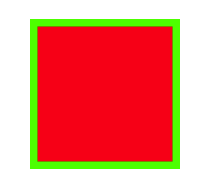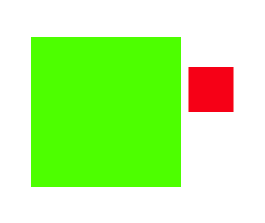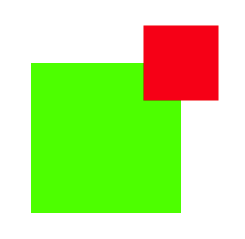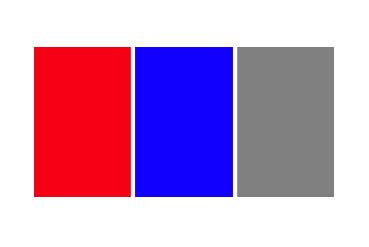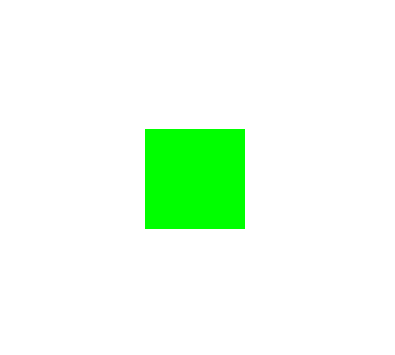Otbivnoe / Framezilla
Programming Languages
Projects that are alternatives of or similar to Framezilla
Everyone wants to see smooth scrolling, that tableview or collectionview scrolls without any lags and it's right choice. But the constraints do not give it for us. Therefore, we have to choose manual calculation frames, but sometimes, when cell has a complex structure, code has not elegant, beautiful structure.
So, it's library for those, who want to see smooth scrolling with elegant code under the hood!
#Enjoy reading! 🎉
Framezilla is the child of Framer (analog of great layout framework which wraps manually calculation frames with a nice-chaining syntax), but only for Swift.
Installation 🔥
CocoaPods
CocoaPods is a dependency manager for Swift and Objective-C Cocoa projects. It has over eighteen thousand libraries and can help you scale your projects elegantly. You can install it with the following command:
$ sudo gem install cocoapods
To integrate Framezilla, simply add the following line to your Podfile:
pod "Framezilla"
Then, run the following command:
$ pod install
Carthage
Carthage is a decentralized dependency manager that builds your dependencies and provides you with binary frameworks.
You can install Carthage with Homebrew using the following command:
$ brew update
$ brew install carthage
To integrate Framezilla into your Xcode project using Carthage, specify it in your Cartfile:
github "Otbivnoe/Framezilla"
Run carthage update to build the framework and drag the built Framezilla.framework into your Xcode project.
Features 💥
- [x] Edges with superview
- [x] Width / Height
- [x] Top / Left / Bottom / Right
- [x] CenterX / CenterY / Center (between views)
- [x] SizeToFit / SizeThatFits / WidthToFit / HeightToFit
- [x] Container
- [x] Stack
- [x] Optional semantic -
and - [x] Side relations:
nui_left,nui_bottom,nui_width,nui_centerXand so on. - [x] States
- [x] Safe area support 😱
Usage 🚀
Size (width, height)
There're a few methods for working with view's size.
You can configure width and height separately:
view.configureFrame { maker in
maker.width(200).and.height(200)
}
or together with the same result:
view.configureFrame { maker in
maker.size(width: 200, height: 200)
}
Also in some cases you want to equate the sides of two views with some multiplier.
For example:
view.configureFrame { maker in
maker.width(to: view1.nui_height, multiplier: 0.5)
maker.height(to: view1.nui_width) // x1 multiplier - default
}
Edges
Framezilla has two method for comfortable creating edge-relation.
Either you can create edge relation so
view.configureFrame { maker in
maker.edges(insets: UIEdgeInsetsMake(5, 5, 5, 5)) // UIEdgeInsets.zero - default
}
or
view.configureFrame { maker in
maker.edges(top: 5, left: 5, bottom: 5, right: 5)
}
the second method has optional parameters, so maker.edges(top: 5, left: 5, bottom: 5) also works correct, but does not create right relation, that in some cases is very useful.
Side relations (Top, left, bottom, right)
You can create edge relation, as shown above, but only use side relations.
view.configureFrame { maker in
maker.top(inset: 5).and.bottom(inset: 5)
maker.left(inset: 5).and.right(inset: 5)
}
Also possible to create relations with another view, not a superview:
// Red view
view.configureFrame { maker in
maker.size(width: 30, height: 30)
maker.left(to: self.view1.nui_right, inset: 5)
maker.bottom(to: self.view1.nui_centerY)
}
In iOS 11 Apple has introduced the safe area, similar to topLayoutGuide and bottomLayoutGuide. Framezilla supports this new api as well:
content.configureFrame { maker in
maker.top(to: nui_safeArea)
maker.bottom(to: nui_safeArea)
maker.right(to: nui_safeArea, inset: 10)
maker.left(to: nui_safeArea, inset: 10)
}
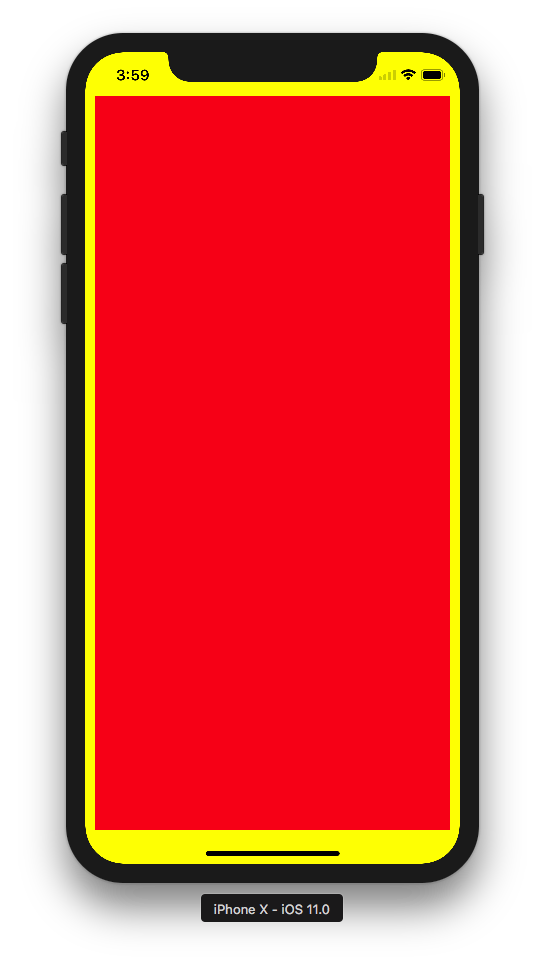
Note: In earlier versions of OS than iOS 11, these methods create a relation to a superview, not the safe area.
Center relations
If you just want to center subview relative superview with constant width and height, this approach specially for you:
view.configureFrame { maker in
maker.centerY().and.centerX()
maker.size(width: 100, height: 100)
}
Also possible to set manually centerX and centerY. Just call setCenterX and setCenterY.
What if you want to join the center point of the view with the top right point of another view?
PFF, OKAY.
view.configureFrame { maker in
maker.centerX(to: self.view1.nui_right, offset: 0)
maker.centerY(to: self.view1.nui_top) //Zero offset - default
maker.size(width: 50, height: 50)
}
SizeToFit and SizeThatFits
Very often you should configure labels, so there are some methods for comfortable work with them.
SizeToFit
label.configureFrame { maker in
maker.sizeToFit() // Configure width and height by text length no limits
maker.centerX().and.centerY()
}
SizeThatFits
But what if you have to specify edges for label?
label.configureFrame { maker in
maker.sizeThatFits(size: CGSize(width: 200, height: 100))
maker.centerX().and.centerY()
}
Container
Use this method when you want to calculate a width and height by wrapping all subviews.
You can also specify a special container relation:
public enum ContainerRelation {
case width(Number)
case height(Number)
case horizontal(left: Number, right: Number)
case vertical(top: Number, bottom: Number)
}
For instance, if you set a width for a container, only a dynamic height will be calculated.
NOTE:
It atomatically adds all subviews to the container. Don't add subviews manually.
If you don't use a static width for instance, important to understand, that it's not correct to call left and right relations together by subviews, because container sets width relatively width of subviews and here is some ambiguous.
let container = [content1, content2, content3, content4].container(in: view, relation: /* if needed */) {
content1.configureFrame { maker in
maker.centerX()
maker.top()
maker.size(width: 50, height: 50)
}
content2.configureFrame { maker in
maker.top(to: content1.nui_bottom, inset: 5)
maker.left()
maker.size(width: 80, height: 80)
}
content3.configureFrame { maker in
maker.top(to: content1.nui_bottom, inset: 15)
maker.left(to: content2.nui_right, inset: 5)
maker.size(width: 80, height: 80)
}
content4.configureFrame { maker in
maker.top(to: content3.nui_bottom, inset: 5)
maker.right()
maker.size(width: 20, height: 20)
}
}
// width and height are already configured
container.configureFrame { maker in
maker.center()
}
If you have already configured container, then this method will be more convenient for you:
[content1, label1, label2, label3].configure(container: container, relation: .horizontal(left: 20, right: 20)) {
// do configuration
}
Cool things:
Sometimes you want to configure a few views with the same size, for examlple. There is a convinience method:
[view1, view2].configureFrames { maker in
maker.size(width: 200, height: 100)
}
Stack
Framezilla allows you configure views like stack behaviour. Important to point out correct views order.
[view3, view2, view1].stack(axis: .horizontal, spacing: 3)
States
It's very convenient use many states for animations, because you can just configure all states in one place and when needed change frame for view - just apply needed state! Awesome, is'n it?
override func viewDidLayoutSubviews() {
super.viewDidLayoutSubviews()
// state `DEFAULT_STATE`
view1.configureFrame { maker in
maker.centerX().and.centerY()
maker.width(50).and.height(50)
}
view1.configureFrame(state: 1) { maker in
maker.centerX().and.centerY()
maker.width(100).and.height(100)
}
}
set new state and animate it:
/* Next time when viewDidLayoutSubviews will be called, `view1` will configure frame for state 1. */
view1.nx_state = 1 // Any hashable value
view.setNeedsLayout()
UIView.animate(withDuration: 1.0) {
self.view.layoutIfNeeded()
}
Also possible to apply many states in a row:
view1.configureFrame(states: [3, "state"]) { maker in
maker.size(width: 200, height: 100)
}
Author 💪
Nikita Ermolenko, [email protected]
Thanks 👍
Thanks Artem Novichkov for the name of the library!
Thanks Evgeny Mikhaylov for 'state' feature!
Thanks Anton Kovalev for improving library!
Contribute 🙏
I would love you to contribute to Framezilla, check the CONTRIBUTING file for more info.
License ❗️
Framezilla is available under the MIT license. See the LICENSE file for more info.