webartifex / Intro To Python
Programming Languages
Projects that are alternatives of or similar to Intro To Python
An Introduction to Python and Programming
This project is a thorough introductory course
in programming with Python ![]() .
.
Table of Contents
The following is a high-level overview of the contents. For a more detailed version with clickable links see the CONTENTS.md file.
- Chapter 0: Introduction
-
Part A: Expressing Logic
- Chapter 1: Elements of a Program
- Chapter 2: Functions & Modularization
- Chapter 3: Conditionals & Exceptions
- Chapter 4: Recursion & Looping
-
Part B: Managing Data and Memory
- Chapter 5: Numbers & Bits
- Chapter 6: Text & Bytes
- Chapter 7: Sequential Data
- Chapter 8: Map, Filter, & Reduce
- Chapter 9: Mappings & Sets
- Chapter 11: Classes & Instances
Videos
Presentations of the chapters are available on this YouTube playlist ![]() .
The recordings are about 25 hours long in total
and were made in spring 2020
after a corresponding in-class Bachelor course was cancelled due to Corona.
.
The recordings are about 25 hours long in total
and were made in spring 2020
after a corresponding in-class Bachelor course was cancelled due to Corona.
Objective
The main goal is to prepare students for further studies in the "field" of data science, including but not limited to topics such as:
- algorithms & data structures
- data cleaning & wrangling
- data visualization
- data engineering (incl. SQL databases)
- data mining (incl. web scraping)
- linear algebra
- machine learning (incl. feature generation & deep learning)
- optimization & (meta-)heuristics (incl. management science & operations research)
- statistics & econometrics
- quantitative finance (e.g., option valuation)
- quantitative marketing (e.g., customer segmentation)
- quantitative supply chain management (e.g., forecasting)
- web development (incl. APIs)
Prerequisites
To be suitable for beginners, there are no formal prerequisites. It is only expected that the student has:
- a solid understanding of the English language,
- knowledge of basic mathematics from high school,
- the ability to think conceptually and reason logically, and
- the willingness to invest around 90-120 hours on this course.
Getting started
If you are a total beginner, follow the instructions in the "Installation" section next. If you are familiar with the git and poetry command-line tools, you may want to look at the "Alternative Installation" section further below.
Installation
To follow this course, an installation of Python 3.8 or higher is expected.
A popular and beginner friendly way is to install the Anaconda Distribution that not only ships Python itself but also comes pre-packaged with a lot of third-party libraries.
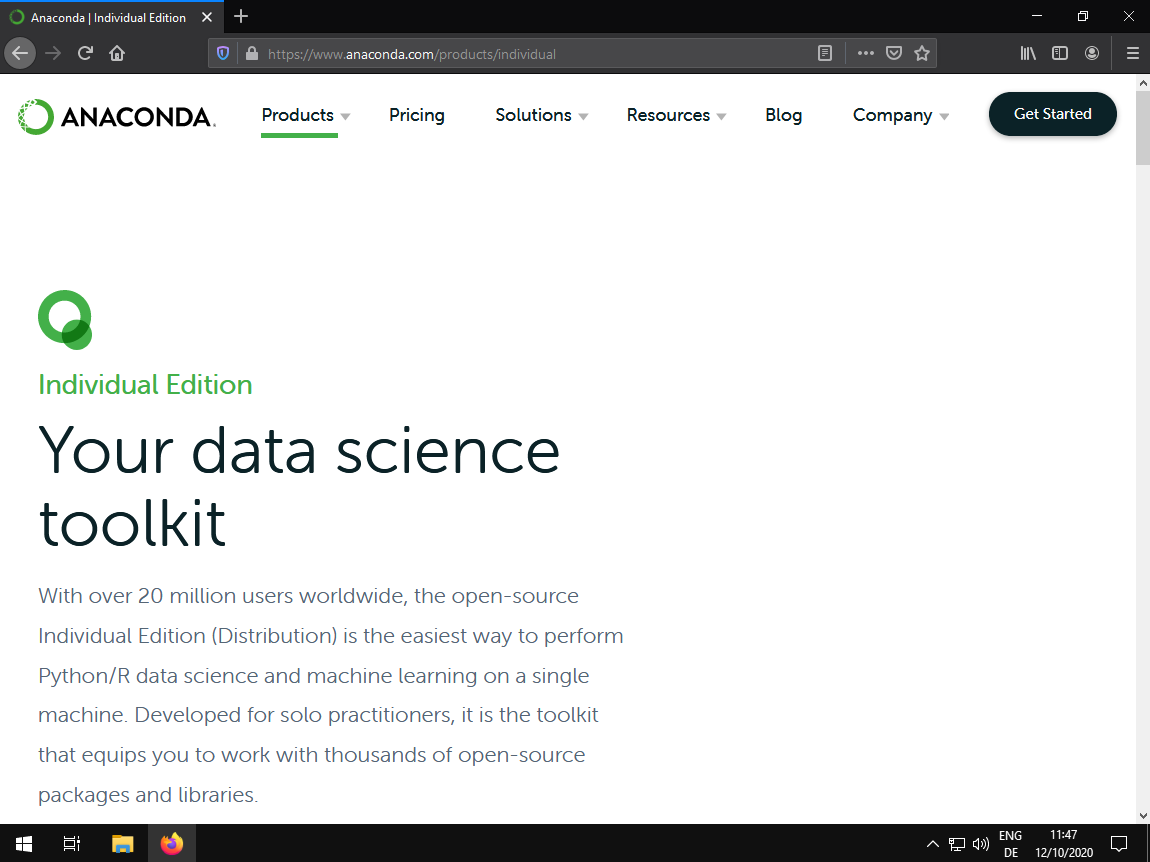
Scroll down to the download section and install the latest version for your operating system (i.e., 2020-07 with Python 3.8 at the time of this writing).
After installation, you find an entry "Anaconda Navigator" in your start menu. Click on it.
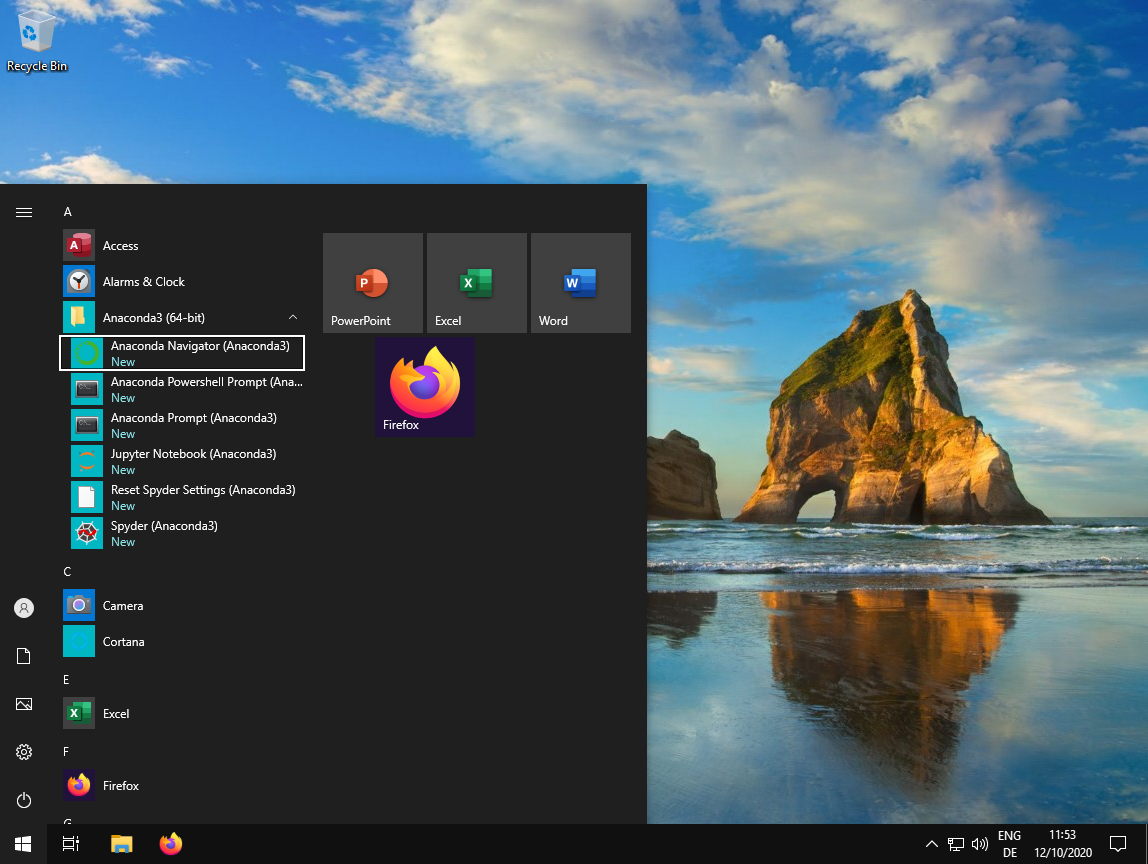
A window opens giving you several options to start various applications. In the beginning, we will work mostly with JupyterLab. Click on "Launch".
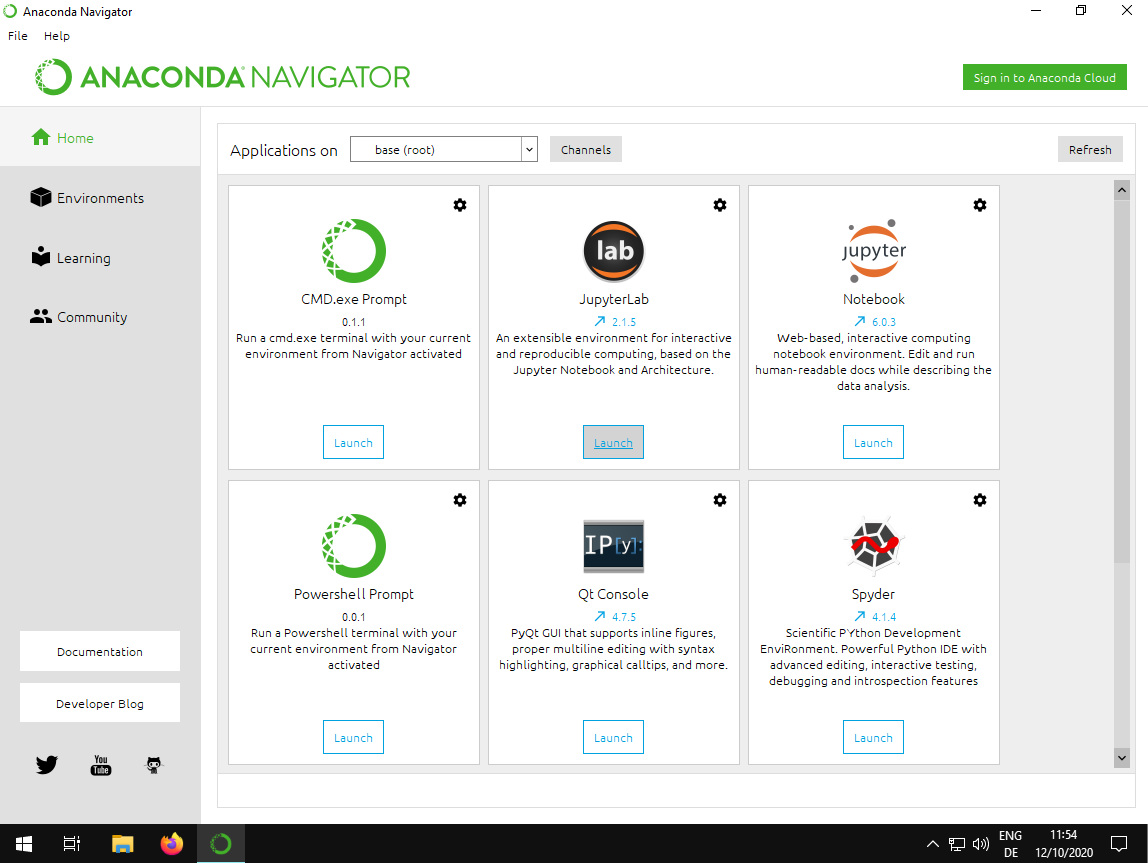
A new tab in your web browser opens: The website is "localhost" and some number (e.g., 8888).
This is the JupyterLab application that is used to display the course materials. On the left, you see the files and folders on your computer. This file browser works like any other. In the center, you see several options to launch (i.e., "create") new files.
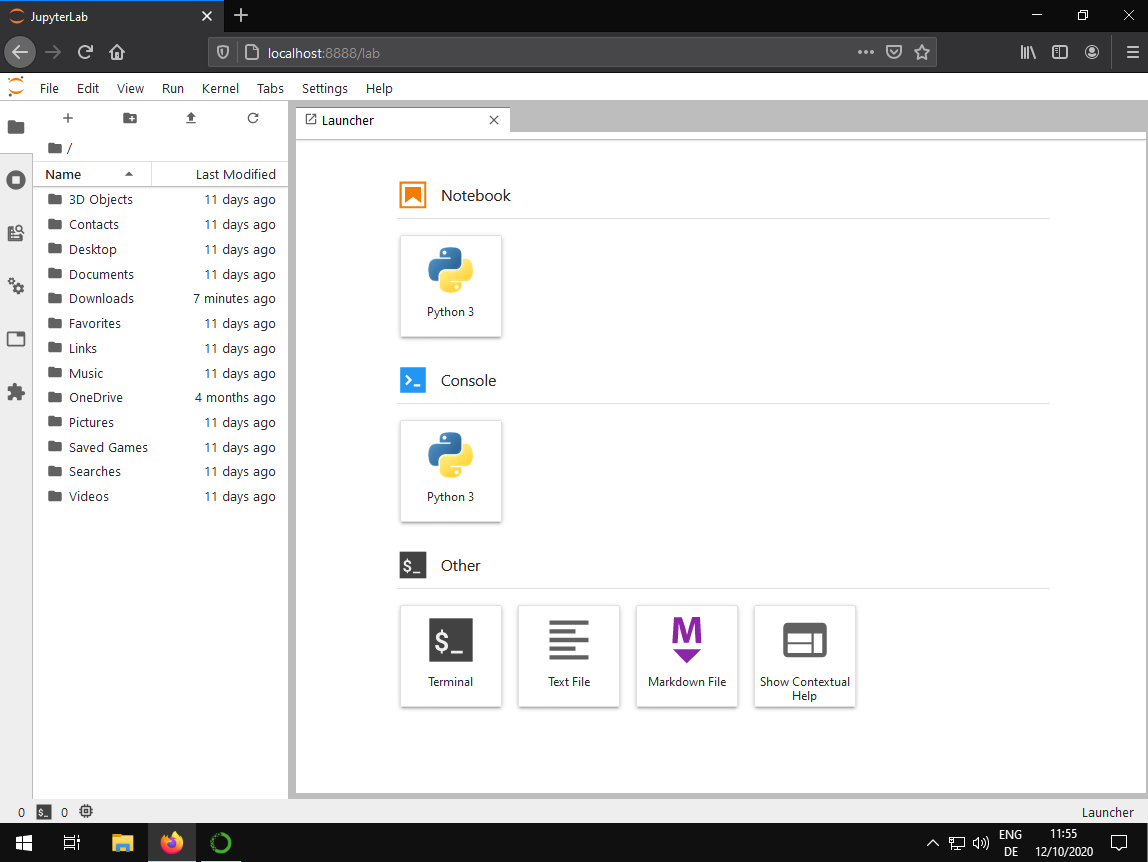
To check if your Python installation works, double-click on the "Python 3" tile under the "Notebook" section. That opens a new Jupyter notebook named "Untitled.ipynb".
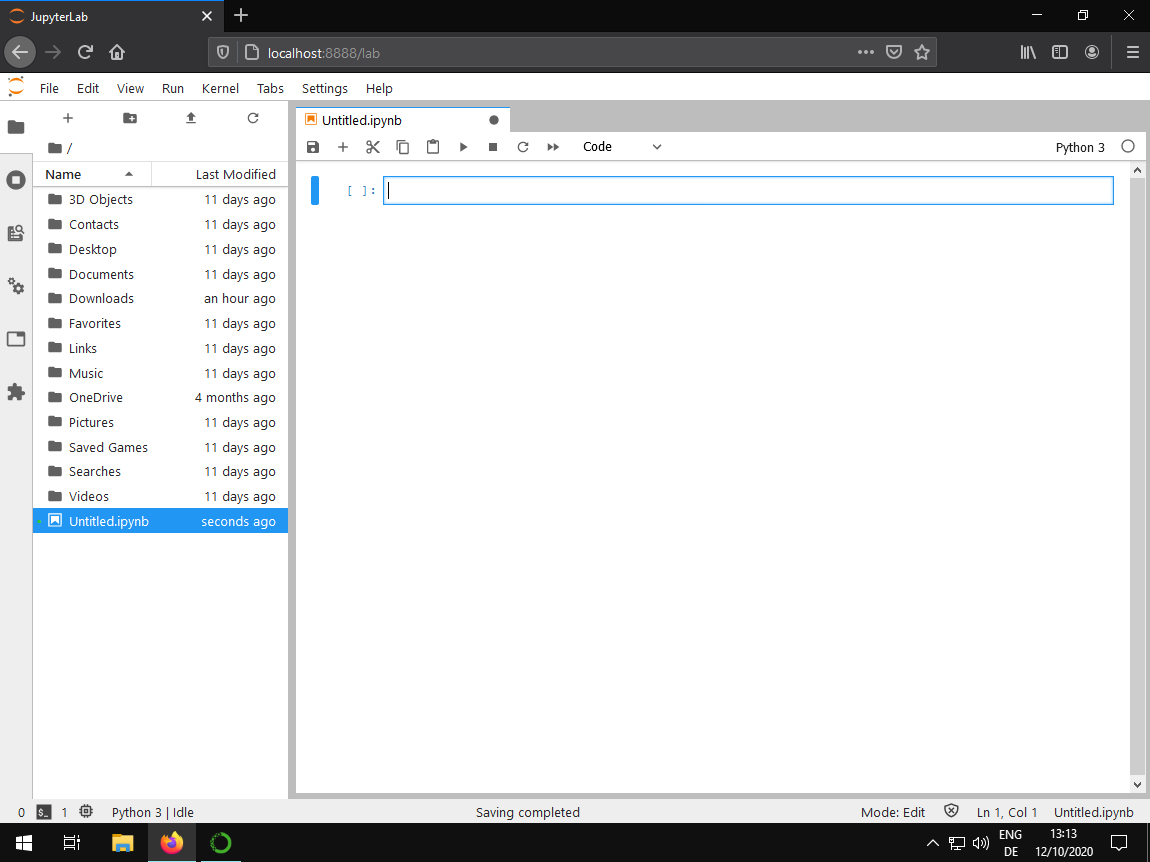
Enter some basic Python in the code cell, for example, 1 + 2.
Then, press the Enter key while holding down the Control key
(if that does not work, try with the Shift key)
to execute the snippet.
The result of the calculation, 3 in the example, shows up below the cell.
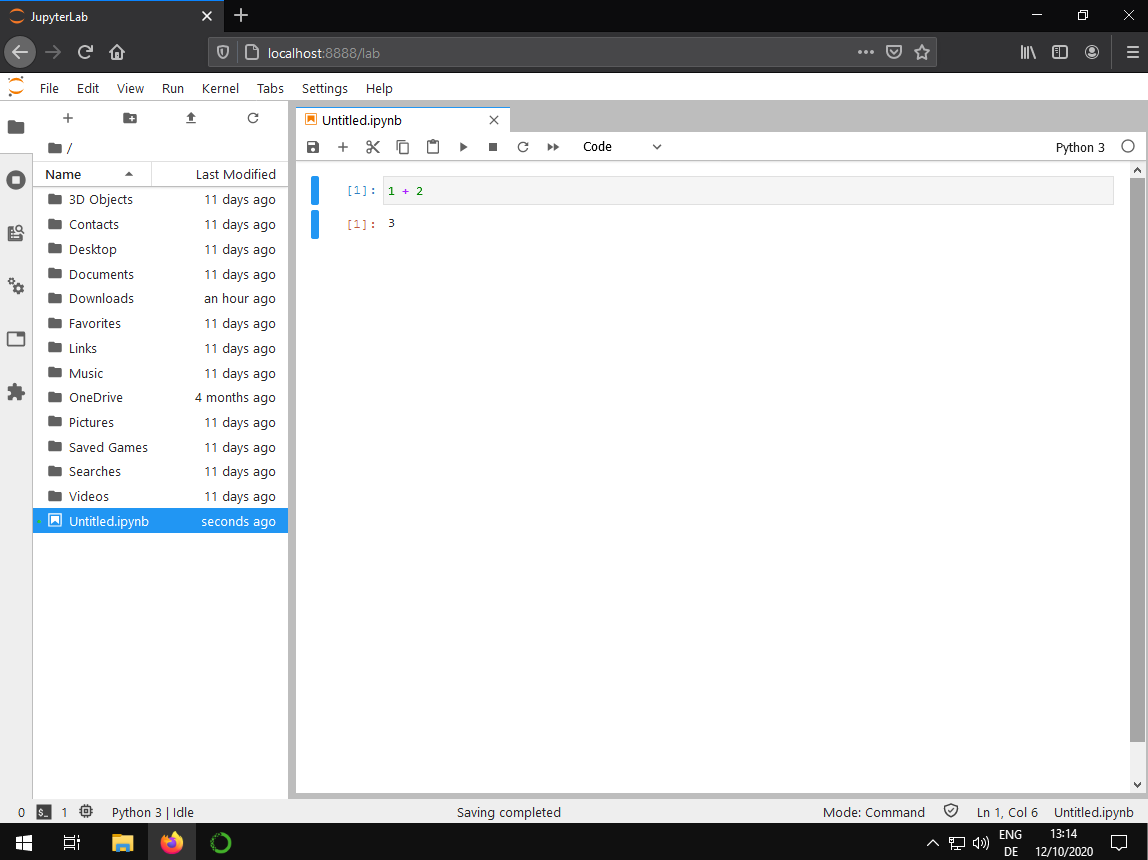
After setting up Python, click on the green "Code" button on the top right on this website to download the course materials. As a beginner, choosing "Download ZIP" is likely the easiest option. Then, unpack the ZIP file into a folder of your choice, ideally somewhere within your personal user folder so that the files show up right away in JupyterLab.
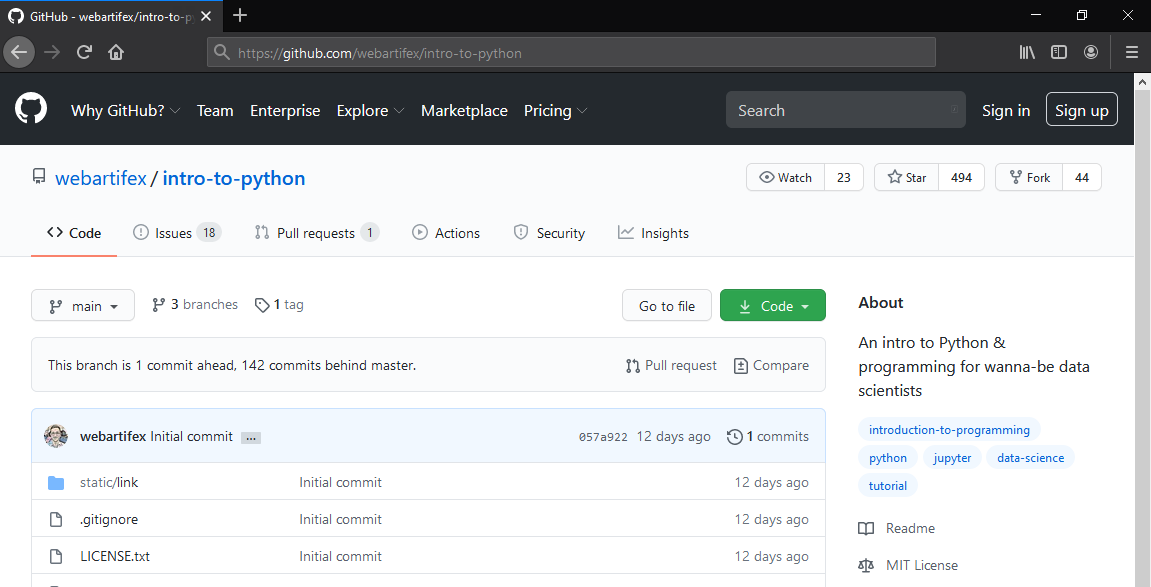
Alternative Installation (for Instructors)
Python can also be installed in a "pure" way obtained directly from its core development team here. Then, it comes without any third-party packages, which is not a problem at all. Managing third-party packages can be automated to a large degree, for example, with tools such as poetry.
However, this may be too "advanced" for a beginner
as it involves working with a command-line interface ![]() (CLI),
also called a terminal,
which looks like the one below.
It is used without a mouse by typing commands into it.
The following instructions assume that
git, poetry,
and pyenv are installed.
(CLI),
also called a terminal,
which looks like the one below.
It is used without a mouse by typing commands into it.
The following instructions assume that
git, poetry,
and pyenv are installed.
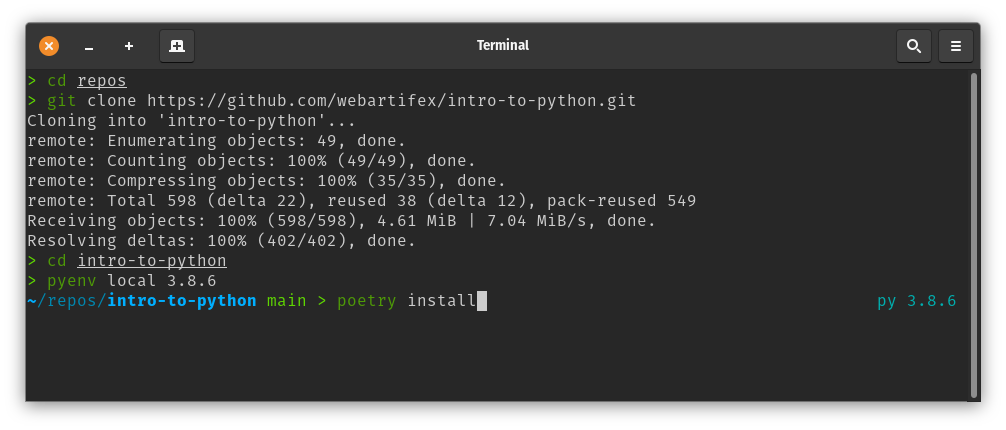
The screenshot above shows how this project can be set up in an alternative way with the zsh CLI.
First, git is used to clone the course materials as a repository into a new folder called "intro-to-python" that lives under a "repos" folder.
git clone https://github.com/webartifex/intro-to-python.git
The cd command is used to "change directories".
In the screenshot, pyenv is used to set the project's Python version. pyenv's purpose is to manage many parallel Python installations on the same computer. It is highly recommended for professional users; however, any other way of installing Python works as well.
pyenv local ...
On the contrary, poetry's purpose is
to manage third-party packages within the same Python installation
and, more importantly, on a per-project basis.
So, for example,
whereas "Project A" may depend on numpy v1.19
from June 2020 be installed,
"Project B" may use v1.14 from January 2018 instead
(cf., numpy's release history).
To achieve this per-project isolation,
poetry uses so-called virtual environments
behind the scenes.
While one could do that manually,
for example, by using Python's built-in
venv ![]() module,
it is more convenient and reliable to have poetry
automate this.
The following one command not only
creates a new virtual environment (manually:
module,
it is more convenient and reliable to have poetry
automate this.
The following one command not only
creates a new virtual environment (manually: python -m venv venv)
and activates it (manually: source venv/bin/activate),
it also installs the versions of the project's third-party dependencies
as specified in the poetry.lock file
(manually: python -m pip install -r requirements.txt
if a requirements.txt
file is used;
the python -m part is often left out but should not be):
poetry install
poetry is also used
to execute commands in the project's (virtual) environment.
To do that, the command is prefixed with poetry run ....
The project uses nox to manage various maintenance tasks. After cloning the repository and setting up the virual environment, it is recommended to run the initialization task. That needs to be done only once.
poetry run nox -s init-project
To do the equivalent of clicking "Launch" in the Anaconda Navigator:
poetry run jupyter lab
This opens a new tab in your web browser just as above. The command-line interface stays open in the background, like in the screenshot below, and prints log messages as we work in JupyterLab.
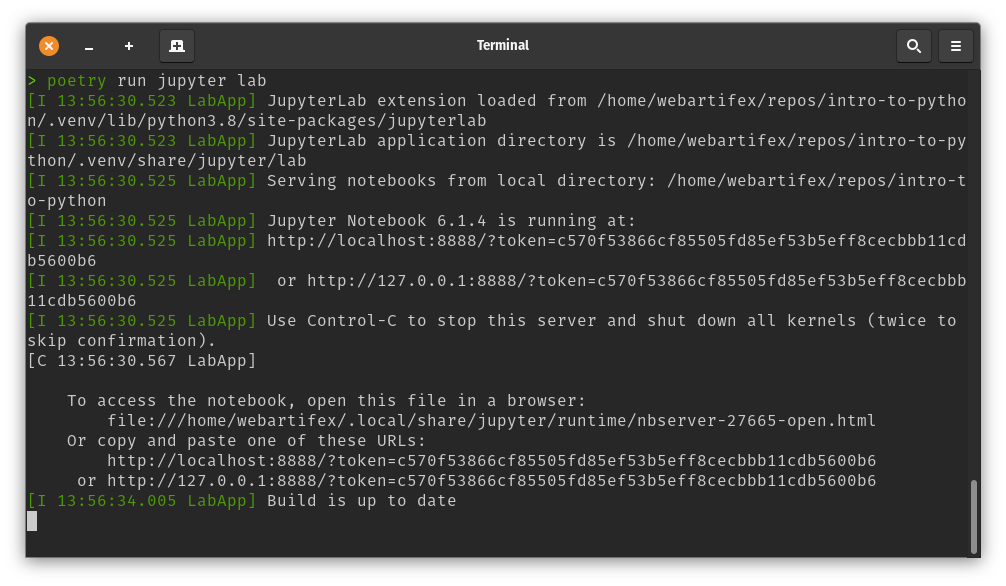
Interactive Presentation Mode & Live Coding
poetry install also installs the
RISE ![]() extension for Jupyter.
With that, the instructor can execute code in presentation mode during a class session.
However, the RISE extension does not work in the more recent
JupyterLab app
but only in the older Jupyter Notebook app,
which comes with less features
and a simpler GUI
extension for Jupyter.
With that, the instructor can execute code in presentation mode during a class session.
However, the RISE extension does not work in the more recent
JupyterLab app
but only in the older Jupyter Notebook app,
which comes with less features
and a simpler GUI ![]() .
The instructor can start the latter with:
.
The instructor can start the latter with:
poetry run jupyter notebook
This also opens a new tab in the web browser. After opening a notebook, clicking on the button highlighted below starts the presentation mode.
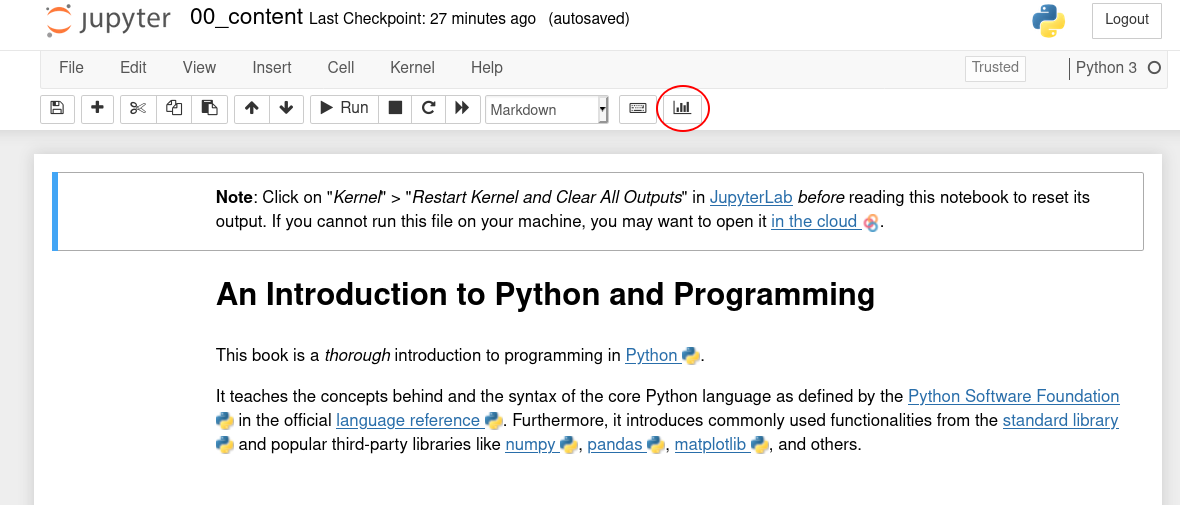
Not all notebooks are designed for this presentation mode.
Contributing
Feedback is highly encouraged and will be incorporated.
Open an issue in the issues tracker ![]() or initiate a pull request
or initiate a pull request ![]() if you are familiar with the concept.
Simple issues that anyone can help fix are, for example,
spelling mistakes or broken links.
If you feel that some topic is missing entirely, you may also mention that.
The materials here are considered a permanent work-in-progress.
if you are familiar with the concept.
Simple issues that anyone can help fix are, for example,
spelling mistakes or broken links.
If you feel that some topic is missing entirely, you may also mention that.
The materials here are considered a permanent work-in-progress.
A "Show HN" post about this course was made on Hacker News ![]() and some ideas for improvement were discussed there.
and some ideas for improvement were discussed there.
About the Author
Alexander Hess is a PhD student at the Chair of Logistics Management at WHU - Otto Beisheim School of Management where he conducts research on urban delivery platforms and teaches coding courses based on Python in the BSc and MBA programs.
Connect him on LinkedIn.
