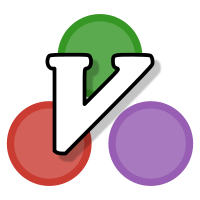JuliaEditorSupport / Julia Vim
Programming Languages
Projects that are alternatives of or similar to Julia Vim
julia-vim
Julia support for Vim.
Complete documentation
The full documentation is available from Vim: after installation, you just need to type :help julia-vim.
The remainder of this README will only give an overview of some of the features:
LaTeX-to-Unicode substitutions
This plug-in adds some functionality to substitute LaTeX code sequences (e.g. \alpha) with corresponding
Unicode symbols (e.g. α). By default, these substitutions must be triggered explicitly by pressing the
Tab key, as in the Julia command line (the REPL); however, an automatic, as-you-type mode can also
be activated, and a method based on keymap is also available.
This feature also works in command mode, e.g. when searching the files with the / or ? commands, but the
as-you-type mode is not available (the keymap-based version works though, and it also works with some Vim
commands like f and t).
By default, this feature is only active when editing Julia files. However, it can be also enabled with other file types, and even turned on/off on the fly regardless of the file type.
These features only work as described with Vim version 7.4 or higher. Tab completion can still be made available on lower Vim versions, see below for more details.
The following sections provide details on these features. The complete documentation is provided by calling
:help julia-vim from within Vim. A complete reference table of the available substitution can be
accessed by calling :help L2U-ref from within Vim.
LaTeX-to-Unicode via Tab key
This plug-in adds a mapping to the Tab key which makes it behave like the Julia REPL, i.e. when
the cursor is at the end of a recognized LaTeX symbol (e.g. \alpha) in insert mode, pressing
the Tab key will substitute it with the corresponding Unicode symbol (e.g. α). If a partial match
is found (e.g. \al), a list of possible completions is suggested (e.g. \aleph, \allequal,
\alpha), and it will be refined while you enter more characters; when only one match is left, pressing
Tab will complete it and pressing it again will perform the substitution to Unicode.
If no suitable substitution is found, the action will fall back to whatever mapping was previously
defined: by default, inserting a literal <Tab> character, or invoking some other action if another
plug-in is installed, e.g. supertab or YouCompleteMe.
Note that the YouCompleteMe, neocomplcache, neocomplete and deoplete plug-ins do not work well with the suggestion of possible completions for partial matches, and therefore this feature is disabled if those plug-ins are detected.
A literal tab can always be forced by using CTRL-V and then Tab.
On the Vim command line, e.g. when searching the file with the / or ? commands, the feature is
also activated by Tab, but falls-back to the Vim built-in behavior if no suitable substitution
is found: if you had defined a mapping for Tab in command mode, it will be overridden. This
can be prevented by choosing a different value for the mapping keys, see the full documentation.
To disable this mapping, you can use the command :let g:latex_to_unicode_tab = 0, e.g. by putting
it into your .vimrc file. You can also change this setting from the Vim command-line, but you will
also need to give the command :call LaTeXtoUnicode#Init() for the change to take effect.
Even when the mapping is disabled, the feature is still available (in insert mode) via the completion mechanism, i.e. by pressing CTRL-X and then CTRL-U.
To disable the suggestions of partial matches completions, use the command
:let g:latex_to_unicode_suggestions = 0.
In general, suggestions try not to get in the way, and so if an exact match is detected (e.g. \ne) when
Tab is pressed, the substitution will be done even when there would be other symbols with the same prefix
(e.g. \neg). This behaviour can be changed by the command :let g:latex_to_unicode_eager = 0, in
which case hitting Tab will first produce a suggestion list, and only pressing it again will trigger the
substitution to Unicode.
Using this feature on Vim versions lower than 7.4
The automatic remapping of the Tab key is not performed if Vim version is lower than 7.4. However, the
functionality can still be used via the completion mechanism, i.e. by using CTRL-XCTRL-U. You can
map this to some more convenient key combination, e.g. you may want to add something like this line to your
.vimrc file:
inoremap <C-Tab> <C-X><C-U>
This would map the functionality to CTRL-Tab. However, if you try to map this to Tab, you'd only be able to use literal Tab by using CTRL-VTab.
LaTeX-to-Unicode as you type
An automatic substitution mode can be activated by using the command :let g:latex_to_unicode_auto = 1,
e.g. by putting it into your .vimrc file. You can also change this setting from the Vim command-line, but
you will also need to give the command :call LaTeXtoUnicode#Init() for the change to take effect.
In this mode, symbols will be substituted as you type, as soon as some extra character appears after the symbol and a LaTeX sequence can unambiguously be identified.
For example, if you type a \ne b the \ne will be changed to ≠ right after the space, before you input
the b.
This does not interfere with the Tab mapping discussed above. It only works in insert mode, and it doesn't work with emojis.
This feature is not available with Vim versions lower then 7.4.
LaTeX-to-Unicode via keymap
A different susbstitution mode based on keymaps can be activated with :let g:latex_to_unicode_keymap = 1,
e.g. by putting it into your .vimrc file. This works similarly to the as-you-type method described above,
but it has the advantage that it works under more circumstances, e.g. in command-line mode when searching with
/ or ?, and when using the f and t commands.
The main disadvantage is that you don't see the whole sequence as you're typing it, and you can't fix mistakes
with backspace, for example.
Another difference is that there is a timeout like for any other mapping.
In any case, it is possible to use this method in parallel with the other two methods, they don't interfere.
So if you have the Tab mapping (discussed above) activated, you still get to see completions and
suggestions. If you have the as-you-type substitution active, and you make a mistake, you can simply press
backspace and keep going, at least in insert mode, and so on.
This feature might with Vim versions lower then 7.4, but it hasn't been tested.
LaTeX-to-Unicode on other file types
By default, the LaTeX-to-Unicode substitutions are only active when editing Julia files. However, you can use
the variable g:latex_to_unicode_file_types to specify for which file types this feature is active by default.
The variable must be set to a string containing a pattern (a regular expression) which matches the desired file
types, or to a list of such patterns. For example, to activate the feature on all file types, you could put
let g:latex_to_unicode_file_types = ".*" in your .vimrc file.
Be aware, however, that enabling the functionality overrides the completefunc setting.
Enabling and disabling the LaTeX-to-Unicode functionality
Regardless of the type of the file you are editing and of the g:latex_to_unicode_file_types setting, the
LaTeX-to-Unicode substitutions can be enabled/disabled/toggled by calling the functions
LaTeXtoUnicode#Enable(), LaTeXtoUnicode#Disable(), LaTeXtoUnicode#Toggle(). For example, you could use
the mappings:
noremap <expr> <F7> LaTeXtoUnicode#Toggle()
noremap! <expr> <F7> LaTeXtoUnicode#Toggle()
and then use the F7 key to quickly turn the feature on and off.
Block-wise movements and block text-objects
This plug-in defines mappings to move around julia blocks (e.g. if/end, function/end etc.) and to
manipulate them as a whole (analogously to the standard w, b etc. commands to move on words, and to
the aw, iw commands which allow to manipulate them). These require the matchit plugin, which is usually
distributed with ViM but must be explicitly enabled, e.g. adding this to your .vimrc file:
runtime macros/matchit.vim
The default mappings use ]], ][, [[, [], ]j, ]J, [j, and [J for the movements
and aj, ij for the selections. These can be disabled collectively by setting g:julia_blocks to 0,
or they can be remapped and/or disabled individually by defining a g:julia_blocks_mapping variable.
See the documentation for details.
Note that this feature requires Vim version 7.4 or higher.