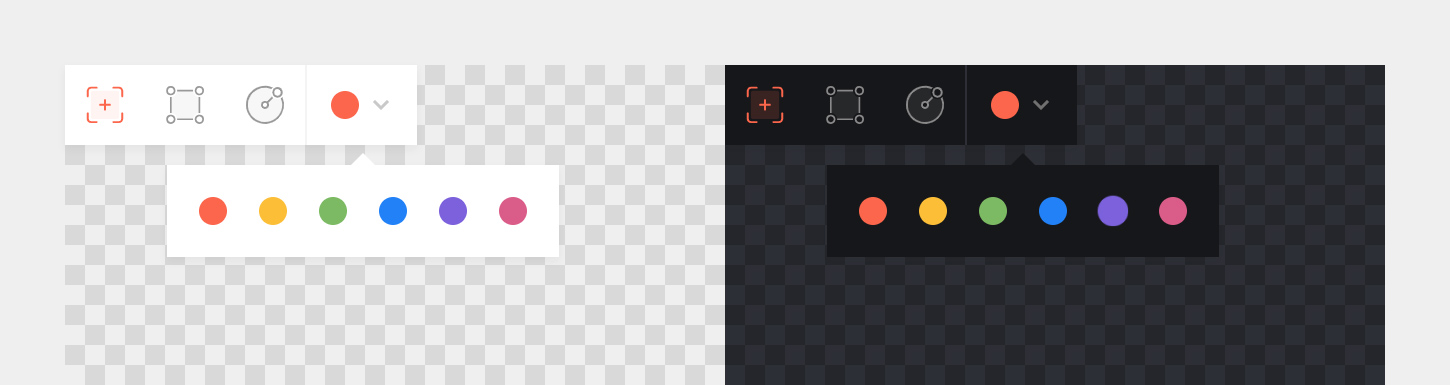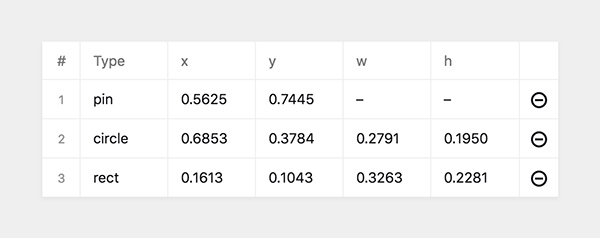sylvainjule / Kirby Annotator
Labels
Projects that are alternatives of or similar to Kirby Annotator
Kirby 3 – Annotator
This plugin allows you to add notes to images by pinning them to specific coordinates / areas.
Overview
This plugin is completely free and published under the MIT license. However, if you are using it in a commercial project and want to help me keep up with maintenance, please consider making a donation of your choice or purchasing your license(s) through my affiliate link.
TLDR – Just get me started 👀
1. Installation
If you are looking to use this field with Kirby 2, please switch to the
kirby-2branch.
Download and copy this repository to /site/plugins/annotator
Alternatively, you can install it with composer: composer require sylvainjule/annotator
2. Blueprint usage
The annotator is a section which doesn't store any information itself. It provides an interface to manipulate content from other fields. Here's a basic setup of the plugin within your blueprint:
2.1. Basic example
columns:
- width: 2/3
sections:
annotator:
type: annotator
storage:
src: src
markers: markers
- width: 1/3
sections:
myfields:
type: fields
fields:
src:
type: files
max: 1
markers:
type: structure
fields:
(...)
2.2. Complete example
With all the default options explicitely set:
columns:
- width: 2/3
sections:
annotator:
type: annotator
tools:
- pin
- rect
- circle
colors:
- orange
- yellow
- green
- blue
- purple
- pink
theme: light
debug: false
max: false
storage:
color: color
src: src
markers: markers
- width: 1/3
sections:
myfields:
type: fields
fields:
color:
type: text
disabled: true
src:
type: files
max: 1
markers:
type: structure
fields:
(...)
2.3. Usage within a file page
You can use this plugin within a file page by setting it like stated above, but skipping the src option within the storage settings. The plugin will automatically detect the image of the given page.
3. Options
3.1. Display options
See to the complete example above to see how to use them.
• Tools
type:
array, default: all tools listed above
You have 3 tools available : pin, rectand circle. All of them are visible by default, at least one should be provided.
• Colors
type:
array, default: all colors listed above
You have 6 predefined colors available to choose from. All of them are visible by default, at least one should be provided. If there's no color storage specified, the first color of the list will be used on load.
• Theme
type:
string, default:light
You have two themes available, a dark and a light one.
• Zoom
type:
boolean, default:false
When set to true, a Zoom button will show in the toolbar. On click, it will toggle the full size of the image, letting you set the marker even more precisely (desktop only).
• Debug
type:
boolean, default:false
When set to true, mouse coordinates will be shown in real-time in the toolbar. Not needed unless you're trying to extend some functionality.
3.2. Storage options
• Image file
The section needs to be synced with a field returning an image url to work with.
In theory, using a select field might work, but I strongly recommend using a files field and limiting it to a single file. Not only does it look nicer, but most importantly it returns an absolute url of the file:
# annotator section
storage:
src: src
# fields section
src:
type: files
max: 1
Note: You don’t need to explicitly set a
maxvalue, though it may look clearer. When confronted to a files field containing multiple files, the plugin will always use the first one.
• Markers structure
The plugin needs an associated structure field to store the markers informations. It has 5 reserved fields that shouldn't be used for any other purpose: type, x, y,w and h. Those will be automatically set and don't need to be explicitely specified unless you want to show them within the panel:
# annotator section
storage:
markers: markers
# fields section
markers:
type: structure
fields:
type:
label: 'Type'
type: text
x:
label: 'x'
type: text
y:
label: 'y'
type: text
w:
label: 'w'
type: text
h:
label: 'h'
type: text
Otherwise, you can directly start adding fields you'd like to sync content with:
# annotator section
storage:
markers: markers
# fields section
markers:
type: structure
fields:
mynote:
label: 'Note'
type: text
• Min / Max
You can limit the number of markers by setting the max option in the annotator section's options.
If you want to set a minimum number of markers, set the min option directly within the structure field's options.
sections:
annotator:
type: annotator
max: 4
...
fields:
markers:
type: structure
min: 2
• Color
Without any associated color field, the plugin won't remember the last color used within the editor, and will always fallback to the first one when loading the component. Setting a color storage is pretty straightforward:
# annotator section
storage:
color: color
# fields section
color:
type: text
disabled: true
Note that the plugin needs to have access to the field element within the panel view to update the color on the fly, therefore it cannot be of
type: hidden. If you want to hide it visually, you'll have to work your way there with a custom panel css.
• Structure field CSS
If you want to ensure that the structure field will only contain markers, you can hide the Add + button of the field. This way, there will be no alternative to populate it other than the annotator section.
Add this in a custom panel.css:
.k-field-mymarkersfield .k-field-header button {
display: none;
}
4. Template usage
Markers are stored in a structure field, which means we need to create a collection with the toStructure() method. I will refer to a variable named $marker in the examples below, this is how we get it:
foreach($page->markers()->toStructure() as $marker) {
// now we have a $marker variable
}
4.1. How are the informations stored?
Each marker has a set of coordinates, proportional to the image.
These coordinates are limited to 4 decimals, and return a value between 0 and 1. Kirby might return them as strings, so remember to always make sure that you're getting a number before working with them :
echo $marker->x()->toFloat()
Each marker also has its type specified as a string, either pin, rect or circle.
• Pin
This is the kind of output to expect:
type: 'pin'
x: 0.50 #(if 50% from the left)
y: 0.50 #(if 50% from the top)
w: 0
y: 0
• Rectangles
This is the kind of output to expect:
type: 'rect'
x: 0.50 #(if 50% from the left)
y: 0.50 #(if 50% from the top)
w: 0.25 #(if 25% of the width)
y: 0.25 #(if 25% of the height)
• Circles
Please note two things:
-
the
xandycoordinates are the ones of the circle's center. This means you'll have to move the marker element with:transform: translate(-50%, -50%);
-
wandhare calculated for the ellipse to be a perfect circle. This means that they will match if the image is squared, but will differ if it is not, in order to compensate for the proportional difference between width and height. Therefore you can set on the element:border-radius: 50%;
This is the kind of output to expect:
type: 'circle'
x: 0.50 #(center is 50% from the left)
y: 0.50 #(center is 50% from the top)
w: 0.25 #(diameter is 25% of the width)
y: 0.3275 #(diameter is still the same, but adjusted to match the image ratio)
4.2. Methods and functions
• Check the marker's type
// Check if the marker is a [pin / rect / circle].
// Returns true or false.
$marker->type()->isPin()
$marker->type()->isRect()
$marker->type()->isCircle()
// Check if the marker is not a [pin / rect / circle].
// Returns true or false.
$marker->type()->isNotPin()
$marker->type()->isNotRect()
$marker->type()->isNotCircle()
• Working with percentages
// Convert the value to a float and multiply it by 100.
// Returns a number.
$marker->x()->toPercent() // returns 50
// Convert the value to a float, multiply it by 100 and append a '%'.
// Returns a string.
$marker->x()->toPercentString() // returns '50%'
• Formated inline styles
Returns a properly formated inline style, according to the marker's type.
echo markerStyle($marker);
// if $marker is a pin
returns 'left:50%; top:50%;'
// if $marker is a rectangle
returns 'left:50%; top:50%; width:25%; height:25%;'
// if $marker is a circle
returns 'left:50%; top:50%; width:25%; height:32.75%; border-radius:50%; transform:translate(-50%, -50%);'
4.3. Basic usage example
<?php if($image = $page->src()->toFile()): ?>
<div>
<?php foreach($page->markers()->toStructure() as $marker): ?>
<div class="marker" style="<?php echo markerStyle($marker); ?>"></div>
<?php endforeach; ?>
<img src="<?php echo $image->url() ?>">
</div>
<?php endif; ?>
In your CSS:
.marker {
position: absolute;
}
5. License
MIT
6. Credits
- The fields synchronization has been taken from @rasteiner's map section. 🙏