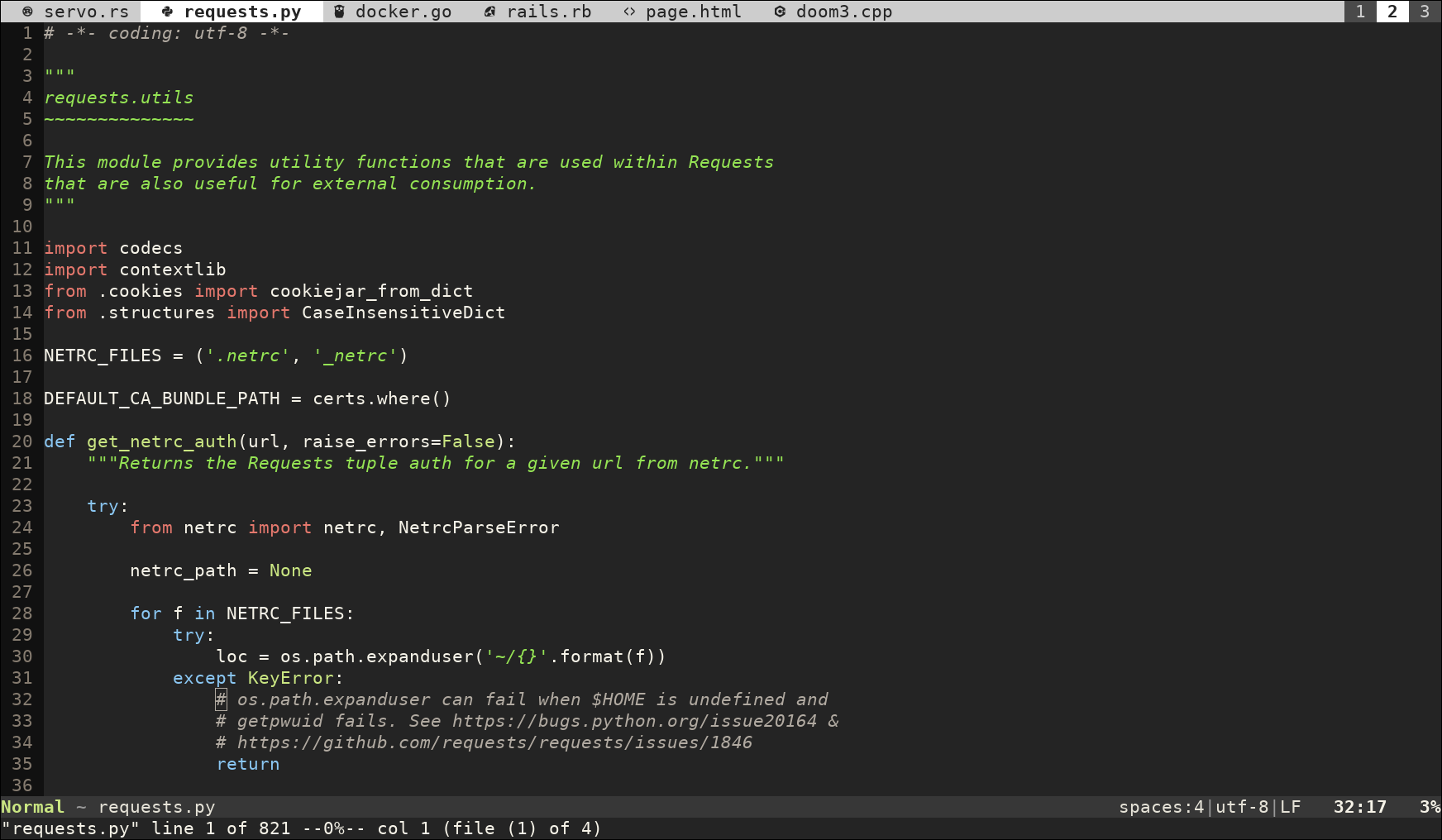pacha / Vem Tabline
Projects that are alternatives of or similar to Vem Tabline
Vem Tabline
Vem Tabline is a lightweight Vim/Neovim plugin to display your tabs and buffers at the top of your screen using the editor's tabline.
Vem tabline shows the list of open buffers to the left of the top line of the screen and tabs as numbered workspaces to the right.
Vem Tabline is a component of Vem, an alternative command layout for Vim, but it can be used independently from the Vem project.
Features
-
Use of Vim's native tabline (no horizontal splits).
-
Support for displaying both buffers and tabs simultaneously.
-
Possibility of reordering the buffers in the tabline.
-
Support for Vim's native commands (no re-mappings necessary —there are key mappings offered by the plugin but they are optional).
-
Support to show the buffer number together with its name.
-
Mouse support for clicking on both buffers (only Neovim) and tabpage numbers.
-
Integration with vim-devicons to show file type icons
-
Lightweight, performant and just focused on providing the tabline functionality.
Installation
You can use Vem Tabline right away without additional configuration. Just install the plugin and start using it. You only need to configure it if you want to manually order the buffers in the tabline (explained below) or to show the buffer number together with its name.
You need at least Vim 7.4 or Neovim to use Vem Tabline.
Note: If you don't have set it yet, probably you may want to specify:
set hidden
in your vimrc file so you can switch buffers without having to save their
changes before.
Moving Buffers in Tabline
Vem Tabline allows you to change the order in which buffers are shown in each
tab. To do so, use the following <Plug> mappings:
-
<Plug>vem_move_buffer_left-: Move selected buffer to the left -
<Plug>vem_move_buffer_right-: Move selected buffer to the right
Vim doesn't support ordering buffers natively so if you use :bnext and
:bprev, they will not follow the order of buffers in the tabline if you have
modified it. To avoid this problem you can use the following mappings:
-
<Plug>vem_prev_buffer-: Select previous buffer in tabline -
<Plug>vem_next_buffer-: Select next buffer in tabline
For example you could set your mappings like:
nmap <leader>h <Plug>vem_move_buffer_left-
nmap <leader>l <Plug>vem_move_buffer_right-
nmap <leader>p <Plug>vem_prev_buffer-
nmap <leader>n <Plug>vem_next_buffer-
Where leader is typically set to \ in Vim.
Deleting Buffers
You can use any Vim command to delete or wipeout your buffers. However, if you have reordered them, you'll notice that the next buffer to be displayed is not the next in the tabline, which is not very intuitive. This is because Vim chooses the next buffer to display from its internal buffer list and not from the tabline reordered one. If you want to delete a buffer and get the next one in the tabline selected, use the following keymap:
nmap <leader>x <Plug>vem_delete_buffer-
If the current buffer has unsaved changes, you'll be prompted to confirm.
Quick access to tabs
You may also want to map the numbered keys to quickly access your tabs. To do so, use the following key mappings:
nnoremap <leader>1 :1tabnext<CR>
nnoremap <leader>2 :2tabnext<CR>
nnoremap <leader>3 :3tabnext<CR>
nnoremap <leader>4 :4tabnext<CR>
nnoremap <leader>5 :5tabnext<CR>
nnoremap <leader>6 :6tabnext<CR>
nnoremap <leader>7 :7tabnext<CR>
nnoremap <leader>8 :8tabnext<CR>
nnoremap <leader>9 :9tabnext<CR>
Filetype icons
Vem Tabline integrates with the vim-devicons plugin to show, next to each filename, an icon that displays its file type.
By default, once the plugin is installed, the file type icons will be displayed
automatically. You can prevent this behavior by adding:
let g:vem_tabline_show_icon = 0 to your vimrc file.
Color Scheme
Vem Tabline uses the default colors of your color scheme for rendering the tabline. However you may change them using the following highlighting groups:
| Highlighting Group | Default | Meaning |
|---|---|---|
| VemTablineNormal | TabLine | Non-selected buffers |
| VemTablineLocation | TabLine | Directory name of non-selected buffers (when present) |
| VemTablineNumber | TabLine | Number of non-selected buffers (when present) |
| VemTablineSelected | TabLineSel | Currently selected buffer |
| VemTablineLocationSelected | TabLineSel | Directory name of the currently selected buffer (when present) |
| VemTablineNumberSelected | TabLineSel | Number of the currently selected buffer (when present) |
| VemTablineShown | TabLine | Buffers currently being displayed in windows |
| VemTablineLocationShown | TabLine | Directory name of the buffers being displayed (when present) |
| VemTablineNumberShown | TabLine | Number of the buffers being displayed (when present) |
| VemTablineSeparator | TabLineFill | '+X more' text |
| VemTablinePartialName | TabLine | Partially displayed buffer at the edge of the tabline |
| VemTablineTabSelected | TabLineSel | Selected tab |
| VemTablineTabNormal | TabLineFill | Non selected tab |
For example, with the following code you can configure your tabline colors using different shades of grey:
highlight VemTablineNormal term=reverse cterm=none ctermfg=0 ctermbg=251 guifg=#242424 guibg=#cdcdcd gui=none
highlight VemTablineLocation term=reverse cterm=none ctermfg=239 ctermbg=251 guifg=#666666 guibg=#cdcdcd gui=none
highlight VemTablineNumber term=reverse cterm=none ctermfg=239 ctermbg=251 guifg=#666666 guibg=#cdcdcd gui=none
highlight VemTablineSelected term=bold cterm=bold ctermfg=0 ctermbg=255 guifg=#242424 guibg=#ffffff gui=bold
highlight VemTablineLocationSelected term=bold cterm=none ctermfg=239 ctermbg=255 guifg=#666666 guibg=#ffffff gui=bold
highlight VemTablineNumberSelected term=bold cterm=none ctermfg=239 ctermbg=255 guifg=#666666 guibg=#ffffff gui=bold
highlight VemTablineShown term=reverse cterm=none ctermfg=0 ctermbg=251 guifg=#242424 guibg=#cdcdcd gui=none
highlight VemTablineLocationShown term=reverse cterm=none ctermfg=0 ctermbg=251 guifg=#666666 guibg=#cdcdcd gui=none
highlight VemTablineNumberShown term=reverse cterm=none ctermfg=0 ctermbg=251 guifg=#666666 guibg=#cdcdcd gui=none
highlight VemTablineSeparator term=reverse cterm=none ctermfg=246 ctermbg=251 guifg=#888888 guibg=#cdcdcd gui=none
highlight VemTablinePartialName term=reverse cterm=none ctermfg=246 ctermbg=251 guifg=#888888 guibg=#cdcdcd gui=none
highlight VemTablineTabNormal term=reverse cterm=none ctermfg=0 ctermbg=251 guifg=#242424 guibg=#4a4a4a gui=none
highlight VemTablineTabSelected term=bold cterm=bold ctermfg=0 ctermbg=255 guifg=#242424 guibg=#ffffff gui=bold
Multiwindow mode
Vem Tabline offers a mode to show only relevant buffers depending on the layout of the current tabpage:
-
In tabs with only one window all buffers are listed.
-
In tabs with more than one window, only the buffers that are being displayed are listed.
This allows you to have a cleaner list of buffers depending on the tab that is active and goes well with Vim's philosophy of using tabs as workspaces to arrange windows in different configurations.
To enable this mode, set g:vem_tabline_multiwindow_mode to 1 in your vimrc.
See Configuration for more information.
Configuration
The plugin is pretty simple and doesn't require manual configuration. However, there are some parameters that you may want to change. The most important ones are:
g:vem_tabline_show: boolean (default: 1)
The value of this option specifies how the tabline will be shown:
0: never shown
1: shown when there's more than one tab or buffer open
2: always shown
Note: Vim option `showtabline` is used for the same purpose and takes these
same values, however it only checks the number of tabs and ignores the
number of buffers when it is set to 1. Please, use `g:vem_tabline_show`
instead of `showtabline` since the plugin will override the value of the
option to fix this behavior.
g:vem_tabline_multiwindow_mode: boolean (default: 0)
When this mode is active, for layouts of multiple windows in the tabpage,
only the buffers that are displayed in those windows are listed in the
tabline. That only applies to multi-window layouts, if there is only one
window in the tabpage, all buffers are listed.
If this mode is set to 0, all buffers are listed in the tabline regardless
of the window layout.
g:vem_tabline_show_number: string (default: 'none')
Show number in front of each buffer. The possible values are:
none: no number is shown
buffnr: Vim's buffer number is shown
index: displayed buffers are numbered sequentially starting from 1
Check the help file to get more information about how to switch to buffers
using the index number.
For more configuration options, check the Vim help file provided with the plugin.
Credits
There are many plugins to display the buffers in Vim. The design of Vem Tabline is based on two very cool ones: vim-buftabline and WinTabs. It doesn't share code with them but many ideas come from their original authors.
Related projects
-
Vem Text Editor: An alternative command layout for Vim.
-
Vem Statusline: A light statusline for Vim.
-
Vem Dark: A dark color scheme for Vim based on Wombat.