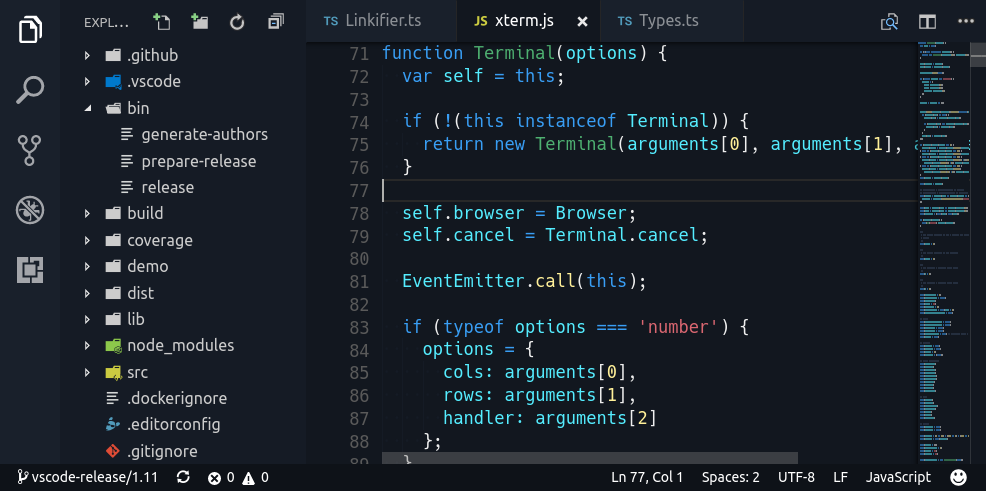Tyriar / Vscode Theme Generator
Programming Languages
Labels
Projects that are alternatives of or similar to Vscode Theme Generator
vscode-theme-generator
This is a preview that leverages the new VS Code theming options in v1.12.
The Problem
- New themes are typically forked from other themes, carrying the bugs with them
- .tmThemes are overly verbose and difficult to maintain
- Themes are difficult to write from scratch
The Solution
What if all you needed to do to generate a theme was specify a few colors and everything else was handled for you? Well that's what this module aims to accomplish. All you need to do is specify a set of "base colors" (background, foreground and 4 accent colors) and you have a reasonably good looking theme.
All other VS Code theme colors are then derived from those base colors, with the option to tweak each underlying color as well.
Example
This is all that's needed to generate a great looking theme:
import { generateTheme, IColorSet } from 'vscode-theme-generator';
const colorSet: IColorSet = {
base: {
background: '#12171F',
foreground: '#EFEFEF',
color1: '#399EF4',
color2: '#DA6771',
color3: '#4EB071',
color4: '#FFF099',
}
};
generateTheme('My Theme', colorSet, path.join(__dirname, 'theme.json'));
Getting started
There's a quick start repository that allows you to get started quickly, just clone and run!
git clone https://github.com/Tyriar/vscode-theme-generator-quick-start
cd vscode-theme-generator-quick-start
npm install
Make your changes to the colors in index.ts and hit F5 to build the theme and launch a new VS Code window with your theme available in the command palette (ctrl/cmd+shift+p > "Color Theme").
Advanced use
In addition to the base colors, IColorSet provides more options for syntax, ui, and terminal. There is also an overrides property, which allows you to set any color key from the Theme Color Reference directly.
Since the theme is defined in TypeScript, you can create an object to give names to colors you want to re-use.
import { generateTheme, IColorSet } from 'vscode-theme-generator';
const colors = {
red: '#DA6771',
green: '#4EB071',
yellow: '#FFF099',
blue: '#399EF4',
blueLight: '#9FCFF9'
}
const colorSet: IColorSet = {
base: {
background: '#12171F',
foreground: '#EFEFEF',
color1: colors.blue,
color2: colors.red,
color3: colors.green,
color4: colors.yellow
},
syntax: {
identifier: colors.blueLight,
string: colors.red
},
ui: {
cursor: '#FFFFFF'
},
terminal: {
blue: colors.blue,
brightBlue: colors.blueLight
},
overrides: {
'editorGutter.modifiedBackground': colors.green,
'editorGutter.addedBackground': colors.blue,
'editorGutter.deletedBackground': colors.red
}
};
generateTheme('My Theme', colorSet, path.join(__dirname, 'theme.json'));
The syntax properties present a simplified set of token types. If not set, these will be derived from the base colors:
-
color1determinesboolean,identifier,keyword,storage, andcssClass -
color2determinesstring,stringEscape, andcssId -
color3determinesfunction,class,classMember,type, andcssTag -
color4determinesfunctionCallandnumber
By default, comment is derived from the background color, and modifier and markdownQuote are not set.
The ui properties allow you to set colors for various highlights and a few other things:
-
cursor: the cursor color -
invisibles: used for visible whitespace (see theeditor.renderWhitespaceVS Code setting) -
guide: indentation guidelines in the editor pane -
lineHighlight: colors the line your cursor is on, in place of the boundary lines -
findMatchHighlightandcurrentFindMatchHighlight: highlights matches from the find widget -
findRangeHighlight: highlights the selected area for "find in selection" -
rangeHighlight: background for a selected range of lines -
selection: highlights text selected with the cursor -
selectionHighlight: highlights text which matches the selected text -
wordHighlight: when the cursor is on a symbol, highlights places that symbol is read -
wordHighlightStrong: when the cursor is on a symbol, highlights places that symbol is written -
activeLinkForeground: color of hyperlinks when clicked
By default, invisibles and guide are derived from the background color, and the rest are not set.
The terminal properties include each of the standard 16 ANSI colors (black, red, green, yellow, blue, magenta, cyan, and white, plus their "bright" counterparts). To set the background color, add the terminal.background key under overrides.
Support
Support below means that the standard VS Code grammar has explicit support for the languages, ie. the colors should match their meanings. Other languages will probably still look alright but there is no guarantee that they will.
- ✅ C#
- ✅ CSS
- ✅ HTML
- ✅ Java
- ✅ JavaScript
- ✅ Markdown
- ✅ TypeScript
Roadmap
Below are several of the bigger planned items, community feedback is welcome 😃
- Support light themes #22
- Allow styling of text style #16
- Finalize and commit to API #28
- Implement syntax color fallbacks #27
- Refine background fallback values #29
- Add API documentation #30
Development
npm run watch
Then in VS Code press F5 to build demo and launch the debugger with the generated themes available to switch to.