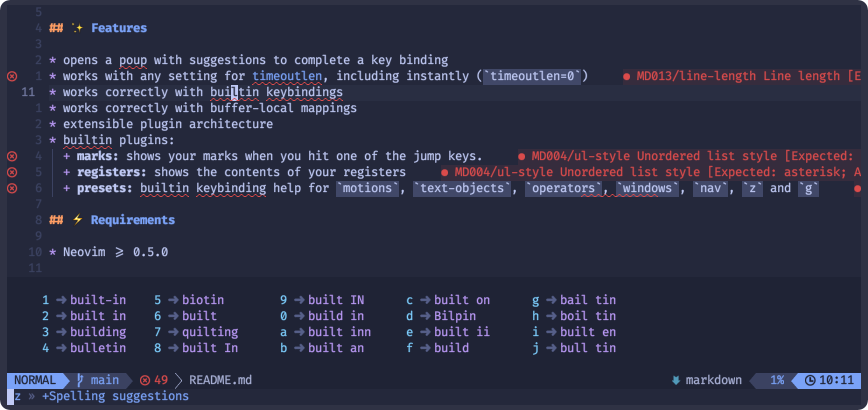💥 Which Key
WhichKey is a lua plugin for Neovim 0.5 that displays a popup with possible key bindings of the command you started typing. Heavily inspired by the original emacs-which-key and vim-which-key.
✨ Features
- for Neovim 0.7 and higher, it uses the
descattributes of your mappings as the default label - for Neovim 0.7 and higher, new mappings will be created with a
descattribute - opens a popup with suggestions to complete a key binding
- works with any setting for timeoutlen, including instantly (
timeoutlen=0) - works correctly with built-in key bindings
- works correctly with buffer-local mappings
- extensible plugin architecture
- built-in plugins:
- marks: shows your marks when you hit one of the jump keys.
- registers: shows the contents of your registers
- presets: built-in key binding help for
motions,text-objects,operators,windows,nav,zandg - spelling: spelling suggestions inside the which-key popup
⚡️ Requirements
- Neovim >= 0.5.0
📦 Installation
Install the plugin with your preferred package manager:
vim-plug
" Vim Script
Plug 'folke/which-key.nvim'
lua << EOF
require("which-key").setup {
-- your configuration comes here
-- or leave it empty to use the default settings
-- refer to the configuration section below
}
EOFpacker
-- Lua
use {
"folke/which-key.nvim",
config = function()
require("which-key").setup {
-- your configuration comes here
-- or leave it empty to use the default settings
-- refer to the configuration section below
}
end
}⚙️ Configuration
❗️ IMPORTANT: the timeout when WhichKey opens is controlled by the vim setting timeoutlen. Please refer to the documentation to properly set it up. Setting it to0, will effectively always show WhichKey immediately, but a setting of500(500ms) is probably more appropriate.
❗️ don't create any keymappings yourself to trigger WhichKey. Unlike with vim-which-key, we do this fully automatically. Please remove any left-over triggers you might have from using vim-which-key.
🚑 You can run:checkhealth which_keyto see if there's any conflicting keymaps that will prevent triggering WhichKey
WhichKey comes with the following defaults:
{
plugins = {
marks = true, -- shows a list of your marks on ' and `
registers = true, -- shows your registers on " in NORMAL or <C-r> in INSERT mode
spelling = {
enabled = false, -- enabling this will show WhichKey when pressing z= to select spelling suggestions
suggestions = 20, -- how many suggestions should be shown in the list?
},
-- the presets plugin, adds help for a bunch of default keybindings in Neovim
-- No actual key bindings are created
presets = {
operators = true, -- adds help for operators like d, y, ... and registers them for motion / text object completion
motions = true, -- adds help for motions
text_objects = true, -- help for text objects triggered after entering an operator
windows = true, -- default bindings on <c-w>
nav = true, -- misc bindings to work with windows
z = true, -- bindings for folds, spelling and others prefixed with z
g = true, -- bindings for prefixed with g
},
},
-- add operators that will trigger motion and text object completion
-- to enable all native operators, set the preset / operators plugin above
operators = { gc = "Comments" },
key_labels = {
-- override the label used to display some keys. It doesn't effect WK in any other way.
-- For example:
-- ["<space>"] = "SPC",
-- ["<cr>"] = "RET",
-- ["<tab>"] = "TAB",
},
icons = {
breadcrumb = "»", -- symbol used in the command line area that shows your active key combo
separator = "➜", -- symbol used between a key and it's label
group = "+", -- symbol prepended to a group
},
popup_mappings = {
scroll_down = '<c-d>', -- binding to scroll down inside the popup
scroll_up = '<c-u>', -- binding to scroll up inside the popup
},
window = {
border = "none", -- none, single, double, shadow
position = "bottom", -- bottom, top
margin = { 1, 0, 1, 0 }, -- extra window margin [top, right, bottom, left]
padding = { 2, 2, 2, 2 }, -- extra window padding [top, right, bottom, left]
winblend = 0
},
layout = {
height = { min = 4, max = 25 }, -- min and max height of the columns
width = { min = 20, max = 50 }, -- min and max width of the columns
spacing = 3, -- spacing between columns
align = "left", -- align columns left, center or right
},
ignore_missing = false, -- enable this to hide mappings for which you didn't specify a label
hidden = { "<silent>", "<cmd>", "<Cmd>", "<CR>", "call", "lua", "^:", "^ "}, -- hide mapping boilerplate
show_help = true, -- show help message on the command line when the popup is visible
show_keys = true, -- show the currently pressed key and its label as a message in the command line
triggers = "auto", -- automatically setup triggers
-- triggers = {"<leader>"} -- or specify a list manually
triggers_blacklist = {
-- list of mode / prefixes that should never be hooked by WhichKey
-- this is mostly relevant for key maps that start with a native binding
-- most people should not need to change this
i = { "j", "k" },
v = { "j", "k" },
},
-- disable the WhichKey popup for certain buf types and file types.
-- Disabled by deafult for Telescope
disable = {
buftypes = {},
filetypes = { "TelescopePrompt" },
},
}🪄 Setup
With the default settings, WhichKey will work out of the box for most builtin keybindings, but the real power comes from documenting and organizing your own keybindings.
To document and/or setup your own mappings, you need to call the register method
local wk = require("which-key")
wk.register(mappings, opts)Default options for opts
{
mode = "n", -- NORMAL mode
-- prefix: use "<leader>f" for example for mapping everything related to finding files
-- the prefix is prepended to every mapping part of `mappings`
prefix = "",
buffer = nil, -- Global mappings. Specify a buffer number for buffer local mappings
silent = true, -- use `silent` when creating keymaps
noremap = true, -- use `noremap` when creating keymaps
nowait = false, -- use `nowait` when creating keymaps
}
❕ When you specify a command in your mapping that starts with<Plug>, then we automatically setnoremap=false, since you always want recursive keybindings in this case
⌨️ Mappings
⌨ for Neovim 0.7 and higher, which key will use thedescattribute of existing mappings as the default label
Group names use the special name key in the tables. There's multiple ways to define the mappings. wk.register can be called multiple times from anywhere in your config files.
local wk = require("which-key")
-- As an example, we will create the following mappings:
-- * <leader>ff find files
-- * <leader>fr show recent files
-- * <leader>fb Foobar
-- we'll document:
-- * <leader>fn new file
-- * <leader>fe edit file
-- and hide <leader>1
wk.register({
f = {
name = "file", -- optional group name
f = { "<cmd>Telescope find_files<cr>", "Find File" }, -- create a binding with label
r = { "<cmd>Telescope oldfiles<cr>", "Open Recent File", noremap=false, buffer = 123 }, -- additional options for creating the keymap
n = { "New File" }, -- just a label. don't create any mapping
e = "Edit File", -- same as above
["1"] = "which_key_ignore", -- special label to hide it in the popup
b = { function() print("bar") end, "Foobar" } -- you can also pass functions!
},
}, { prefix = "<leader>" })Click to see more examples
-- all of the mappings below are equivalent
-- method 2
wk.register({
["<leader>"] = {
f = {
name = "+file",
f = { "<cmd>Telescope find_files<cr>", "Find File" },
r = { "<cmd>Telescope oldfiles<cr>", "Open Recent File" },
n = { "<cmd>enew<cr>", "New File" },
},
},
})
-- method 3
wk.register({
["<leader>f"] = {
name = "+file",
f = { "<cmd>Telescope find_files<cr>", "Find File" },
r = { "<cmd>Telescope oldfiles<cr>", "Open Recent File" },
n = { "<cmd>enew<cr>", "New File" },
},
})
-- method 4
wk.register({
["<leader>f"] = { name = "+file" },
["<leader>ff"] = { "<cmd>Telescope find_files<cr>", "Find File" },
["<leader>fr"] = { "<cmd>Telescope oldfiles<cr>", "Open Recent File" },
["<leader>fn"] = { "<cmd>enew<cr>", "New File" },
})Tips: The default label is keymap.desc or keymap.rhs or "",
:h nvim_set_keymap() to get more details about desc and rhs.
🚙 Operators, Motions and Text Objects
WhichKey provides help to work with operators, motions and text objects.
[count]operator[count][text-object]
- operators can be configured with the
operatorsoption- set
plugins.presets.operatorstotrueto automatically configure vim built-in operators - set this to
false, to only include the list you configured in theoperatorsoption. - see here for the full list part of the preset
- set
- text objects are automatically retrieved from operator pending key maps (
omap)- set
plugins.presets.text_objectstotrueto configure built-in text objects - see here
- set
- motions are part of the preset
plugins.presets.motionssetting- see here
How to disable some operators? (like v)
-- make sure to run this code before calling setup()
-- refer to the full lists at https://github.com/folke/which-key.nvim/blob/main/lua/which-key/plugins/presets/init.lua
local presets = require("which-key.plugins.presets")
presets.operators["v"] = nil🚀 Usage
When the WhichKey popup is open, you can use the following key bindings (they are also displayed at the bottom of the screen):
- hit one of the keys to open a group or execute a key binding
<esc>to cancel and close the popup<bs>go up one level<c-d>scroll down<c-u>scroll up
Apart from the automatic opening, you can also manually open WhichKey for a certain prefix:
❗️ don't create any keymappings yourself to trigger WhichKey. Unlike with vim-which-key, we do this fully automatically. Please remove any left-over triggers you might have from using vim-which-key.
:WhichKey " show all mappings
:WhichKey <leader> " show all <leader> mappings
:WhichKey <leader> v " show all <leader> mappings for VISUAL mode
:WhichKey '' v " show ALL mappings for VISUAL mode🔥 Plugins
Four built-in plugins are included with WhichKey.
Marks
Shows a list of your buffer local and global marks when you hit ` or '
Registers
Shows a list of your buffer local and global registers when you hit " in NORMAL mode, or <c-r> in INSERT mode.
Presets
Built-in key binding help for motions, text-objects, operators, windows, nav, z and g
Spelling
When enabled, this plugin hooks into z= and replaces the full-screen spelling suggestions window by a list of suggestions within WhichKey.
🎨 Colors
The table below shows all the highlight groups defined for WhichKey with their default link.
| Highlight Group | Defaults to | Description |
|---|---|---|
| WhichKey | Function | the key |
| WhichKeyGroup | Keyword | a group |
| WhichKeySeparator | DiffAdd | the separator between the key and its label |
| WhichKeyDesc | Identifier | the label of the key |
| WhichKeyFloat | NormalFloat | Normal in the popup window |
| WhichKeyBorder | FloatBorder | Normal in the popup window |
| WhichKeyValue | Comment | used by plugins that provide values |