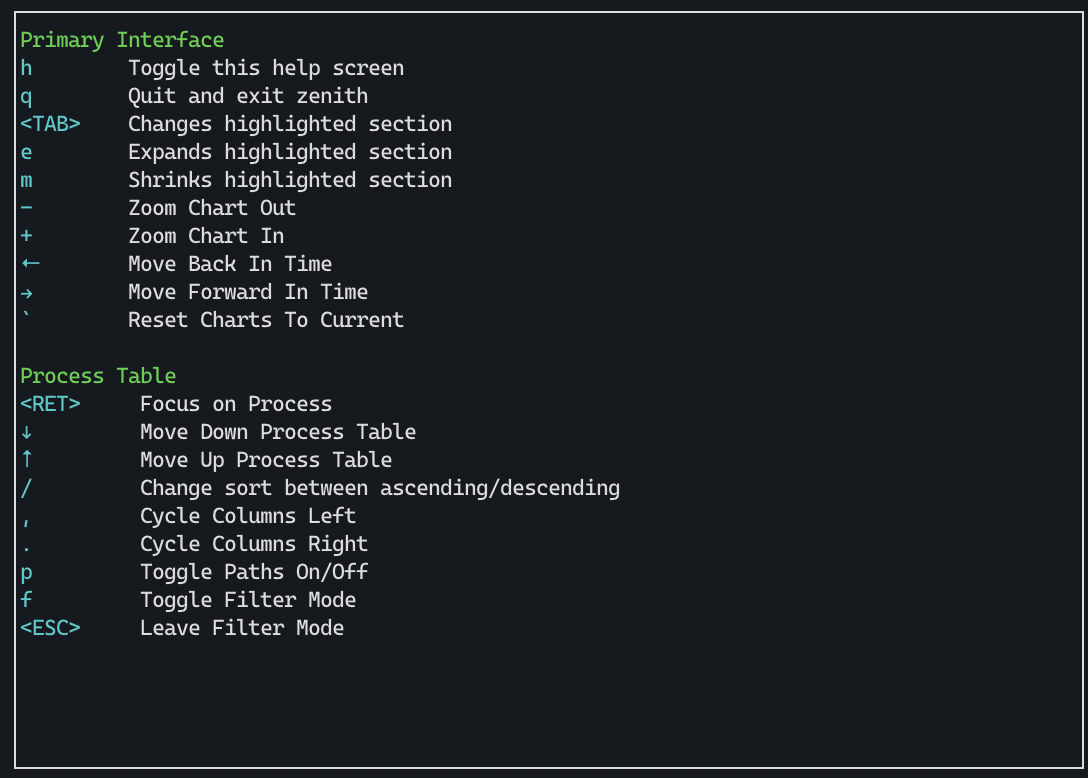bvaisvil / Zenith
Programming Languages
Projects that are alternatives of or similar to Zenith
Zenith
In terminal graphical metrics for your *nix system written in Rust

Features
- Optional CPU, Memory, Network, and Disk usage charts
- Quick glances at Disk free space, NIC IP addresses, CPU frequency
- Highlight top users of CPU, Memory, & Disk
- Battery percentage, time to charge or discharge, power used
- A top-like filterable process table that includes per process disk usage
- Change process priority
- Zoomable chart views (with support to scroll back in time)
- Managing processes with signals
- Performance data saved between runs
- GPU Utilization Metrics for NVIDIA GPUs (with
--features nvidia)
Planned Features
- CPU steal percentage and general virtualization awareness
- Sensor Temperature charts
- Per process network usage (Linux)
- Messaging about adverse system events, like errors in kernel ring buffer (Linux)
- Docker support
- ZFS (pool status)
- GPU utilization metrics for AMD GPUS
- Disk metrics like IO ops / latency
- Support Memory pressure
Current Platforms
- Linux
- MacOS
Planned Platforms
- BSD (OpenBSD/FreeBSD)
- Perhaps Redox OS.
Installation
Binary
Download one of the compiled releases.
Debian/Ubuntu based Linux distributions (64-bit)
The latest 64-bit deb packages are hosted on bintray and require distributions based on Debian >= 9 or Ubuntu >= 16.04
- Import the bintray public key:
wget 'https://bintray.com/user/downloadSubjectPublicKey?username=bintray' -q -O- | sudo apt-key add -
- Add the following line to /etc/apt/sources.list.d/zenith.list:
deb [arch=amd64] https://dl.bintray.com/bvaisvil/debian stable main
Then you can install/update the 'zenith' package:
sudo apt-get update
sudo apt-get install zenith
Arch Linux
Three packages for zenith are available in AUR: zenith, zenith-git and zenith-bin
The zenith-bin package uses the deb package mentioned in previous section and can be used to avoid building the package from source. The first two depend on rust/cargo and it is recommended to install the rustup package from AUR instead of the rust package from official repositories. This allows for easy installation of rust components as per what rust officially documents. You will need to install a toolchain separately with rustup so use something like:
yay -S rustup
rustup toolchain install stable
rustup default stable
Change the 'stable' toolchain above to beta/nightly/... if you have some specific preference. After this install the zenith or zenith-git package (latter will track the latest git revision): yay -S zenith
Homebrew
brew install zenith
Building
This builds under rustc version >= 1.40.0.
cd zenith
cargo build --release
For NVIDIA GPU support, build with feature nvidia:
cargo build --release --features nvidia
The minimum supported NVIDIA driver version is 418.56
There is also a Makefile that detects the presence of NVIDIA driver on the current system and builds the appropriate flavor on Linux.
make && sudo make install
If for some reason the Makefile incorrectly detects NVIDIA driver installation
or in case of a broken installation (e.g. libnvidia-ml.so.1 present but no
libnvidia-ml.so) then explicitly skip it using the base target:
make base && sudo make install
The default installation path is /usr/local so make install requires root
privileges above. To install in a custom location use PREFIX like below:
make && make install PREFIX=$HOME/zenith
There is also an 'all' target in the Makefile that will build both the flavors on Linux, if NVIDIA driver is detected, and 'make install' will then copy a wrapper 'zenith' script that chooses the appropriate binary at runtime.
Static build
The make file provides for building fully static versions on Linux against the musl C library. It requires musl-gcc to be installed on the system. Install "musl-tools" package on debian/ubuntu derivatives, "musl-gcc" on fedora and equivalent on other distributions from their standard repos.
Use the target "linux-static" to build it. This will create a tarball containing the executable accompanied with file containing sha256 sum.
NVIDIA drivers normally do not ship with static versions of the libraries, so the static build skips that configuration. However, if you somehow get hold of static NVIDIA libraries or are okay for dynamic linking for that executable, then you can explicitly set the BUILD_NVIDIA flag to true:
make linux-static BUILD_NVIDIA=true
Building with NVIDIA support in a virtual environment
If one needs to build with NVIDIA support in a virtual environment, then it requires some more setup since typically the VM software is unable to directly expose NVIDIA GPU. Unlike the runtime zenith script, the Makefile has been setup to detect only the presence of required NVIDIA libraries, so it is possible to build with NVIDIA support even when without NVIDIA GPU.
Install the nvidia driver package as per the distribution recommended way. For example in Ubuntu < 18.04 add the NVIDIA PPA (https://launchpad.net/~graphics-drivers/+archive/ubuntu/ppa) and install the nvidia-430 package. For newer versions install nvidia-driver-440/450 package.
After that disable the actual use of the driver using "sudo prime-select intel". Then while building with Makefile you will need to explicitly add the NVIDIA library path to LD_LIBRARY_PATH. For instance on Ubuntu and derivatives, something like:
export LD_LIBRARY_PATH=/usr/lib/nvidia-430
make && sudo make install
Building deb package
Debian package support is present in the source tree. Install devscripts package and use standard options like "debuild -b -uc -us" to build an unsigned deb package in the directory above. In a virtual environment build, LD_LIBRARY_PATH can be explicitly set like:
debuild -eLD_LIBRARY_PATH=/usr/lib/nvidia-430 -b -uc -us
Cargo can be installed from the repositories or the standard rustup way. Latter would be normally recommended if one needs to do anything more than just building in a virtual environment. For that case $HOME/.cargo/bin should be in PATH and mark PATH so that debuild does not sanitize it:
debuild -ePATH -eLD_LIBRARY_PATH=/usr/lib/nvidia-430 -b -uc -us
Clean up using "./debian/rules clean" rather than "make clean" to clear debian build files too.
Usage
Running with no arguments starts zenith with the default visualizations for CPU, Disk, and Network and a refresh rate of 2000 ms (2 seconds). These can be changed with command line parameters:
zenith [FLAGS] [OPTIONS]
FLAGS:
--disable-history Disables history when flag is present
-h, --help Prints help information
-V, --version Prints version information
OPTIONS:
-c, --cpu-height <INT> Min Percent Height of CPU/Memory visualization. [default: 17]
--db <STRING> Database to use, if any. [default: ~/.zenith]
-d, --disk-height <INT> Min Percent Height of Disk visualization. [default: 17]
-n, --net-height <INT> Min Percent Height of Network visualization. [default: 17]
-p, --process-height <INT> Min Percent Height of Process Table. [default: 32]
-r, --refresh-rate <INT> Refresh rate in milliseconds. [default: 2000]
-g, --graphics-height <INT> Min Percent Height of Graphics Card visualization. [default: 17]
The graphics-height option only applies when NVIDIA GPU support has been enabled.
Don't want a section? Remove it by setting the height to 0.
For example: zenith -c 0 removes the CPU chart.
Up/down arrow keys move around the process table. Return (enter) will focus on a process. Tab switches the active section. Active sections can be expanded (e) and minimized (m). +/- (or =/-) will zoom in / out all of the charts. Arrow keys (←/→) move forward/backward in time. Back tick (`) resets the chart to current time and max zoom. Using these options you can create the layout you want.
In zenith 'h' key will show this help: