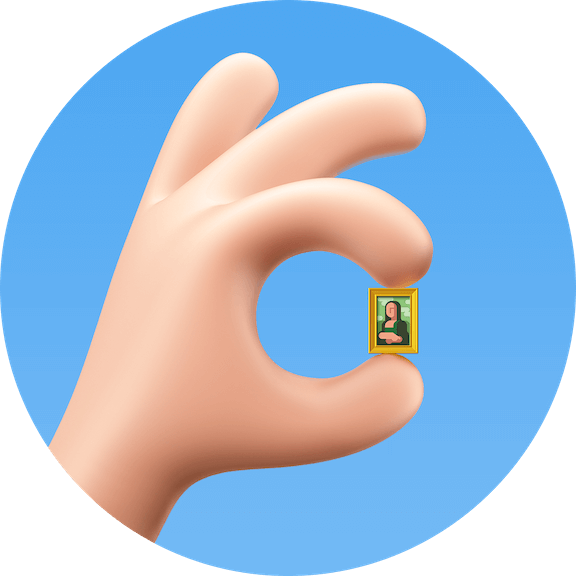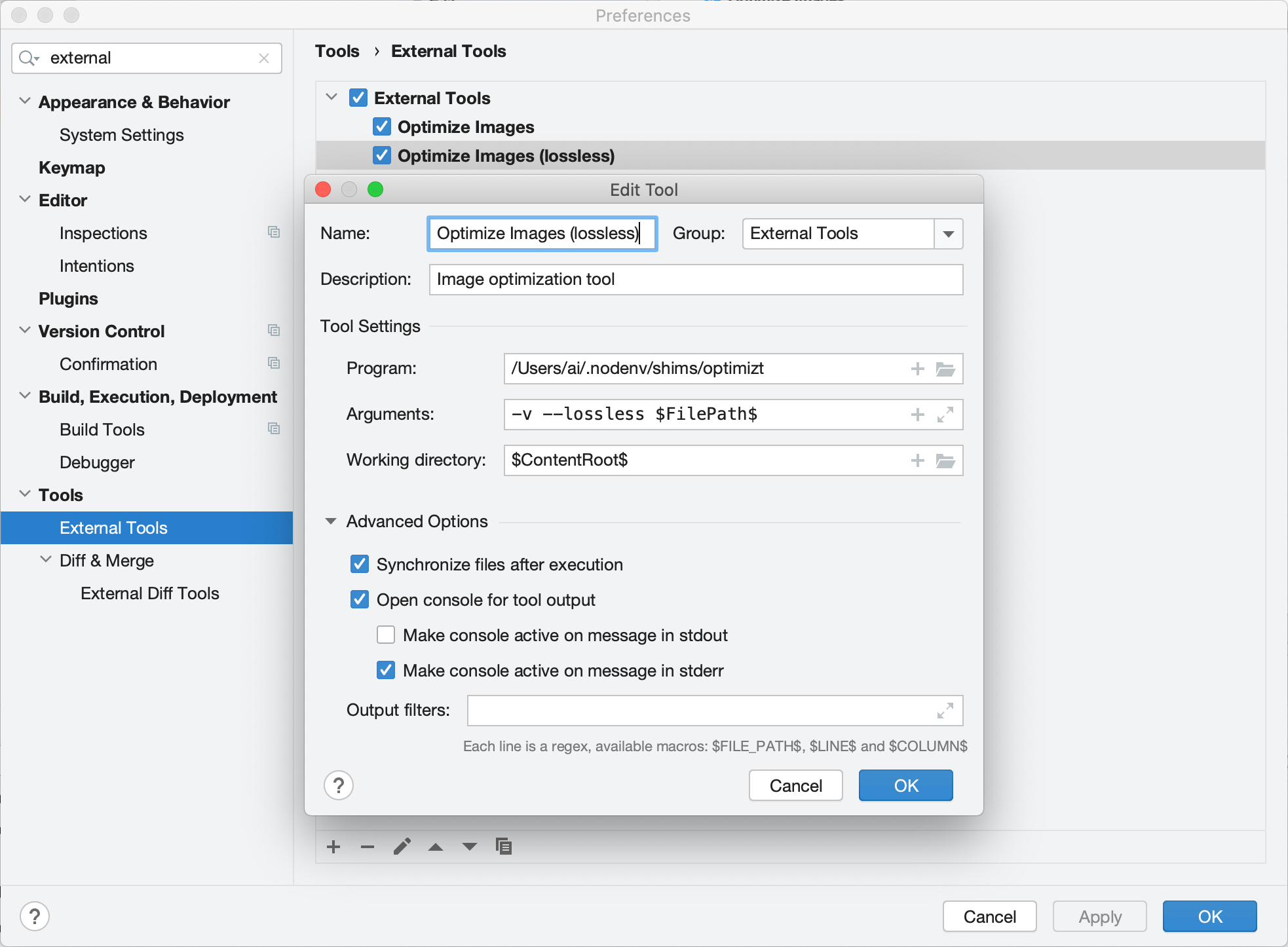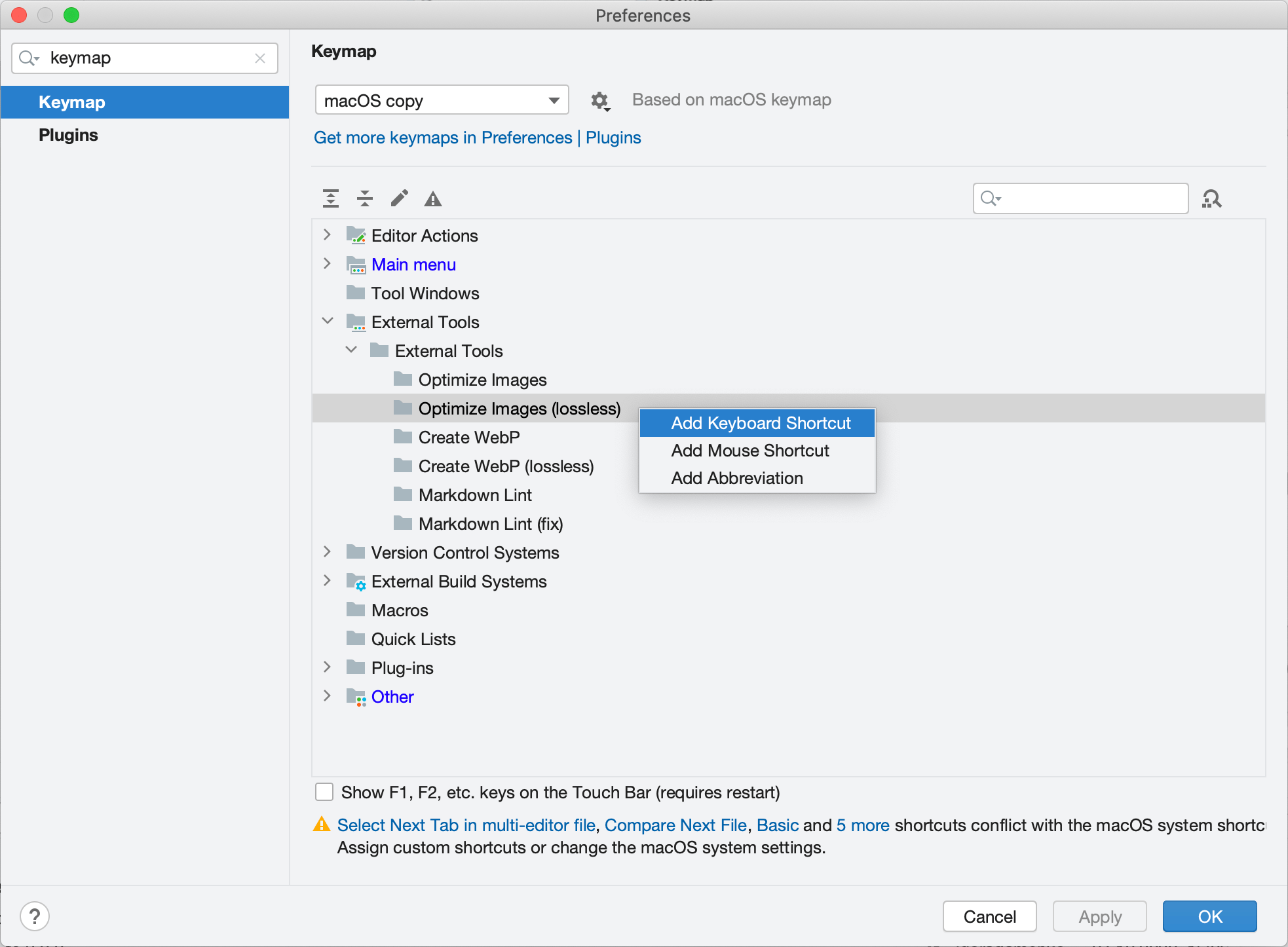funbox / Optimizt
Programming Languages
Projects that are alternatives of or similar to Optimizt
@funboxteam/optimizt
Optimizt is a CLI tool that helps you prepare images during frontend development.
It can compress PNG, JPEG, GIF and SVG lossy and lossless and create AVIF and WebP versions for raster images.
Rationale
As frontend developers we have to care about pictures: compress PNG & JPEG, remove useless parts of SVG, create AVIF and WebP for modern browsers, etc. One day we got tired of using a bunch of apps for that, and created one tool that does everything we want.
Usage
Install the tool:
npm i -g @funboxteam/optimizt
Optimize!
optimizt path/to/picture.jpg
Command line flags
-
--avif— create AVIF versions for the passed paths instead of compressing them. -
--webp— create WebP versions for the passed paths instead of compressing them. -
-l, --lossless— optimize losslessly instead of lossily. -
-v, --verbose— show additional info, e.g. skipped files. -
-V, --version— show tool version. -
-h, --help— show help.
Examples
# one image optimization
optimizt path/to/picture.jpg
# list of images optimization losslessly
optimizt --lossless path/to/picture.jpg path/to/another/picture.png
# recursive AVIF creation in the passed directory
optimizt --avif path/to/directory
# recursive WebP creation in the passed directory
optimizt --webp path/to/directory
# recursive JPEG optimization in the current directory
optimizt `find . -type f -name '*.jpg'`
Integrations
External Tool in WebStorm, PhpStorm, etc
Add an External Tool
Open Preferences → Tools → External Tools and add a new tool with these options:
- Program: path to the exec file (usually simply
optimizt) - Arguments: desired ones, but use
$FilePath$to pass Optimizt the path of the selected file or directory - Working Directory:
$ContentRoot$ - Synchronize files after execution: ✔️
Set other options at your discretion. For example:
As you see on the screenshot above, you may add several “external tools” with the different options passed.
How to use
Run the tool through the context menu on a file or directory:
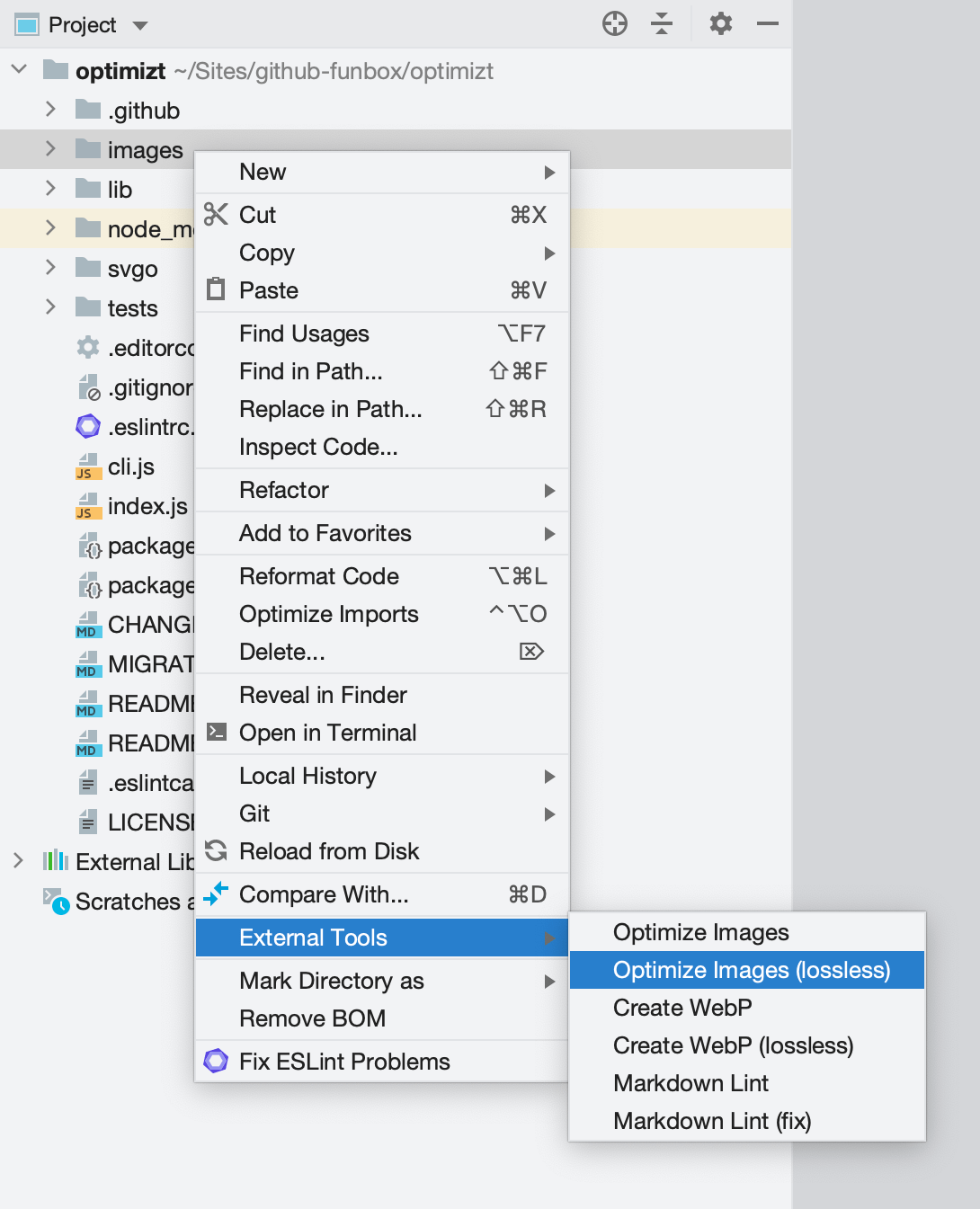
Shortcuts
To add shortcuts for the added tool go to Preferences → Keymap → External Tools:
Tasks in Visual Studio Code
Add Task
Run >Tasks: Open User Tasks from the Command Palette.
In an open file, add new tasks to the tasks array, for example:
{
// See https://go.microsoft.com/fwlink/?LinkId=733558
// for the documentation about the tasks.json format
"version": "2.0.0",
"tasks": [
{
"label": "optimizt: Optimize Image",
"type": "shell",
"command": "optimizt",
"args": [
"--verbose",
{
"value": "${file}",
"quoting": "strong"
}
],
"presentation": {
"echo": false,
"showReuseMessage": false,
"clear": true
}
},
{
"label": "optimizt: Optimize Image (lossless)",
"type": "shell",
"command": "optimizt",
"args": [
"--lossless",
"--verbose",
{
"value": "${file}",
"quoting": "strong"
}
],
"presentation": {
"echo": false,
"showReuseMessage": false,
"clear": true
}
},
{
"label": "optimizt: Create WebP",
"type": "shell",
"command": "optimizt",
"args": [
"--webp",
"--verbose",
{
"value": "${file}",
"quoting": "strong"
}
],
"presentation": {
"echo": false,
"showReuseMessage": false,
"clear": true
}
},
{
"label": "optimizt: Create WebP (lossless)",
"type": "shell",
"command": "optimizt",
"args": [
"--webp",
"--lossless",
"--verbose",
{
"value": "${file}",
"quoting": "strong"
}
],
"presentation": {
"echo": false,
"showReuseMessage": false,
"clear": true
}
}
]
}
How to use
- Open the file for processing using Optimizt, it should be in the active tab.
- Run
>Tasks: Run Taskfrom the Command Palette. - Select the required task.
Shortcuts
You can add shortcuts for a specific task by run >Preferences: Open Keyboard Shortcuts (JSON) from the Command Palette.
An example of adding a hotkey to run the "optimizt: Optimize Image (lossless)" task:
// Place your key bindings in this file to override the defaults
[
{
"key": "ctrl+l",
"command": "workbench.action.tasks.runTask",
"args": "optimizt: Optimize Image (lossless)"
}
]
Plugin for Sublime Text 3
You’ll find the user settings directory in one of the following paths:
- macOS:
~/Library/Application Support/Sublime Text 3/Packages/User - Linux:
~/.config/sublime-text-3/Packages/User - Windows:
%APPDATA%\Sublime Text 3\Packages\User
Add plugin
Inside the settings directory create a file optimizt.py with the following content:
import os
import sublime
import sublime_plugin
optimizt = "~/.nodenv/shims/optimizt"
class OptimiztCommand(sublime_plugin.WindowCommand):
def run(self, paths=[], options=""):
if len(paths) < 1:
return
safe_paths = ["\"" + i + "\"" for i in paths]
shell_cmd = optimizt + " " + options + " " + " ".join(safe_paths)
cwd = os.path.dirname(paths[0])
self.window.run_command("exec", {
"shell_cmd": shell_cmd,
"working_dir": cwd
})
Specify path to executable inside optimizt variable, this path can be obtained by running
command -v optimizt (on *nix) or where optimizt (on Windows).
Integrate the plugin into the sidebar context menu
Inside the settings directory create a file Side Bar.sublime-menu with the following content:
[
{
"caption": "Optimizt",
"children": [
{
"caption": "Optimize Images",
"command": "optimizt",
"args": {
"paths": [],
"options": "--verbose"
}
},
{
"caption": "Optimize Images (lossless)",
"command": "optimizt",
"args": {
"paths": [],
"options": "--lossless --verbose"
}
},
{
"caption": "Create WebP",
"command": "optimizt",
"args": {
"paths": [],
"options": "--webp --verbose"
}
},
{
"caption": "Create WebP (lossless)",
"command": "optimizt",
"args": {
"paths": [],
"options": "--webp --lossless --verbose"
}
}
]
}
]
How to use
Run the tool through the context menu on a file or directory:
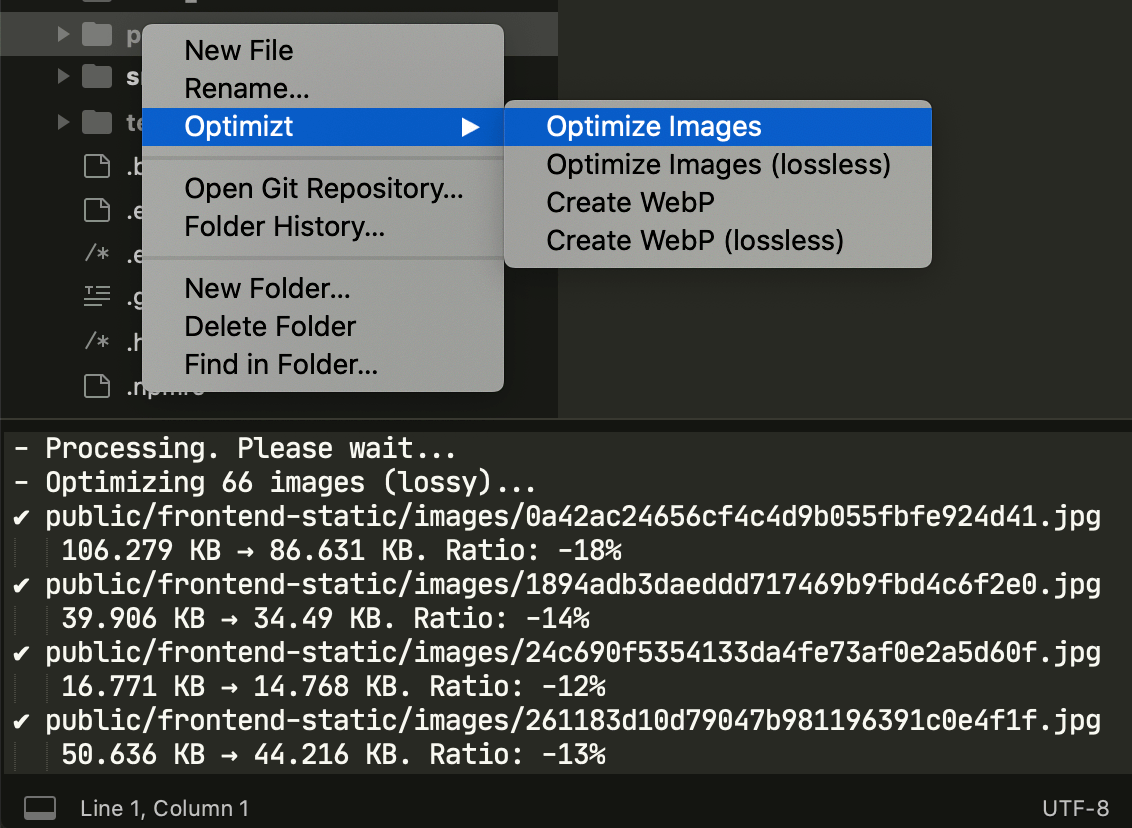
Troubleshooting
“spawn jpegoptim ENOENT”, “spawn guetzli ENOENT”, etc
Make sure that the ignore-scripts option is not active.
More info: #9.
“Cannot find libjpeg”, “pkg-config: command not found”, “fatal error: 'png.h' file not found”, etc
Some operating systems may lack of required libraries and utils, so you need to install them.
Example (on macOS via Homebrew):
brew install pkg-config jpeg libpng
Credits
Cute picture for the project was made by Igor Garybaldi.