mikemaccana / Powershell Profile
Programming Languages
Labels
Projects that are alternatives of or similar to Powershell Profile
Mike's Powershell profile: how to set up a terminal in Windows if you've been using *nix for 20 years
Heya. I've been using bash for about two decades before getting into Powershell. I'm a *nix person. I've worked at both Red Hat in the early days, IBM's dedicated Linux team, and a bunch of other places working with *nix as an sysadmin, SRE, Architect, and CTO. I now develop node and TypeScript while trying to make verifying companies for EV HTTPS less painful at CertSimple.
If you come from a Linux or Unix background, and want to use Powershell properly, this is the right place.
- Better defaults, like UTF-8 output, long history, better tab completion, adding missing drives for registry hives, and a nice short prompt using the '~' character. See defaults.ps1
- Implementations of popular Unix commands. See unix.ps1
- Useful commands for software development using git. See development.ps1
- Useful commands and settings for node development. See node.ps1
- Useful commands for crypto, including converting between different crypto file types, checking if private keys and certs match, etc. See openssl.ps1
- Config files for Windows Terminal, Terminus, and other modern Windows terminals.
The profile code itself contains useful implementations of common patterns - eg, installing packages, reading the registry, interacting with files and processes. Learning the things required to make a profile you're happy with is a great way to get comfortable with Powershell.
The details below are minimal, but the names of most commands make things fairly obvious.
Prerequisities for any *nix user who wants to use Powershell
This is what I install on any Windows 10 box.
Powershell Core 6.2
Powershell Core 6.2 has a number of useful bits, but the main thing is it starts way faster than Powershell 5, so there's less lag when you open a new tab.
Powershell 6.2 includes PSReadline, which provides history with up/down arrows, ctrl left and right to move between words, and other useful keybindings you'll know from bash.
Trust PSGallery
To allow you to install items without further prompts:
Set-PSRepository -name PSGallery -InstallationPolicy Trusted
For less, Add-PAthVariable and a bunch of other useful commands that should be there out of the box
Get the Powershell Community Extensions. Run:
Install-Module Pscx -Scope CurrentUser
AllowClobber is needed due to this bug
For 'Remove-ItemSafely' - ie, trashing files from the command line
Run:
Install-Module -Name Recycle -Scope CurrentUser
For a decent, tabbed terminal
Tabbed terminals that work now
The terminals below all support:
- Tabs
- Readline
- Right click paste
- Copy on select
....and all the usual things you expect from any decent terminal emulator. I use Windows Terminal, which is in Preview right now, but usable as a day to day terminal. Fluent Terminal also works great out of the box.
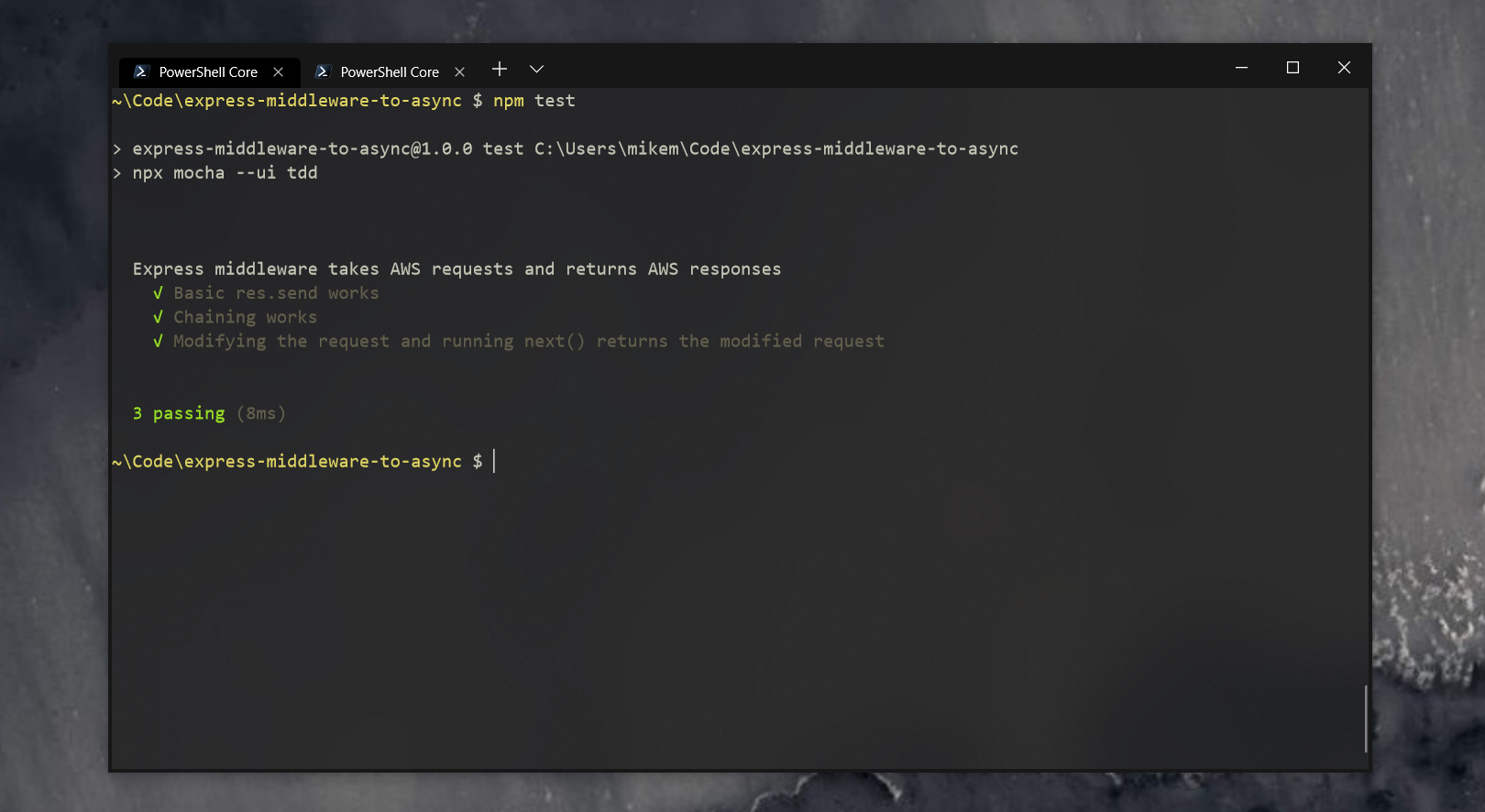
-
Microsoft's official Windows Terminal. Open the Settings file, enable
copyOnSelectand change"commandline": "C:\\Program Files\\PowerShell\\6\\pwsh.exe -nologo",- thenologomakes Powershell skip some boring startup messages. - FluentTerminal is a native Windows 10 terminal that feels as if Microsoft had written it. It requires minimal configuration (just to add Powershell 6 to the profiles), has all the features you'd expect, and is fast.
- Terminus works great. Tweaking colors, keyboard shortcuts etc is easy via the menus, and my settings file is included if you just want my config.
- Hyper Install Hyper 3 and modify the config to set:
shell: "C:\\Program Files\\PowerShell\\6\\pwsh.exe",
and
shellArgs: [],
To work around issues with arrow keys you'll also need to click Edit, Preferences, find keymaps, and replace the existing entries with one below:
keymaps: {
// Example
// 'window:devtools': 'cmd+alt+o',
"tab:new": "ctrl+t",
// Also known as 'close tab'
"pane:close": "ctrl+w",
// This is a poor default, as these are used to navigate between words
// "tab:next": ["ctrl+right"],
// "tab:prev": ["ctrl+left"],
// Bug workaround for https://github.com/zeit/hyper/issues/2873
"editor:movePreviousWord": "",
"editor:moveNextWord": ""
}
Minimal terminals
The following apps are console window only - they don't provide tabs, graphical config tools, etc. You can add an app like Groupy to them to make a tabbed terminal, but they require more setup than just using Terminus.
- The inbuilt Powershell 6 terminal
-
Alacritty is fast. You'll also need to have the following in
AppData\Roaming\alacritty\alacritty.yml
shell:
program: 'C:\Program Files\PowerShell\6\pwsh.exe'
enable_experimental_conpty_backend: true
Terminal apps that don't yet work on Windows
The apps below all plan on having Windows support in future, but don't yet properly work at the time of writing. There are links to the tracking bugs below.
Not a terminal
cmder's website makes it seems like it's a new terminal, but cmder is just ConEmu and some additional things you may already have installed and some other things you don't want (like cmd tools).
Old-style Win32 apps
These have the 'everything at once' UI design of older Windows operating systems.
- ConEmu works, but has some contrast issues which make it hard to see the open tab, and is hampered by its author's desire for Windows XP support.
- ConsoleZ is an updated version of the now-unmaintained Console2.
To pick a color scheme / theme
Browse iterm2colorschemes.com and download the equivalent named Windows Terminal file from their Windows Terminal color schemes. Open Settings and paste it into the schemes section, then select that scheme name for the profile you want to use it with in profiles.
Terminus has it's own color schemes, just open Settings > Appearance > Color Scheme and pick one (or use my config file).
ColorTool also supports importing the well know .itermcolors format. Download ColorTool from Microsoft's GitHub. You can edit an .itermcolors file using terminal.sexy.
Run:
./colortool -b color-scheme.itermcolors
For OpenSSH
OpenSSH now comes with Windows. Settings -> Manage Optional Features -> OpenSSH client.
For a nice prompt
By default $prompt is a minimal, bash-style prompt with a truncated path. If you're feeling fancier, you can install oh-my-posh.
For OpenSSL (if you need it)
Personally I use OpenSSL for viewing private keys, pubkeys, certificates, and other TLS/PKI work. Unless you do the same you probably don't need OpenSSL.
The Windows version of OpenSSH uses Windows CryptoAPI rather than OpenSSL, so if you want to add OpenSSL, you'll have to install it.
Use this up to date, secure Windows OpenSSL build.
For host, dig and other DNS tools
Download Bind 9 for Windows. Extract the zip and run BINDinstall.exe as Administrator. Select 'Tools Only'.
If you want a better 'select-string' (aka grep)
The Find-String module adds match highlighting and other fun things. For me the inbuilt select-string is enough.
Install-Module -Name Find-String -Scope CurrentUser
If you use node
Start Powershell 5 as admin and run:
npm install -g windows-build-tools
Minimum Powershell concepts to learn before you rant about how much you hate Powershell
These come with powershell. If you don't know them you're the equivalent of someone who doesn't know grep ranting about how "Unix is like DOS". That might be painful to hear but it's true.
select (also called select-object) - select the fields you want on an object
get-member - show the properties and methods of an object
get-itemproperty - show the properties of registry objects (ls only shows children)
where (also called where-object) - choose items matching some criteria.
get-help some-command -examples - every command has examples.
How does Powershell actually differ from bash, day-to-day?
Here's a real comparison: a bash script used to find a compromised node module a little while ago:
find . -type d -name "eslint-scope" -print0 | xargs -n 1 -0 -I % sh -c "(cat %/package.json | npx json version) && echo '(at %)'"
Here's a Powershell version. This is written using Unix aliases as that's what folk are familiar with, though it's generally considered better to use the full names in your scripts:
$results = @{}
ls -recurse -filter "eslint-scope" | foreach {
$file = "${PSItem}\package.json"
$version = cat $file | convertfrom-json | select -ExpandProperty version
$results.Add($file,$version) }
echo $results | format-list
You might prefer one or the other, but the important difference:
- Powershell has real objects. We're creating a hashmap of
$file,$versionpairs. - In Powershell we
selectthe keys whose values we want, rather than scraping with regexs - Powershell seperates content from presentation, so we can format our
$resultshowever we want - Powershell has inbuilt tools to parse JSON (and CSV, and Excel, and other common formats). It can make them too.
Why Windows filesystem is slow
Filesystem access under Windows is undoubtably slower than ext3/4 for most tasks. See https://github.com/Microsoft/WSL/issues/873#issuecomment-425272829 for more details about why and some performance hints to speed things up. There's also plans to improve things in future.
Included commands
Stuff that should be there out of the box
edit - edits a file (using VSCode insiders, but modify as you please)
open - open a file using associated app
settings - the Windows Settings app
explorer - file explorer
File management
expand-archive - also called unzip
find-file
show-links
OS management
reboot
get-windows-build
disable-windows-search - Windows Search Indexer doesn't handle filesystems with lots of small files - the 'Windows Search Indexer' process will kick in when you're working, and make interactive so slow you'll be waiting for your keyboard strokes to appear on screen. I've discussed this with Rich Tuner from Microsoft who says the search team are working on fixing this, but right now I suggest you disable the indexer.
You can still search for files without the Indexer, it'll just not using the indexes, so take a little longer. You can also just use find-file included here.
get-serial-number
Unix like commands
grep
grepv
df
sed
edit-recursive - sed but recursive
fuser
pkill
pgrep
touch
file
sudo - note command after sudo must be quoted
uptime
cut
export
ln
pstree
which
find
Powershell stuff
prompt - a nice Unixlike prompt with ~ style truncation for the home directory
edit-powershell-profile
update-powershell-profile - re-run your profile
set-title - set the window title
get-path - get the PATH, one item per line
Development
get-git-ignored
get-git-untracked
gg - A git grep Alias
yarn - Yarn wrapper with yarn ls re-added, since I hate typing yarn list
sourcetree - SourceTree
Crypto
read-certificate
read-csr
read-rsa-key
read-rsa-key
read-ecc-key
read-pkcs12
test-openssl-client
convert-pem-to-p12
convert-p12-to-pem
convert-crt-to-pem
show-rsa-certificate-modulus
show-ecdsa-certificate-ppv-and-curve
show-rsa-key-modulus
show-ecc-key-ppv-and-curve
show-rsa-csr-modulus
protect-file
unprotect-file
convert-key-to-hpkp-pin
convert-website-to-hpkp-pin
