
vue-fontawesome
Font Awesome 5 Vue component using SVG with JS
Vue 3 is just around the corner!
If you have been using 0.1.x of vue-fontawesome, you can safely upgrade to 2.x. We have some upgrading information in the CHANGELOG
- Introduction
- Installation
- Add more styles or Pro icons
- Usage
- Features
- Integrating with other tools and frameworks
- FAQ
- How to Help
- Contributors
- Releasing this project
Introduction
Hey there! We're glad you're here...
Upgrading Font Awesome?
If you've used Font Awesome in the past (version 4 or older) there are some things that you should learn before you dive in.
https://fontawesome.com/how-to-use/on-the-web/setup/upgrading-from-version-4
Get started
This package is for integrating with Vue.js. If you aren't using Vue then it's not going to help you. Head over to our "Get Started" page for some guidance.
https://fontawesome.com/how-to-use/on-the-web/setup/getting-started
Learn about our new SVG implementation
This package, under the hood, uses SVG with JS and the @fortawesome/fontawesome-svg-core library. This implementation differs drastically from
the web fonts implementation that was used in version 4 and older of Font Awesome. You might head over there to learn about how it works.
https://fontawesome.com/how-to-use/on-the-web/advanced/svg-javascript-core
Installation
Install the core package and icon content.
$ npm i --save @fortawesome/fontawesome-svg-core
$ npm i --save @fortawesome/free-solid-svg-icons
Or with Yarn:
$ yarn add @fortawesome/fontawesome-svg-core
$ yarn add @fortawesome/free-solid-svg-icons
Using Vue 2.x
$ npm i --save @fortawesome/vue-fontawesome@latest
Using Vue 3.x
$ npm i --save @fortawesome/vue-fontawesome@prerelease
Add more styles or Pro icons
Brands are separated into their own style and for customers upgrading from version 4 to 5 we have a limited number of Regular icons available.
Visit fontawesome.com/icons to search for free and Pro icons
$ npm i --save @fortawesome/free-brands-svg-icons
$ npm i --save @fortawesome/free-regular-svg-icons
If you are a Font Awesome Pro subscriber you can install Pro packages after these additional configuration are made.
$ npm i --save @fortawesome/pro-solid-svg-icons
$ npm i --save @fortawesome/pro-regular-svg-icons
$ npm i --save @fortawesome/pro-light-svg-icons
$ npm i --save @fortawesome/pro-duotone-svg-icons
Usage
Recommended
The following examples are based on a project configured with vue-cli.
src/main.js
import Vue from 'vue'
import App from './App'
import { library } from '@fortawesome/fontawesome-svg-core'
import { faUserSecret } from '@fortawesome/free-solid-svg-icons'
import { FontAwesomeIcon } from '@fortawesome/vue-fontawesome'
library.add(faUserSecret)
Vue.component('font-awesome-icon', FontAwesomeIcon)
Vue.config.productionTip = false
/* eslint-disable no-new */
new Vue({
el: '#app',
components: { App },
template: '<App/>'
})src/App.vue
<template>
<div id="app">
<font-awesome-icon icon="user-secret" />
</div>
</template>
<script>
export default {
name: 'App'
}
</script>Using Solid icons
import { library } from '@fortawesome/fontawesome-svg-core'
import { faUserSecret } from '@fortawesome/free-solid-svg-icons'
library.add(faUserSecret)<!-- The solid style is implicit -->
<font-awesome-icon icon="user-secret" />
<!-- It's better to be explicit -->
<!-- Don't forget to bind the property with ":" (we forget all the time!) -->
<font-awesome-icon :icon="['fas', 'user-secret']" />Using Brand icons
import { library } from '@fortawesome/fontawesome-svg-core'
import { faFontAwesome } from '@fortawesome/free-brands-svg-icons'
library.add(faFontAwesome)<!-- Don't forget to bind the property with ":" (we forget all the time!) -->
<font-awesome-icon :icon="['fab', 'font-awesome']" />Using Regular icons
Using the Pro packages requires additional configuration.
import { library } from '@fortawesome/fontawesome-svg-core'
# Note we are using the Pro style here
import { faUserSecret } from '@fortawesome/pro-regular-svg-icons'
library.add(faUserSecret)<font-awesome-icon :icon="['far', 'user-secret']" />Using Light icons
import { library } from '@fortawesome/fontawesome-svg-core'
# Note we are using the Pro style here
import { faUserSecret } from '@fortawesome/pro-light-svg-icons'
library.add(faUserSecret)<font-awesome-icon :icon="['fal', 'user-secret']" />Using Duotone icons
import { library } from '@fortawesome/fontawesome-svg-core'
# Note we are using the Pro style here
import { faUserSecret } from '@fortawesome/pro-duotone-svg-icons'
library.add(faUserSecret)<font-awesome-icon :icon="['fad', 'user-secret']" />You can also import the same icon from different
styles with some help from ES
import.
Quick warning about self-closing tags
If you are using inline templates or HTML as templates you need to be careful to avoid self-closing tags.
See this issue on the Vue.js project
If you are writing these types of templates make sure and use valid HTML syntax:
<font-awesome-icon icon="coffee"></font-awesome-icon>Processing i tags into svg using Font Awesome
A basic installation of Font Awesome has
the ability to automatically transform <i class="fas fa-coffee"></i> into
<svg class="...">...</svg> icons. This technology works with the browser's
DOM, requestAnimationFrame, and MutationObserver.
When using the @fortawesome/fontawesome-svg-core package this behavior is
disabled by default. This project uses that package so you will have to
explicitly enable it like this:
import { dom } from '@fortawesome/fontawesome-svg-core'
dom.watch() // This will kick of the initial replacement of i to svg tags and configure a MutationObserverThe icon property
The icon property of the FontAwesomeIcon component can be used in the following way:
Shorthand that assumes a prefix of "fas"
<font-awesome-icon icon="spinner" />
<font-awesome-icon icon="align-left" />
<font-awesome-icon :icon="['fas', 'spinner']" /> # Same as above
<font-awesome-icon :icon="['fas', 'align-left']" /> # Same as aboveFor the above to work you must add the spinner and align-left icon to the library.
import { library } from '@fortawesome/fontawesome-svg-core'
import { faSpinner, faAlignLeft } from '@fortawesome/free-solid-svg-icons'
library.add(faSpinner, faAlignLeft)In the event that you are using an icon with a multi-word name please note that you would need to pass in the icon name using kebab-case as opposed to camelCase.
<font-awesome-icon icon="address-card" /> # import { faAddressCard } from '@fortawesome/free-solid-svg-icons'Explicit prefix (note the Vue bind shorthand because this uses an array)
<font-awesome-icon :icon="['far', 'spinner']" />For the above to work you must add the regular spinner icon (Pro only) to the library.
import { library } from '@fortawesome/fontawesome-svg-core'
import { faSpinner } from '@fortawesome/pro-regular-svg-icons'
library.add(faSpinner)Explicit icon definition through something like a computed property
<template>
<div id="app">
<font-awesome-icon :icon="appIcon" />
</div>
</template>
<script>
import { faChessQueen } from '@fortawesome/free-solid-svg-icons'
export default {
name: 'App',
computed: {
appIcon () {
return faChessQueen
}
}
}
</script>Alternative using component property
With Vue you can tell your component to resolve other component explicitly.
<template>
<div>
<font-awesome-icon :icon="myIcon" />
</div>
</template>
<script>
import { FontAwesomeIcon } from '@fortawesome/vue-fontawesome'
import { faSpinner } from '@fortawesome/free-solid-svg-icons'
export default {
name: 'MyComponent',
data () {
return {
myIcon: faSpinner
}
},
components: {
FontAwesomeIcon
}
}
</script>Why use the concept of a library?
Explicitly selecting icons offer the advantage of only bundling the icons that you use in your final bundled file. This allows us to subset Font Awesome's thousands of icons to just the small number that are normally used.
Import the specific icons that you need
import { library } from '@fortawesome/fontawesome-svg-core'
import { faCoffee } from '@fortawesome/free-solid-svg-icons'
import { faSpinner } from '@fortawesome/pro-light-svg-icons'
library.add(faCoffee, faSpinner)Import the same icon from different styles
import { library } from '@fortawesome/fontawesome-svg-core'
import { faCoffee as fasCoffee } from '@fortawesome/pro-solid-svg-icons'
import { faCoffee as farCoffee } from '@fortawesome/pro-regular-svg-icons'
import { faCoffee as falCoffee } from '@fortawesome/pro-light-svg-icons'
import { faCoffee as fadCoffee } from '@fortawesome/pro-duotone-svg-icons'
library.add(fasCoffee, farCoffee, falCoffee, fadCoffee)<font-awesome-icon :icon="['fas', 'coffee']"/>
<font-awesome-icon :icon="['far', 'coffee']"/>
<font-awesome-icon :icon="['fal', 'coffee']"/>
<font-awesome-icon :icon="['fad', 'coffee']"/>Import entire styles
import { fab } from '@fortawesome/free-brands-svg-icons'
library.add(fab)This will add the entire brands style to your library. Be careful with this approach as it may be convenient in the beginning but your bundle size will be large. We highly recommend that you take advantage of subsetting through tree shaking.
Tree shaking alternative
Keeping the bundles small when using import { faCoffee } relies on
tree-shaking.
If you are not using a tool that supports tree shaking you may end up bundling more
icons than you intend. Here are some alternative import syntaxes:
import { library } from '@fortawesome/fontawesome-svg-core'
import { faCoffee } from '@fortawesome/free-solid-svg-icons/faCoffee'
import { faSpinner } from '@fortawesome/pro-light-svg-icons/faSpinner'
library.add(faCoffee, faSpinner)How does this work? We have individual icon files like
node_modules/@fortawesome/free-solid-svg-icons/faCoffee.js that contain just
that specific icon.
Features
The following features are available as part of Font Awesome. Note that the syntax is different from our general web-use documentation.
Register your components first
To use the following examples you must first register your component so Vue is aware of it.
A good place to do this is in main.js or in the module you are calling new Vue(). Make sure you register the component and have added icons to your
library before you bootstrap your Vue application.
import Vue from 'vue'
import { FontAwesomeIcon, FontAwesomeLayers, FontAwesomeLayersText } from '@fortawesome/vue-fontawesome'
Vue.component('font-awesome-icon', FontAwesomeIcon)
Vue.component('font-awesome-layers', FontAwesomeLayers)
Vue.component('font-awesome-layers-text', FontAwesomeLayersText)Basic
Size:
<font-awesome-icon icon="spinner" size="xs" />
<font-awesome-icon icon="spinner" size="lg" />
<font-awesome-icon icon="spinner" size="6x" /><font-awesome-icon icon="spinner" fixed-width /><font-awesome-icon icon="spinner" rotation="90" />
<font-awesome-icon icon="spinner" rotation="180" />
<font-awesome-icon icon="spinner" rotation="270" />Flip horizontally, vertically, or both:
<font-awesome-icon icon="spinner" flip="horizontal" />
<font-awesome-icon icon="spinner" flip="vertical" />
<font-awesome-icon icon="spinner" flip="both" />Spin and pulse animation:
<font-awesome-icon icon="spinner" spin />
<font-awesome-icon icon="spinner" pulse /><font-awesome-icon icon="spinner" border /><font-awesome-icon icon="spinner" pull="left" />
<font-awesome-icon icon="spinner" pull="right" /><font-awesome-icon icon="spinner" inverse /><font-awesome-icon :icon="['fad', 'spinner']" swap-opacity />Advanced
<font-awesome-icon icon="spinner" transform="shrink-6 left-4" />
<font-awesome-icon icon="spinner" :transform="{ rotate: 42 }" /><font-awesome-icon icon="coffee" :mask="['far', 'circle']" /><font-awesome-icon icon="edit" symbol />
<font-awesome-icon icon="edit" symbol="edit-icon" /><font-awesome-layers class="fa-lg">
<font-awesome-icon icon="circle" />
<font-awesome-icon icon="check" transform="shrink-6" :style="{ color: 'white' }" />
</font-awesome-layers><font-awesome-layers full-width class="fa-4x">
<font-awesome-icon icon="queen"/>
<font-awesome-layers-text class="gray8" transform="down-2 shrink-8" value="Q" />
</font-awesome-layers><font-awesome-layers full-width class="fa-4x">
<font-awesome-icon icon="envelope"/>
<font-awesome-layers-text counter value="1" position="top-right" />
</font-awesome-layers>Integrating with other tools and frameworks
Nuxt.js
Install @fortawesome/vue-fontawesome and @fortawesome/fontawesome-svg-core and any icon packages.
npm install --save @fortawesome/vue-fontawesome @fortawesome/fontawesome-svg-core @fortawesome/free-solid-svg-icons
Inside your Nuxt.js project add a plugins/fontawesome.js file.
import Vue from 'vue'
import { library, config } from '@fortawesome/fontawesome-svg-core'
import { FontAwesomeIcon } from '@fortawesome/vue-fontawesome'
import { fas } from '@fortawesome/free-solid-svg-icons'
// This is important, we are going to let Nuxt.js worry about the CSS
config.autoAddCss = false
// You can add your icons directly in this plugin. See other examples for how you
// can add other styles or just individual icons.
library.add(fas)
// Register the component globally
Vue.component('font-awesome-icon', FontAwesomeIcon)Modify nuxt.config.js adding to the css and plugins sections.
css: [
'@fortawesome/fontawesome-svg-core/styles.css'
]plugins: [
'~/plugins/fontawesome.js'
]PurgeCSS
If you use PurgeCSS, or use the nuxt.js tailwindcss module which comes with PurgeCSS prebundled, you need to add fontawesome css classes to the whitelist, as the classes only gets inserted on rendering, and PurgeCSS will treat them as unused and remove them otherwise.
In your nuxt.config.js, add a purgeCSS config object. You may adjust the regex to your liking:
purgeCSS: {
whitelistPatterns: [/svg.*/, /fa.*/]
},Web Components with vue-web-component-wrapper
The Vue project provides a wrapper that will register your Vue components as Web Components.
This project and all Font Awesome SVG icons will work just fine in these components but we need to take an additional step to add the CSS correctly.
To take advantage of encapsulation that the Shadow DOM provides and to keep other areas of the DOM clean we need to add the Font Awesome CSS to the root of the Shadow DOM.
Here is an example that leverages the mounted() lifecycle hook to insert the CSS.
<script>
import { FontAwesomeIcon } from '@fortawesome/vue-fontawesome'
import { config, dom } from '@fortawesome/fontawesome-svg-core'
import { faCoffee, faStroopwafel, faDragon } from '@fortawesome/free-solid-svg-icons'
// Make sure you tell Font Awesome to skip auto-inserting CSS into the <head>
config.autoAddCss = false
const component = {
name: 'MyCustomElement',
template: `<font-awesome-icon :icon="icon" />`,
components: {
FontAwesomeIcon
},
mounted () {
// This will only work on your root Vue component since it's using $parent
const { shadowRoot } = this.$parent.$options
const id = 'fa-styles'
if (!shadowRoot.getElementById(`${id}`)) {
const faStyles = document.createElement('style')
faStyles.setAttribute('id', id)
faStyles.textContent = dom.css()
shadowRoot.appendChild(faStyles)
}
},
computed: {
icon () {
const icons = [faCoffee, faStroopwafel, faDragon]
return icons[Math.floor(Math.random() * 3)]
}
}
}
export default component
</script>FAQ
Why so explicit (the :icon="['far', 'coffee']" syntax)?
It's been brought up a few times that the array syntax used for specifying an icon from the library is a bit cumbersome. Initially, this does seem to be the case but we do have good reasons.
How about a separate property for the prefix?
<font-awesome-icon far icon="spinner" />or
<font-awesome-icon prefix="far" icon="spinner" />The problem with this is that it does not provide a consistent or concise way to specify the mask.
<font-awesome-icon far icon="spinner" mask="circle" />Does the far apply to the icon or the mask? What is the prefix for the property it does not apply to?
Whereas this is consistent and concise:
<font-awesome-icon :icon="['far', 'spinner']" :mask="['fas', 'circle']" />Bindings become boilerplate and verbose
Since icons are not always static but can change based on Vue component
methods or computed values we have to take that into consideration.
Icon properties end up being more verbose:
<font-awesome-icon :far="style === 'far'" :fal="style === 'fal'" :icon="icon" />vs.
<font-awesome-icon :icon="[style, icon]" />Or if you are using a prefix property it smells of needless boilerplate:
<template>
<font-awesome-icon :prefix="iconPrefix" :icon="iconName" />
</template>
<script>
export default {
computed: {
iconPrefix() {
return 'fas'
},
iconName() {
return 'coffee'
}
}
}
</script>vs.
<template>
<font-awesome-icon :icon="icon" />
</template>
<script>
export default {
computed: {
icon() {
return ['fas', 'coffee']
}
}
}
</script>Properties can disagree with each other
If we allow prefix definition through a property and we also allow an icon to be specified as an object through direct import these two have a chance to argue with eachother. This could lead to some head-scratching when an icon doesn't appear in the expected style.
In the following case which style should be used (light from the icon definition or regular from the far boolean):
import { faSpinner } from `@fortawesome/pro-light-svg-icons`
<template>
<font-awesome-icon far :icon="faSpinner" />
</template>
<script>
export default {
data() {
return {
faSpinner
}
}
}
</script>How to Help
Review the following docs before diving in:
And then:
- Check the existing issue and see if you can help!
Contributors
The following contributors have either hepled to start this project, have contributed code, are actively maintaining it (including documentation), or in other ways being awesome contributors to this project. We'd like to take a moment to recognize them.
| Name | GitHub | |
|---|---|---|
 |
SirLamer | @SirLamer |
 |
Liu Xinyu | @meteorlxy |
 |
Xaver Schulz | @schulz3000 |
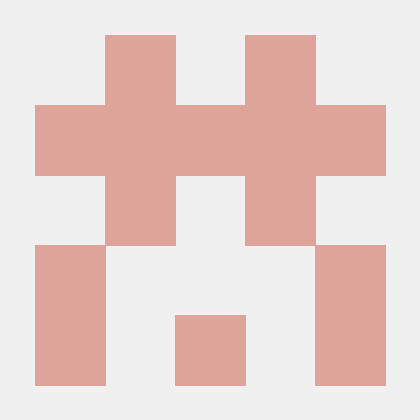 |
Yannick Ihmels | @ihmels |
 |
btaens | @btaens |
 |
David Driscoll | @david-driscoll |
 |
Tyranteon | @tyranteon |
If we've missed someone (which is quite likely) submit a Pull Request to us and we'll get it resolved.
The Font Awesome team:
| Name | GitHub | |
|---|---|---|
 |
Travis Chase | @supercodepoet |
 |
Rob Madole | @robmadole |
 |
Mike Wilkerson | @mlwilkerson |
 |
Brian Talbot | @talbs |
 |
Jason Lundien | @jasonlundien |
Releasing this project
See DEVELOPMENT.md

