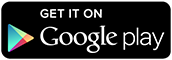ksoichiro / Androidformenhancer
Programming Languages
Projects that are alternatives of or similar to Androidformenhancer
AndroidFormEnhancer
AndroidFormEnhancer is a library for implementing input forms easily in the Android application. You can use annotations to describe the definitions of the input form briefly, reduce codes that handle data of the screens in the Activities and Fragments.
Features
 Input values of widgets can be handled with simple POJO class
Input values of widgets can be handled with simple POJO class
 Input validation can be implemented with annotations
Input validation can be implemented with annotations
 Useful validation patterns are included and also customizable
Useful validation patterns are included and also customizable
 Validation errors can be obtained easily, which you can show with dialogs
Validation errors can be obtained easily, which you can show with dialogs
 Error messages, icons, ... are customizable
Error messages, icons, ... are customizable
 Support API level 8 through 19
Support API level 8 through 19
Demo
-
Sample applications using this library are included in the
androidformenhancer-samplesfolder. -
You can also try it on Google Play.
Install
Gradle / Android Studio
repositories {
mavenCentral()
}
dependencies {
compile 'com.github.ksoichiro:androidformenhancer:[email protected]'
}
Eclipse
The 'androidformenhancer' folder is the main library.
Please import it into the Eclipse.
Usage
-
Create POJO class of the input form, define public fields and add annotations to them.
public class DefaultForm { @Widget(id = R.id.textfield_name) @Required public String name; @Widget(id = R.id.textfield_age, validateAfter = R.id.textfield_name) @IntType public String age; }
-
If you use types other than String, create an entity class which fields has the same names as the form class.
public class DefaultEntity { public String name; public int age; }
-
Write the codes like following to the Activity or Fragment to extract data from the screen, validate them and convert types.
ValidationResult result = new ActivityFormHelper(DefaultForm.class, this).validate(); if (result.hasError()) { // Show error messages Toast.makeText(this, result.getAllSerializedErrors(), Toast.LENGTH_SHORT).show(); } else { // This entity object has clean and converted data DefaultEntity entity = helper.create(DefaultEntity.class); }
-
If you want to validate as soon as the focus changed, just write these codes:
new ActivityFormHelper(DefaultForm.class, this).setOnFocusOutValidation();
Note that this method affects only for the text fields.
-
If you want to use other than
android.app.Activity, you must replaceActivityFormHelperto other classes.- Use
FragmentActivityFormHelper, if you use library fromandroid.support.v4.app.FragmentActivity. - Use
SupportFragmentFormHelper, if you use library fromandroid.support.v4.app.Fragment.
- Use
Get input values
To get input values from the layouts, create a Form class at first.
Form class is just a POJO class, which has public fields.
All the fields must be public and their types must be String or java.util.List<String>.
public class DefaultForm {
public String name;
}
Each fields must be related to the widgets like android.widget.EditText.
To create relationship with widgets, add special annotations to the fields.
EditText
If you use <EditText>, then just use @Widget for the related field of the Form class.
For example, if the part of your res/layout/some_layout.xml is like this:
<EditText
android:id="@+id/textfield_name"
android:layout_width="match_parent"
android:layout_height="wrap_content" />
then you should define your Form class like this:
public class DefaultForm {
@Widget(id = R.id.textfield_name)
public String name;
}
RadioGroup and RadioButton
If you use <RadioGroup> and <RadioButton>, and you want to validate
whether the one of the radio buttons is checked or not,
then use @Widget and @WidgetValue for the related field of the Form class.
For example, if the part of your res/layout/some_layout.xml is like this:
<RadioGroup
android:id="@+id/rg_gender"
android:layout_width="match_parent"
android:layout_height="wrap_content">
<RadioButton
android:id="@+id/rb_male"
android:text="Male"
android:layout_width="match_parent"
android:layout_height="wrap_content" />
<RadioButton
android:id="@+id/rb_female"
android:text="Female"
android:layout_width="match_parent"
android:layout_height="wrap_content" />
</RadioGroup>
then you should define your Form class like this:
public class DefaultForm {
@Widget(id = R.id.rg_gender,
values = {
@WidgetValue(id = R.id.rb_male, value = "M"),
@WidgetValue(id = R.id.rb_female, value = "F"),
})
public String gender;
}
If you choose radio button "Male", then the value of the DefaultForm#gender will be "M".
CheckBox
If you use <CheckBox> and you want to validate that at least one check box is checked,
then use @Widget and @WidgetValue for the related field of the Form class.
For example, if the part of your res/layout/some_layout.xml is like this:
<LinearLayout
android:id="@+id/cbg_sns"
android:layout_width="match_parent"
android:layout_height="wrap_content"
android:orientation="vertical">
<CheckBox
android:id="@+id/cb_facebook"
android:text="Facebook"
android:layout_width="match_parent"
android:layout_height="wrap_content" />
<CheckBox
android:id="@+id/cb_googleplus"
android:text="Google+"
android:layout_width="match_parent"
android:layout_height="wrap_content" />
<CheckBox
android:id="@+id/cb_twitter"
android:text="Twitter"
android:layout_width="match_parent"
android:layout_height="wrap_content" />
</LinearLayout>
then you should define your Form class like this:
public class DefaultForm {
@Required(atLeast = 1)
@Widget(id = R.id.cbg_sns,
values = {
@WidgetValue(id = R.id.cb_facebook, value = "FB"),
@WidgetValue(id = R.id.cb_googleplus, value = "GP"),
@WidgetValue(id = R.id.cb_twitter, value = "TW")
})
public List<String> sns;
}
If you choose check boxes "Facebook" and "Google+", then the value of
the DefaultForm#sns will be List<String> which has 2 items "FB" and "GP".
Note that @Widget is used just for grouping same kind of CheckBoxes,
so the other ViewGroup's subclasses than LinearLayout like RelativeLayout
can be related to @Widget.
Spinner
If you use <Spinner>, then just use @Widget for the related field of the Form class.
For example, if the part of your res/layout/some_layout.xml is like this:
<Spinner
android:id="@+id/spn_credit_card_type"
android:layout_width="match_parent"
android:layout_height="wrap_content" />
then you should define your Form class like this:
public class DefaultForm {
@Widget(id = R.id.spn_credit_card_type)
public String creditCardType;
}
If you want to use the head item as a dummy text like "Please select",
then add @Required annotation and set Required#otherThanHead to true.
Then you can check whether the user selected other than the head item or not.
Validations
Following validation classes are available:
- RequiredValidator
- Validates the EditText's value is not
nullnor empty string. - The target fields must have field in Form class with
@Required. - If you need value with some conditions, use
@Whenas follows:public class CustomRequiredWhenForm { @Widget(id = R.id.spn_reason, nameResId = R.string.form_custom_required_when_reason) public String reason; @Widget(id = R.id.textfield_reason_other, nameResId = R.string.form_custom_required_when_reason_other, validateAfter = R.id.spn_reason) @Required(when = { @When(id = R.id.spn_reason, equalsTo = "2") }) public String reasonOther; }
If the user select the 3rd option from the spinnerR.id.spn_reasonand the user does not input text fieldR.id.textfield_reason_other, then this validator assume it is an error.
- Validates the EditText's value is not
- IntTypeValidator
- Validates the EditText's value whether it is a valid integer format.
- The target fields must have field in Form class with
@IntType.
- FloatTypeValidator
- Validates the EditText's value whether it is a valid float format.
- The target fields must have field in Form class with
@FloatType.
- MaxValueValidator
- Validates the EditText's value whether it is less than or equals to the specified value.
- The target fields must have field in Form class with
@MaxValue.
- MinValueValidator
- Validates the EditText's value whether it is more than or equals to the specified value.
- The target fields must have field in Form class with
@MinValue.
- IntRangeValidator
- Validates the EditText's value whether it is in the specified range:
the minimum value is
IntRange#min()and the maximum value isIntRange#max(). - The target fields must have field in Form class with
@IntRange.
- Validates the EditText's value whether it is in the specified range:
the minimum value is
- DigitsValidator
- Validates the EditText's value whether it consists only of digits (which means 0 through 9).
- The target fields must have field in Form class with
@Digits.
- AlphabetValidator
- Validates the EditText's value whether it consists only of ASCII alphabet characters.
- The target fields must have field in Form class with
@Alphabet. - If you want to allow space character, set
Alphabet#allowSpace()totrue.
- AlphaNumValidator
- Validates the EditText's value whether it consists only of ASCII alphabet characters.
- The target fields must have field in Form class with
@AlphaNum. - If you want to allow space character, set
AlphaNum#allowSpace()totrue.
- HiraganaValidator
- Validates the EditText's value whether it consists only of Japanese Hiragana.
- The target fields must have field in Form class with
@Hiragana.
- KatakanaValidator
- Validates the EditText's value whether it consists only of Japanese Katakana.
- The target fields must have field in Form class with
@Katakana.
- SinglebyteValidator
- Validates the EditText's value whether it consists only of single-byte characters.
- The target fields must have field in Form class with
@Singlebyte.
- MultibyteValidator
- Validates the EditText's value whether it consists only of multi-byte characters.
- The target fields must have field in Form class with
@Multibyte.
- LengthValidator
- Validates the EditText's value whether it has the specified length.
- The target fields must have field in Form class with
@Length.
- MaxLengthValidator
- Validates the EditText's value whether its length is less than or equals to the specified length.
- The target fields must have field in Form class with
@MaxLength.
- NumOfDigitsValidator
- Validates the EditText's value whether its length is the specified length.
- The target fields must have field in Form class with
@NumOfDigits. - This validator resembles to the LengthValidator, but this validator
does not treat as an error if the value includes non-digit character even
though its length does not match
NumOfDigits#value().
- MaxNumOfDigitsValidator
- Validates the EditText's value whether its length is less than or equals to the specified length.
- The target fields must have field in Form class with
@MaxNumOfDigits. - This validator resembles to the MaxLengthValidator, but this validator
does not treat as an error if the value includes non-digit character even
though its length exceeds
MaxNumOfDigits#value().
- DatePatternValidator
- Validates the EditText's value with date format.
- The target fields must have field in Form class with
@DatePattern. - Date format used in validation is
java.text.DateFormat.SHORT, which will change with locale. - If you want to use custom format, use
DatePattern#value().
- PastDateValidator
- Validates the EditText's value is valid date format and past date.
- The target fields must have field in Form class with
@PastDate. - Date format used in validation is
java.text.DateFormat.SHORT, which will change with locale. - If you want to use custom format, use
PastDate#value(). - If you do not want to assume today as an error, set
PastDate#allowTodaytotrue.
- EmailValidator
- Validates the EditText's value whether it is e-mail format.
- The target fields must have field in Form class with
@Email. - Pattern to be used in validation is this:
^[\\w-]+(\\.[\\w-]+)*@([\\w][\\w-]*\\.)+[\\w][\\w-]*$ - If you want to use custom format, define your format in your style
using
afeValidatorDefinitionsandafeCustomEmailPattern.
- RegexValidator
- Validates the EditText's value whether it matches the specified regular expression.
- The target fields must have field in Form class with
@Regex. - Regular expression must be specified by
Regex#value().
Orders of the validation
Orders of the validation for each items are defined by Widget#validateAfter.
For example, if you define form like following, the validators validate name at first,
then validate age.
Note that they are different from the orders in the screen.
public class DefaultForm {
@Widget(id = R.id.textfield_name)
@Required
public String name;
@Widget(id = R.id.textfield_age, validateAfter = R.id.textfield_name)
@IntType
public String age;
}
Customizations
You can customize the behaviours and messages like following:
-
Stop policy
Stop policy controls the validators to continue or stop when they detected errors. For example, if you want to validate all the items and show all the errors, you should define your theme like this:
<style name="YourTheme"> <item name="afeValidatorDefinitions">@style/YourValidatorDefinitions</item> </style> <style name="YourValidatorDefinitions" parent="@style/AfeDefaultValidators"> <item name="afeStopPolicy">continueAll</item> </style>
-
Available validations
You can enable or disable the standard validators. You can also add your own validator. For example, if you want to use only the RequiredValidator, you should define your theme like this:
<string-array name="your_standard_validators"> <item>com.androidformenhancer.validator.RequiredValidator</item> </string> <style name="YourTheme"> <item name="afeValidatorDefinitions">@style/YourValidatorDefinitions</item> </style> <style name="YourValidatorDefinitions" parent="@style/AfeDefaultValidators"> <item name="afeStandardValidators">@array/your_standard_validators</item> </style>
-
Validation error messages
You can override validation error messages. For example, if you want to override the error message for the RequiredValidator, You should define your theme like this:
<string name="custom_msg_validation_required">You MUST fill in %1$s!</string> <style name="YourTheme"> <item name="afeValidatorMessages">@style/YourValidatorMessages</item> </style> <style name="YourValidatorMessages"> <item name="afeErrorRequired">@string/custom_msg_validation_required</item> </style>
The name of the item used in the error message is the name of the field in Form class. If you want to change name, use annotation's
nameResIdattribute. For example, if you define field like:@Widget(id = R.id.textfield_name) @Required public String firstName;
the error message will be "firstName is required". If you define Form like this:
@Widget(id = R.id.textfield_name, nameResId = R.string.first_name) @Required public String firstName;
or
@Widget(id = R.id.textfield_name) @Required(nameResId = R.string.first_name) public String firstName;
and define strings.xml like:
<string name="first_name">First name</string>
then the result will be "First name is required".
-
Error icons
You can change validation error icons as follows:
<style name="YourTheme"> <item name="afeValidatorDefinitions">@style/YourValidatorDefinitions</item> </style> <style name="YourValidatorDefinitions" parent="@style/AfeDefaultValidators"> <item name="afeValidationIconError">@drawable/your_icon_error</item> <item name="afeValidationIconOk">@drawable/your_icon_ok</item> </style>
Build
Build using Gradle wrapper
This project contains Gradle wrapper, which is used in development.
So building your project by Gradle wrapper with the same settings
will be stable and recommended.
ProGuard
If you want to use ProGuard, edit your proguard-project.txt.
-
Keep class name of the Validators. This is always required.
-keep class com.androidformenhancer.validator.* { <init>(...); } -
Keep class members (public fields) of the Forms and Entities. If you use
FormHelper#create()or@When, this is required.-keepclassmembers class com.androidformenhancer.sample.demos.DefaultForm { public *; } -keepclassmembers class com.androidformenhancer.sample.demos.DefaultEntity { public *; }
Tests
Executing tests
Unit Tests
Test codes for JUnit test are included in the tests folder.
You can execute tests on your environment with a command below:
./gradlew :androidformenhancer:connectedAndroidTest
Unit Tests with Docker
If you don't have an Android development environment,
you can also execute tests with the following command using Docker.
(Note that the Docker is required to execute.)
./test-docker.sh
Warning: This does not works currently.
Continuous Integration
This project is built on the Travis CI triggered by pushes to master branch.
Test Reports
Unit test report
androidformenhancer/build/reports/androidTests/connected/index.html
Coverage report by JaCoCo
The coverage of this library (androidformenhancer folder) is measured using JaCoCo.
You can also check the results of Travis CI builds on Coveralls.
androidformenhancer/build/reports/coverage/debug/index.html
Developed By
- Soichiro Kashima - [email protected]
License
Copyright 2012 Soichiro Kashima
Licensed under the Apache License, Version 2.0 (the "License");
you may not use this file except in compliance with the License.
You may obtain a copy of the License at
http://www.apache.org/licenses/LICENSE-2.0
Unless required by applicable law or agreed to in writing, software
distributed under the License is distributed on an "AS IS" BASIS,
WITHOUT WARRANTIES OR CONDITIONS OF ANY KIND, either express or implied.
See the License for the specific language governing permissions and
limitations under the License.