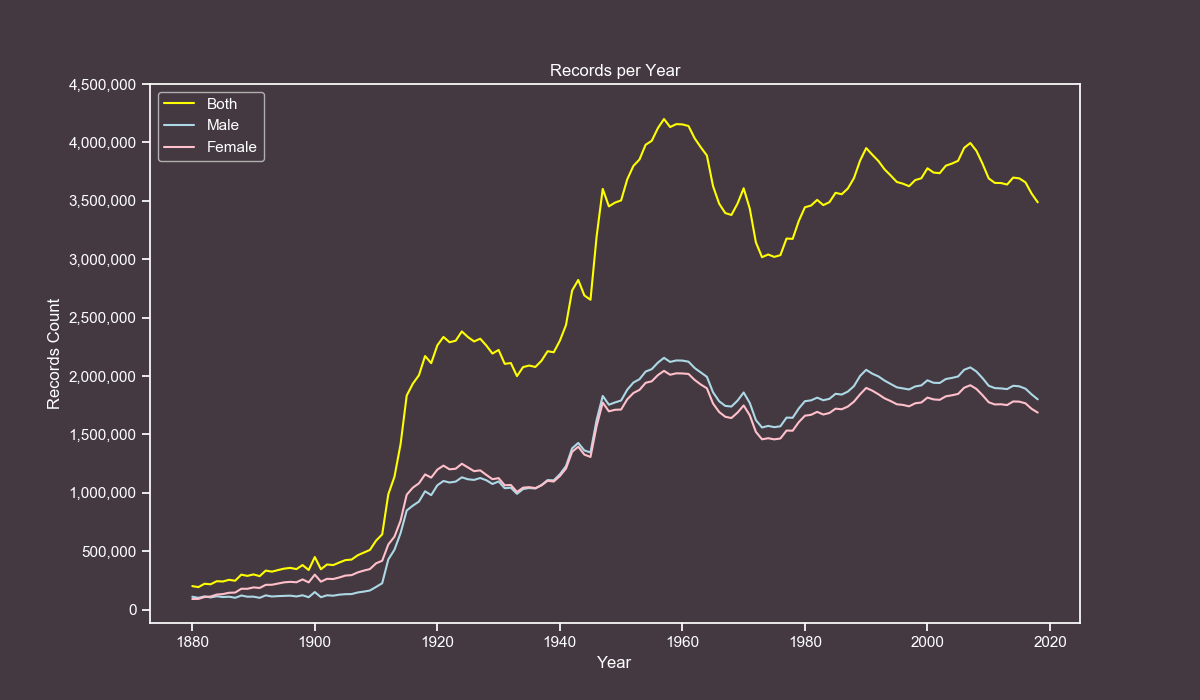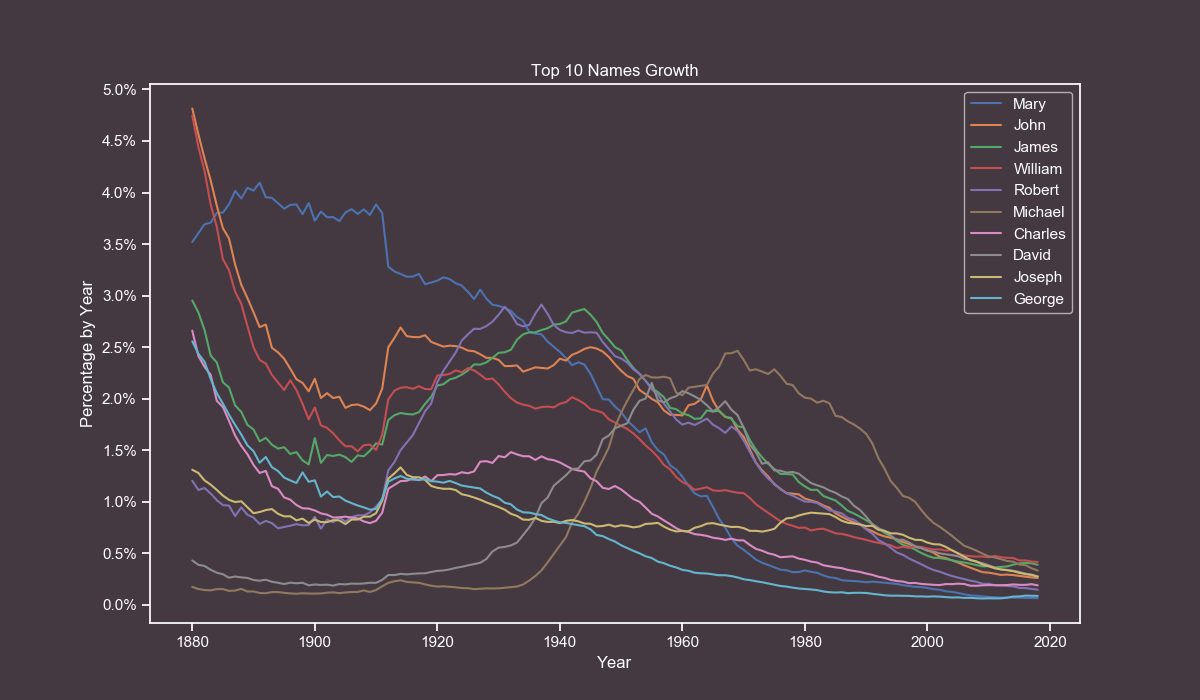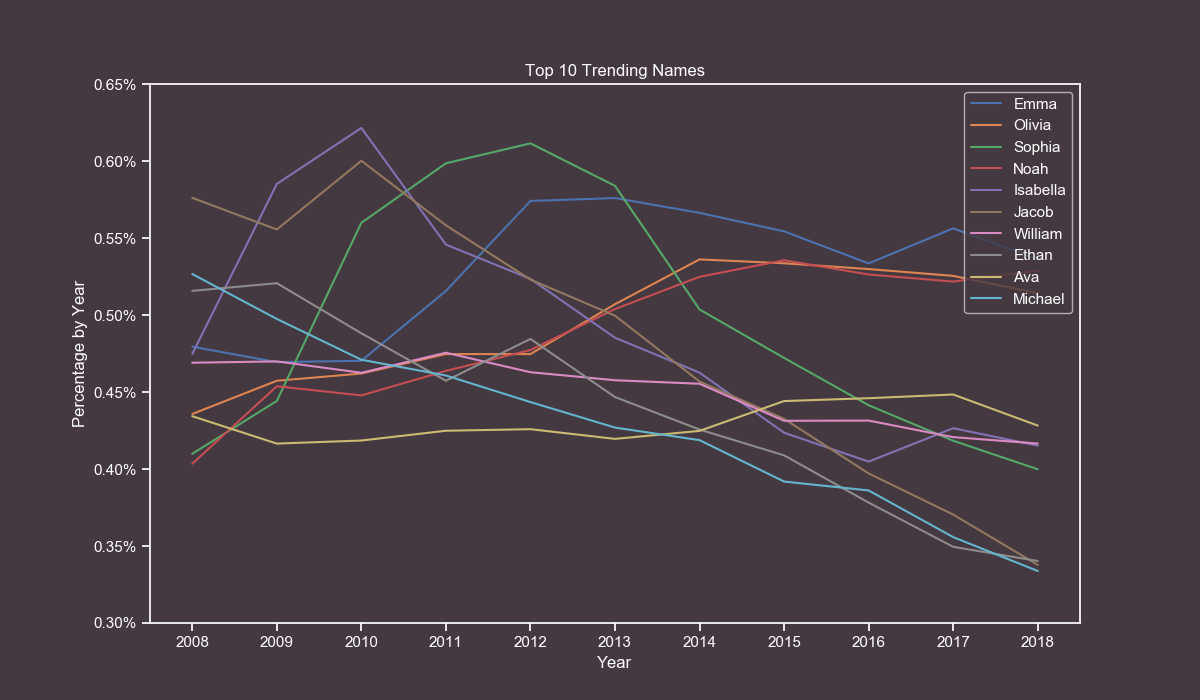PhantomInsights / Baby Names Analysis
Programming Languages
Projects that are alternatives of or similar to Baby Names Analysis
Data ETL & Analysis Workflow
In this repository I will document the complete process of gathering data, transforming it and presenting it with tables and plots.
The dataset used in this project is the Baby Names from Social Security Card Applications - National Data which includes records from the year 1880 to 2018.
Requirements
You will only require Python 3 and the following libraries:
- Requests - Used to download the dataset.
- pandas - Used for performing Data Analysis.
- NumPy - Used for fast matrix operations.
- Matplotlib - Used to create plots.
- seaborn - Used to prettify Matplotlib plots.
Downloading and Transforming (ETL)
The first thing to do is to download the zip file containing all the data. To do so we will only require the Requests module.
import requests
url = "https://www.ssa.gov/oact/babynames/names.zip"
with requests.get(url) as response:
with open("names.zip", "wb") as temp_file:
temp_file.write(response.content)
With only those few lines of code we downloaded the zip file and saved it to our computer, the next step is to extract the files and compute their contents.
The zip file contains txt files that represent each year from 1880 to 2018 and one readme pdf file.
What we are going to do now is to only read into memory the txt files, process their contents and save them into a new csv file.
This new csv file will be our dataset and will include 4 fields (year, name, gender and count).
import csv
from zipfile import ZipFile
# This list will hold all our data. We initialize it with the header row.
data_list = [["year", "name", "gender", "count"]]
# We first read the zip file using a zipfile.ZipFile object.
with ZipFile("names.zip") as temp_zip:
# Then we read the file list.
for file_name in temp_zip.namelist():
# We will only process .txt files.
if ".txt" in file_name:
# Now we read the current file from the zip file.
with temp_zip.open(file_name) as temp_file:
# The file is opened as binary, we decode it using utf-8 so it can be manipulated as a string.
for line in temp_file.read().decode("utf-8").splitlines():
# We prepare our desired data fields and add them to the data list.
line_chunks = line.split(",")
year = file_name[3:7]
name = line_chunks[0]
gender = line_chunks[1]
count = line_chunks[2]
data_list.append([year, name, gender, count])
# We save the data list into a csv file.
csv.writer(open("data.csv", "w", newline="",
encoding="utf-8")).writerows(data_list)
First we start by declaring data_list which will be a 2-dimensional Array (list of lists). The purpose of this is so it can be later saved into a csv file using the csv.writer.writerows() method. I prefer to use writerows() instead of writerow() since it is faster as it does it in bulk instead of one row at a time.
Then we open the zip file into memory using a zipfile.ZipFile() object. Afterwards we iterate over all the files inside it and only read those that contain actual data.
Since they are read in binary form we decode them using utf-8 so we can use String manipulation on them.
The txt files content looks like the following example:
Ashley,F,9403
Ella,F,9352
Sarah,F,9045
Grace,F,9036
We use the string split(",") method to separate each line by the comma. Then we will model each data field into their respective variable and append it to the data_list.
This newly created csv file can be imported into any SQL database or other statistical tools or programming languages. We will continue to use Python for this project.
Data Exploration (EDA)
Now that we have a csv file containing almost two million rows it's time to get some insights from it. For this we will use the pandas library.
The first thing to do is to import the libraries using the recommended method.
import matplotlib.pyplot as plt
import numpy as np
import pandas as pd
import seaborn as sns
Afterwards we will read the csv file using the pandas.read_csv() method.
df = pd.read_csv("data.csv")
Since our dataset is very simple we won't require to set any special flags or extra parameters, the default ones are good enough.
Let's start with the classic df.head() and df.tail() methods which are very handy for taking a sneak peek at the dataset.
# Head (First 5 rows)
df.head()
| year | name | gender | count | |
|---|---|---|---|---|
| 0 | 1880 | Mary | F | 7065 |
| 1 | 1880 | Anna | F | 2604 |
| 2 | 1880 | Emma | F | 2003 |
| 3 | 1880 | Elizabeth | F | 1939 |
| 4 | 1880 | Minnie | F | 1746 |
# Tail (Last 5 rows)
df.tail()
| year | name | gender | count | |
|---|---|---|---|---|
| 1957041 | 2018 | Zylas | M | 5 |
| 1957042 | 2018 | Zyran | M | 5 |
| 1957043 | 2018 | Zyrie | M | 5 |
| 1957044 | 2018 | Zyron | M | 5 |
| 1957045 | 2018 | Zzyzx | M | 5 |
These samples tells us several things:
- There are 4 columns (year, name, gender and count).
- There are 1,957,046 rows.
- Rows are sorted by year.
- Female records are shown before male ones.
- At least 5 parents in 2018 named their son 'Zzyzx'.
Note: The dataset only includes names which have at least 5 records, this is for privacy reasons.
Let's get more interesting insights.
Unique Names
There are 98,400 unique names in the dataset. From those, 41,475 are male names, 67,698 are female ones and 10,773 are gender neutral.
# Unique names either gender.
df["name"].nunique()
# Unique names for male.
df[df["gender"] == "M"]["name"].nunique()
# Unique names for female.
df[df["gender"] == "F"]["name"].nunique()
# Unique names for gender neutral.
both_df = df.pivot_table(index="name", columns="gender", values="count", aggfunc=np.sum).dropna()
both_df.index.nunique()
Top 10 Male and Female Names
To get the top 10 most used male and female names we are going to first filter the dataframe by gender.
Once we have a gender specific dataframe we wiil select only 2 fields, name and count. From there we will use the groupby() method on the name field and aggregate the results using a sum().
Finally, we will sort the values on the count field in descending order and use the head(10) method to get the top 10 results.
# Step by step approach, the one-liners can be found below their respective tables.
df = df[df["gender"] == "M"]
df = df[["name", "count"]]
df = df.groupby("name")
df = df.sum()
df = df.sort_values("count", ascending=False)
df.head(10)
| Name (Male) | Total Count |
|---|---|
| James | 5,164,280 |
| John | 5,124,817 |
| Robert | 4,820,129 |
| Michael | 4,362,731 |
| William | 4,117,369 |
| David | 3,621,322 |
| Joseph | 2,613,304 |
| Richard | 2,565,301 |
| Charles | 2,392,779 |
| Thomas | 2,311,849 |
df[df["gender"] == "M"][["name", "count"]].groupby("name").sum().sort_values("count", ascending=False).head(10)
| Name (Female) | Total Count |
|---|---|
| Mary | 4,125,675 |
| Elizabeth | 1,638,349 |
| Patricia | 1,572,016 |
| Jennifer | 1,467,207 |
| Linda | 1,452,668 |
| Barbara | 1,434,397 |
| Margaret | 1,248,985 |
| Susan | 1,121,703 |
| Dorothy | 1,107,635 |
| Sarah | 1,077,746 |
df[df["gender"] == "F"][["name", "count"]].groupby("name").sum().sort_values("count", ascending=False).head(10)
Top 20 Gender Neutral Names
This one was a bit challenging, first we need to pivot the dataframe so the names are the index, the genders will be the columns and the sum of all counts (per name, per gender) will be our values.
We are going to do this in small steps. First we pivot the table and drop the rows where the value is 0. This means rows where names are not present in either male or female categories.
df.pivot_table(index="name", columns="gender", values="count", aggfunc=np.sum).dropna()
This will output us something like the following table:
| gender | F | M |
|---|---|---|
| name | ||
| Aaden | 5.0 | 4828.0 |
| Aadi | 16.0 | 851.0 |
| Aadyn | 16.0 | 516.0 |
| Aalijah | 149.0 | 212.0 |
| Aaliyah | 87442.0 | 96.0 |
With the data in this shape we now know how many records each name has per gender.
Now we will only take into account those names that atleast have 50,000 records for each gender.
df = df[(df["M"] >= 50000) & (df["F"] >= 50000)]
df.head(20)
Finally, we request the top 20 results using the head(20) method.
Note: Originally I was going to only take the top 10 names but I pushed it to 20 since there are only 20 names that meet our criteria.
| Name | Female Records | Male Records |
|---|---|---|
| Alexis | 338,333 | 63,604 |
| Angel | 95,710 | 231,800 |
| Avery | 125,883 | 55,646 |
| Casey | 76,312 | 110,635 |
| Dana | 191,812 | 53,098 |
| Jackie | 90,705 | 78,494 |
| Jamie | 268,102 | 85,631 |
| Jessie | 167,462 | 110,212 |
| Jordan | 131,004 | 374,513 |
| Kelly | 471,502 | 81,652 |
| Lee | 62,143 | 231,130 |
| Leslie | 267,081 | 112,726 |
| Lynn | 181,904 | 52,268 |
| Marion | 188,391 | 72,075 |
| Riley | 106,901 | 94,278 |
| Shannon | 295,024 | 51,999 |
| Taylor | 320,446 | 110,390 |
| Terry | 96,895 | 422,916 |
| Tracy | 250,853 | 61,223 |
| Willie | 146,156 | 448,946 |
Highest and Lowest Years
Now we will know which years had the highest and lowest amount of records by gender and combined.
both_df = df.groupby("year").sum()
male_df = df[df["gender"] == "M"].groupby("year").sum()
female_df = df[df["gender"] == "F"].groupby("year").sum()
# Combined Min (count and year)
both_df.min()["count"]
both_df.idxmin()["count"]
# Male Min (count and year)
male_df.min()["count"]
male_df.idxmin()["count"]
# Female Min (count and year)
female_df.min()["count"]
female_df.idxmin()["count"]
# Combined Max (count and year)
both_df.max()["count"]
both_df.idxmax()["count"]
# Male Max (count and year)
male_df.max()["count"]
male_df.idxmax()["count"]
# Female Max (count and year)
female_df.max()["count"]
female_df.idxmax()["count"]
| Gender and Attribute | Total Count | Year |
|---|---|---|
| Both Min | 192,696 | 1881 |
| Male Min | 100,743 | 1881 |
| Female Min | 90,994 | 1880 |
| Both Max | 4,200,022 | 1957 |
| Male Max | 2,155,711 | 1957 |
| Female Max | 2,044,311 | 1957 |
The year 1881 got the lowest records on the dataset, while the year 1957 got the highest records.
So far we got several interesting insights, it's time to create some pretty plots.
Plotting the Data
For creating the plots we will use seaborn and matplotlib, the reason for this is that seaborn applies some subtle yet nice looking effects to the plots.
In this project we are only going to use line plots, which are very helpful for displaying how a value changes over time.
The first thing to do is to set some custom colors that will apply globally to each plot.
# Those parameters generate plots with a mauve color.
sns.set(style="ticks",
rc={
"figure.figsize": [12, 7],
"text.color": "white",
"axes.labelcolor": "white",
"axes.edgecolor": "white",
"xtick.color": "white",
"ytick.color": "white",
"axes.facecolor": "#443941",
"figure.facecolor": "#443941"}
)
With our style declared we are ready to plot our data.
Note: The next code blocks are more advanced than the previous ones. I also make heavy use of one-liners for efficiency reasons, but don't worry, I will explain what each line does.
Counts by Year
Our first plot will consist on how the number of records has moved from 1880 to 2018.
First, we create new dataframes for male, female and combined.
both_df = df.groupby("year").sum()
male_df = df[df["gender"] == "M"].groupby("year").sum()
female_df = df[df["gender"] == "F"].groupby("year").sum()
We plot our dataframes directly. The x-axis will be the index and the y-axis will be the total counts.
plt.plot(both_df, label="Both", color="yellow")
plt.plot(male_df, label="Male", color="lightblue")
plt.plot(female_df, label="Female", color="pink")
We make our yticks in steps of 500,000. First we format the numbers for the labels. Then we use the actual numbers as the steps.
yticks_labels = ["{:,}".format(i) for i in range(0, 4500000+1, 500000)]
plt.yticks(np.arange(0, 4500000+1, 500000), yticks_labels)
We add the final customizations.
plt.legend()
plt.grid(False)
plt.xlabel("Year")
plt.ylabel("Records Count")
plt.title("Records per Year")
plt.show()
Most Popular Names Growth
For our next plot we will observe how the all-time most popular names have grown over the years.
First, we merge values from male and female and pivot the table so the names are our index and the years are our columns. We also fill missing values with zeroes.
pivoted_df = df.pivot_table(index="name", columns="year", values="count", aggfunc=np.sum).fillna(0)
Then we calculate the percentage of each name by year.
percentage_df = pivoted_df / pivoted_df.sum() * 100
We add a new column to store the cumulative percentages sum.
percentage_df["total"] = percentage_df.sum(axis=1)
We sort the dataframe to check which are the top values and slice it. After that we drop the total column since it won't be used anymore.
sorted_df = percentage_df.sort_values(by="total", ascending=False).drop("total", axis=1)[0:10]
We flip the axes so we can plot the data more easily.
transposed_df = sorted_df.transpose()
We plot each name individually by using the column name as the label and Y-axis.
for name in transposed_df.columns.tolist():
plt.plot(transposed_df.index, pivoted_df[name], label=name)
We set our yticks in steps of 0.5%.
yticks_labels = ["{}%".format(i) for i in np.arange(0, 5.5, 0.5)]
plt.yticks(np.arange(0, 5.5, 0.5), yticks_labels)
We add the final customizations.
plt.legend()
plt.grid(False)
plt.xlabel("Year")
plt.ylabel("Percentage by Year")
plt.title("Top 10 Names Growth")
plt.show()
Top 10 Trending Names
For our last plot we will get the top 10 trending names in the last 10 years (2008-2018).
This one is very similar to the previous one, the first thing to do is to remove all records that are older than 2008.
filtered_df = df[df["year"] >= 2008]
Then we merge values from male and female and pivot the table so the names are our index and the years are our columns. We also fill missing values with zeroes.
pivoted_df = filtered_df.pivot_table(index="name", columns="year", values="count", aggfunc=np.sum).fillna(0)
Then we calculate the percentage of each name by year.
percentage_df = pivoted_df / pivoted_df.sum() * 100
We add a new column to store the cumulative percentages sum.
percentage_df["total"] = percentage_df.sum(axis=1)
We sort the dataframe to check which are the top values and slice it. After that we drop the total column since it won't be used anymore.
sorted_df = percentage_df.sort_values("total", ascending=False).drop("total", axis=1)[0:10]
We flip the axes so we can plot the dataframe more easily.
transposed_df = sorted_df.transpose()
We plot each name individually by using the column name as the label and Y-axis.
for name in transposed_df.columns.tolist():
plt.plot(transposed_df.index, transposed_df[name], label=name)
We set our yticks in steps of 0.05%.
yticks_labels = ["{:.2f}%".format(i) for i in np.arange(0.3, 0.7, 0.05)]
plt.yticks(np.arange(0.3, 0.7, 0.05), yticks_labels)
We set our xticks in steps of 1, from 2008 to 2018.
xticks_labels = ["{}".format(i) for i in range(2008, 2618+1, 1)]
plt.xticks(np.arange(2008, 2018+1, 1), xticks_labels)
We add the final customizations.
plt.legend()
plt.grid(False)
plt.xlabel("Year")
plt.ylabel("Percentage by Year")
plt.title("Top 10 Trending Names")
plt.show()
Conclusion
I wanted to work on this project for quite some time and I finally got the time to do it. Years ago I worked with this dataset in another project but I always wanted to get the hidden insights from it.
I hope you had fun reading it and you have learned some new skills.
As always, if you have any questions feel free to open an issue and I will try to answer them in a timely manner.